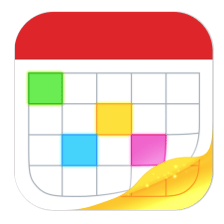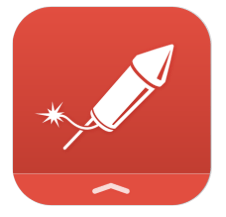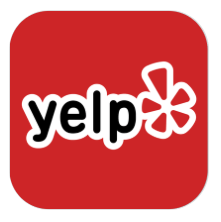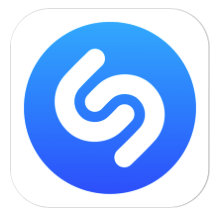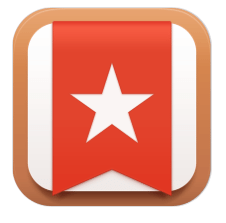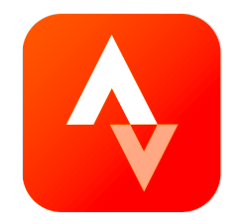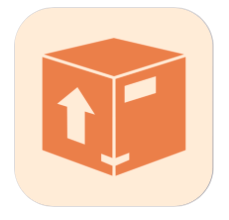7 Must-Have Widgets for iOS 10
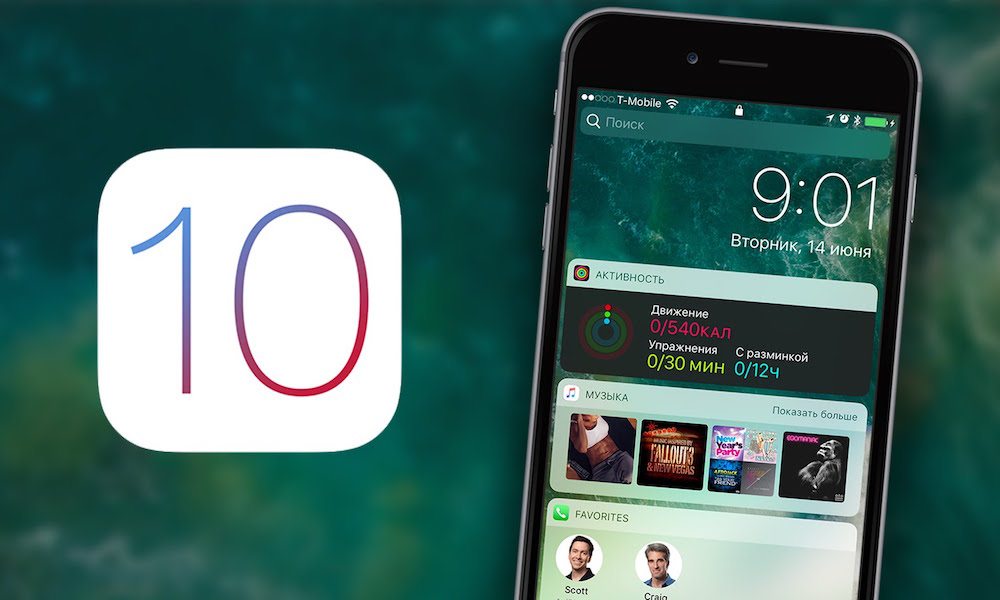
Toggle Dark Mode
iOS 10 brought with it a number of new features including a revamped iMessage platform, new Photos features, upgraded Siri, new 3D Touch capabilities for iPhone devices, and more. And now, swiping left on the home screen or lock screen reveals a new, exciting, and certainly useful widget pane.
Widgets are often underutilized by a majority of iPhone users. Taking advantage of widgets can seriously lend a hand in helping you to get the most out of your device by saving time and energy. Below are some of the more popular widgets you can install on your device in order to maximize your efficiency and productivity on your iPhone.
Note: Widgets are extensions of apps. To access widgets you must have the original app installed.
1. Fantastical 2
If you’re looking for a new way to view your calendar and to-do items, then Fantastical 2 has the layout you’re looking for. Colorful, quick, and easy, Fantastical 2 works with iOS Reminders and lets you add events, to-do lists, alerts, and more. To boot, the app also works alongside iCloud, Google Calendar, and more. With the widget installed, you can get a ‘Today’ view and access all of your calendar events without opening the app. Download it here.
2. Launcher
Originally determined to be useless with the introduction of iOS 10, Launcher is back. According to iPhoneHacks, developers have found a way to bring functionality back with version 2.2.3. Launcher is an app and subsequent widget that lets users contact the people they talk/text/video chat with most, quickly access favorite websites, get directions, and more. Essentially, it puts everything you access the most right at your fingertips. There’s a reason this free app is voted the top productivity app in over 80 countries and counting! Download the app here.
3. Yelp
The popular business, service, and restaurant-rating app, Yelp, also has a widget for easy access while your phone is locked. The Yelp widget lets users easily search by name and get immediate access to the app. Or, users can search by restaurants, by coffee & tea, or by bars based on your current location with an icon tap. This widget comes in handy especially when you’re in a new city, traveling, or are simply looking to explore new options. Download the app here.
4. Shazam
Have you ever heard a song you liked, but didn’t know the song title or artist? Shazam can fix that common occurrence. With the touch of a button, Shazam listens to the song playing, and then retrieves the song title and artist, adding it to your feed. It also lets you preview songs, find lyrics, and more. And with the widget installed, you can Shazam from your lock screen and even see your most recent Shazams. Download the app here.
5. Wunderlist
This free to-do app makes it simple to organize, collaborate on, and share lists for absolutely anything. Rated as one of the top apps for to-do list items and tasks, Wunderlist makes it easy with due dates, reminders, subtasks, sharing capabilities, and more. Their widget presents users with an easy-to-read today view that shows tasks and to-do items for that specific day. Download the app here.
6. Strava
Enjoy tracking your progress, splits, calories burned, and routes on a bike ride or run? Like to share your progress with family and friends? Strava can help. This free app also comes with a widget that lets you easily start recording your activities with one tap. Instead of searching through your phone for the Strava app, easily start recording right from your widget. You can also check your weekly progress through the widget, too. Download the app here.
7. Parcel
Have you ever had trouble tracking a package? Hate digging through emails searching for your tracking number? Do you want to know when that package you’re expecting arrives on your doorstep? Simple, just use Parcel. The free app, and the accompanying widget, lets you see detailed notes of what was delivered. Plus, their iOS 10 app even lets you find your delivery on a map. Download the app here.
How to Add Widgets in iOS 10
1. Swipe left on your lock screen, or home screen, to access the widgets panel.
2. Scroll to the bottom and tap on the ‘Edit’ button (if accessed from the lock screen, you will be prompted to enter your passcode.)
3. The ‘Add Widgets’ screen will appear. All added widgets will appear in a list at top, and scrolling down will reveal more widgets you can add by tapping the green + symbol.
4. Rearrange the widgets order by doing a tap and hold on the three lines located to the right of any widget. Then drag to reorder.