How to Select Multiple Photos to Share Instantly

Toggle Dark Mode
101 Greatest iOS 9 Tips and Tricks for iPhone and iPad
Trying to send multiple photos to your friends or family members via email or iMessage? Of course, as an iOS user, you might already know that doing so can be a bit of a pain in the butt.. So why not expedite the process, if you can, right? Well, fortunately, there’s now a way to do just that. Instead of sending each photo individually, or adding them as an email attachment one-at-a-time, you can simply open the Photos app, tap on Select in the upper right-hand corner, and then, tap each of the photos you’d like to share.
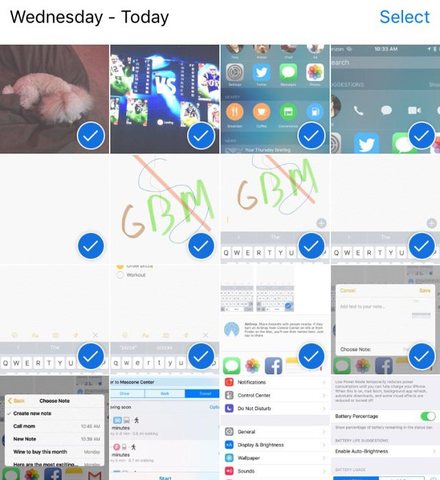
The blue check mark will indicate that a photo has been selected, and, once you’ve picked the lucky few to be chosen, you can then tap on the same boxy arrow pull-down menu icon that we’ve mentioned before, and send/share the selected photos via a number of ways — including Mail, iMessage, Notes, Facebook, Twitter, Flickr, or essentially any other of your internet-based applications that you’re given to choose from.
Back to 101 Greatest iOS 9 Tips and Tricks for iPhone and iPad






