Silence Spam Texts with this Setting
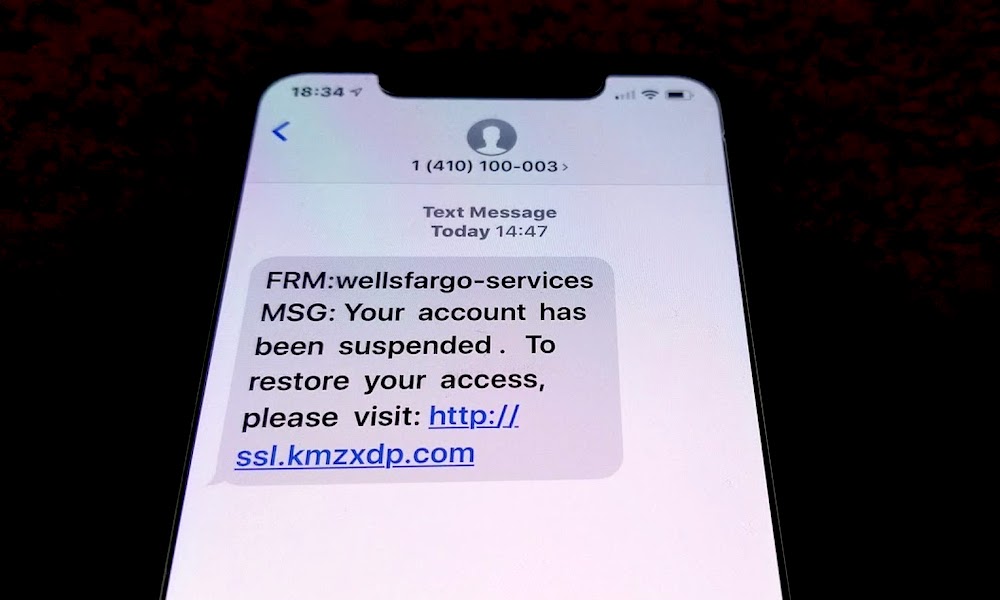 Credit: YouTube
Credit: YouTubeToggle Dark Mode
Spam texts are a dime a dozen these days. Unfortunately, even if you can’t remember signing up for anything, you can still receive annoying messages, whether that’s a company trying to sell you something or a cybercriminal trying to get the better of you and scam you via text message.
Unfortunately, there’s not much you can do to prevent spam texts entirely. Even if you’re extremely careful and private with your phone number, marketers and scammers often just blast out messages to every known cellular number.
Whatever the reason is, silencing spam texts is the best option for most of us. But how can we do this?
For starters, you can try blocking each phone number that sends you a spam message. While this is probably the best way to deal with them, it’s really time-consuming since you’ll have to block them manually. Both companies and criminals also have plenty of phone numbers available to send you more spam, so it’s hard to stay ahead.
Fortunately, there is a small workaround you can use on your iPhone. Instead of blocking everyone, you can silence text messages from people you don’t know. Here’s what you need to do.
Easiest Way to Silence Spam Texts on iPhone
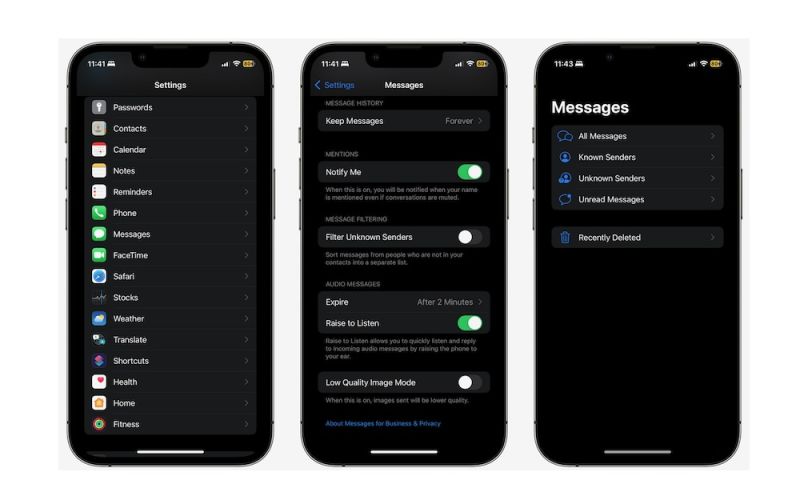
There’s a useful but somewhat hidden setting on your iPhone to filter unknown senders that will help you get rid of annoying notifications from spam texts and potentially keep them out of sight, too.
Once you enable this option, your iPhone will create a different list of phone numbers that aren’t added to your contacts. You can still see these messages, but they’ll be in a different folder.
Here’s how to start filtering out your unknown messages:
- Open the Settings app.
- Scroll down and go to Messages.
- Scroll down again, and under Message Filtering, enable Filter Unknown Senders.
And that’s it. You’ll no longer see messages from unknown phone numbers when you open the Messages app.
Where to Find Your Messages From Unknown Numbers
Unfortunately, this setting has a downside: you won’t get notified when someone sends you a message if you don’t have them in your contact list.
The good news is that you can still find messages from unknown senders in your Messages app as they’re not blocked entirely. All you need to do is open Messages and tap on Filter in the top right corner of your screen. Then, tap on Unknown Senders and you’ll find all your messages from numbers you don’t know.
If you do see a message from someone you know, it’s best to add their phone number to your contact list, so you receive messages in your main folder.
You can also leave this set to All Messages if you’d rather not hide messages from unknown senders. You still won’t get notifications for these unknown messages by default, but you’ll be able to see them as soon as you open the Messages app so you don’t risk missing anything.
Lastly, you can also turn on notifications for unknown senders by going into Settings > Notifications > Messages > Customize Notifications. We think that kind of defeats the purpose of filtering unknown senders, but it’s there for those who want to separate their Messages inbox into known and unknown groupings without missing any notifications.
Avoid Spam Texts on Your iPhone
Spam texts are really annoying and distracting, but this simple tip will help you keep them out of sight. Unfortunately, this also means you could be filtering messages from actual people who want to reach you, so be sure to always make sure the important people in your life are in your contact list to avoid missing important texts.






