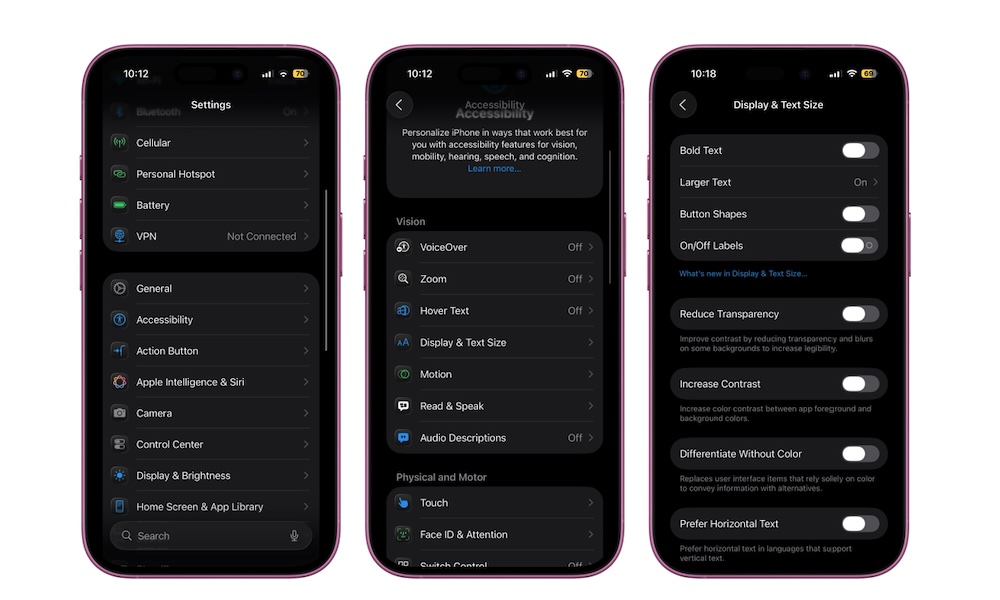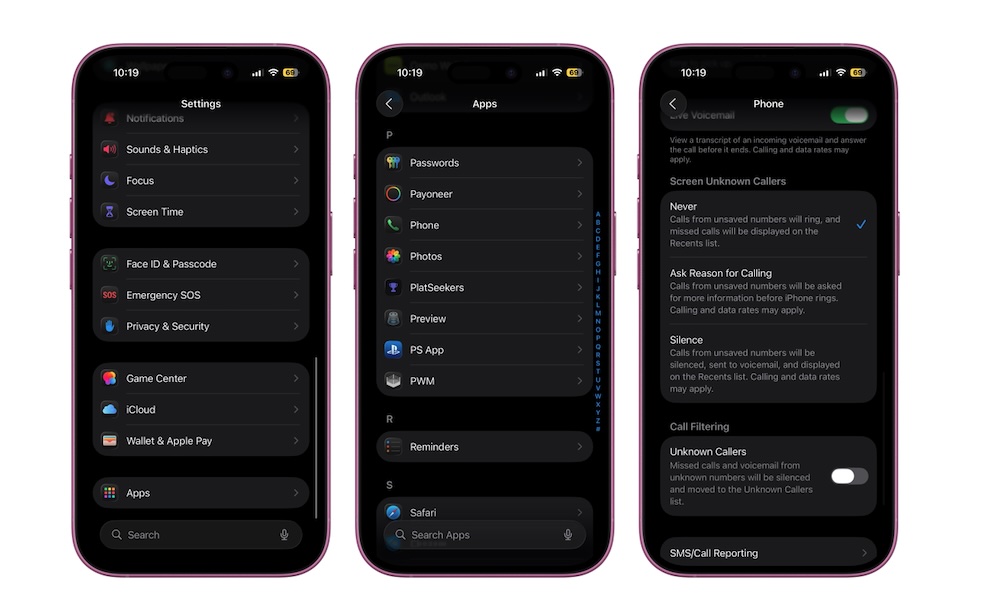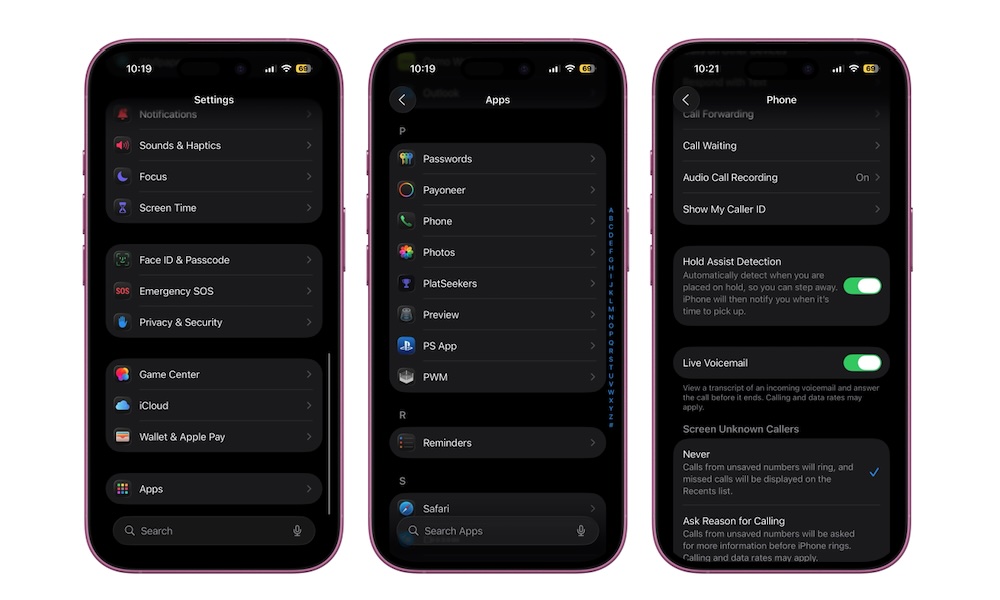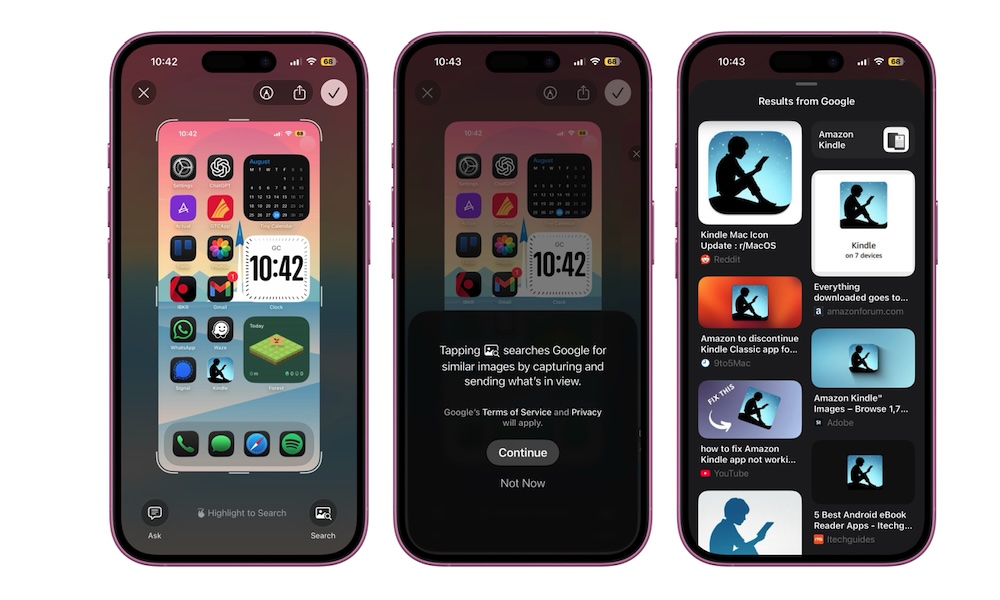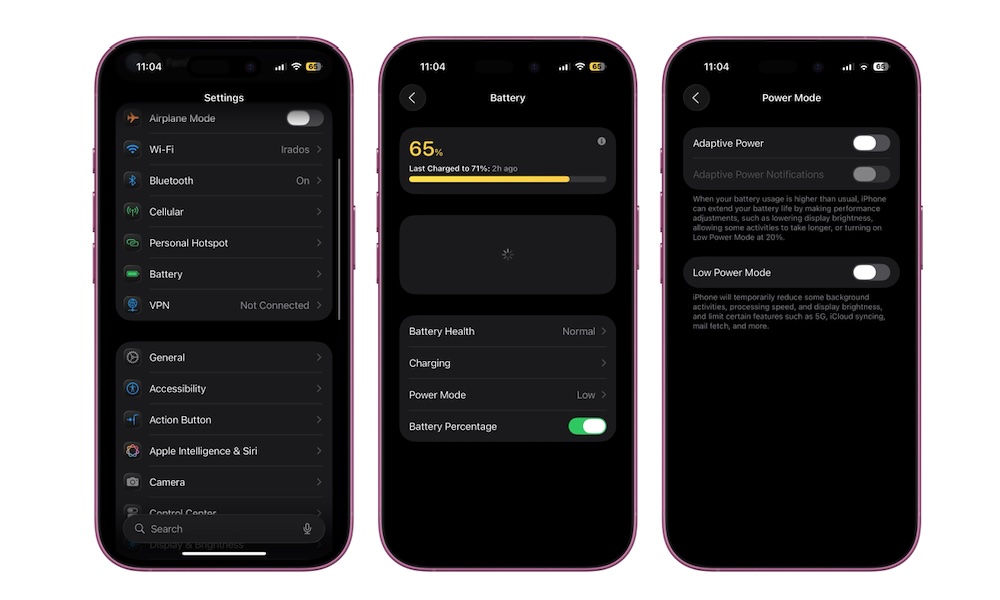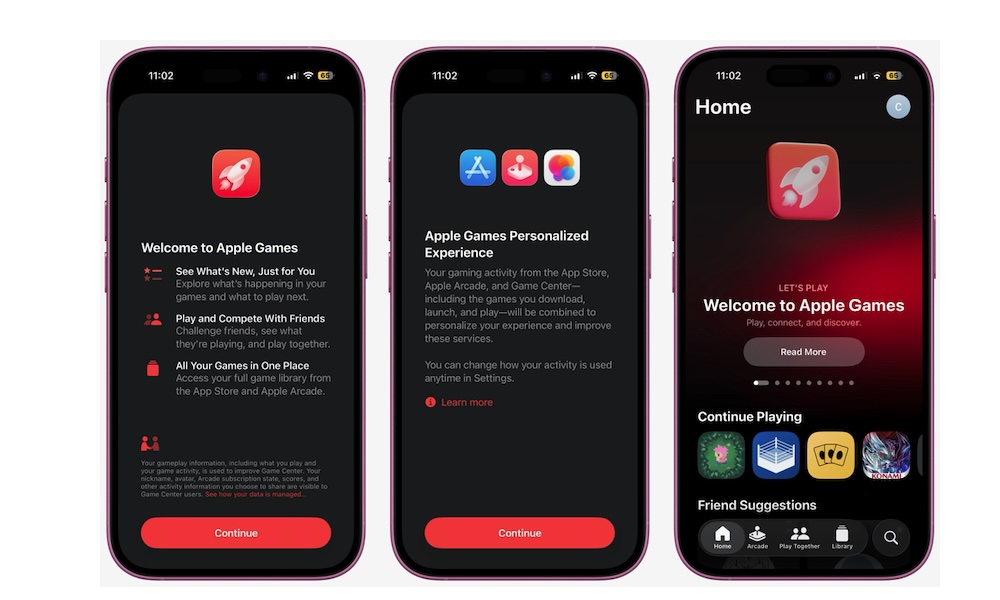iOS 26 Unlocked: 6 Features That Make the Update Worth It

Apple’s newest iPhone update is here, and with it comes a wave of changes that go beyond small tweaks. With this year's iOS 26 release, Apple is pushing harder into its new user interface, personal customization, and smart everyday tools.
Some features are immediately noticeable, like the completely refreshed design, while others are tucked into settings menus. However, all these new features let you make your iPhone much more powerful — once you know where to find them.
Whether you’ve already updated your iPhone or you're waiting for it to install, read on for a guide to the best features you need to try in iOS 26.
Liquid Glass Design
The first thing you’ll notice after installing iOS 26 is the brand-new interface. Apple calls it Liquid Glass, and it gives apps, menus, and icons a translucent, glass-like finish. Panels look like they refract light, and when you move through menus or swipe into Control Center, the new glassy design makes everything pop out immediately.
Of course, just like every new change, not everyone is a fan of the new design, and we really can't blame them. It's definitely not for everyone, and the fact that you can look behind certain objects might distract you.
Fortunately, you can adjust this effect whenever you want. It should be turned on by default as soon as you install iOS 26, but you can tweak how transparent your iPhone looks. Here's how:
- Open the Settings app.
- Scroll down and go to Accessibility.
- Tap on Display & Text Size.
- Turn on Reduce Transparency.
You'll instantly notice that areas like the Control Center don't have a transparent effect anymore, letting you experience iOS 26 without any distractions.
Call Screening for Unknown Callers
Spam and unknown calls are a pain, but iOS 26 finally brings a solution. Call Screening gives you the ability to filter those unknown numbers before they ever ring through.
When someone calls you from an unrecognized number, your iPhone answers on your behalf, asking them to say their name and the reason they're calling. Your iPhone will analyze the response to help decide if it's a spam call, and show you what the caller said so you can decide if you want to pick up or let it go to voicemail.
This is one of those features where you won’t appreciate how much you needed it until you try it. It cuts down on robocalls and telemarketers almost instantly. Call Screening might not be turned on by default, but you can set it up by following these steps:
- Open the Settings app.
- Scroll down and tap on Apps.
- Scroll down again and go to Phone.
- Scroll down one more time and, under Screen Unknown Callers, select Ask Reason for Calling or Silence, depending on your preference.
Once it’s active, every unknown number will be intercepted. Regular contacts, favorites, and recent callers will come through as normal, so you don’t need to worry about missing important calls.
Let Your iPhone Wait on Hold for You
Apple added another important feature to the Phone app in iOS 26, which is called Hold Assist. Imagine that you call a company for help, and you get immediately placed on hold. Instead of sitting there and listening to elevator music and reminders about how "important your call is," your iPhone will detect when you're placed on hold and offer to monitor it for you. Once a human comes on the line, your iPhone will tell them that you'll be back shortly, and alert you that they're waiting.
Hold Assist should be turned on by default; however, you can manually enable it if needed. Here's how:
- Open the Settings app.
- Scroll down and go to Apps.
- Scroll down again and open Phone.
- Scroll down just one more time, and turn on Hold Assist Detection.
Visual Intelligence Gets an Upgrade
Screenshots and photos aren’t just static images anymore. In iOS 26, the visual intelligence feature of Apple Intelligence expands beyond your camera to let your iPhone recognize objects, landmarks, products, and even text inside your images.
For example, if you take a screenshot of a recipe, you can highlight an ingredient and instantly search for substitutes. Or you can highlight a product, and Google search it to buy it in a flash.
To try it, simply take a screenshot and then tap on the image in the bottom left corner of your screen. From there, press and hold the object you want to search to highlight it. Or you can tap the Ask or Search buttons at the bottom of your screen.
Forget About Low Power Mode — Use Adaptive Power Instead
Low Power Mode has long been a useful tool that turns off background tasks in order to give you more battery life on your iPhone. However, with iOS 26, Apple introduced Adaptive Power, which is much more subtle.
Instead of shutting things down completely, it will instead reduce brightness, slow non-essential processes, and balance performance in the background. You’ll barely notice it’s active, but your battery will last longer during heavy use.
Your iPhone will do this by learning when you're consuming more battery power than usual, and automatically adjust various features to help your battery last longer. If everything else fails, it will automatically turn on Low Power mode when you're near the end of your battery life.
Activate it by navigating to Settings > Battery > Power Mode and enabling Adaptive Power. Your iPhone will then manage itself automatically, stepping in only when needed. Note that this feature requires an Apple Intelligence-enabled device, which means an iPhone 15 Pro or newer model.
Try the New Apple Games App
For years, all your favorite games and apps lived together in one place — convenient, but also a little cluttered. Now Apple has introduced the Apple Games app, a dedicated hub that makes it easier to focus on gaming. It brings all your Apple Arcade titles and App Store downloads together in one streamlined spot.
In here, you’ll find your full collection, recommendations, and Game Center social features like leaderboards and friend activity. There’s nothing to enable; the app appears automatically on your Home Screen once you install iOS 26. Just tap Games and start exploring.
The best part is that this app is completely optional; if you don't like it, you can delete it and continue using the App Store as before.
Master iOS 26 on Your iPhone
iOS 26 is one of the most significant iPhone updates in years. The Liquid Glass design makes the system feel brand new, while Apple Intelligence powers smarter tools across apps, calls, and your screenshots.
Everyday annoyances like spam calls, unknown texts, and battery drain are handled almost automatically, which is great for busy users who just want to focus throughout the day.
This is the tip of the iceberg; there are more features you can try out for yourself. Yes, it can be a bit overwhelming, but you can start exploring features like Call Screening and Adaptive Power. They’ll make an immediate difference in how you use your iPhone. However, afterwards, take some time to explore the hidden options as well, because iOS 26 is packed with subtle details that add up to a significantly better experience. Be sure to stay tuned for more coverage on everything new in iOS 26.