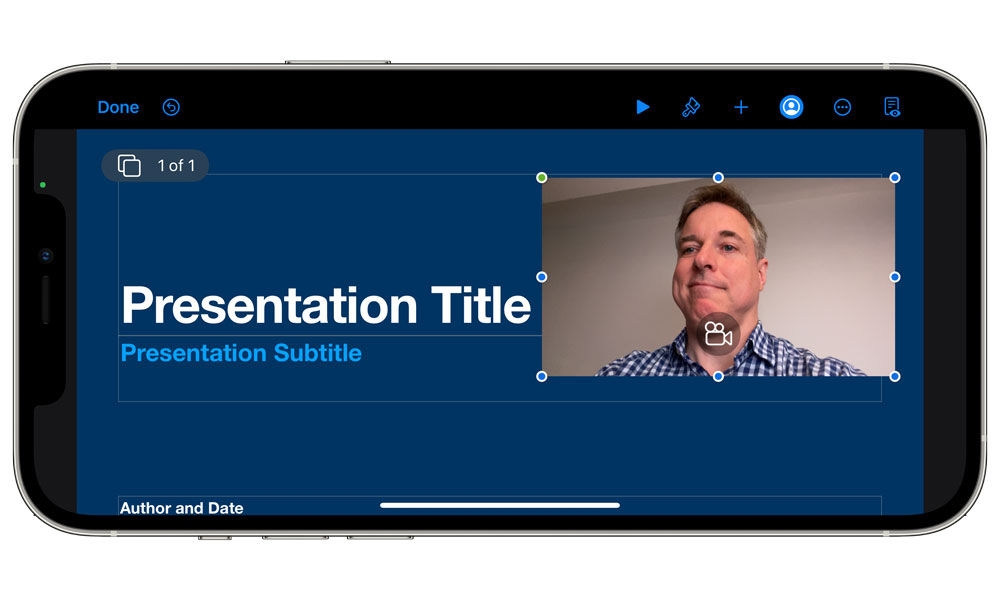Apple Keynote for iPhone Gets These Cool New Tricks in Its Latest Version
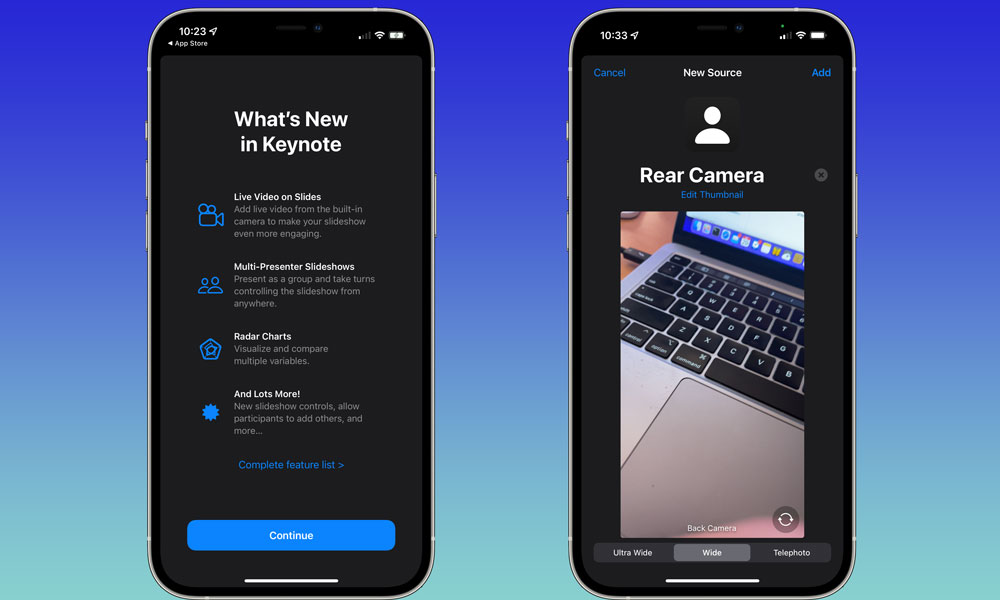 Credit: Jesse Hollington
Credit: Jesse HollingtonToggle Dark Mode
You can pretty much count on the fact that each major iOS release will be followed by a series of updates to Apple’s own first-party apps, from GarageBand and iMovie to the iWork suite of Pages, Numbers, and Keynote.
More often than not, these updates tend to be rather pedestrian, adding compatibility and perhaps embracing some new capabilities of the corresponding iOS release, but every so often we do get a surprise or two, and this year that’s coming from Apple’s Keynote presentation app.
While Microsoft’s PowerPoint has always been the 800-pound gorilla in the room when it comes to presentation software, which is understandable considering its cross-platform support for both Windows and Mac, Keynote is indisputably the better presentation software for iPhone, iPad, and Mac users — and now Apple is making it even better in iOS 15.
For one thing, Keynote naturally interfaces more tightly with Apple’s own iOS and macOS technologies like Metal, while also providing a much more user-friendly interface. In true Apple fashion, Keynote also provides better transitions and animations along with much nicer graphic templates to make the best use of them.
Basically, Keynote is better and faster and produces much more attractive presentations with far less effort.
Live Video
With the latest version of Keynote, however, Apple is taking its presentation capabilities to the next level with a new live video feature that effectively lets you put yourself into the slide, picture-in-picture style.
Live video makes presentations even more engaging by letting you use the camera in your iPhone or iPad to show yourself on your slides — in a window or full screen.
Apple
This isn’t an entirely new feature, to be fair, as PowerPoint has supported the same concept for a while — just in a much more cumbersome way. It only works on Windows, and it not only requires a compatible webcam, but also several other pieces of software and multiple configuration steps.
By contrast, Keynote is a one-button solution that makes the process as easy as adding any other element to one or your slides. You’re just choosing “Live Video” instead of a static image or pre-recorded video from your photo library.
The live video object also works like any other object in Keynote. You can drag it around, resize it, zoom in and out, and even adds links and animations to it. For example, you can have your live video build in and build out just like any other slide element.
You can also choose from border styles, shadows, corner radiuses, masks, and even use the classic Keynote reflection motif to make your video appear like it’s sitting on top of a three-dimensional landscape. Essentially, you can do anything with your live video that you could do with any other graphical object in Keynote.
A handy button on the presenter view also allows you to toggle the camera off and back on again, so you can choose when you want to be seen during a presentation.
Since it’s designed primarily to help you narrate a presentation, Keynote defaults to using the front camera on your iPhone or iPad. However, you can also switch to using the rear camera, and even specify which lens you want to use, right up to Ultra Wide, Wide, or Telephoto on an iPhone 12 Pro or iPhone 13 Pro.
Multi-Presenter Slideshows
In what feels like a nod to Apple’s new iOS 15 SharePlay feature, Keynote will also now allow you to host slideshows with multiple presenters, which can be a great way to handle a team presentation in a video conferencing app like Zoom.
Previously, an entire Keynote presentation had to be driven by one person, who would then have to coordinate with anybody else who was presenting. This latest Keynote update lets you assign “co-presenters” for any given Keynote slideshow, allowing others to take control over slides so they can switch them as they handle their part of the presentation.
One person still retains full control over the presentation as the host, and only they can start or end the slideshow.
The host can also change slides and edit the presenter notes at any time.
Co-presenters are limited to advancing or reversing the slides, but that should be more than enough to simply give a presentation.
To use the multi-presenter slideshow features, the presentation has to already be shared via iCloud, and the other presents need to be invited as collaborators before you start the presentation.
With iOS 15 and macOS Monterey 12, however, collaborators can now be given permission to invite others to collaborate as well, although only the host can assign them as co-presenters.
What Else Is New?
Keynote 11.2 also adds support for Radar Charts that can be used to show similarities and differences in plotted data by comparing multiple variables at once. The slideshow controls have also been improved to make it easier to access the slide navigator and provide quick access to live video sources and multi-presenter controls.
While all the features above work with iOS 14, which is the minimum requirement for Keynote 11 anyway, there are also a few new things that you’ll need iOS 15 for, including:
- Drag and drop on iPhone to allow you to copy text, images, and other items between apps.
- Flexible collaboration, as noted above, which allows participants to add others to a shared presentation.
- Instant translation lets you quickly translate selected text in up to 11 languages and add that text to your presentation with a tap.
- Audio graph, an accessibility feature that presents the data in charts for people with vision impairments by playing audio tones that change pitch to represent different values.
You can also find most of these new features in Apple’s latest updates to its other two iWork apps, Pages and Numbers. Specifically, all three apps gain instant translation, drag-and-drop support on iPhone, flexible collaboration, and even radar charts and audio graph.
Pages also gets a new screen view feature on iPhone that automatically reformats text to fit your screen for better readability, and Numbers now supports pivot tables and charts, including the ability to import and export Excel spreadsheets that include these.