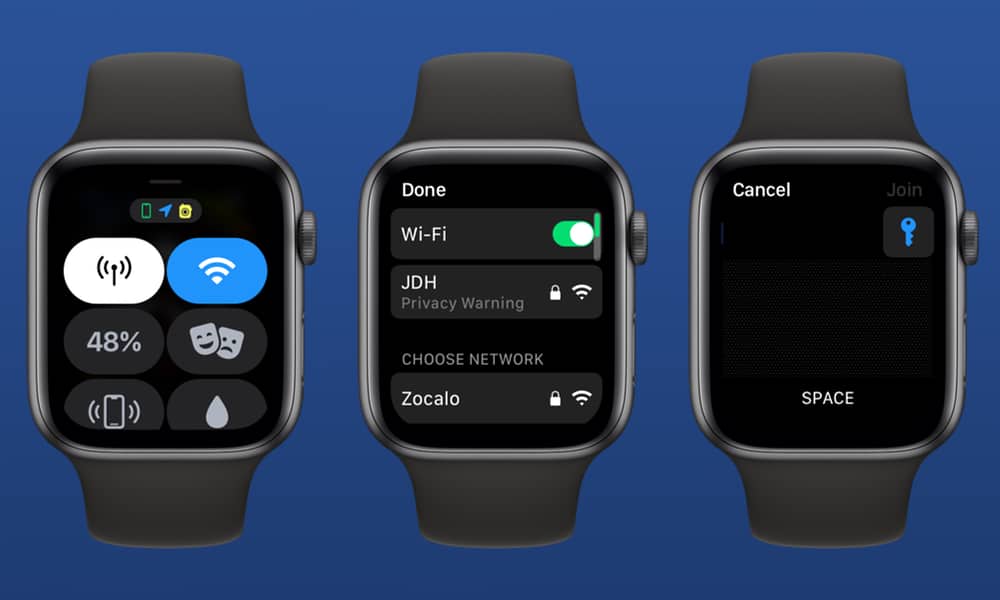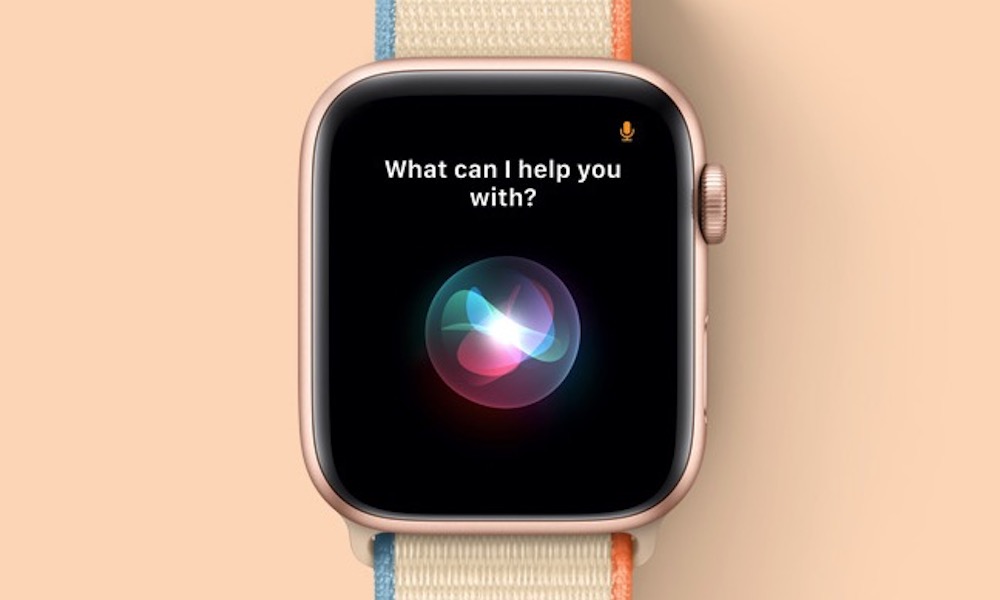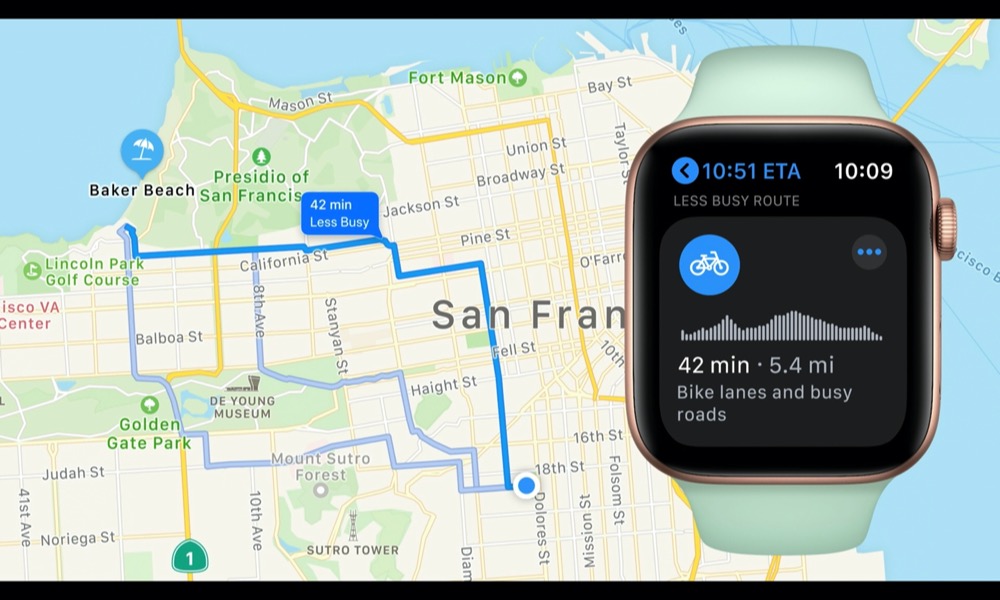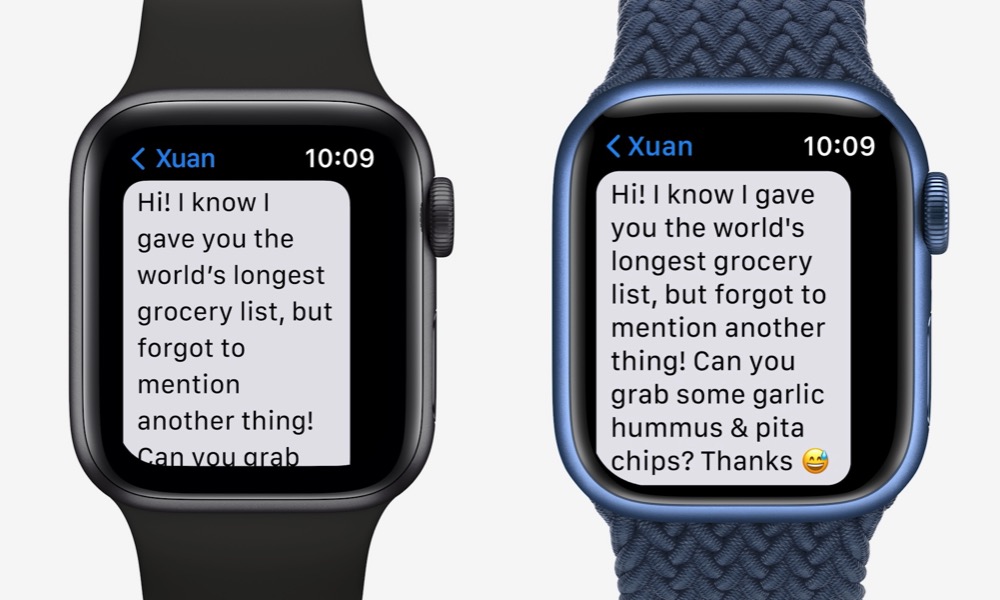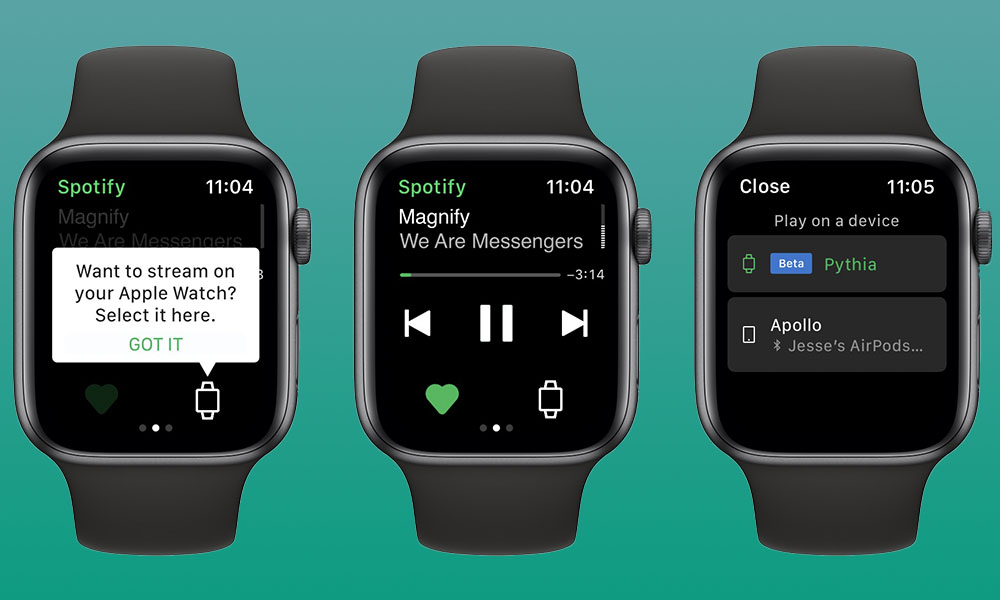9 Things You Can Do With an Apple Watch Without an iPhone
 Credit: mpohodzhay / Shutterstock
Credit: mpohodzhay / Shutterstock
Over the past few years, Apple has been working to untether the Apple Watch from the iPhone. While it still has a long way to go before its wearable can genuinely be considered a standalone device, you can already do a lot with your Apple Watch even when your iPhone isn’t nearby.
While a cellular Apple Watch gives you the most flexibility, since you’ll have an internet connection in most places, you can do many things over a standard Wi-Fi connection.
So, don’t worry about leaving your iPhone behind when you’re out for a walk, a run, or a day at the beach. Read on for 9 cool things you can do with an Apple Watch without an iPhone nearby.
Connect to Wi-Fi
Even if you don’t have a cellular-capable Apple Watch model, you can still do a lot as long you’re near a compatible Wi-Fi network. For most Apple Watch models, this means a 2.4GHz Wi-Fi network, although the Apple Watch Series 6 and later (but not the Apple Watch SE) also support 5GHz Wi-Fi. Note that captive networks — those requiring a login or confirmation page — aren’t supported.
Your Apple Watch will automatically connect to any compatible Wi-Fi network you’ve previously joined with your iPhone. With more recent watchOS versions, you can also join a new network straight from the Apple Watch. Here’s how:
- From your Apple Watch face, swipe up from the bottom to bring up the Control Center.
- Tap and hold the Wi-Fi button to open your Wi-Fi settings.
- Tap on the name of the Wi-Fi network you would like to join.
- If prompted, enter the Wi-Fi password using Scribble or tap the key icon to choose a saved password from your iCloud Keychain.
From this screen, you can also configure your Apple Watch to join other nearby iPhones or iPads that have Personal Hotspot enabled, such as one belonging to a family member.
Ask Siri for Help
As long as you have a cellular data or Wi-Fi connection on your Apple Watch, you can use Siri to do just about anything you normally could with your iPhone nearby. This includes starting timers, opening apps, making phone calls, getting directions, and even searching Google.
Sadly, even though iOS 15 introduced the ability to use some basic Siri functions while offline, this hasn’t yet been extended to watchOS, so you will need some kind of internet connection to perform even the most basic functions like opening apps and settings timers.
Get Directions
If you’re willing to use Apple Maps, you can also get directions to anywhere directly on your Apple Watch by asking Siri something like “Get directions to Starbucks.”
Opening the Maps app on your Watch will provide one-tap shortcuts to any location you’ve saved as a favorite, added to a guide, or recently asked for directions to on your iPhone. You can also search by categories, such as restaurants, groceries, fast food, and even bike-sharing services, or bring up an on-screen map to zero your search in on a specific neighborhood.
This is one area where Apple Maps has a significant advantage. Even though Google Maps recently returned to the Apple Watch, it still doesn’t work without your iPhone nearby — although Google says it’s working on it.
Send and Receive Messages
If you have a cellular-capable Apple Watch, you can send and receive both text messages and iMessages even when your iPhone isn’t nearby, although there’s a catch.
While iMessages will work regardless of what your iPhone is doing, sending and receiving SMS and MMS messages requires that your iPhone be powered on and connected to Wi-FI or cellular. Your iPhone doesn’t have to be nearby, though; merely online to act as a relay for the SMS/MMS messages.
Note that this limitation doesn’t apply to an Apple Watch on a standalone Family Setup configuration, as that has its own independent cellular number. However, paired Apple Watches shared their cellular number with an iPhone, which is why this works a bit differently.
Make and Receive Phone Calls
If you have a cellular Apple Watch, you can place and receive phone calls directly from your wrist, even when your iPhone isn’t nearby. This uses your cellular number and plan from your paired iPhone.
However, the iPhone doesn’t need to be on for this to work. Incoming calls will ring on both devices and can be answered from either. Further, despite your iPhone and Apple Watch sharing the same phone number, it’s actually possible to have two phone calls going on at the same time. In other words, you can still place calls on your Apple Watch even if someone else is using your iPhone.
Depending on your carrier, this may work on non-cellular Apple Watch models, too, as long as you’re connected to Wi-Fi. If your carrier offers a compatible Wi-Fi Calling service, you can place regular cellular calls even from a Wi-Fi-only Apple Watch. If not, you can still place FaceTime Audio calls.
Unlock Your Front Door
Forgot your iPhone on the way out? If you’re using a HomeKit or Home Key compatible lock, you can unlock your front door from your Apple Watch without fumbling for your keys or even having them with you.
For a HomeKit lock, just ask Siri to “unlock your front door,” or open the Home app and do it manually. Your door will unlock, and as long as you have Wrist Detection enabled, you don’t even need to authenticate as your Apple Watch already knows who you are.
This works for other secure devices like garage doors, and as a bonus, it even works when using “Hey Siri” with a set of AirPods, as long as they’re connected to your Apple Watch and not your iPhone. This makes a good case for keeping your AirPods linked to your Apple Watch even when you’re out for a walk with your iPhone since you’ll be able to ask Siri to unlock your door without the need to take your iPhone out of your pocket and identify yourself with Face ID or Touch ID.
Set Reminders
Apple’s Reminders app also works without your iPhone nearby, letting you browse your to-do list and set new Reminders by simply saying something like Hey Siri, remind me to…”
New reminders will sync up to iCloud from your Apple Watch and be available on your other devices even if your iPhone is switched off. Ditto for completing reminders from your Apple Watch on the go.
Make Purchases with Apple Pay
Since we’re so used to living in a connected world, you might be surprised to know that Apple Pay works from your Apple Watch even when you don’t have an internet connection.
Since your Apple Pay credentials are stored securely on your Apple Watch, you don’t need your iPhone nearby to make purchases with Apple Pay, and when you do tap your watch against a payment terminal, it’s the terminal that needs to be online; the Apple Watch works just like a physical payment card.
Of course, you won’t get notifications of your transactions until your Apple Watch returns to a Wi-Fi network, but the payment will still go through.
One word of caution, though: Your Apple Watch uses its own Device Account Number (DAN) for each of your Apple Pay cards, separate from the one on your iPhone. This means if you’re returning a product that you purchased with your Apple Watch, you’ll need to use your Apple Watch to process the refund.
Listen to Music
If you subscribe to Apple Music or even Spotify, you can stream your favorite playlists, podcasts, and radio stations to your cellular or Wi-Fi-connected Apple Watch.
Naturally, Apple Music has supported this since the first cellular-capable Apple Watch was introduced in 2017; It took a bit longer for Spotify to get on board.
While having a cellular or Wi-Fi connection will give you access to your entire Apple Music or Spotify catalog, both music services also offer offline playback, so you can take a few of your favorite tracks with you to listen to even if you don’t have a cellular model, or if you simply don’t want to use up your data plan.