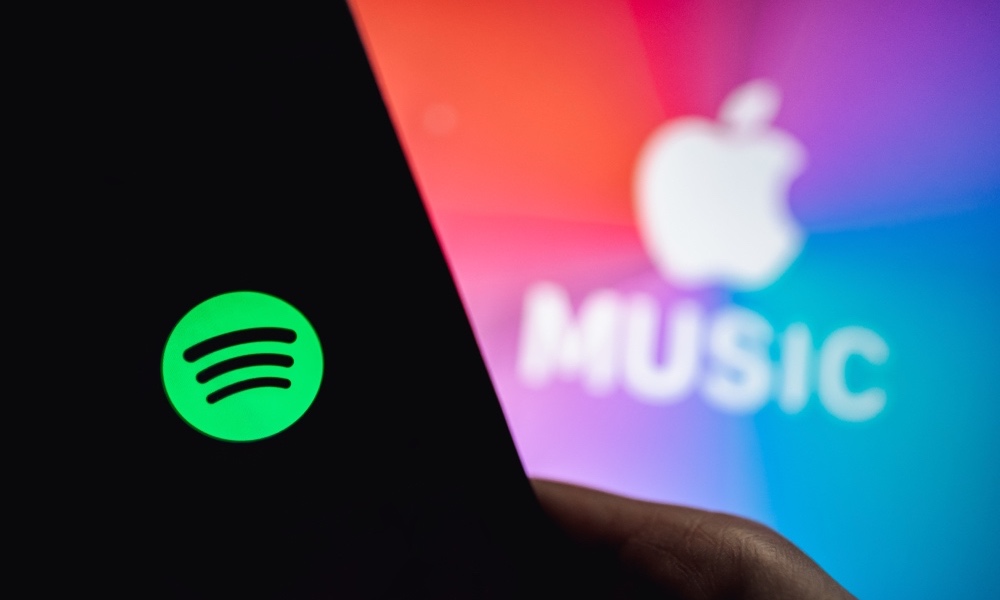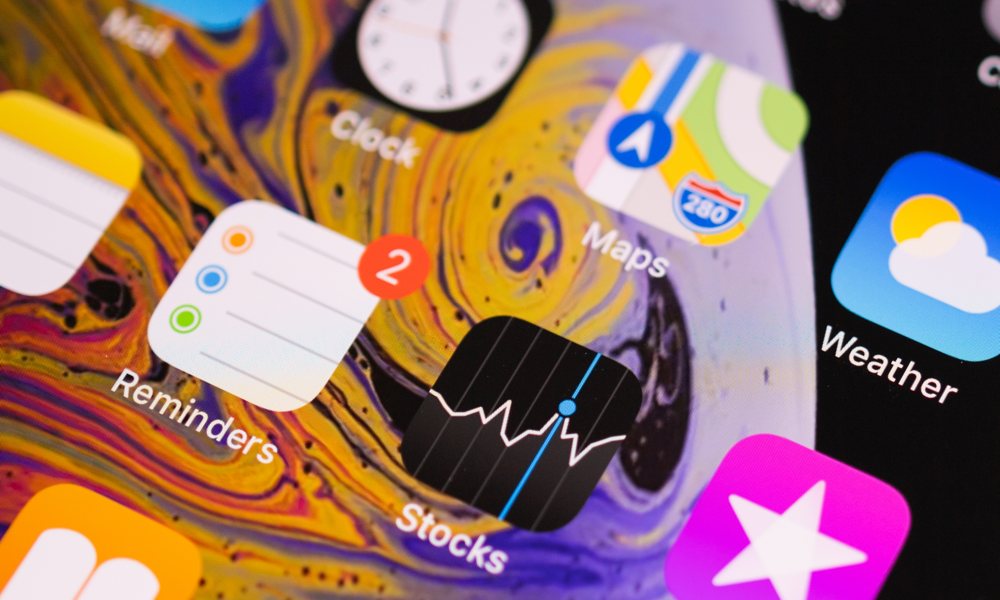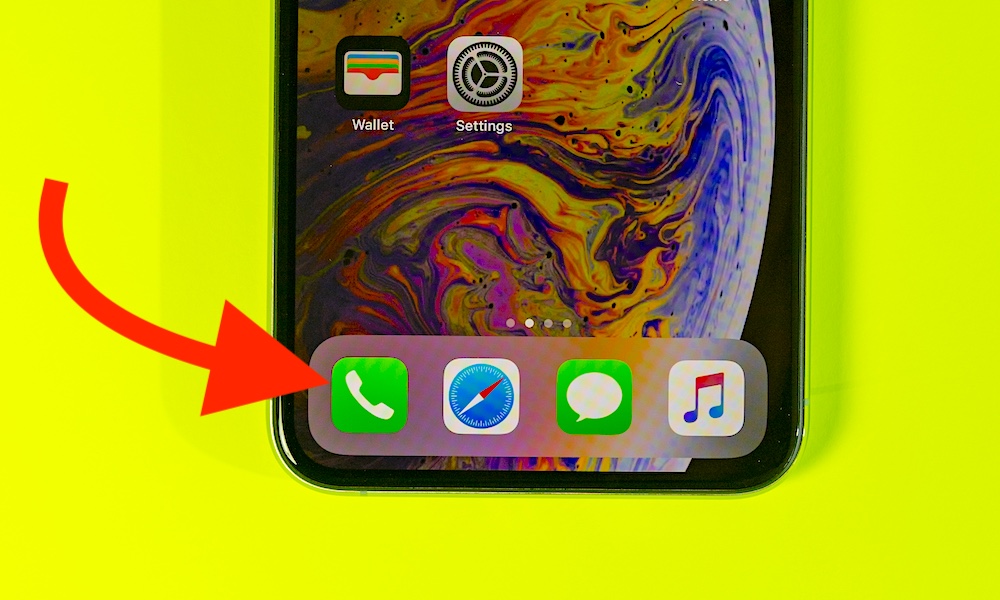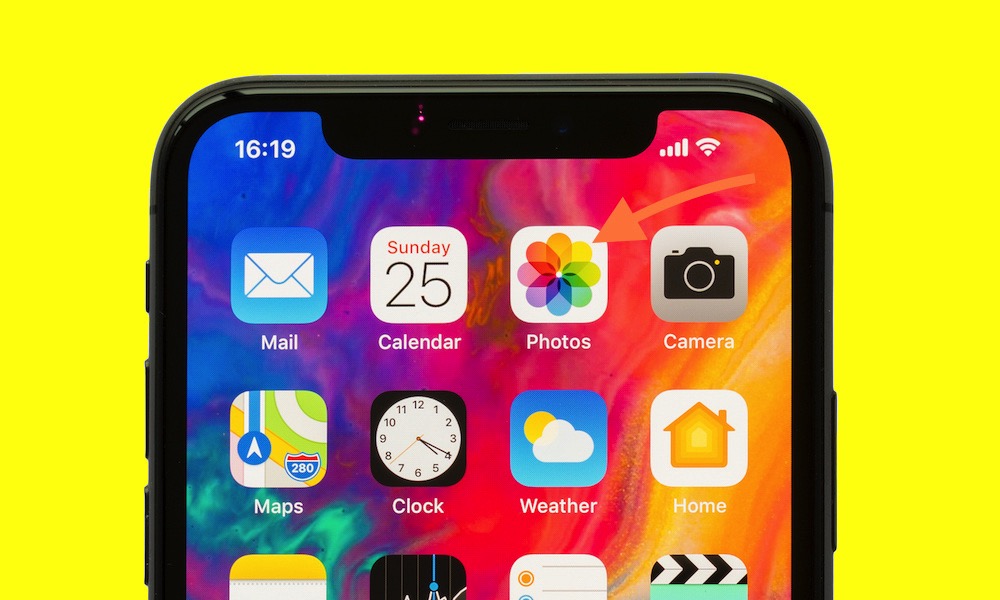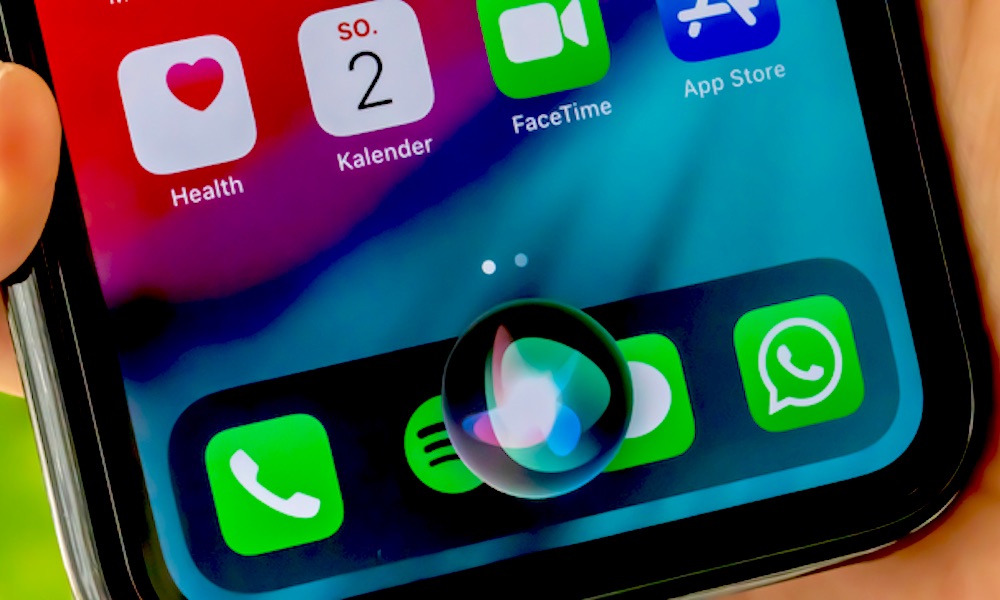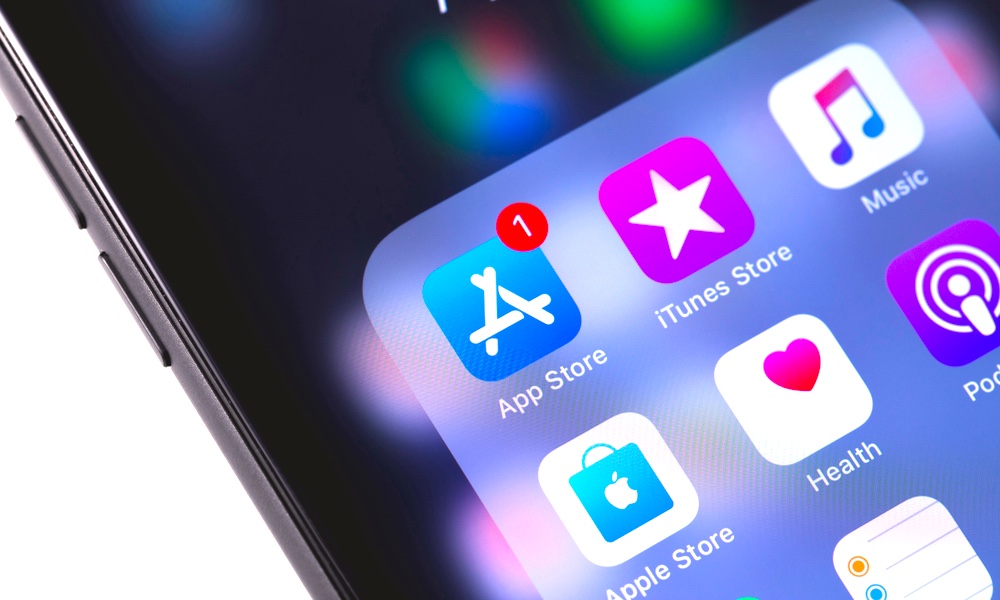9 Siri Tricks That May (or May Not) Blow Your Mind
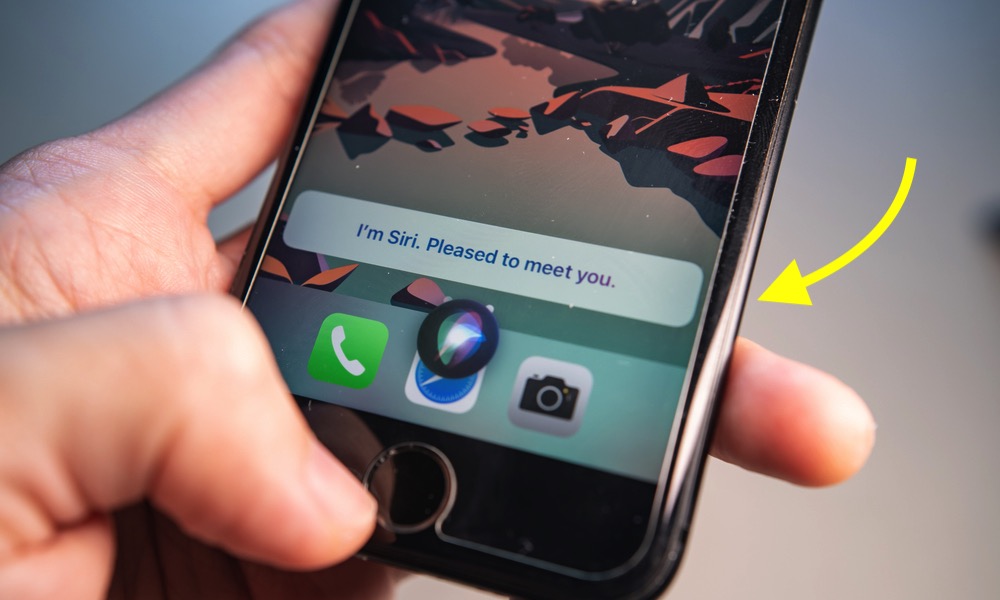 Credit: Wachiwit / Shutterstock
Credit: Wachiwit / Shutterstock
Siri's been constantly improving over the years to become one of the best virtual assistants you can have in your hands. Siri can help you open apps, call your contacts, and even send money. But there's so much more Siri can do for you. So if you want to master Siri on your iPhone, continue reading to browse nine things you (probably) didn't know Siri could do.
Ask Siri to Play Music from Almost Any App
Even if you're not an Apple Music user, you can still ask Siri to play your favorite playlists on any music streaming app! You just need to ask Siri to play a song, band, or artist on a specific app like this: "Hey Siri, Play Van Halen on Spotify."
You can even ask Siri to skip a song, raise or lower the volume, or pause the music, which is perfect when you're in the shower and a song you wish you had deleted comes on.
Use Siri without Talking
People sometimes use Siri without saying a word. It is useful, for example, when you are on the train and want to ask Siri for your schedule for the day. That way, you can write to Siri instead of talking to it, and then you'll get a written answer. To enable this option:
- Go to Settings.
- Select Accessibility.
- Scroll down and tap Siri.
- Toggle Type to Siri on.
Now, next time you don't want to be "that person" who's talking to Siri in public, you can just press the Side button and type your question to Siri.
Ask Siri to Send Messages in Other Apps
One of Siri's most helpful features is its ability to send text messages or call someone. That way, you don't have to reach your iPhone to let someone know you're on your way. But did you know you can also send messages in third-party apps other than the Messages app?
For example, you can ask Siri to write a message on WhatsApp just by saying "Hey Siri, write a WhatsApp message to (contact's name)."
Siri will need permission to access the app's database. After that, you can just say the message, and Siri will do the rest. Not only that, but you can also ask Siri to call someone using another app like FaceTime, WhatsApp, or Skype.
Set Location-Based Reminders
Siri allows you to set reminders based on your location. For example, you can call Siri and ask it to "Remind me to stop by John's house when I get to the office." You will then receive a notification to visit him as soon as you reached your office or the place you mentioned. First, you'll need to allow Reminders to see your location. If you don't know if it's enabled, here's how you can check:
- Go to Settings.
- Scroll down and tap Privacy.
- Tap Location Services.
- Find and tap on Reminders.
- Make sure Allow While Using the App is selected.
You'll also need to add your office or home address to your contact card, so Siri knows when to remind you. If you ask Siri to remind you when you're somewhere else, like a park, for example, it'll ask you which park you're talking about.
Teach Siri How to Pronounce Names Correctly
Siri sometimes doesn't pronounce a name correctly or can't locate one of your contacts because it didn't really "understand" you. Fortunately, you can fix it, so Siri learns how to pronounce your contacts' names. Here's how:
- Go to your contacts.
- Find the contact you want to change.
- Tap Edit.
- Scroll down, and tap add field.
- Choose Phonetic First name. You can later choose a Phonetic Last name, too, if you want.
- A new field will appear below your contact's name. Write how the name is phonetically pronounced.
If you don't want to go through all of your contacts manually, you can ask Siri directly to learn how to pronounce a name. Just say "Hey Siri," and then ask it to learn how to pronounce the contact's name.
Use Siri to Control Your Smart Home
If you have smart gadgets in your home, you can use Siri to control them. Siri can control the lights, operate the heating or air conditioning, switch on plugs, display cameras, and much more.
First, you'll need to make sure all your smart devices are compatible and listed on the Home app on your iPhone or iPad. Or else, Siri won't help you. Afterward, you can use your iPhone, Apple Watch, or even your HomePod to control everything.
Find Photos and Albums with Siri
Since Siri has access to the Photos app, you can find your pictures with just your voice. Instead of going through your pictures, you can ask Siri to show you photos of a specific place, pictures that you took with someone or a specific album. You can ask Siri to:
- "Show me my pictures with (person's name)."
- "Show me my selfies."
- "Show me (album's name)."
- "Show me my pictures in (name of a place)."
Siri Easter Eggs
Sure, Siri is an amazing assistant, but it also has a sense of humor. You can ask Siri to tell you a joke, and most of the time, they're kind of funny. But its Easter eggs and silly explanations are way better. There are a lot of funny things Siri can do, but try these commands first:
- Hey Siri, I see a little silhouette of a man.
- Hey Siri, I am your father.
- Hey Siri, what's 0 divided by 0.
- Hey Siri, winter is coming.
You never have a coin when you need one, but fortunately, you still have your iPhone and Siri. You can ask Siri to flip a coin for you, and it'll tell you the result. Sure, it isn't the same as flipping a real coin, but it gets the job done.
Likewise, Siri can also roll a die with several faces on it. You just need to ask Siri to roll a die, and it'll give you the result. If you want, you can also ask Siri to roll a 12-sided die or be more specific with the number of faces you want in your dice.
Finally, you can even ask Siri to pick a card, and it'll tell you one random card.
Use Siri to Find Apps and Games Faster
You can also use Siri to search for apps and games on the App Store! You can ask Siri to find you action games or instant messaging apps, and Siri will automatically open the App Store and quickly search for what you asked for. You can say the name of specific apps or be a little broader and ask for something like "action games."