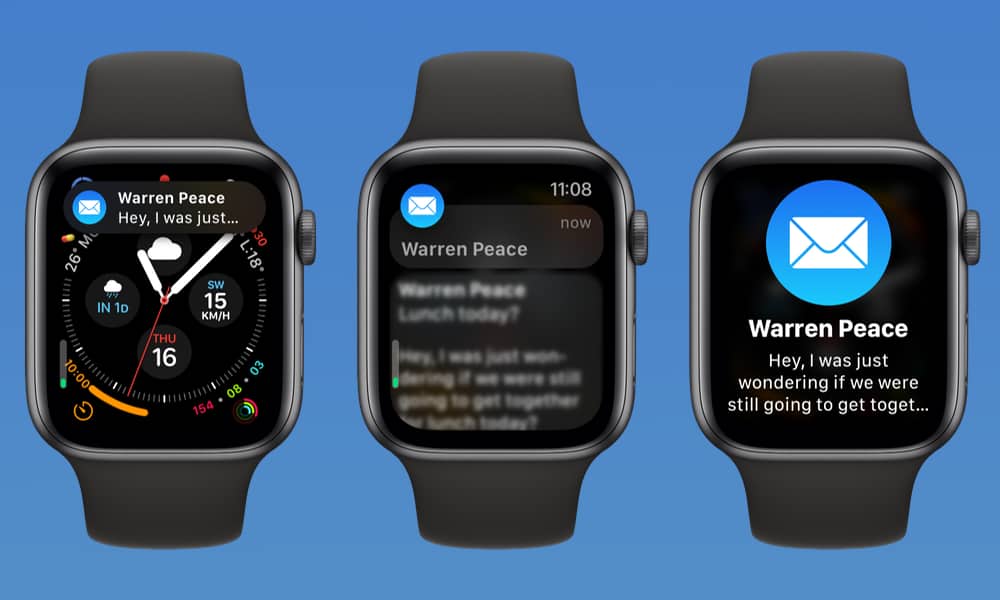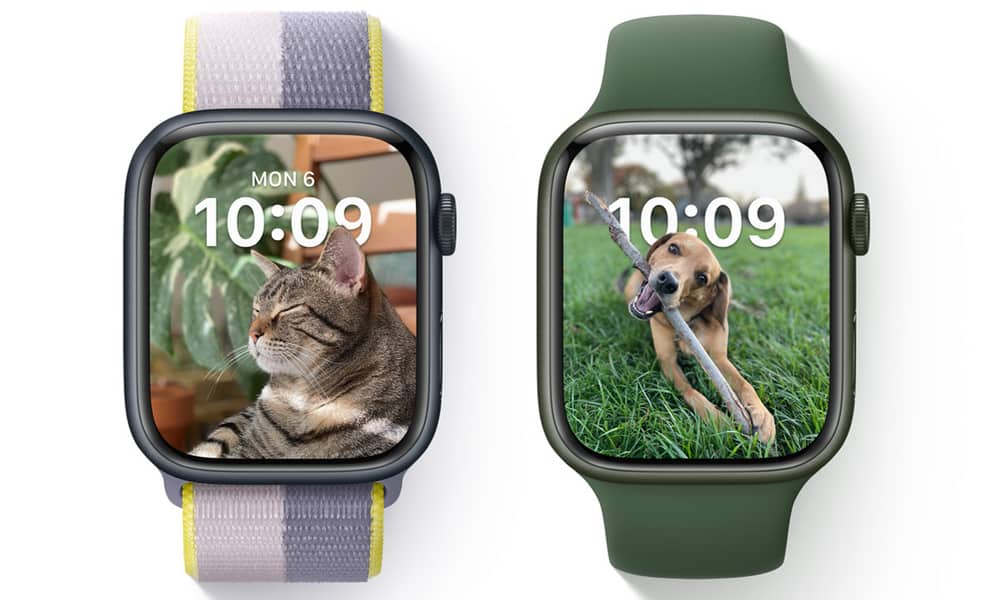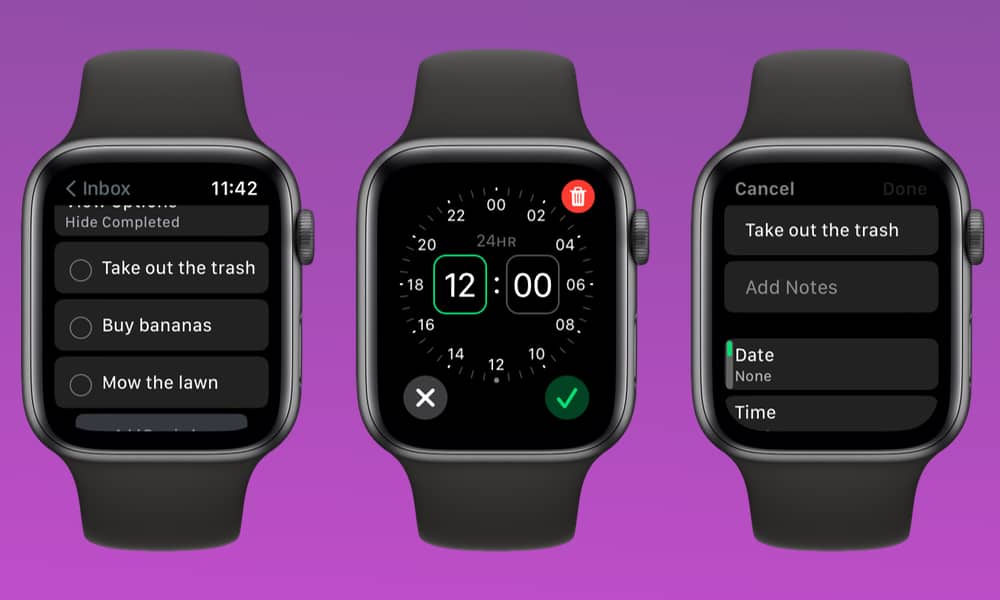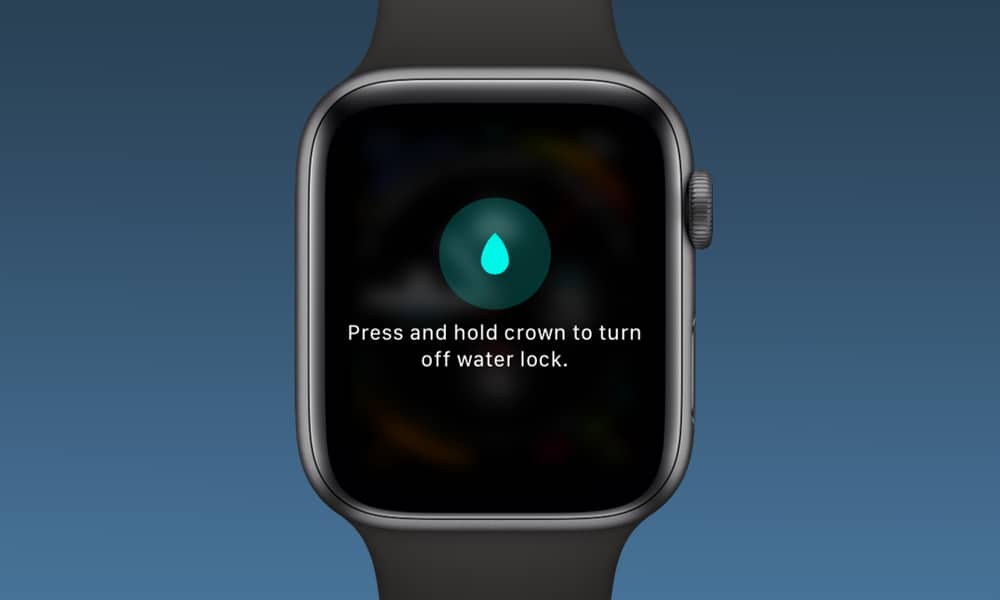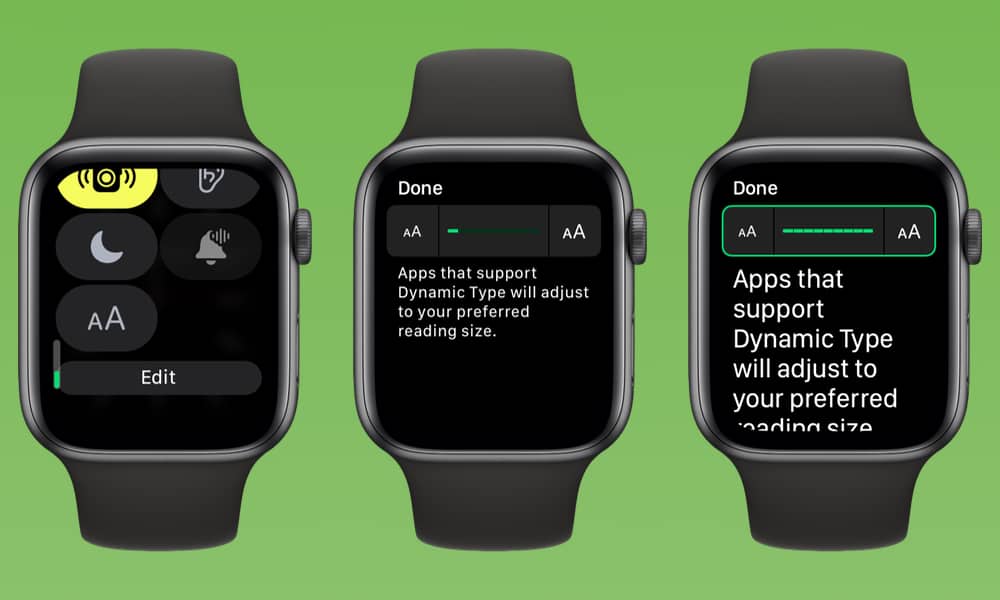Your Apple Watch Will Get These 7 (Additional) New Features and Changes in watchOS 9
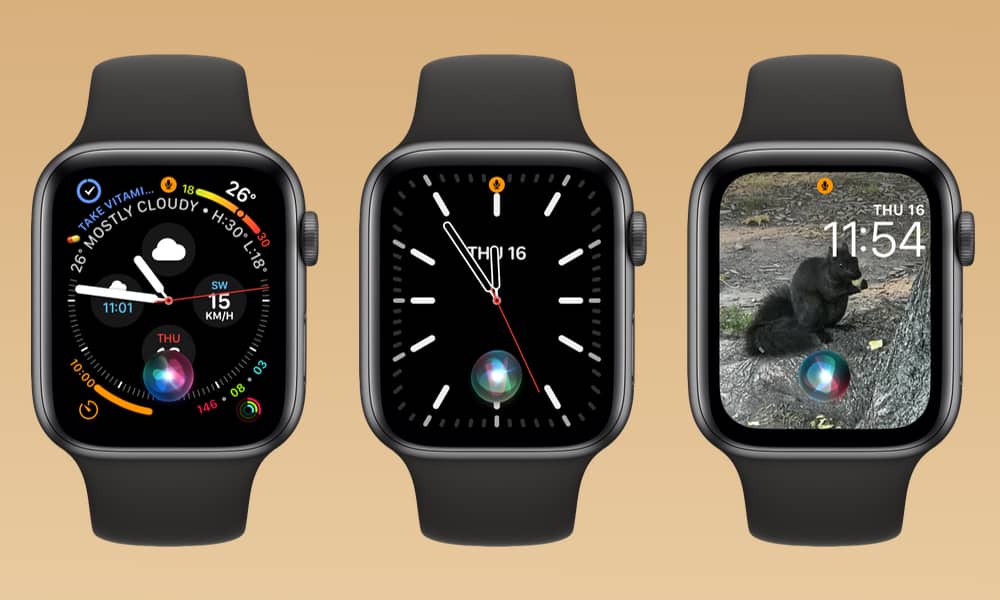 Credit: Jesse Hollington
Credit: Jesse Hollington
Apple recently unveiled watchOS 9 with four new watch faces and some significant health and fitness enhancements. However, as with any big new software release, a whole collection of other smaller tweaks and changes are coming to Apple’s newest wearable operating system. Some of these are necessary to adapt to the more powerful health and fitness features, but it also appears that Apple is gradually shifting the watchOS user interface closer to the iPhone experience, overlaying whatever is already on your screen rather than taking it over entirely. Read on for 7 tweaks watchOS 9 will bring to your Apple Watch.
Nicer Notifications
Notifications have gotten a pretty big overhaul in watchOS 9. When a message or email comes in while you’re looking at your Apple Watch, it no longer occupies the entire screen. Instead, notifications appear as a banner from the top, just like on your iPhone! You’ll still get full-screen notifications when your wrist is down, but these also include more information, such as the first few words of a message or email. This will quickly be replaced with the full notification once you raise your wrist (or tap the screen if you have the Tap to Show Full Notification option enabled in your settings).
Siri Gets More Discrete
Siri gets the same iPhone-style treatment in watchOS 9. When you call up Siri — either by pressing and holding the Digital Crown or saying “Hey Siri” — the Siri animation appears in the lower portion of your screen, over whatever you’re already looking at. It’s a bit disconcerting at first if you’re used to seeing the full animation as confirmation that your watch has heard you say “Hey Siri,” but it also prevents Siri from getting in the way of seeing the information on your watch face.
Portraits of Your Pets
Apple added a Portrait Watch face in watchOS 8 last year, and with watchOS 9, that’s expanding to include your favorite furry friends. The Portrait Watch Face was the first to feature the clock-behind-the-subject effect coming to the Lock Screen in iOS 16. It uses the information from Portrait Photos in your library to add some other neat depth effects, too, but until now, it’s been limited to recognizing people. With watchOS 9, it will work for common types of pets. Sadly, owners of more exotic animals will be out of luck for now, as it’s officially limited to cats and dogs.
Editing Reminders
The Reminders app is taking the next step in Apple’s quest to make the Apple Watch stand on its own. With watchOS 9, you’ll be able to not only check reminders off on your wrist but edit them also. You can add notes and tags, adjust the date and time, set a location reminder, flag a reminder, change its priority, or assign it to a different list. Nearly anything you could do with a task in the iPhone Reminders app can be done from its watchOS 9 counterpart.
Exiting Water Lock and Sleep Mode
Apple has slightly tweaked how you’ll be taking your Apple Watch out of water lock and sleep modes. Rather than spinning the Digital Crown as you do now, watchOS 9 will require that you press and hold it for a few seconds. This gesture feels more natural, but the change was likely made to accommodate the new Workout features in watchOS 9, which offer access to substantially more information than before. This frees up the Digital Crown to be used to scroll through workout metrics even while the device is water locked, such as during a swim.
Red Nightstand Mode
Apple has made it more apparent in watchOS 9 when your Apple Watch battery is low when it’s sitting on the charger. Rather than the traditional green digits, Nightstand mode will now show the time in red whenever your battery is below 10 percent — the same threshold that triggers low battery notifications and red indicators elsewhere. The battery percentage in the watchOS 9 Control Center has also been tweaked. It now appears in blue under normal battery conditions, switching to red when the battery reaches the critically low stage.
More Text Size Options
A new shortcut in the watchOS 9 Control Center lets you quickly access the Dynamic Type size settings, saving you a trip into the Settings app when you need to make a quick adjustment. As an added bonus, Apple has also increased the number of text sizes available. You’ll be able to choose from a total of nine different type sizes — an increase from the six available in watchOS 8.