13 Helpful Hacks to Search Google Like a Pro
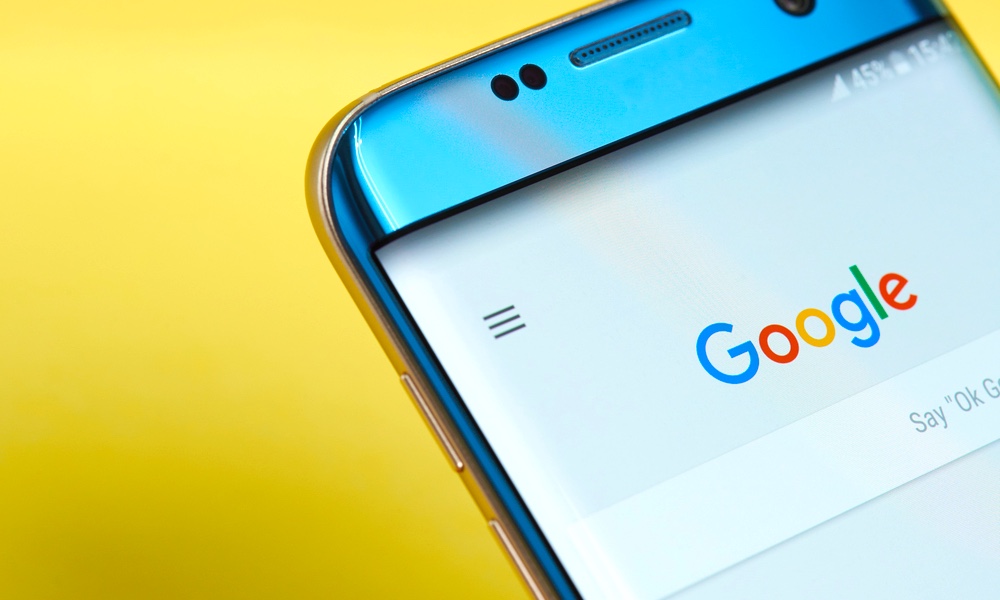 PixieMe / Shutterstock
PixieMe / Shutterstock
Google is probably the easiest tool to use online. All you have to do is type a few words and you'll have access to everything the internet has to offer.
However, sometimes it's not that easy. There are times when you need something in particular that you can't seem to find in Google.
Well, what if I told you, there are other ways to use Google? What if you can actually look for specific numbers, quotes, or even specific file types.
Anyone can use Google, but it takes a pro to use it properly. And if you want to up your Google game, or at least find some cool new ways of using it. Continue reading to learn 13 helpful Google search tricks.
Reverse Image Search
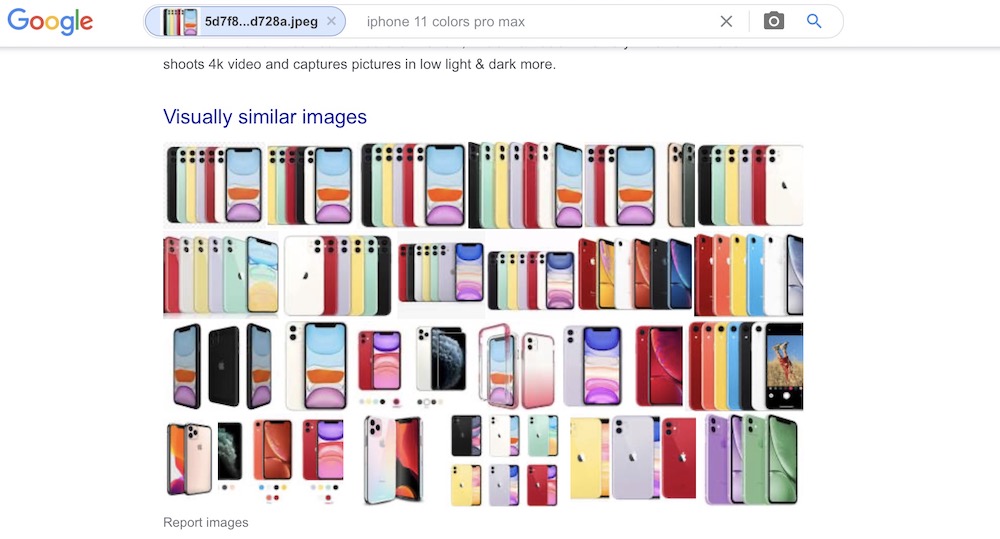
One of the coolest features Google has is a reverse image search. This way, you can upload an image to Google and it'll find information about the picture, alternate versions and similar results.
All you have to do is go into Google Images, click on the camera on the right side of the search bar, and upload a picture.
Granted, it's not perfect yet, but it does work better than you'd expect. It's a great tool to recognize places, art pieces, and even faces.
Search Words in Specific Places
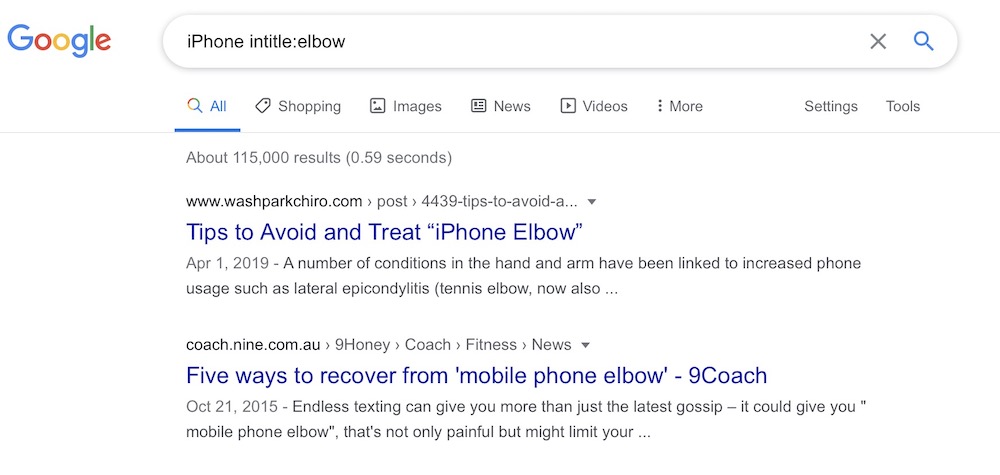
Another great tool to search for the information you want, is looking for words that appear in specific places.
What I mean by this is that you use Google to search for words that appear on the title, the body of the article, or on the URL. Here's how you can do it:
- Use intitle to look for words that appear in the title of any web page. For example, you can write iPhone intitle:elbow, and you'll get a bunch of results with a title about the so-called iPhone Elbow "condition." Don't ask me why I searched that, it was the first thing that came to mind.
- You can also use allintitle to look for several words in the same title at once. For instance, you can write allintitle:iPhone design price, and you'll get a bunch of titles with those words in it.
- With inurl you can look for keywords that appear specifically in any URL. Also, just like with the title, you can use allinurl to look for any number of words that appear in the same URL.
- Finally, you can use intext or allintext to look for specific words on any web page or blog post.
Turn Google Into a Calculator
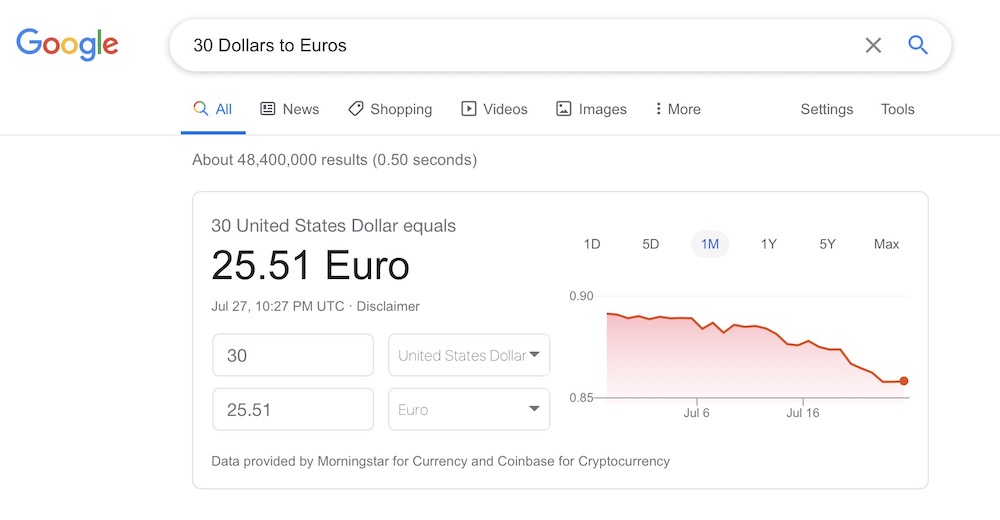
The biggest lie we heard was that we wouldn't have a calculator with us at all times. Not only our phones but even our watches have calculators (and you also have Google).
If you go and type a basic mathematical calculation like (5x4)/7, Google will show you a calculator with your result on it.
Not only that, but you can also ask Google conversions that you need to know. Like 30 Dollars to Euros, or 50 pounds to kilos. Instead of giving you only search results, Google will provide the actual answer.
Search on a Specific Website
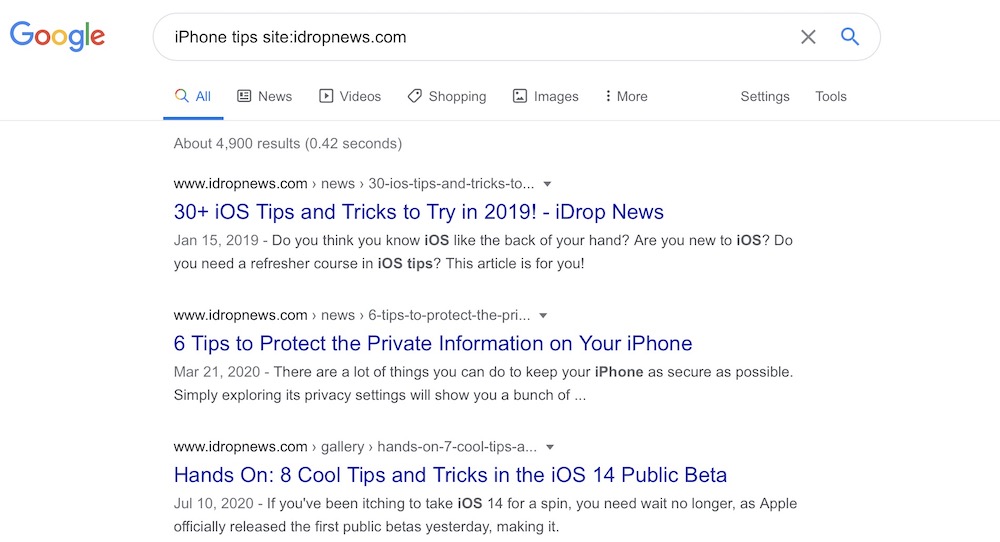
Google also lets you look for any type of information on a particular website. To do this, you'll have to use the command site: followed by the URL of the website.
For instance, say you want to look for some iPhone tips on iDrop News, all you have to do is Google iPhone tips site:idropnews.com, and Google will show you a list of iPhone-related articles exclusively from us.
Search for Similar Websites
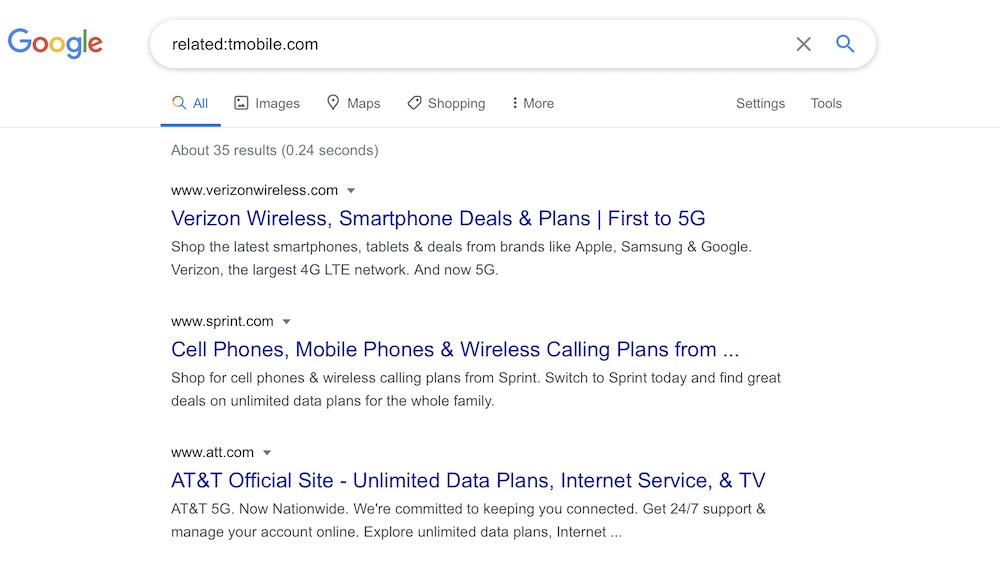
In this day and age, there's no such thing as a unique website. Every website has different competitors that provide similar services or products, even if they're hard to find. Luckily, Google makes this task a little easier.
By using related: followed by the website's URL, Google will show you a list of websites that are similar or related to the websites you typed.
You can try this right now. If you go to Google and type related:tmobile.com, you'll get a bunch of carriers you can use.
Search for a File Type
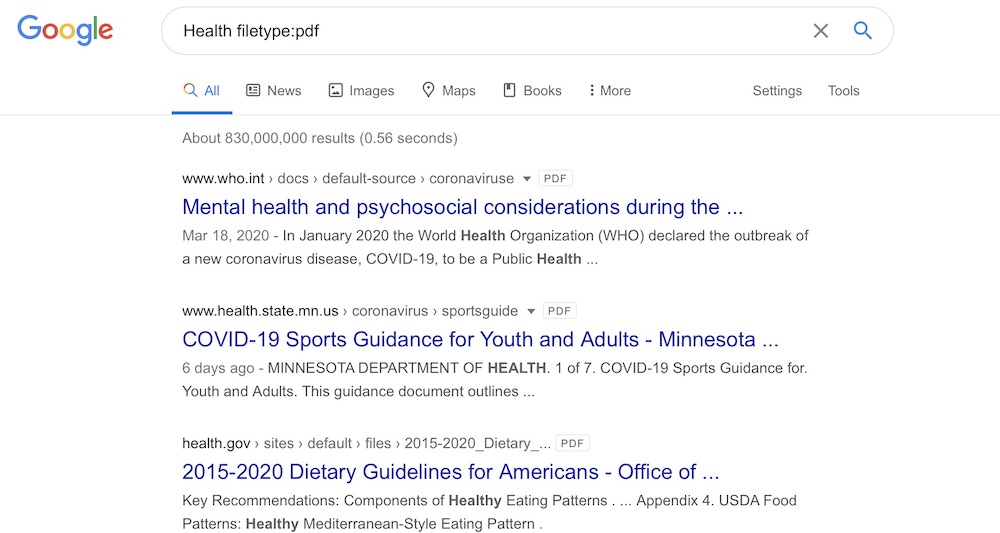
Searching for a specific type of file can save you a lot of time and effort. If you're a student, or you just want to find a PDF or a Word document, you should start using filetype: in your searches.
For example, you can search health filetype:pdf and you'll get a list of only PDF files related to health.
There are many file types you can try, but here are some of the most common ones:
- PDF Document: filetype:pdf
- Word Document: filetype:doc
- Excel Document: filetype:xls
- PowerPoint Presentation: filetype:ppt
Find the Exact Words You're Looking For
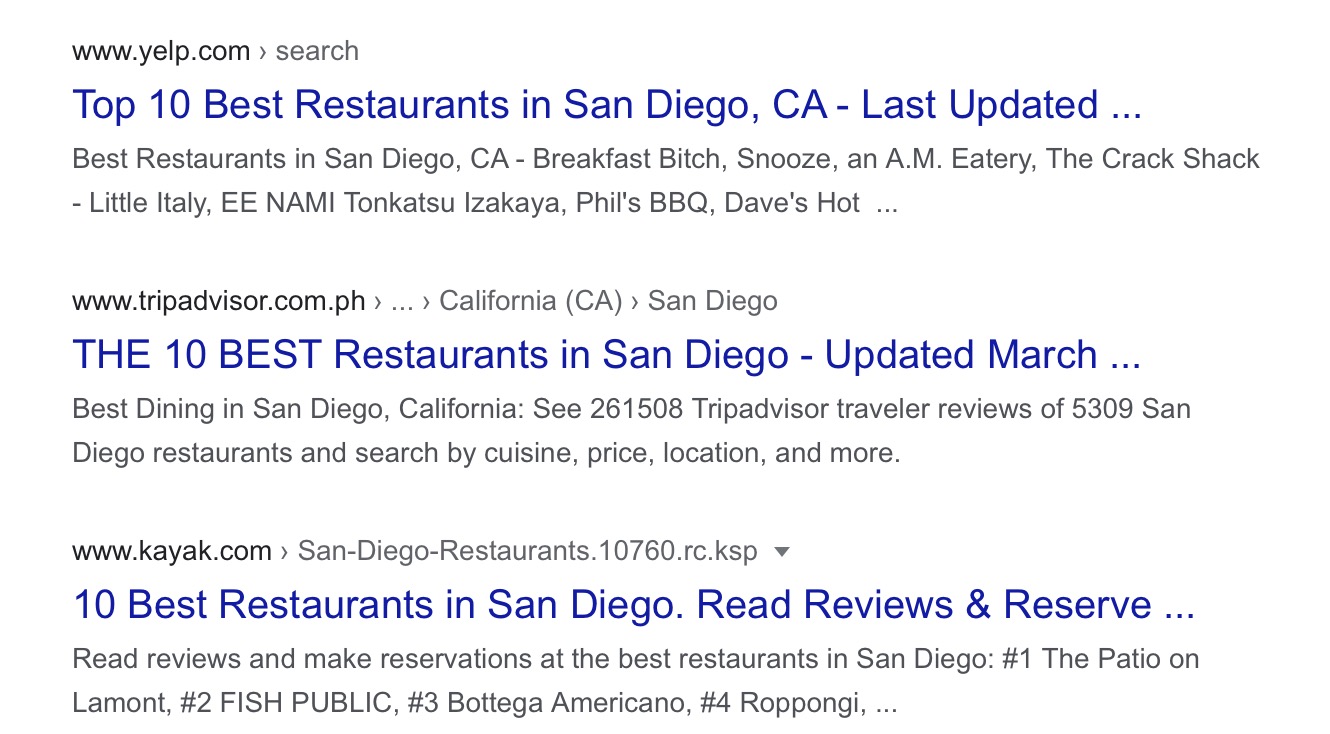
Even if you only write the words you're looking for, Google will search for things related to your search, not the actual words. If you want to find the exact words you searched for, in the same order and with nothing else written between them, you need to use quotation marks.
Writing what you want between quotation marks, like "10 Best Restaurants in San Diego" will let Google know you only want results with these exact words. This comes in handy if you're looking for a specific phrase or quote.
Let Google Fill in the Blanks
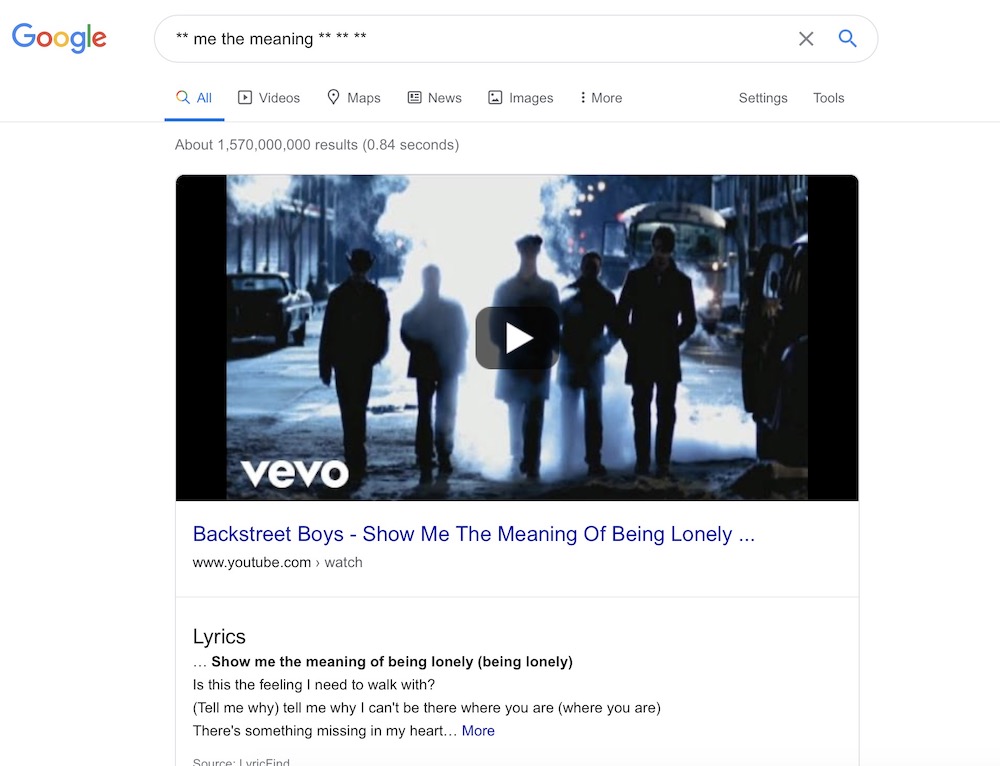
Quotations are great if you remember the phrase you're looking for, but in case you don't remember the whole sentence or the entire lyric of a song, you can let Google help you fill in the blanks.
You can use asterisks (*) on your search so Google can continue looking for the missing parts of what you wrote.
For example, if you type ** me the meaning ** ** ** you'll mostly get results for Backstreet Boys' "Show Me the Meaning of Being Lonely," which was the song I was looking for. It seems easy if you know what you're looking for, but this command comes in handy when you remember only parts of a song.
Exclude Words from Your Search
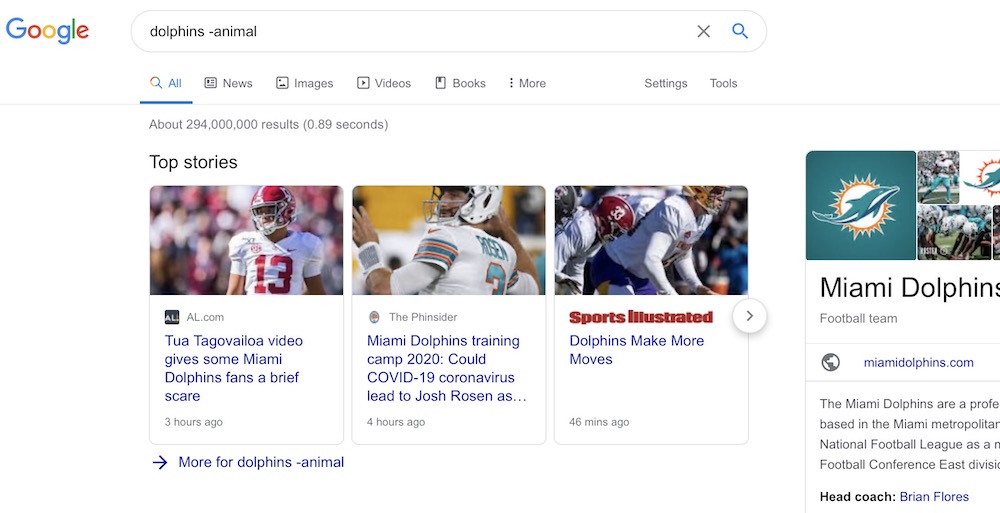
Sometimes you need to look for words that are used in different ways. Take the word Dolphins for example. If you search dolphins on Google the first results that pop up are related to the animal. But what if you just wanted information about the Miami Dolphins?
For this, you can use dashes (-) to remove any given term. Going back to the dolphin example, you can search dolphin -animal and Google will remove any website related to the animal, leaving you with a bunch of websites and articles about the Miami Dolphins.
Search for Synonyms
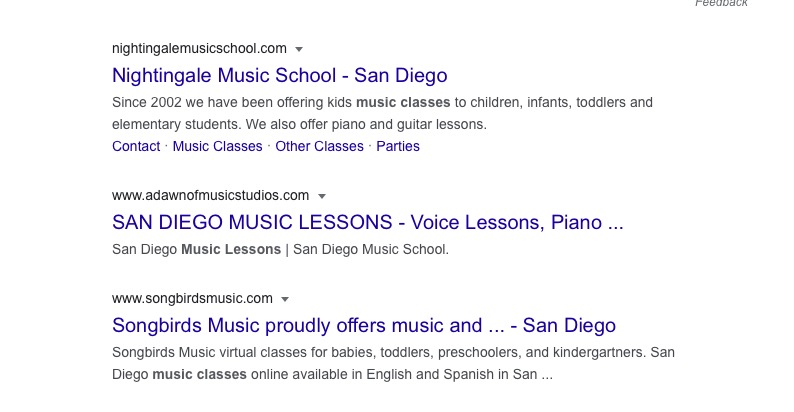
Another great way to look for specific terms is to add synonyms to your Google Search. You do this by adding a tilde (~) before the word you want to search synonyms for.
Let's say you want to search for music classes, but you also want to include the words lessons or coaching. To look for these synonyms in the same search, all you have to do is type music ~classes, and Google will automatically look for synonyms of the word classes.
Search Who's Linking to a Specific Website
Let's say you have your own website, and you want to see who's been linking back to your site. You can do this by using the link: command on Google.
For instance, if you want to see which pages have links to iDrop News, you'll have to Google link:idropnews.com and you'll only see pages that are linking to our official website.
Find Websites with Specific Terms
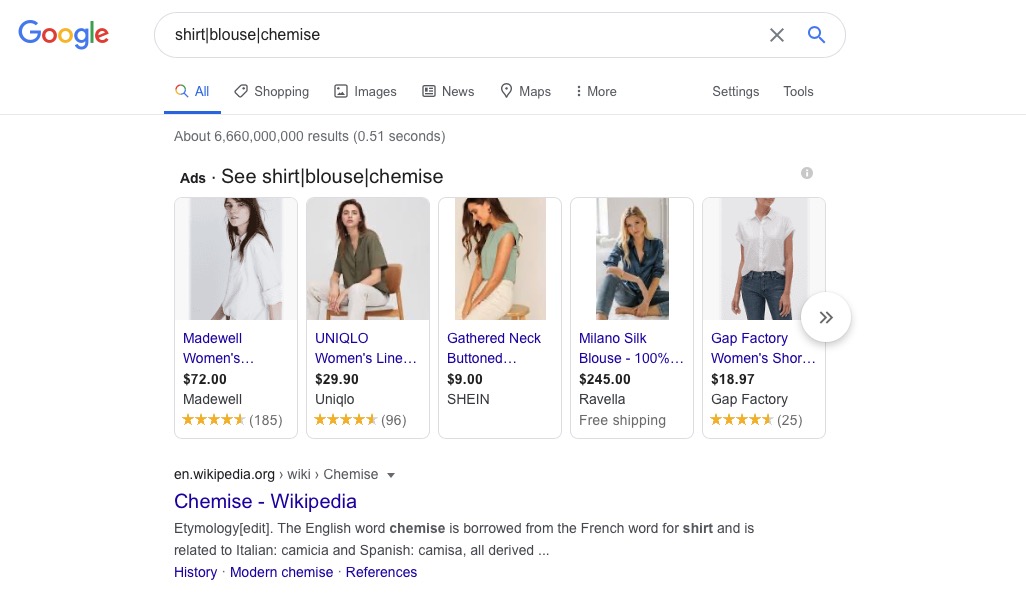
If you're looking for one or more specific terms on Google, you can use vertical lines (|) to let Google Know you only want websites that include those terms.
For example, if you're looking for websites that include the terms shirt, blouse, and chemise, you can be more specific and just type shirt | blouse | chemise. The results will include websites that have those terms on their pages.
Search Between Two Ranges of Numbers
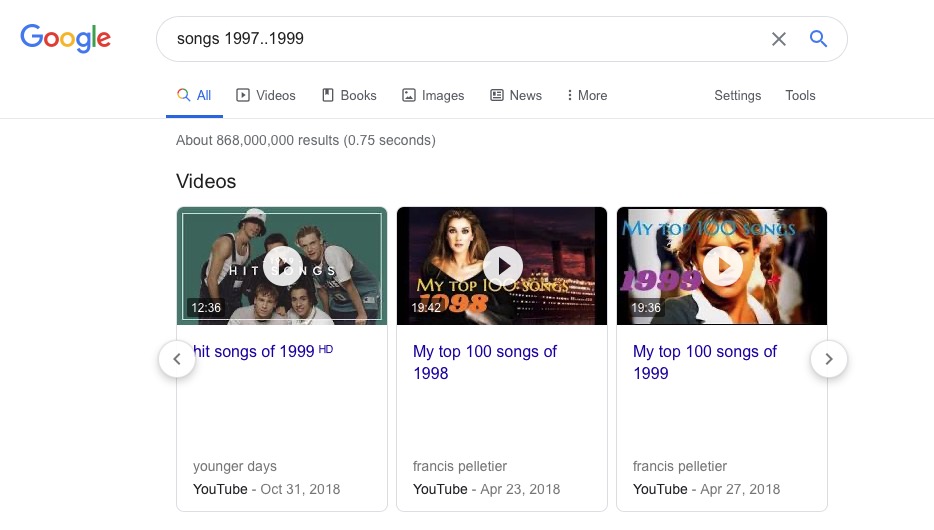
You can easily look for things between two specific numbers, like years, to narrow down your Google search. For this, you need to use two dots (..) between the numbers.
For instance, if you search songs 1997..1999 you'll get results with several different lists of songs that debuted between these years.

