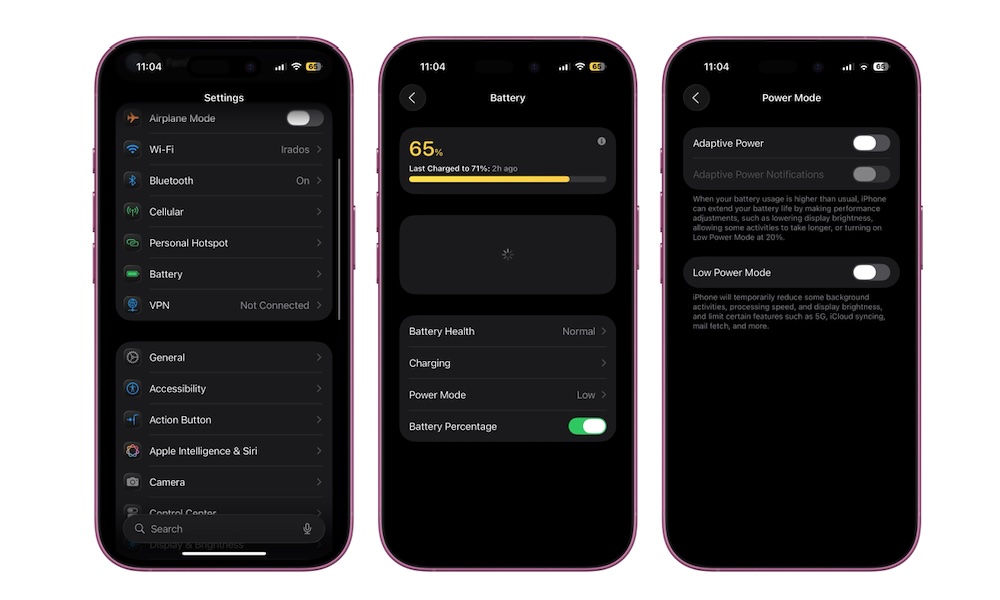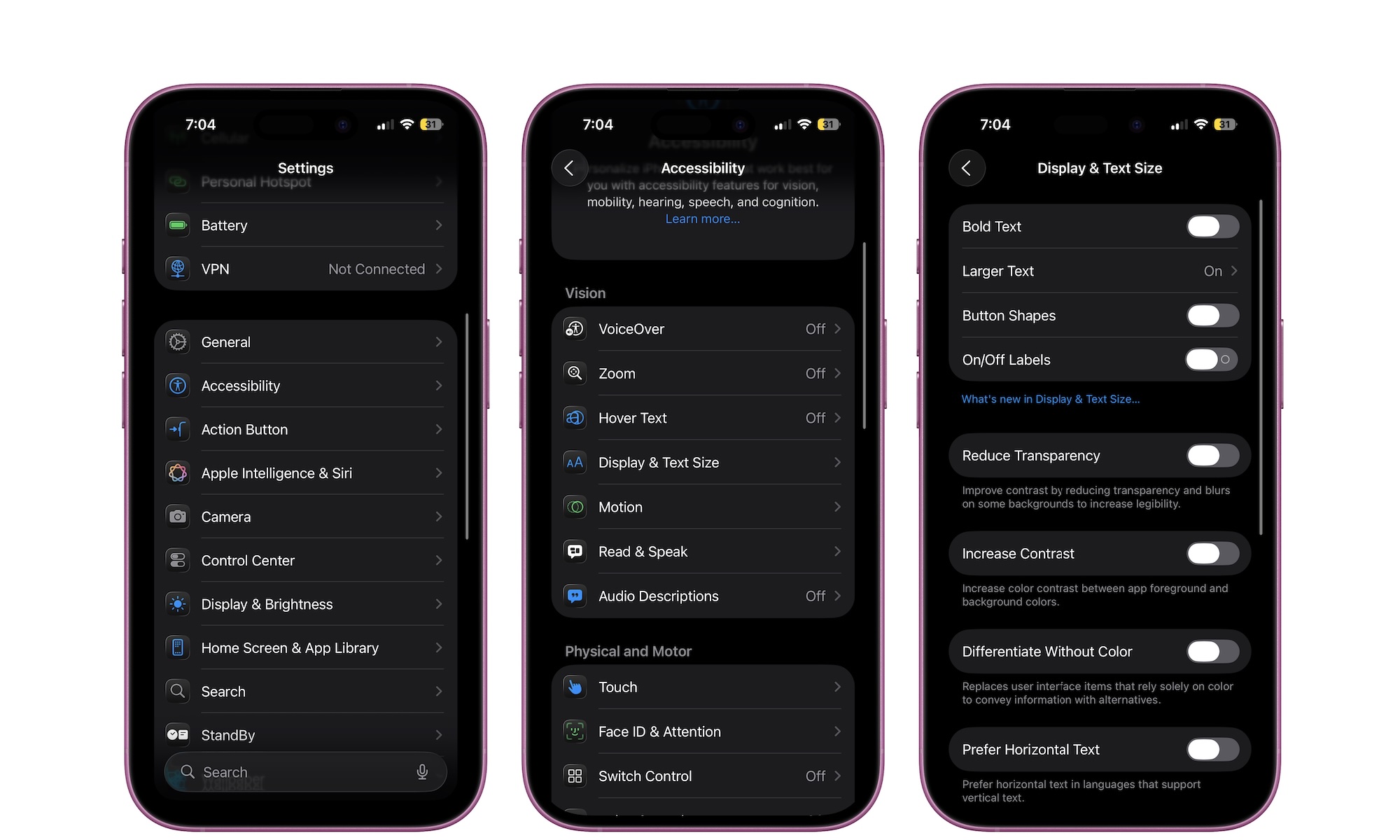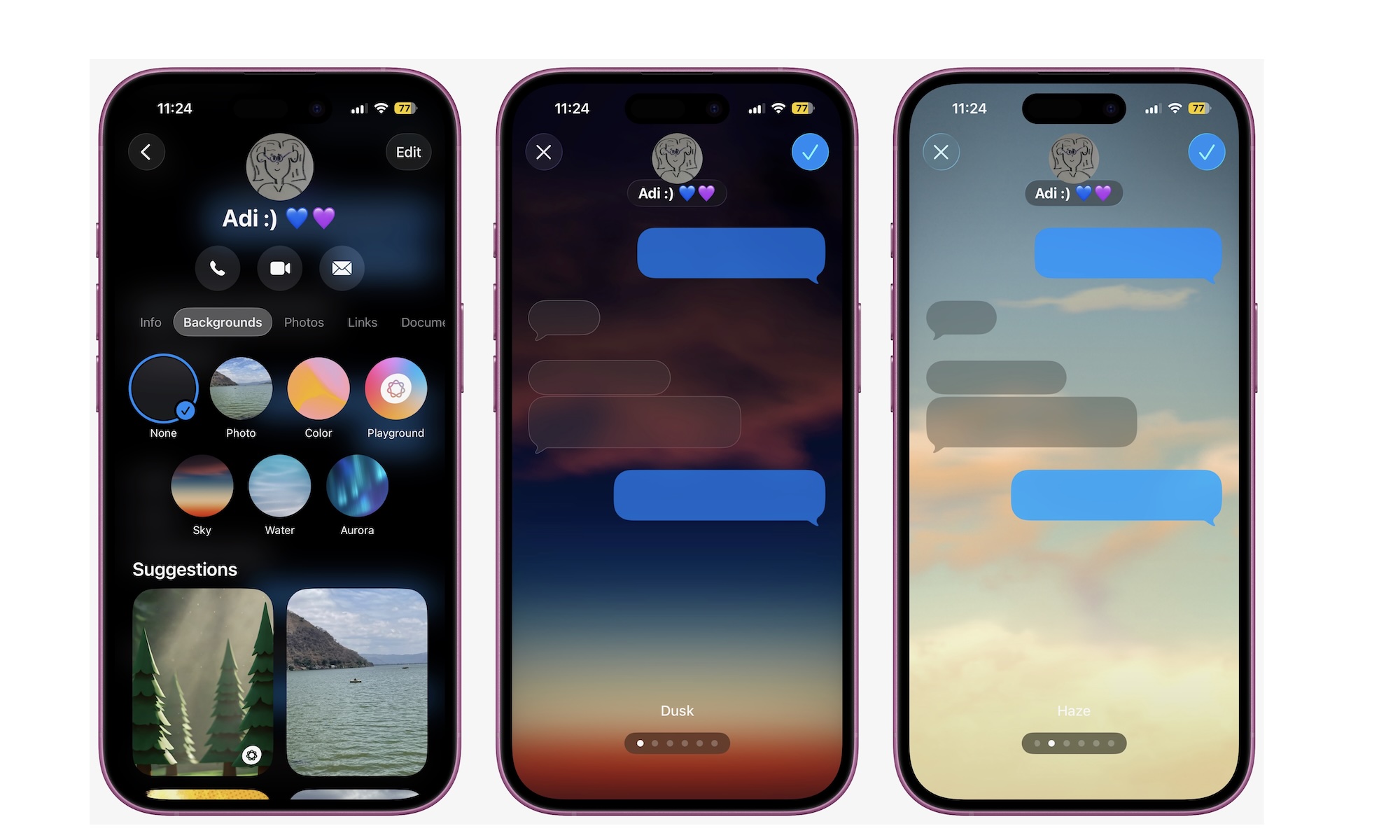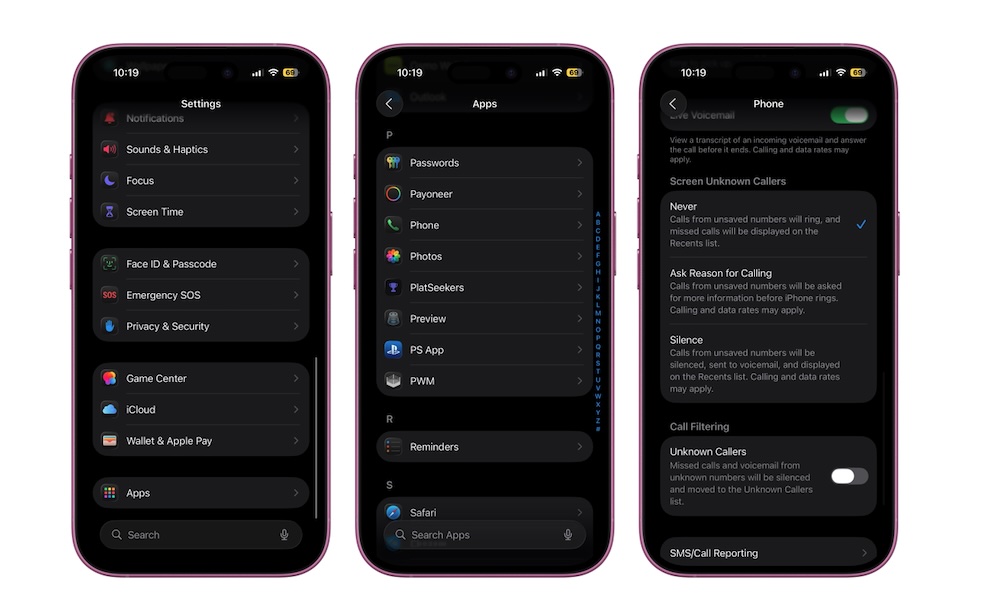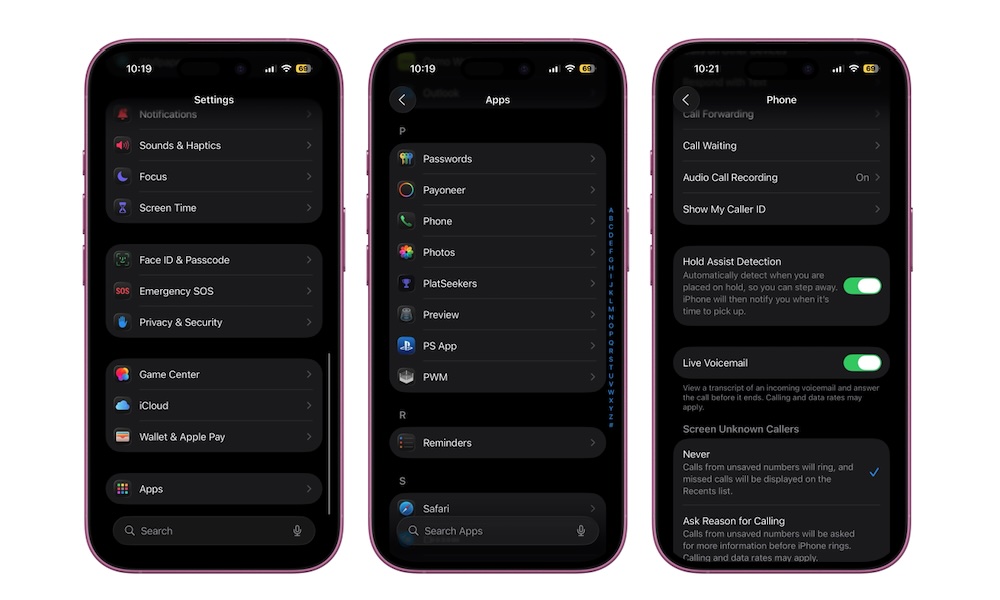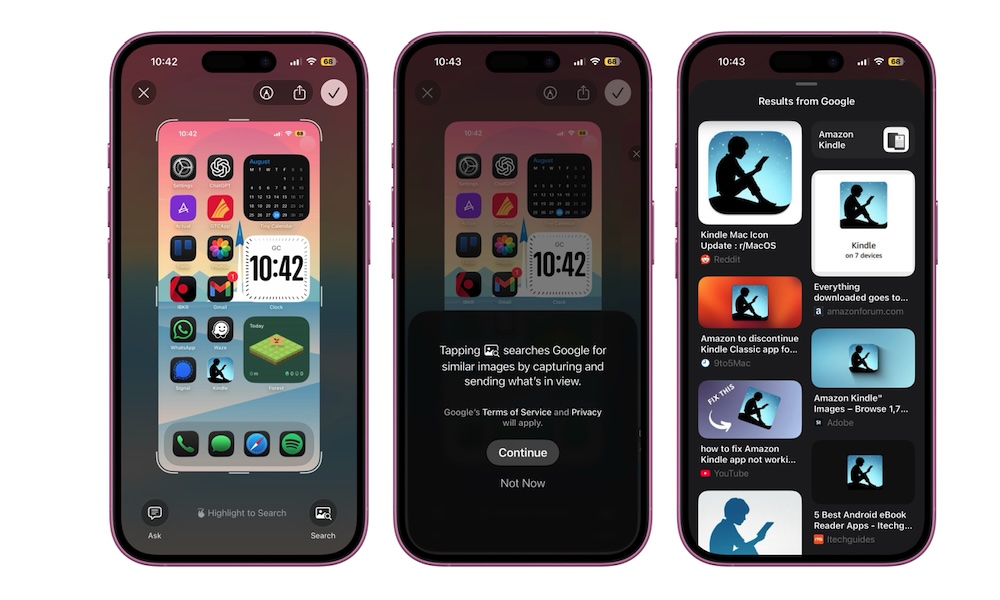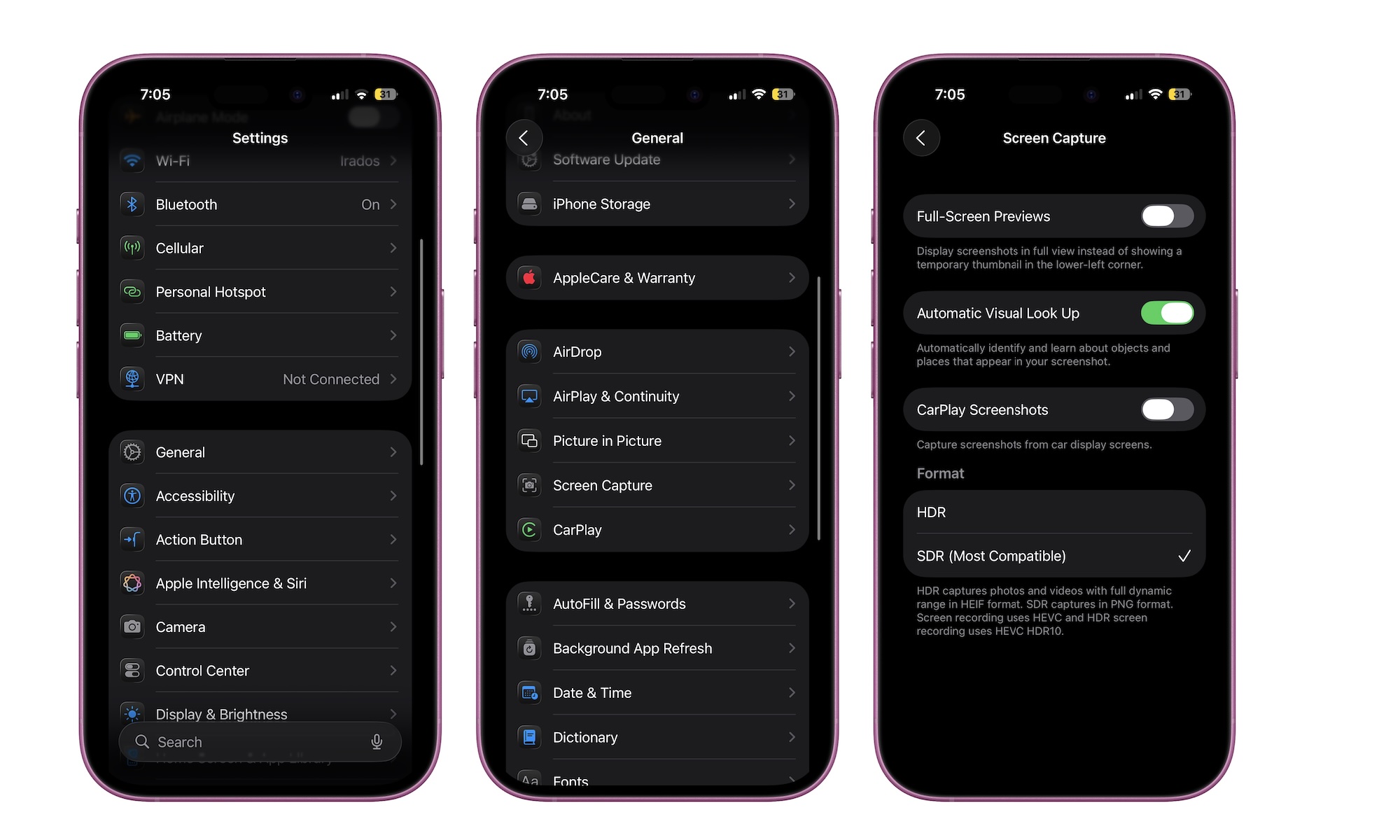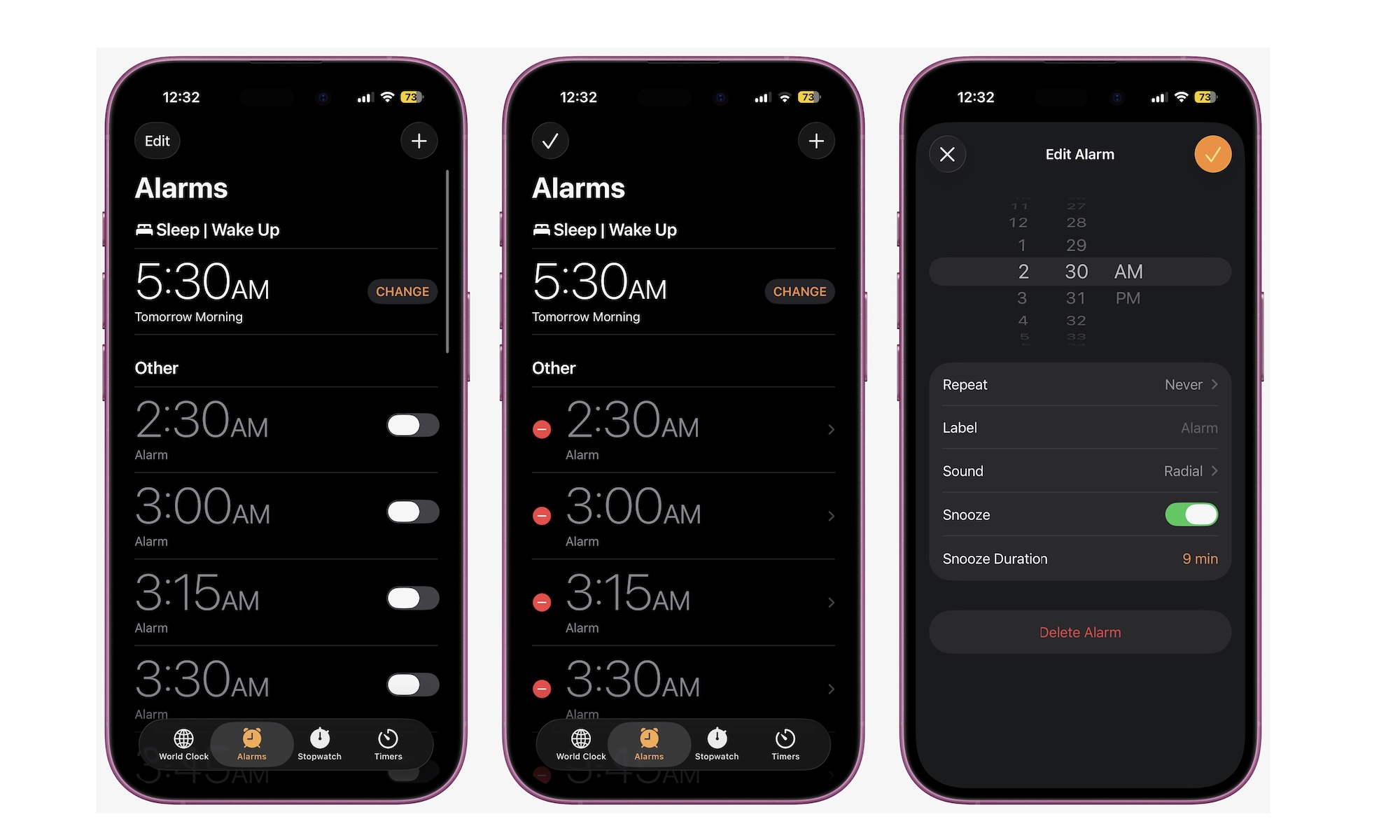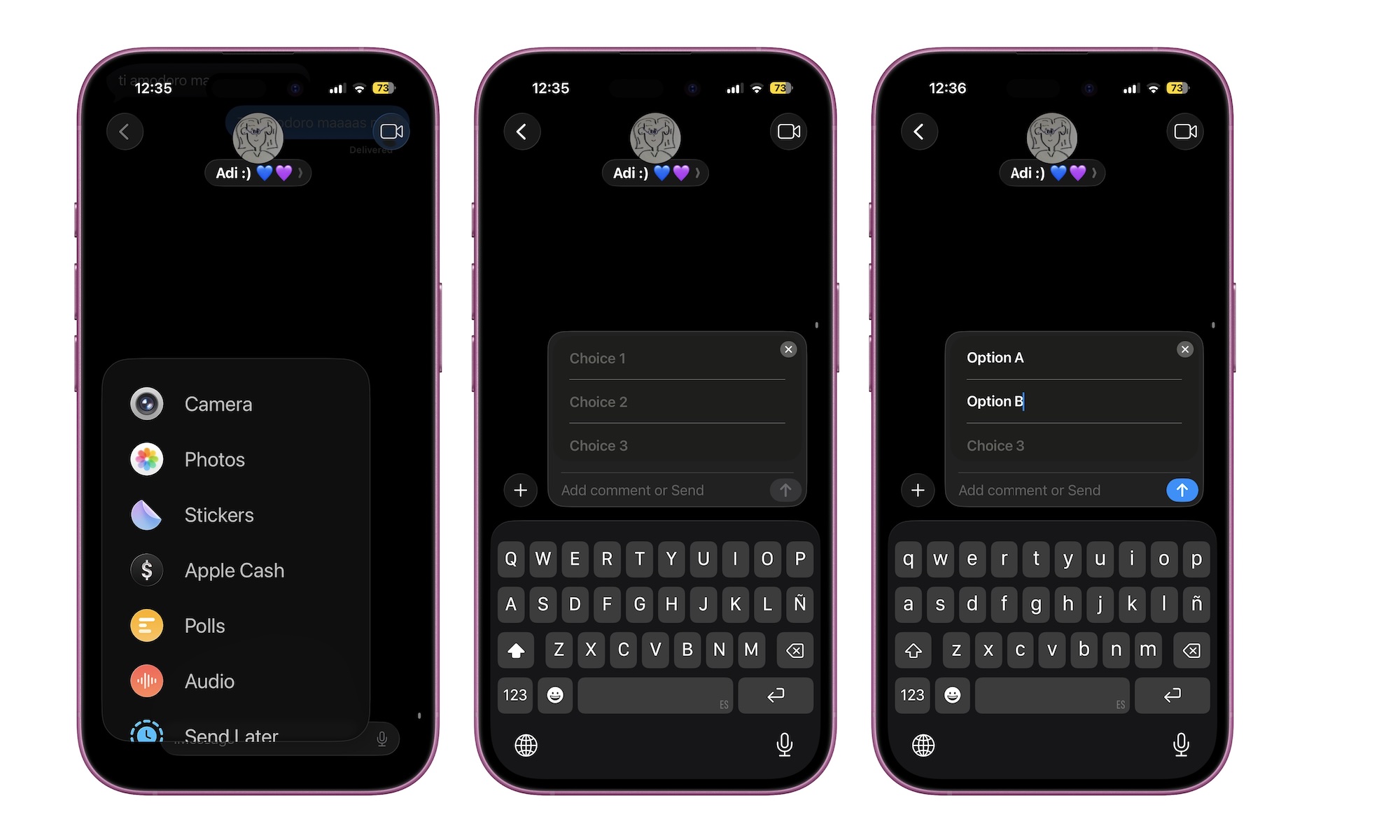10 iOS 26 Tips You Should Know

After a long wait, iOS 26 is finally here with all of its glassy glory. Sure, the new design might not be everyone's cup of tea yet, but besides a fresh look, iOS 26 brings a bunch of smart upgrades that make your iPhone feel brand new again.
Just like with other software updates, some new changes are immediately apparent as soon as you boot up your iPhone. For instance, the glossy Liquid Glass style.
Others, on the other hand, are features you'll need to discover by tweaking your app settings. Some of these new features are great for everyday users and will save you time, battery life, and even stress once you set them up.
If you've just installed iOS 26, these tips and tricks will help you master this new update in no time. Read on for 10 important iOS 26 tips to get you started.
Start Using Adaptive Power Mode
Battery life often depends more on your habits than anything else. Some days, you might overuse your iPhone, while on others, you rarely even touch it.
When you need extra battery life, most of us will simply switch to Low Power Mode to squeeze more out of our iPhones. Fortunately, you won't have to worry about that anymore, thanks to Adaptive Power. This iOS 26 feature learns your daily usage, so that when you're putting more load on your iPhone than normal, it will start tweaking a few settings to extend your battery life.
For instance, it might lower your screen brightness or adjust your iPhone's performance in the background. Those who have already tested this feature in the beta version have loved it, so you should probably give it a try.
Here's how to start using Adaptive Power Mode:
- Open the Settings app.
- Scroll down and tap on Battery.
- Go to Power Mode.
- Turn on Adaptive Power.
- If you want, you can also turn on Adaptive Power Notifications, so you know when your iPhone starts using this feature.
And that's it. Of course, you can still use other features, such as Low Power Mode, if you want your battery life to last even longer.
Use Liquid Glass Icons for Your Home Screen
The most obvious change in iOS 26 is the new Liquid Glass design. Icons and panels take on a translucent, frosted appearance that allows you to see your wallpaper or other elements in the background.
The effect has been a hot topic among iPhone beta users, but if you're one who likes this new design, here's how you can use the new Liquid Glass for all your Home Screen icons.
- Go to your Home Screen and long-press any empty space until you feel a haptic response.
- Tap on Edit in the top left corner of your screen.
- Select Customize.
- Select Clear.
- You can customize it even further by selecting Light, Dark, or Auto at the bottom of the menu.
And that's it. You can now choose the right glassy effect that you like and match it with a cool wallpaper. If you decide you don't like it, you can easily repeat the same steps and revert to the standard look by choosing Default.
Reduce the Transparency of Liquid Glass
As we mentioned before, not everyone is a fan of the new Liquid Glass design, and we can't blame them. While the glassy look is pretty, it can also be pretty distracting. Not to mention that on specific backgrounds, you might not even see the apps in your Home Screen.
The good news is that you can tone the glassy effect down across all of iOS with a couple of taps. There's an accessibility feature called Reduce Transparency that places a thin layer under translucent panels, allowing labels and icons to pop again. Here's how you can turn it on:
- Open the Settings app.
- Scroll down and tap on Accessibility.
- Go to Display & Text Size.
- Turn on Reduce Transparency
Now you should be able to see things like your Home Screen apps and Control Center a little bit better. If you want even more help, you can turn on Increase Contrast right below Reduce Transparency. This feature will increase the contrast between the color of the apps and the background to make them stand out a little more.
Customize Your Favorite Chats with Backgrounds
Messages feel more personal and easier on the eyes when each chat gets its own background. With iOS 26, you can set photos, styles, or dynamic scenes.
It's a small feature, but it will make your chats a little more fun to look at. Here's what you need to do:
- Open a group chat in the Messages app.
- Tap the chat name at the top.
- Tap on Background near the top of your screen.
- At the top, you'll find a few quick options, like a specific color or picture. Alternatively, you can scroll down and find other suggestions from Apple. Select the image you want to use.
- You'll quickly see a preview of what the background will look like. If you like it, you can tap the check mark in the top right corner.
Be sure to keep text legible by choosing subtle images or light textures. You can repeat these steps with as many chats as you want. As a bonus, once you've given your chat a background, you'll also be able to swipe up on the conversation bubbles to move them out of the way.
Manage Unwanted Calls With Call Screening
Spam calls waste time and break your focus. Apple knows this, which is why iOS 26 gives your iPhone a way to gatekeep them. With Call Screening, unknown numbers get asked to state their name and reason for their call.
You can see a live transcription and then choose to answer the call or ignore it. No longer will you have to answer those spammy calls everyone always gets.
Here's how to start using Call Screening:
- Open the Settings app.
- Scroll down to the bottom and tap on Apps.
- Scroll down again and tap on Phone.
- Scroll down one more time, and under Screen Unknown Callers, turn on Ask Reason for Calling or Silence depending on what you want.
If you want extra protection, there's also a screening option for the Messages app. Similarly, your iPhone will hide spam messages and messages from unknown numbers, so you don't see them in your main inbox. Simply go to Settings > Apps > Messages and turn on Screen Unknown Senders and Filter Spam.
Let Hold Assist Wait on Hold for You
Besides call screening, your iPhone can now even stay on hold for you. With Hold Assist, if your iPhone senses that you have been placed on hold, it will ask if you want it to wait for you, so you can keep your place in line without listening to random music. When a person returns, you receive a notification to rejoin the call.
The good news is that your iPhone will always ask you before using Hold Assist, so even if it makes a mistake, you won't miss any important calls if you don't want to.
Here's how to start using Hold Assist:
- Open the Settings app.
- Scroll down to the bottom and tap on Apps.
- Scroll down again and tap on Phone.
- Go down one more time and turn on Hold Assist Detection.
Use Visual Intelligence to Search for What's on Your Screen
Screenshots of PDFs or paused videos usually mean you want to remember something for later or search for something online.
Now with iOS 26, Apple Intelligence helps you do that in the moment. Draw a quick box around a date to add an event. Circle a pair of shoes, and you'll get search results with their price. Or simply select an object or word and get more information from Google.
To start using this feature, you only need to take a screenshot with your iPhone (press the volume up button and the side button at the same time). Next, use your finger to highlight a section of the screenshot and then swipe up from the bottom to get results. Additionally, you can press the Ask button in the bottom left corner to talk to ChatGPT, or the Search button in the bottom right corner to get search results from Google.
Take Better Screenshots
Yes, you read that right; now you can even take better screenshots with your iPhone. iOS 26 introduces a new Screen Capture menu in the General settings to give you more control over how screenshots appear and how the preview behaves.
You can switch between full-screen previews or keep classic thumbnails that appear in the bottom left corner after you take a screenshot. Additionally, you can switch the format of the screenshot from SDR to HDR.
HDR, or High Dynamic Range, is a technology that helps your iPhone take more accurate screenshots. This means that the colors, intensity, and brightness will be better represented in an HDR screenshot or a screen recording. The downside? The images you take will be saved in HEIF format. That's not a big problem if you only plan to keep your screenshots on your iPhone and other Apple devices.
Regular SDR or Standard Dynamic Range might be less accurate for your screenshots, but it will save all your captures in PNG format, which is way more compatible than HEIF.
For most of us, changing this will not affect compatibility, but it might give you better, more accurate screenshots and screen recordings. If you want to try it for yourself, you can follow these steps:
- Open the Settings app.
- Scroll down and tap on General.
- Go to Screen Capture.
- Choose Full-Screen Preview if you want a bigger preview after you take a screenshot.
- Enable HDR screenshots—if your iPhone supports it—if you want high-quality screenshot or video recordings.
- Finally, you can also enable Visual Look Up and CarPlay Screenshots if you prefer.
Change the Default Snooze Duration in Your Alarms
A nine-minute snooze duration may not suit everyone. Luckily, iOS 26 finally lets you pick a snooze length that matches your routine.
You can set different snooze times for each alarm, which is great if weekdays and weekends require different rhythms. Here's how to start adjusting your snooze duration:
- Open the Clock app and tap the Alarms tab at the bottom.
- Tap on Edit in the top right corner of your screen. Or if you want, you can tap the plus icon in the top left corner to create a new alarm.
- Make sure Snooze is on
- Tap the duration next to Snooze Duration and select the time you want.
- Tap the check mark icon in the top left to save your changes.
As you'll see, you can go as high as 15 minutes and as low as one minute. You can also adjust the snooze time of all your alarms individually if you want.
Create Polls in Messages and Stop Endless Discussions
Picking a dinner spot or meeting time gets messy fast in a group chat. Polls turn that chaos into one clean vote with real-time results. Everyone sees the options and selects the choice they want.
No extra apps and no counting emojis. It's that simple, and it'll only take you a few taps. Here's how to use them.
- Open any chat in the Messages app.
- Tap the plus button next to the text field
- Choose Polls.
- Add your question or comment, and then add the options you want (you can add up to 12 options.
- Hit Send and watch votes roll in.
Everyone will be able to vote for more than one option if they want to. Additionally, you can add more options even after you first send the poll, or delete it by long-pressing it and selecting More and then tapping the Delete Message icon in the bottom left corner.
iOS 26 Is Finally Here!
This year’s update is more than just a glassy new design. There are many great new features to make your iPhone more helpful with calls and texts, help your battery last longer, or simply make your iPhone look and feel different.
Yes, getting started with a new software update can be a bit overwhelming, but it doesn't have to be. Start with some or all of the tips on this list and start exploring all of the new features iOS 26 brings to the table.