How to Use iOS Widgets and 10+ Widgets You’ll Want to Try Today
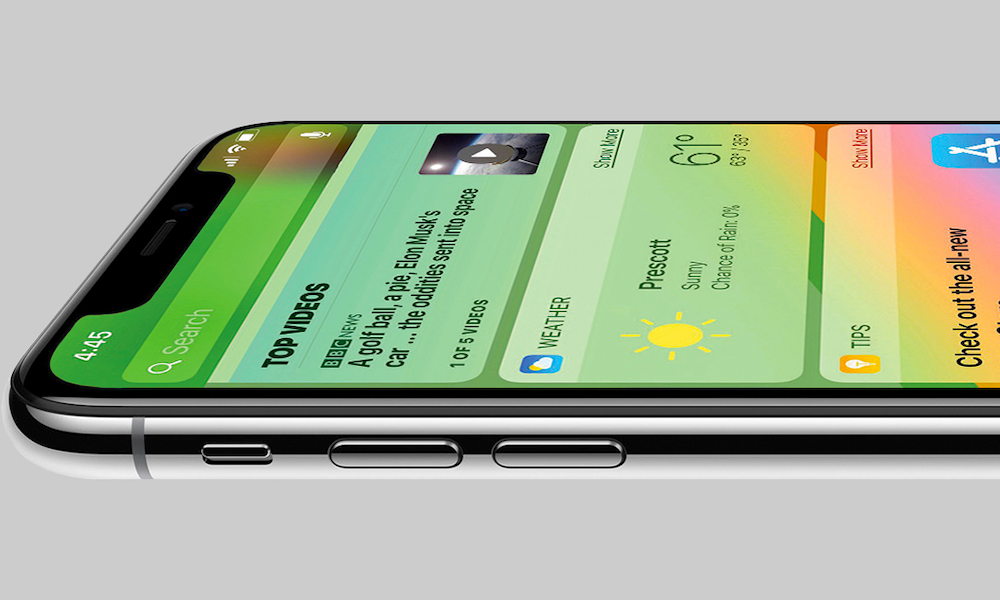 Credit: Apple
Credit: Apple
Widgets. Perhaps one of the most controversial topics when it comes to iOS. Some users think the Home Screen needs a refresh along with fully functional Home Screen apps called traditionally known as widgets. Other think the Home Screen should retain its classic look. Whether you love them or hate them, Apple introduced widgets with iOS 8 in 2014. But they weren't the widgets many people were expecting. They're still very useful (and add an exciting new aspect to your iPhone or iPad that you might not have known was possible). Continue reading to learn How to Use iOS Widgets and 10+ Widgets You'll Want to Try Today!
16 What Are Widgets?
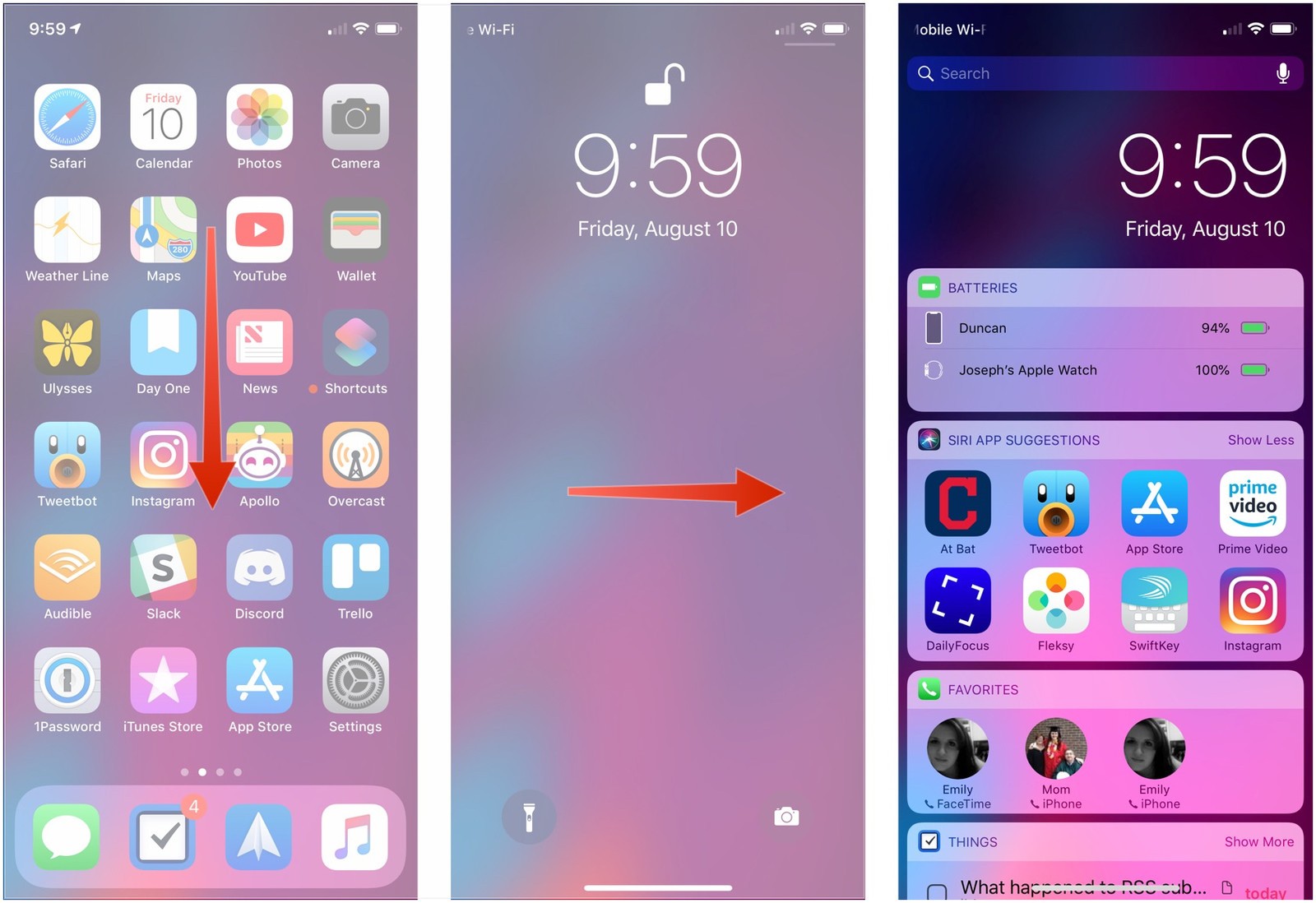
Widgets in iOS are extensions of apps that provide functionality outside of the app.
Apps can have multiple extensions and they can be accessed using the Today View. There are three ways to get to the Today View.
- Navigate to the far left of the Home Screen.
- Swipe down to access Notification Center, then swipe right.
- Or, swipe right on the Lock Screen.
You may see some widgets by default, such as the “up next” widget from the Calendar app, “Maps Destinations” from Maps, and the News widget.
Some widgets can be expanded by tapping “show more” in the top-right corner of the widget. Expanding widgets can display more information or functionality.
15 How to Add and Manage Widgets
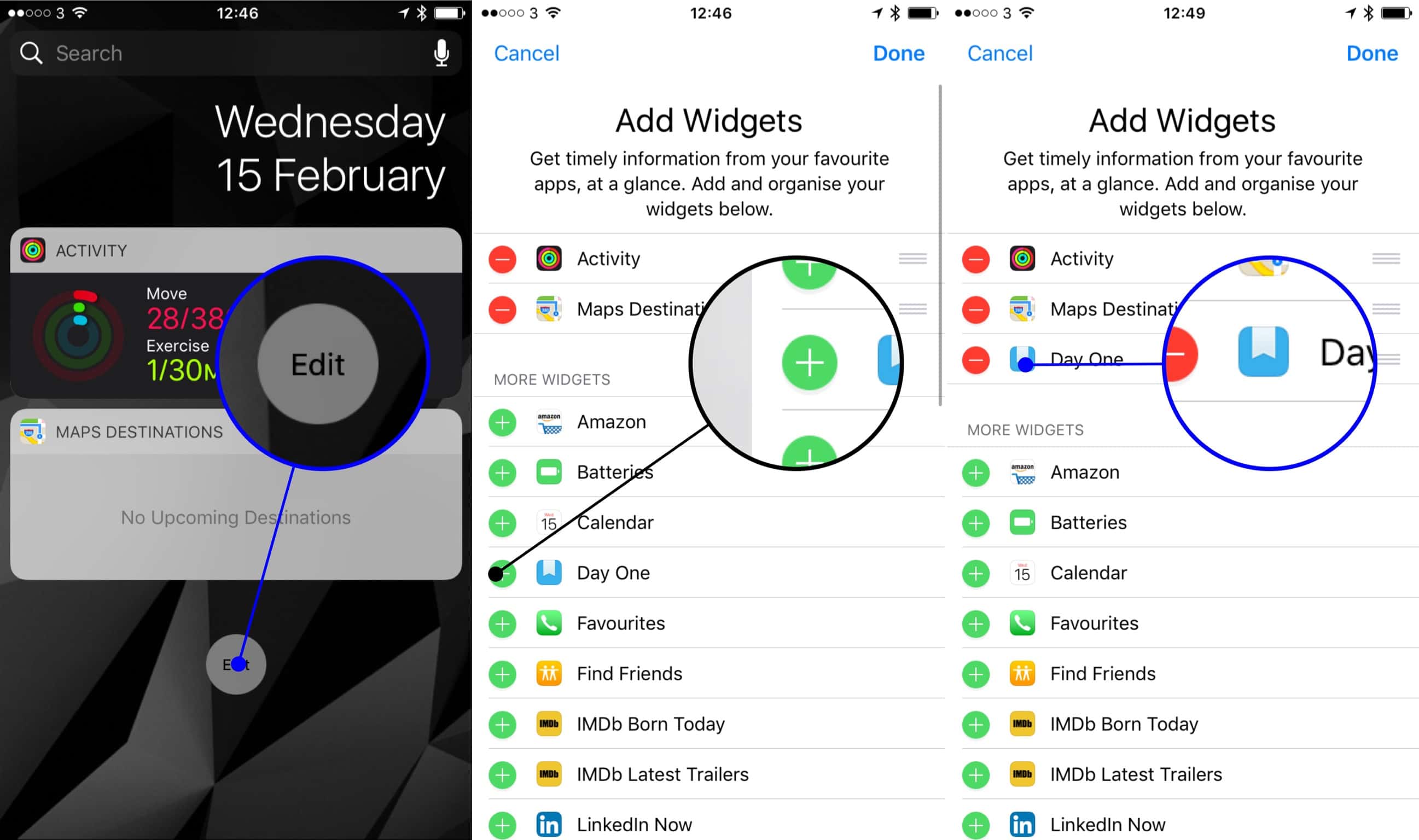
There are two main ways for adding widgets to your Today View.
One way is to find an app that has widgets by 3D Touching on the app’s icon and see the widget. You'll see an option to “add widget” in the top-right corner. Tap it, and your widget will appear in the Today View.
The main way to add and manage widgets is from the Today View itself. When in the Today View, scroll to the bottom and tap the “edit” button. You’ll see a list of your current widgets at the top and a list of “more widgets” below them. To add new widgets, simply find the widget you want to add and tap the corresponding green add button. Likewise, you can remove widgets with the red minus buttons.
To organize widgets, tap and drag the “handle” on the right side of a widget to move it up or down. This will change the order in which widgets are displayed in the Today View. Organizing widgets is a great way to make sure the content you need the most is at the top of your Today View.
14 How to Find New Widgets
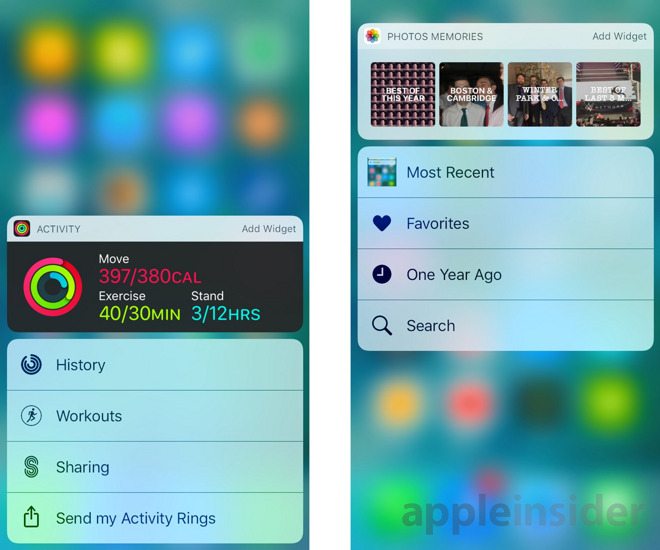
Unfortunately, there isn’t really a way to find widgets in the App Store specifically. Really, you just have to play around with your favorite apps and see what they offer. When adding widgets in the Today View, you may find that some apps support multiple widgets. To help you find great widgets for your today view, we’ve compiled some of our favorites. Continue reading to learn about them all!
13 Weather Widgets
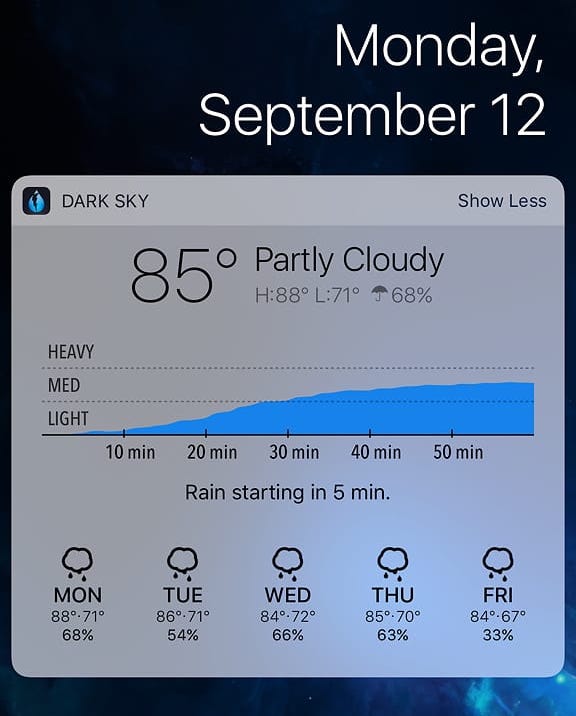
The app store is full of great widgets for checking the weather. Even Apple’s built-in weather widget is fantastic. It shows the current temperature, the chance of rain for the day, and the current forecast. You can tap “view more” to see the weekly forecast.
Some great third-party options include Weather Bug and Dark Sky. Both apps are similar to the Weather app. They display the current temperature and forecast; as well, as a five-day forecast. Dark Sky will even show a forecast for the next hour. While they’re not drastically different from the default Weather app, you may find one that’s more to your liking.
Get Weather Bug on the App Store
12 Air Matters
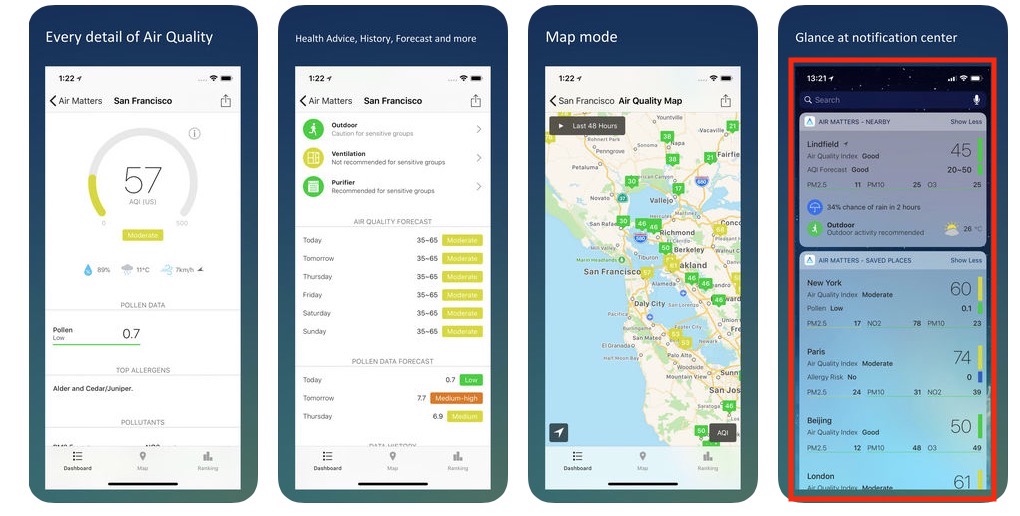
Weather’s great and all, but there’s more than just temperature and weather conditions that help you know what to expect when you go outside. Air Matters helps you know what’s in the air in your area. Fine particles, pollen count, carbon monoxide, and nitrogen dioxide are just a few things it checks. It even provides an air quality index and makes suggestions things like using a purifier or whether or not you should go outside.
The Air Matters widget shows the pollen count in your area and can be expanded to show temperature, forecast information, and suggestions based on the current air quality index.
Get Air Matters on the App Store
11 WaterMinder
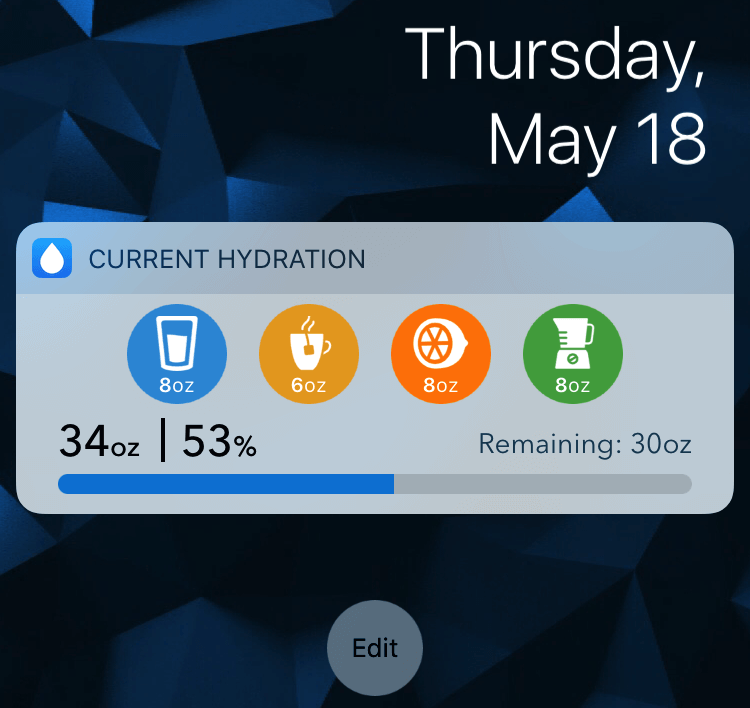
If you want to keep track of your fluid intake throughout the day, WaterMinder is a great app for keeping you hydrated. You can add your own custom amounts, drink-types and there’s even an Apple Watch version of the app.
The WaterMinder “current hydration” widget makes quickly adding a drink easy. So now you can log your water, coffee, soda, etcetera with just a couple of taps. The widget even shows a progress bar so you can see how much more you need to drink to meet your goal.
WaterMinder’s widget can be accessed using both 3D Touch and the Today View
Get WaterMinder on the App Store
10 PCalc
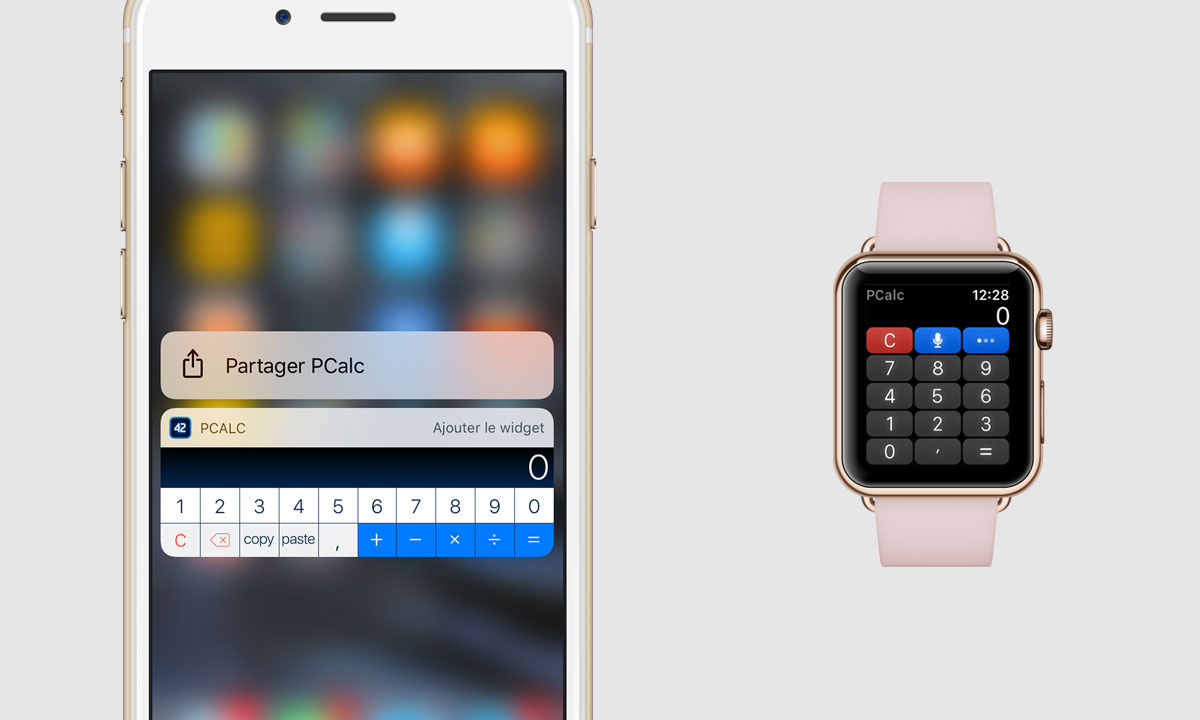
If you’re looking for an advanced, customizable calculator, look no further than Calc. This unique app has plenty of functionality and lets you customize the layout, theme, and even the app icon. The app is also available on your Apple Watch, iPad, and Mac.
The PCalc widget is available in the Today View on both iOS and macOS. It can be condensed to save room or expanded for a standard calculator experience.
9 Screen Time
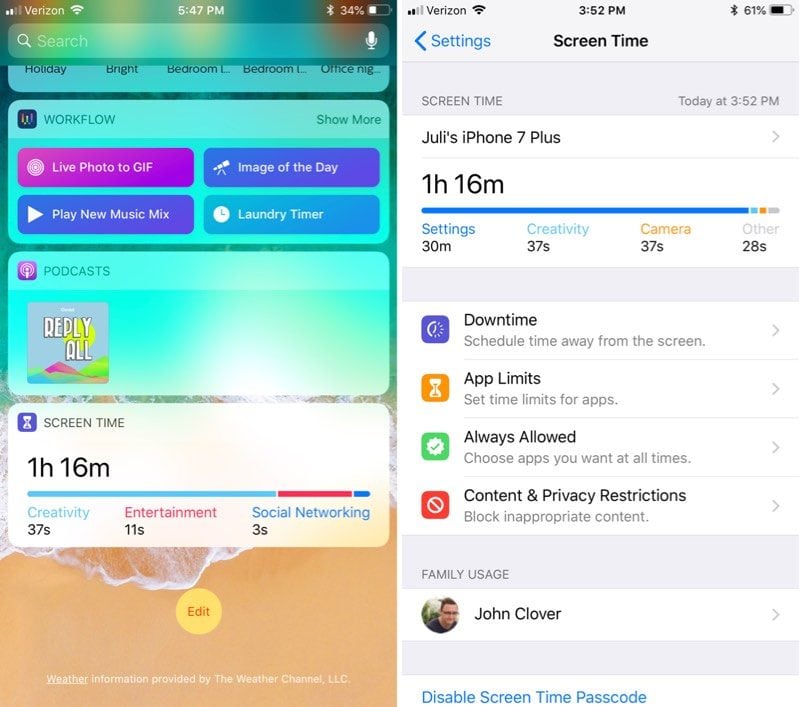
The Screen Time widget helps you manage your time on your phone. Screen Time is a new feature introduced in iOS 12 that tracks your—and your family’s—device usage. It also lets you place limits on certain apps or times. Use the Screen Time widget to get quick insights into your device usage.
8 Deliveries
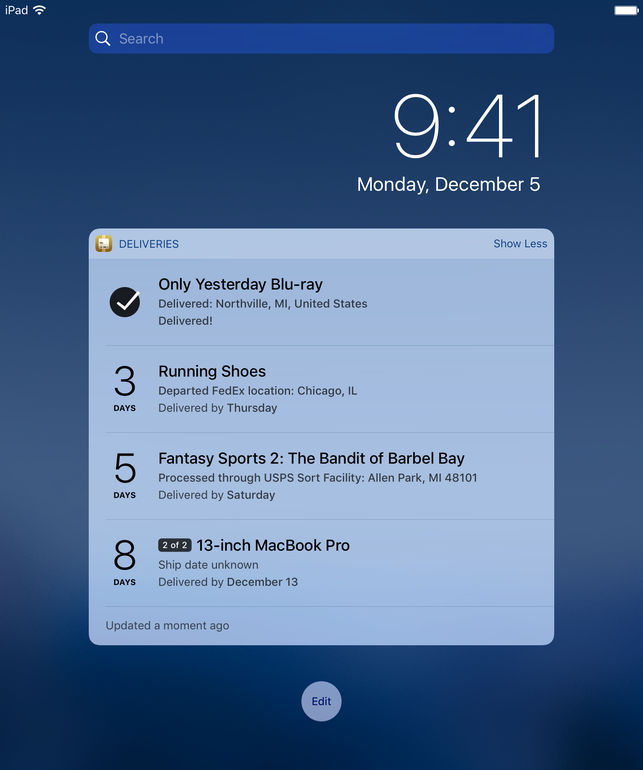
This handy tracking app lets you add tracking numbers for multiple shippers and monitors your package’s progress. With the Deliveries widget, users can get a quick glance at when their shipments will arrive; it shows the delivery date and current package location.
Get Deliveries on the App Store
7 Cash
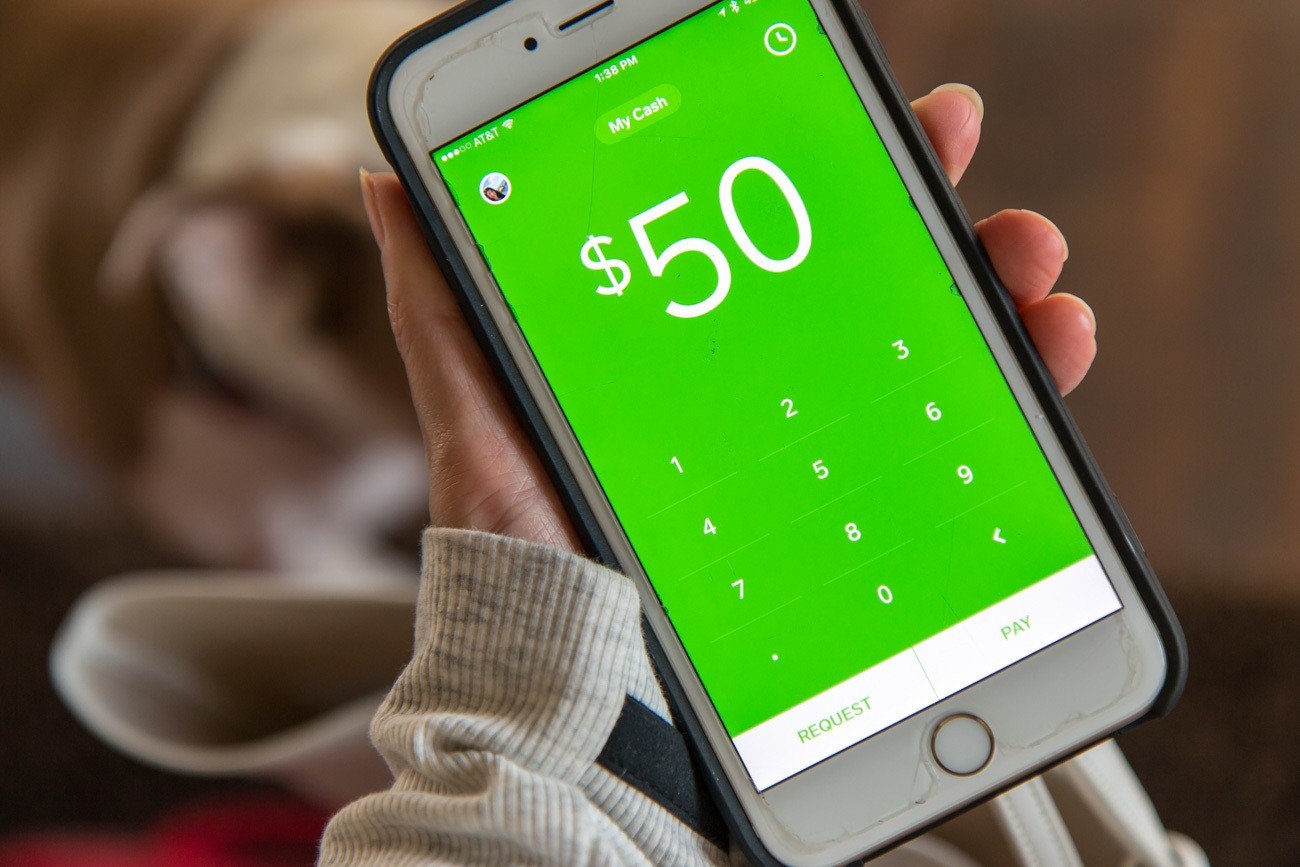
The popular POS (point of sales) app Square later released an app called Cash (formerly Square Cash). The app lets users link bank accounts to easily send and receive payments. Users can also purchase bitcoins within the app. The Cash widget shows your current Cash and bitcoin balances; as well as the current value of bitcoin.
Get Cash App by Square on the App Store
6 Just Press Record
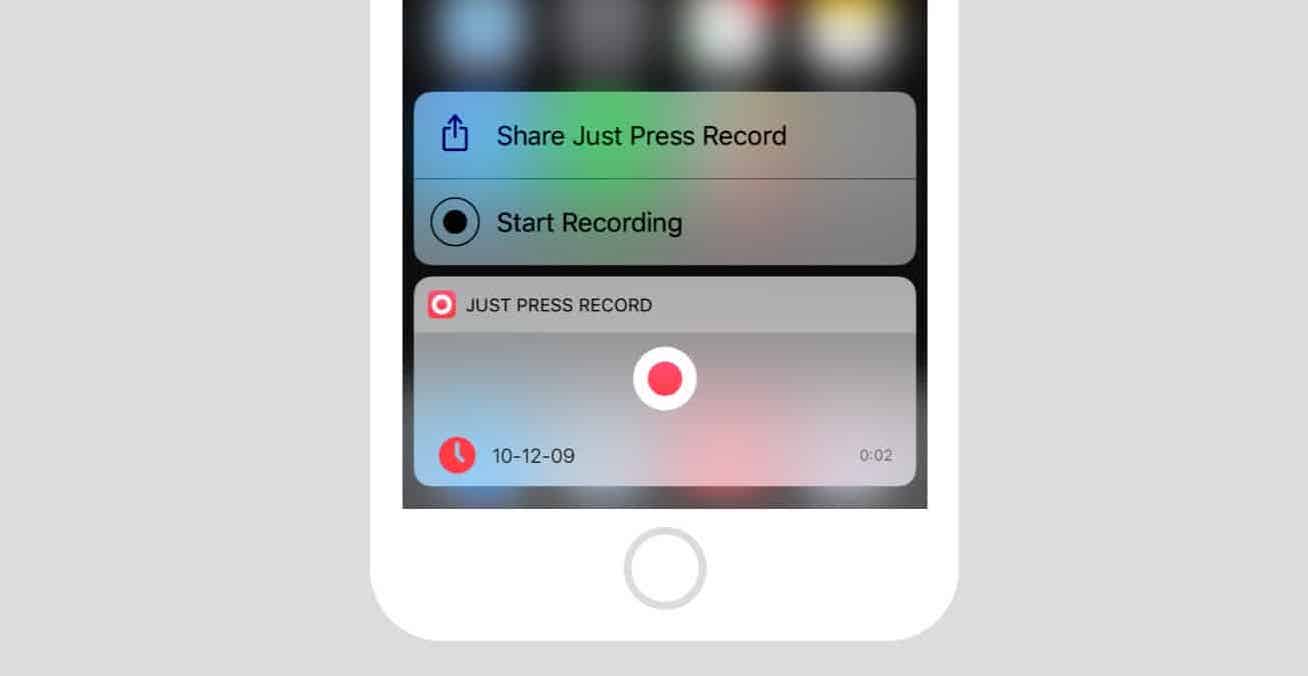
Just Press Record is an awesome app for quickly recording your surroundings. Whether recording a meeting, a lecture, or just acting like a spy, Just Press Record is quick and easy to use. The Just Press Record widget makes it even easier to get a recording started using a large red record button that shows up in your Today View.
Just Press Record is also available on Apple Watch.
Get Just Press Record on the App Store
5 Shortcuts
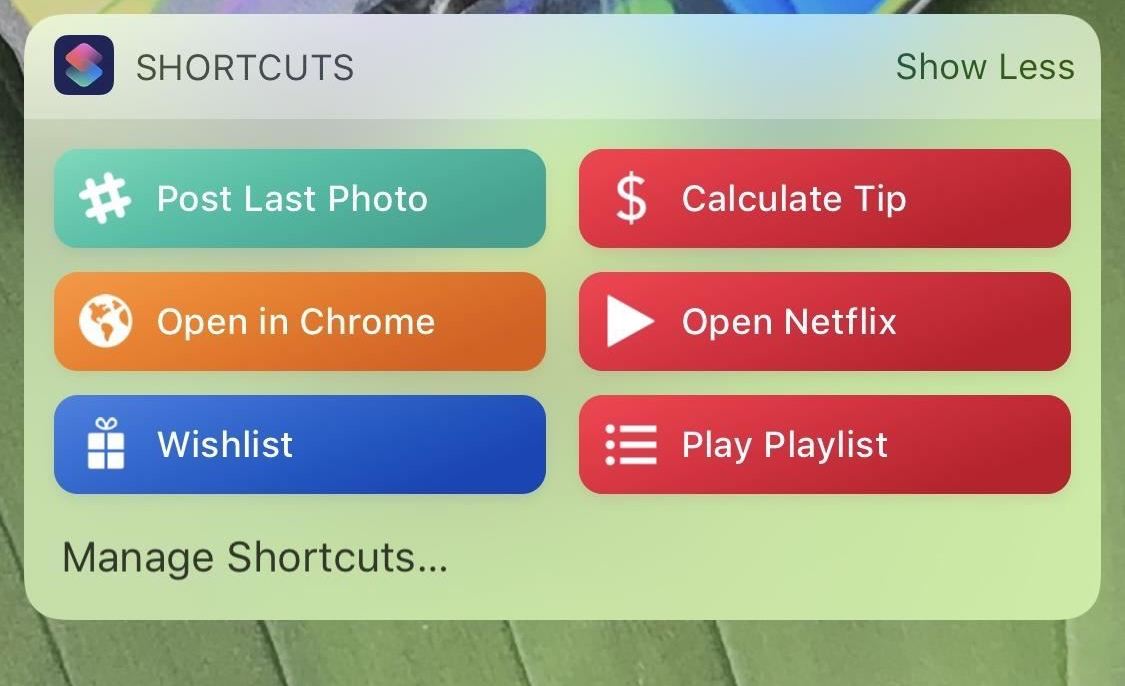
Formerly known as Workflow, Apple acquired the app and reworked it as Shortcuts. Shortcuts became available in iOS 12 and allows users to setup macros that can be ran using Siri, a Home Screen icon, or from the app itself.
Shortcuts also offers a Shortcuts widget that lets you run your top four Shortcuts from the Today View. Organize the Shortcuts within the app to determine which ones show up in the widget.
Get Shortcuts (formerly WorkFlow) on the App Store
4 Lose It!
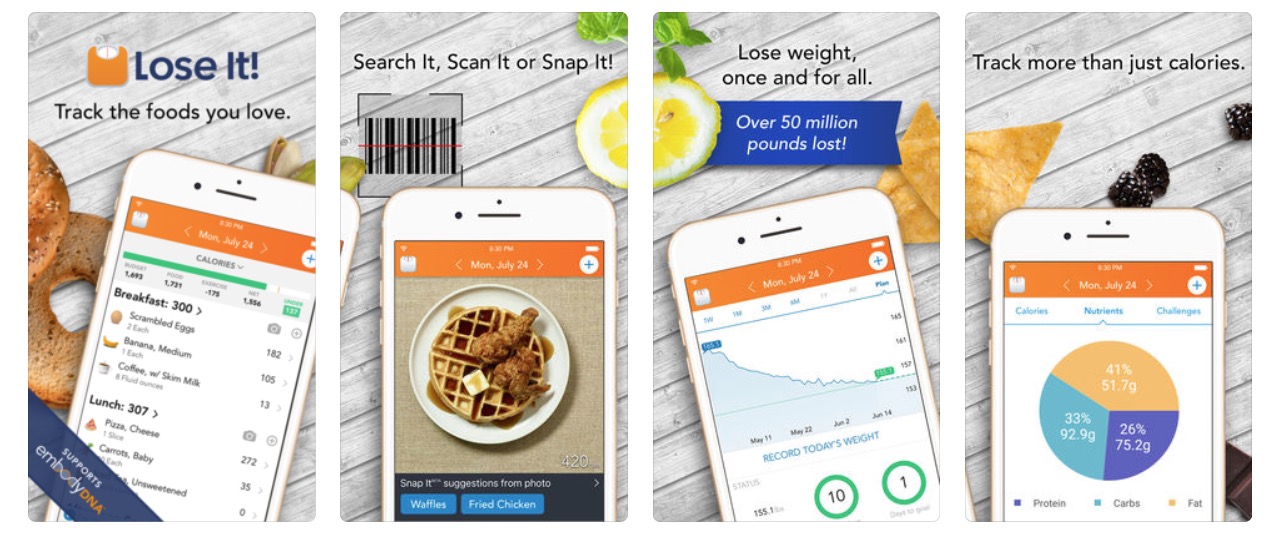
If your actively tracking calories to lose—or even gain—weight, Lose It! is a fantastic app. Whether you already use Lose It! or want to try it out today, the associated widget makes logging your daily calorie input quicker than before.
3 Amazon
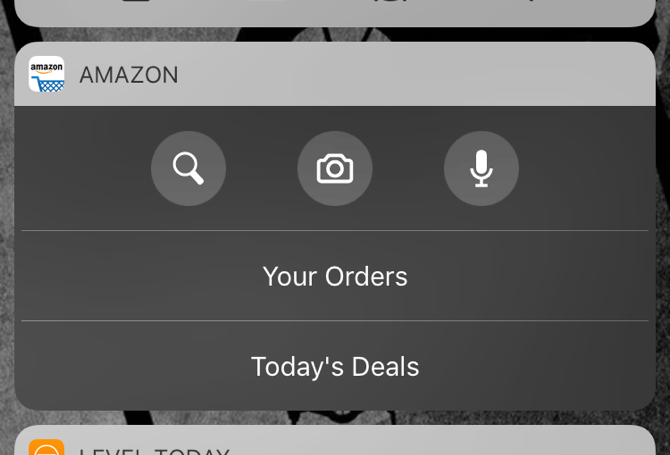
Almost everyone knows what Amazon is and many people use Amazon to place orders on a frequent basis. The Amazon widget lets you see your current orders and provides links to more orders and the current deals.
2 Google
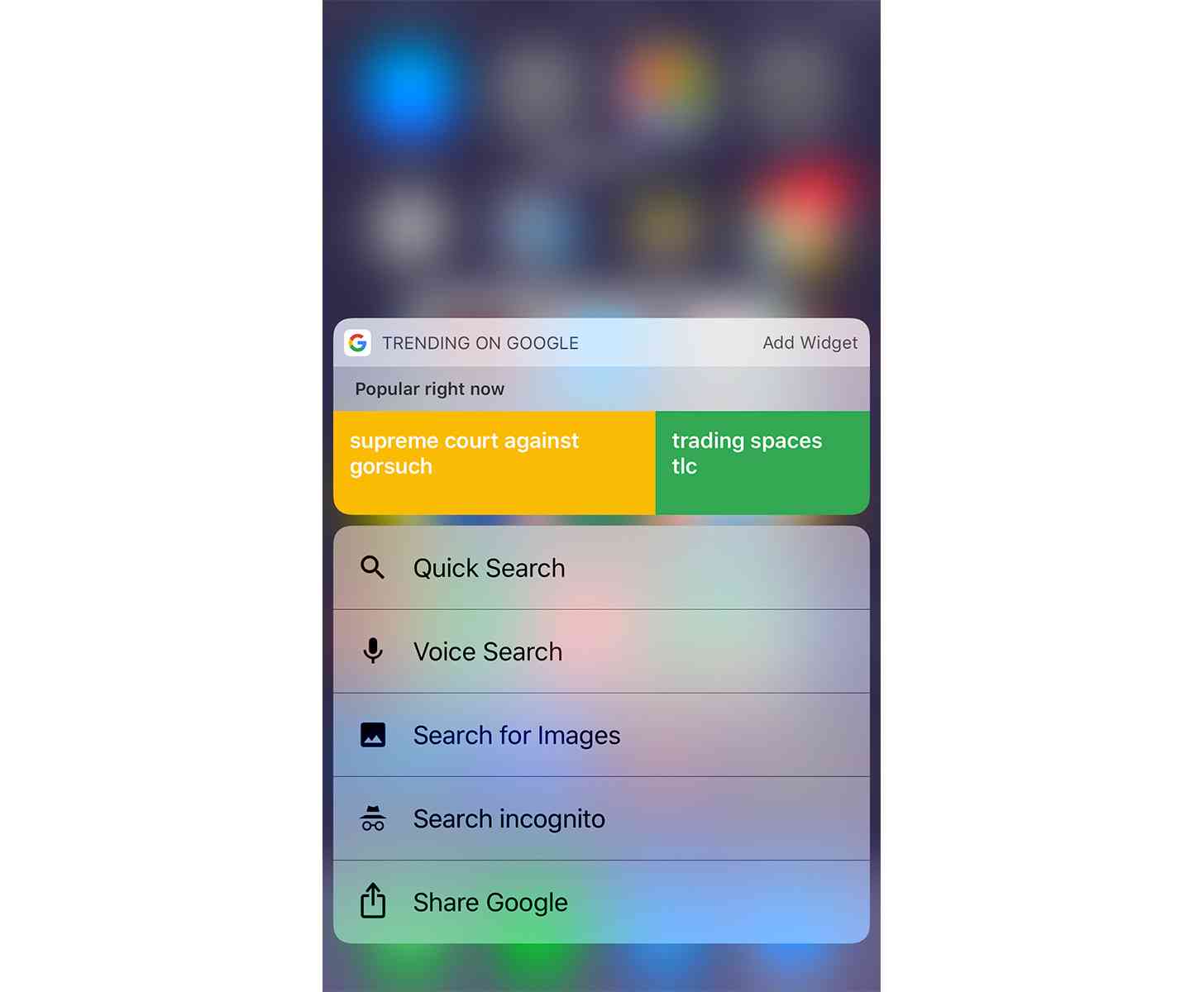
Yes, Google has an app. In fact, they have many apps (i.e. YouTube, Google Voice, Google News, etcetera). The Google app allows users to search and view websites, see Google cards, and more. The Google widget lets users see trending searches that they may be interested in. Just tap a term to quickly search Google.
1 Shazam
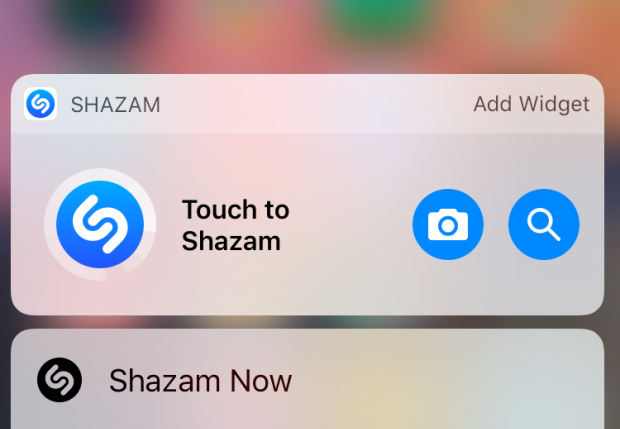
Shazam, recently acquired by Apple, is likely the best-known app for recognizing music. Now, with the Shazam widget, you can quickly find the name of that song. Shazam widget is basically just a button you can press to start Shazam and find the name of that song. Super easy and convenient.
? Try Some Widgets Today
While the current widgets might not be what some users are hoping for, they’re still a great way to get information at a glance and get things done more quickly.
Try seeing what widgets you have available and search the App Store for more. Check out some of the widgets above and let us know what you think — and what awesome widgets we missed — in the comments below and on social media. Thanks for reading!
