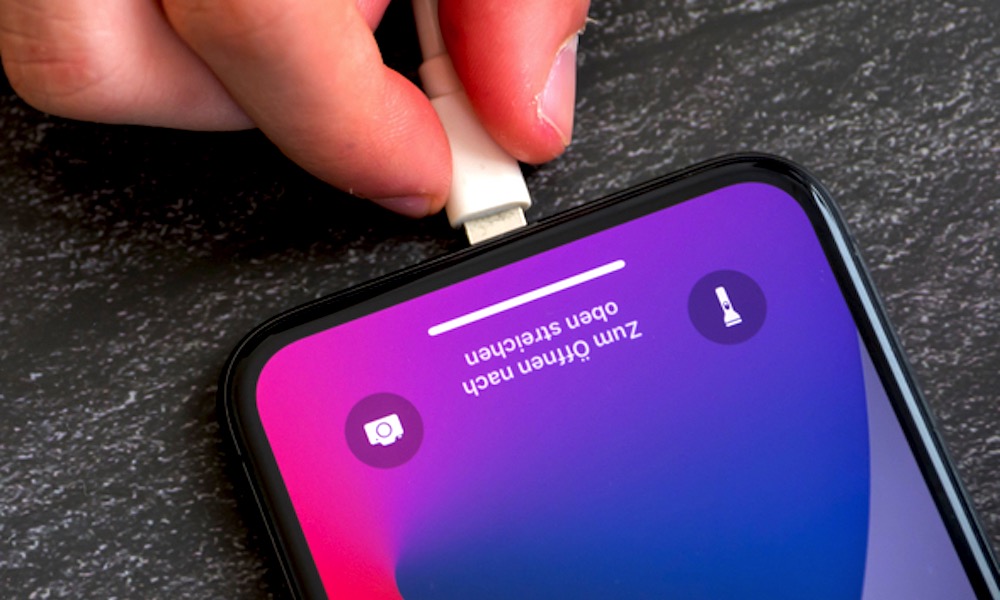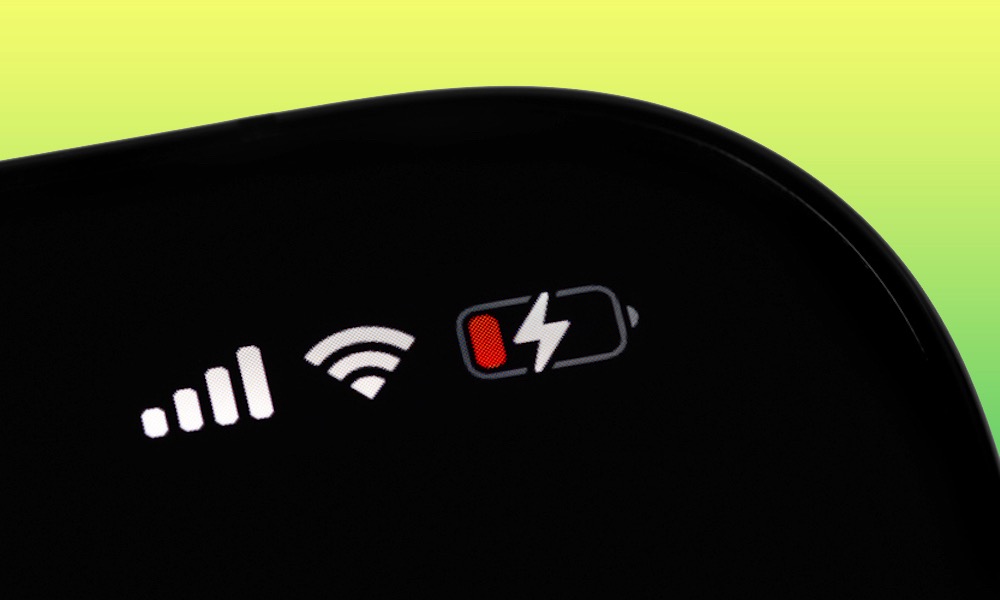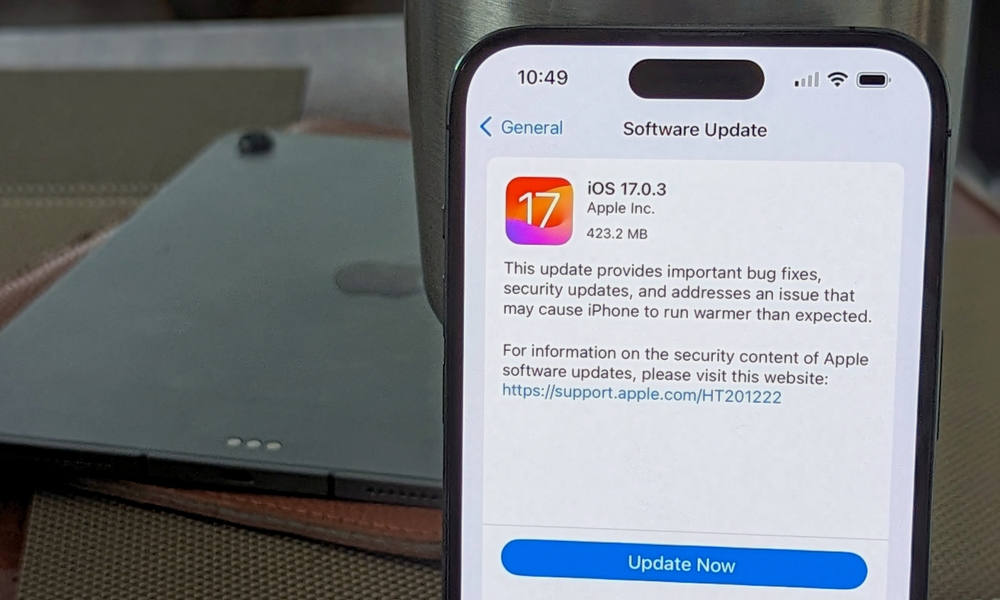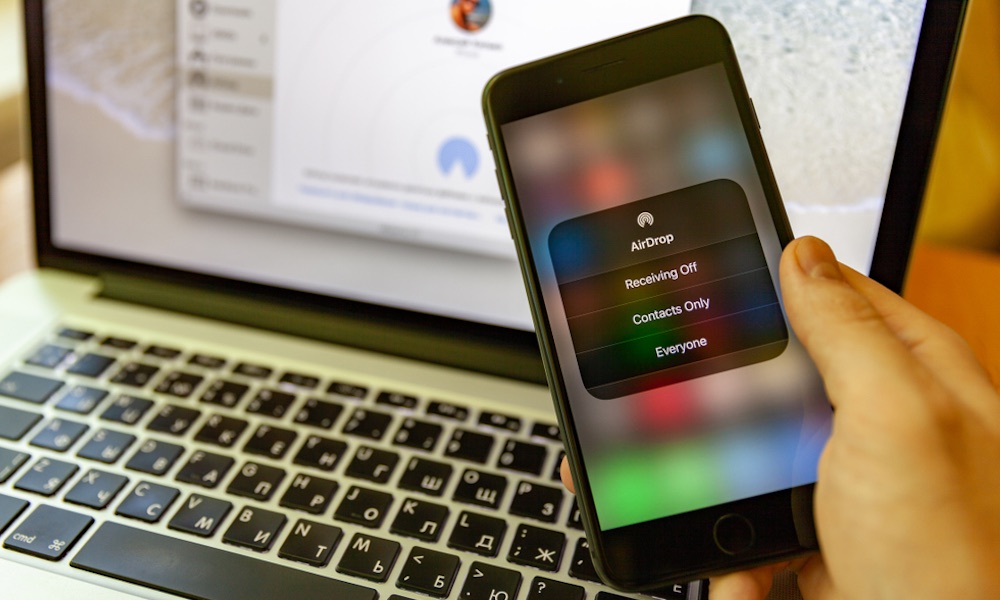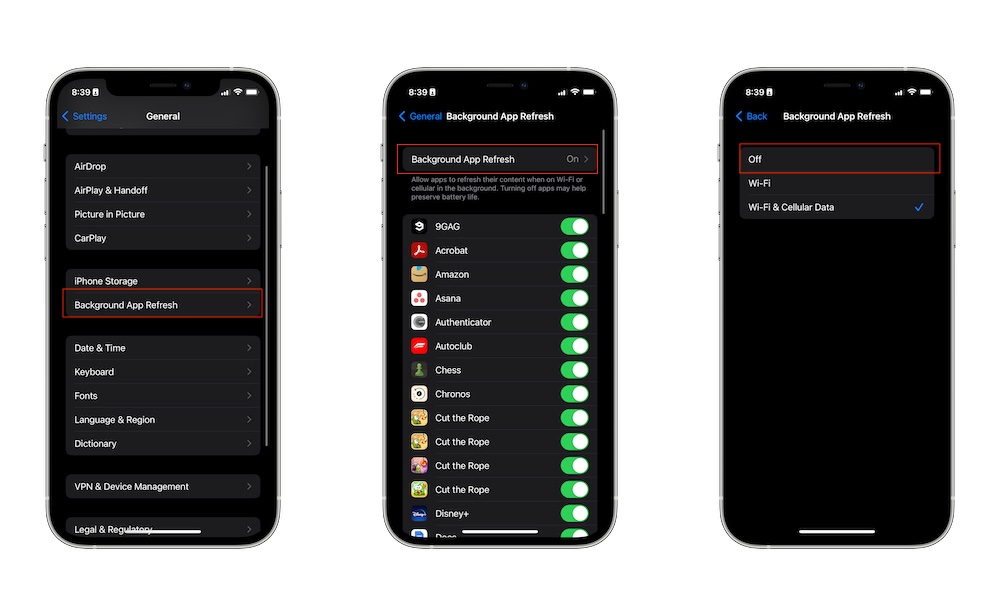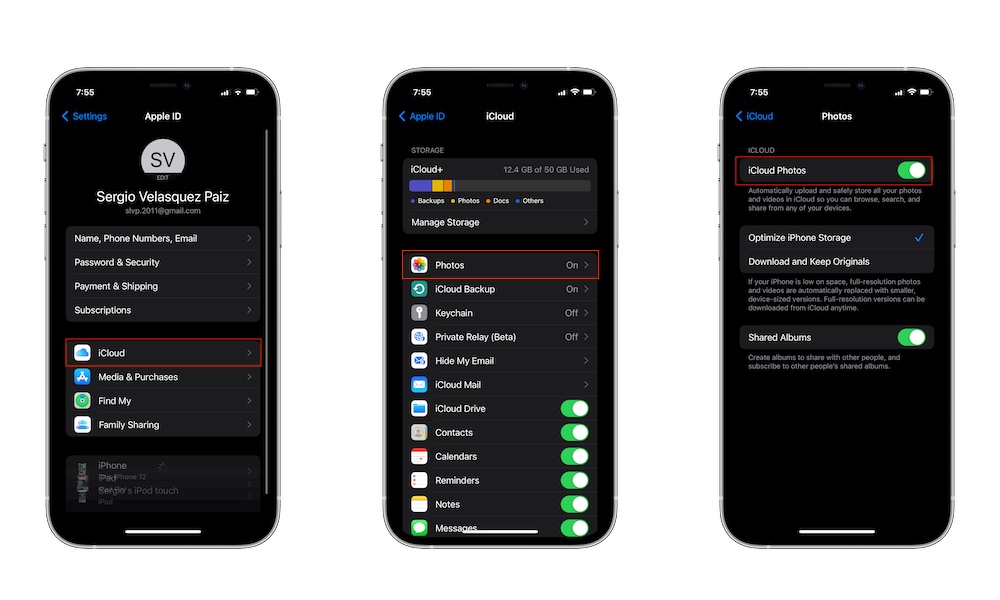Seven iPhone Mistakes You’re Probably Making — and How to Stop
 Credit: Dean Drobot / Shutterstock
Credit: Dean Drobot / Shutterstock
Toggle Dark Mode
One of the biggest selling points of the iPhone is how easy it is to use. Right out of the box, you can just start using your iPhone and not have any problems with it until the day comes when you decide to upgrade to a newer model.
However, if you aren’t careful, you might not be treating your iPhone the right way. After all, the iPhone isn’t necessarily a budget device, so you need to take care of it.
As it turns out, there are a few very common mistakes we all make every once in a while. It’s no one’s fault, but if you want your iPhone to be in tip-top shape, here are seven mistakes you should avoid.
You’re Not Charging Your iPhone Properly
One of the most common mistakes people make is when they charge their iPhones.
Sure, most of us probably charge our iPhones properly, but there are still people who aren’t doing it right. For starters, you need to make sure you’re charging it with the correct accessories.
Since Apple doesn’t give you a charger with a new iPhone anymore, you need to buy one for yourself. If you have a Made for iPhone (MFi) certified charging cable and USB-certified charging brick, you should be good to go.
However, be sure to double-check that you’re using high-quality chargers and charging cables when charging your iPhone. Not only can bad chargers permanently damage your iPhone’s battery, but they’re possible fire hazards if you aren’t careful.
You Keep Using Your iPhone While It’s Charging
Another mistake many of us still make is using our iPhones while they’re charging. Yes, it can be really hard to avoid picking up your iPhone while it’s charging, especially if you have some spare time.
However, doing so might damage your iPhone’s battery. You’ve probably noticed that your iPhone gets warm when you use it while it’s charging. If you keep using it, or you’re using a demanding app like a video game, it’ll start to get really hot.
After it reaches a certain temperature, your iPhone may even stop charging until its temperature goes back down. Moreover, if it keeps a high temperature, the battery — and even some other components — could be permanently damaged.
You Don’t Update Your iPhone Regularly
Updating your iPhone is one of the easiest ways to keep your iPhone healthy and performing properly.
With every minor update, Apple releases security patches and bug fixes that will make your iPhone work better than before. Plus, the company also launches new features in major updates that make your iPhone feel brand new.
And while we know constantly checking your iPhone for software updates can feel like a chore, you can make your iPhone automatically check for updates by itself. All you need to do is:
- Open Settings.
- Scroll down and tap on General.
- Go to Software Update.
- Now tap on Automatic Updates.
- Turn iOS Updates and Security Responses & System Files on.
You don’t have to turn on both of them, but it’s always a good idea to keep security responses on in case there’s a big security issue with your current iOS version.
You Aren’t Cleaning Your iPhone Often
You probably already know your iPhone is dirty, but do you know how dirty it can be? Well, according to the StateFoodSafety page, a phone is three times dirtier than a doorknob, which has over five times more bacteria than a toilet seat.
Yes, phones can be very dirty, and if you don’t want to put something that dirty on your face on a daily basis, it’s best that you clean it every now and then.
Fortunately, most modern iPhones are water-resistant, which means you can quickly rinse them in the sink. If you don’t want to be that extreme, you can use a microfiber cloth with water and soap to wipe your iPhone clean.
The best suggestion is to clean your iPhone daily, but not everyone has the time for that. Just remember to try to clean it as often as you can.
You Keep AirDrop On
AirDrop is one of those features that make you love Apple products. Having the ability to instantly share files with your friends, family, or even yourself is fantastic.
However, if you aren’t careful, anyone could use AirDrop to share inappropriate content with you.
Whether you’re at home or in a private place, be sure to be mindful of AirDrop and to turn it off when you aren’t using it.
To turn AirDrop off, all you need to do is open the Control Center by swiping down from the top right corner of the screen (if you have an iPhone with Face ID) or swipe up from the bottom of the screen (if you have an iPhone with Touch ID.
Then, press and hold the Network Settings in the top left corner (right where the Wi-Fi and cellular data icons are), and turn AirDrop off.
You Allow Unnecessary Apps to Run in the Background
By default, most apps will automatically run in the background, even if you haven’t used them in a while.
This is thanks to an iPhone feature called Background App Refresh, and apps use it to provide the latest updates as soon as they happen.
With that said, you don’t need every app to stay up to date and run in the background. Depending on your iPhone, this might cause it to run slower than usual and lose battery life. To manage Background App Refresh, you need to:
- Open the Settings app.
- Scroll down and tap on General.
- Go to Background App Refresh.
- In there, disable any app that you don’t want to run in the background. You can go one step further and disable Background App Refresh entirely.
You Don’t Manage Your iCloud Storage
Unless you’re paying for iCloud+, you only have 5GB of cloud storage available. Likewise, unless you’re a pro user, you’re probably paying for the cheapest iCloud+ plan available.
And if that’s the case, you need to make the most out of the storage you get. Unfortunately, most of us tend to let almost any app use our iCloud storage when they don’t really need to.
The best option is to manage your storage manually and block access to any app or game you don’t want taking up space for no reason. This is how:
- Open Settings on iPhone.
- Tap on your Apple ID. That is your name at the top of the settings app.
- Go to iCloud.
- Scroll down, and under Apps Using iCloud, tap on Show All.
- Scroll through all the available apps and block iCloud access to any app you want.
And that’s it. If you don’t want to disable any of your apps but you’re still tight on space, you can always choose to buy extra iCloud storage for a monthly subscription.
Use Your iPhone the Right Way
These are just some of the most common mistakes you’re probably making, but there are sure to be more.
Overall, you might not experience any issues at first, but as time passes and your iPhone gets older, you might start to see battery or even performance issues.
So be mindful about how you use your iPhone and try to take care of it so it can live to help you another day.