How to Switch Between Miles and Kilometers on an iPhone
 Credit: Jacinto Diego / Unsplash
Credit: Jacinto Diego / Unsplash
Toggle Dark Mode
The United States still uses the imperial measurement system rather than the metric system, and there’s a long and complicated history as to why the US has yet to make the switch.
However, as you might know, the metric system is used by most other countries and is the international standard for measurements. There’s no doubt a system based on multiples of ten makes calculations simpler. That’s why the metric system is the international standard.
The metric system’s ease of calculation facilitates quicker and more efficient communication across countries. You only need to move the decimal point when converting between meters, kilometers, and centimeters. With the imperial system? Forget it. Converting between feet, yards, and miles requires memorizing obscure conversion factors.
Want to give the metric system a try on your iPhone? There’s a setting that allows you to change your iPhone’s measurement system in a flash.
How to Switch to the Metric System
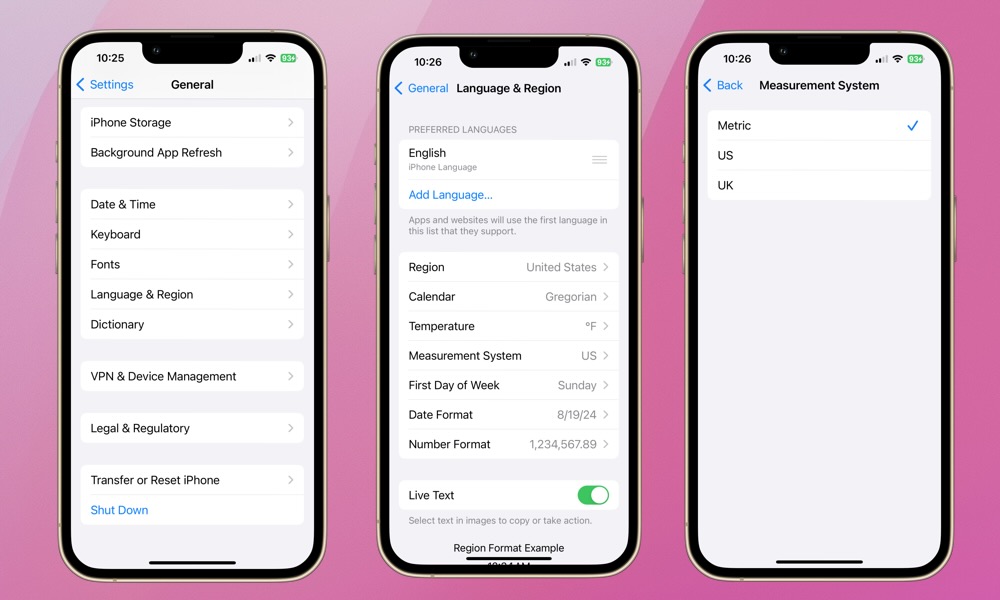
By default, your iPhone will use the measurement system of whatever region it’s set to. That means in Canada, it will automatically use metric, while in the US, it will use the imperial, or what Apple calls the “US” system.
However, you can easily change this with a quick trip into the Settings app. Here’s how:
- Open Settings on your iPhone (or iPad).
- Select General.
- Choose Language & Region.
- Select Measurement System.
- Choose Metric.
If you’re wondering, the UK measurement system you’ll see listed here is a mix of metric and imperial systems.
This setting works at the system level across all Apple applications. Many third-party apps use the system-wide settings also, but not all of them do. If you find another app still using US measurements such as Fahrenheit or feet, you’ll need to make the switch in that app’s settings, assuming it lets you.
Some apps also let you choose to use the system-wide settings or override them. This includes Apple’s Weather app, where you can override the units to show temperatures in Celsius or Fahrenheit regardless of what your iPhone’s measurement system is set to. You can find these settings in the Weather section of the Settings app.
Changing the unit of measure without having to adjust the region is a useful feature. Frequent international travelers and those in the scientific and educational communities might find it especially useful. People working or studying in certain fields might prefer setting their iPhone or iPad to the metric system for consistency with their professional or academic work.
The imperial measurement system is deeply rooted in history, culture, and tradition. The resistance to change is long and complicated. It’s also fascinating. Fortunately, it’s simple on your iPhone (or iPad) to toggle back and forth. It can’t hurt to be fluent in both!






