How to Recover and Restore Deleted Apps on Your iPhone

Toggle Dark Mode
Is your iPhone loaded with apps? We download so many apps that oftentimes it’s hard to locate those we use most frequently. Maybe there are some you don’t use often but simply can’t part with. On the other hand, maybe there are some apps you wish to delete although you might want them again in the future.
In either scenario, it’s simple to declutter your Home Screen by hiding apps or deleting them altogether. Here’s a simple guide on removing apps from your iPhone’s Home Screen or deleting them.
Removing Apps from Your Home Screen
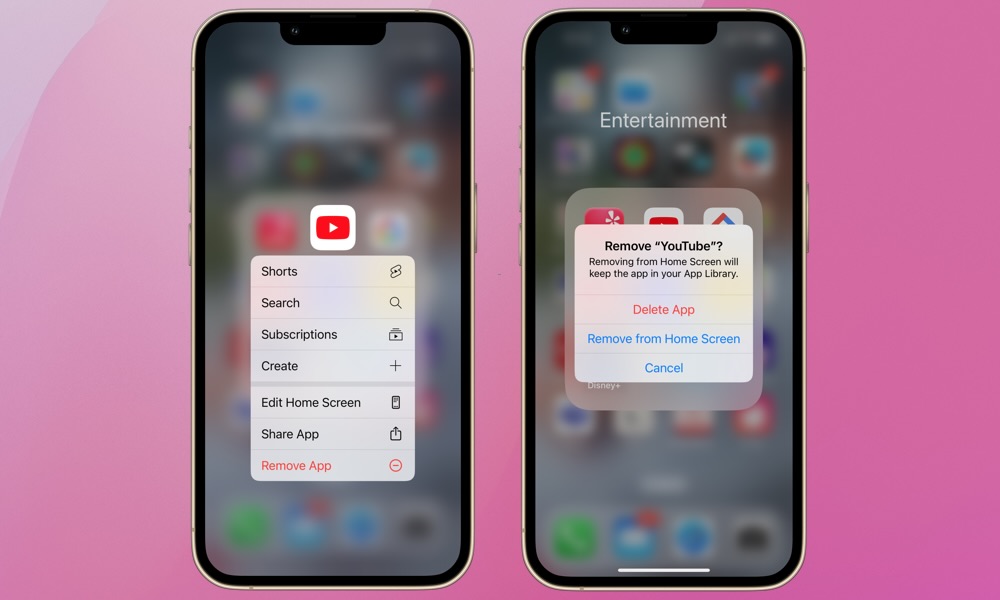
Removing apps from your Home Screen is easy. Simply tap and hold on the App’s icon. You’ll be prompted with several options, including Remove App. Tap that.
Next, you’ll be prompted with the option to either delete the app or remove it from your Home Screen. Choose Remove from Home Screen and the app’s icon will vanish
Nevertheless, it may be gone, but it won’t be forgotten; you’ll still be able to find it and open it from the App Library.
Note that you can also have newly installed apps land only in the App Library and not on your Home Screen by selecting App Library Only in Settings > Home Screen & App Library.
Accessing Your App Library and Restoring an App
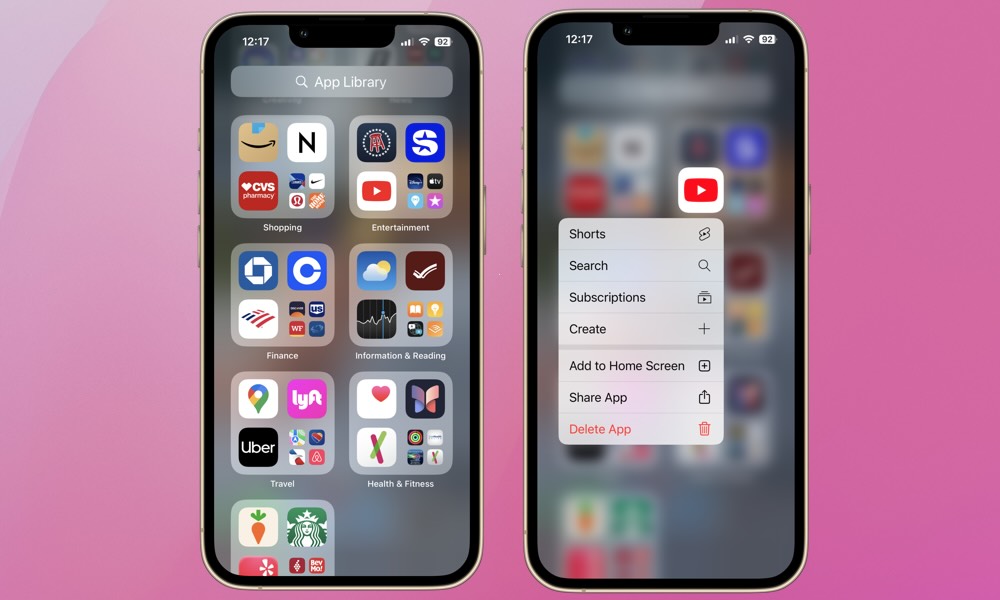
To access your App Library and find apps you removed from your Home Screen, unlock your phone and swipe left until you see your App Library, as shown in the above image.
From the App Library, you can either search for the specific app in the search bar or find the app’s icon. To open the app, simply tap the icon. To restore the app to your Home Screen, tap and hold the app’s icon and select Add to Home Screen. This will place the icon in the first empty slot on the first Home Screen page that has one available. If all your Home Screens are already full, a new page will be created.
You can also tap and hold on the app if you want to drag it to a specific spot on one of your Home Screen pages.
From the App Library, you can elect to delete an app you no longer use or don’t foresee using any time soon. If you choose to delete an app, the app and all of its data will be removed. The only way to restore it is to download it again from the App Store, but you won’t get your data back unless it’s been synced or backed up to a cloud service like iCloud, Game Center, or the developer’s own online service.
Whether you’re aiming to minimize distractions, free up storage space, or clean up your Home Screen, hiding apps while still being able to access them is a straightforward solution. Occasionally auditing your apps and hiding or deleting those used less frequently is a great way to maintain a clean and organized Home Screen.






