How to Mass Delete Photos on Your iPhone
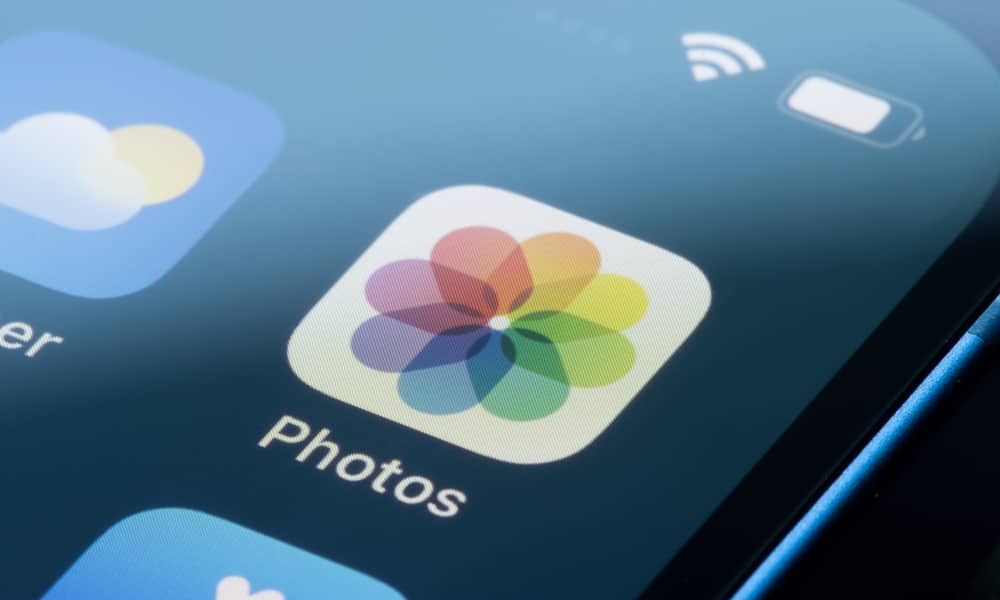 Credit: Tada Images / Shutterstock
Credit: Tada Images / ShutterstockToggle Dark Mode
Most iPhone users probably have an enormous photo library with multiple individual albums. Mine is currently topping 11,400, and another member of our team is edging toward 45,000 photos and 2,000 videos.
Your iPhone also categorizes your photo library into “Media Types” like videos, selfies, portraits, panoramas, and more. Have you ever wanted to delete all or a large chunk of photos from your entire library or a specific album? Maybe you have too many selfies and want to free up some precious storage space on your iPhone or in your iCloud account. If so, there’s a little-known trick that can save you a lot of time. It’s especially handy if you’re planning to delete most photos in an album and it makes sense to select them all to start rather than each one individually.
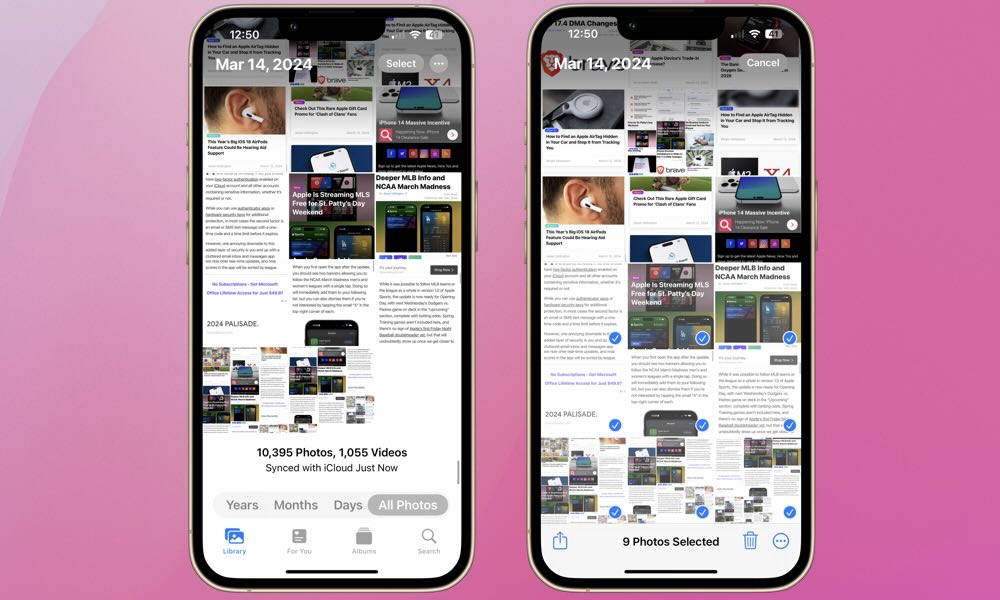
Here’s how to select all of the photos in an album for deletion:
- Open the Photos app.
- Tap Library in the bottom-left corner of the screen.
- Tap Select in the top right of your screen.
- If you slide your thumb or any other finger across the photos a blue circle with a check mark will appear in each. If you slide a thumb or finger towards the top of the screen while holding, you’ll automatically scroll through the library and each photo that’s passed will be selected.
Now, Here’s the Real Trick
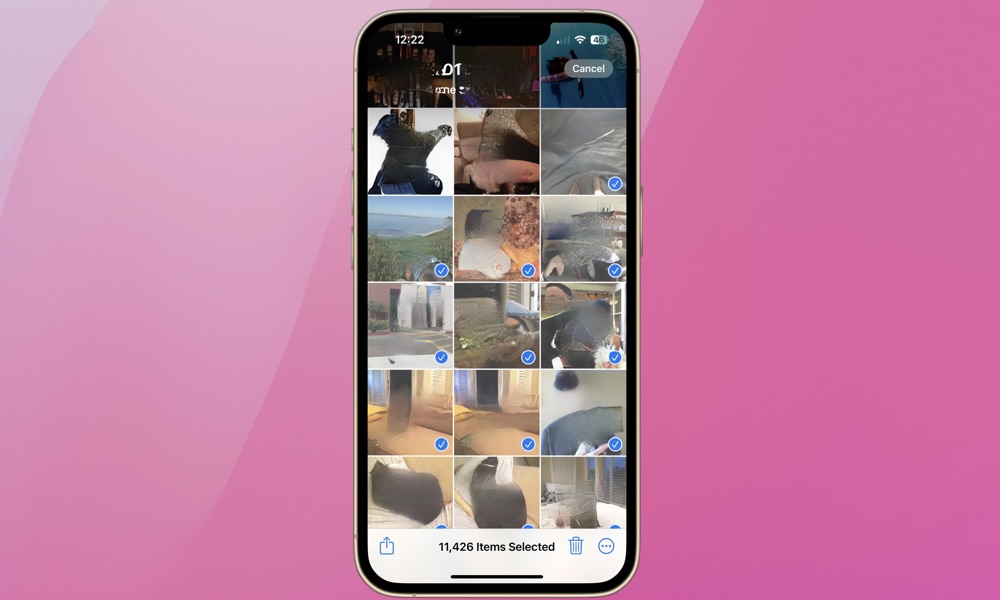
After selecting photos for deleting by sliding your thumb or finger across or up the screen, continue to hold that finger on the screen. With your other hand, tap the top-left of your screen, right between the clock and the date. Your iPhone will quickly jump to the beginning of your photo album, and all photos will be checked. In the image above, 11,426 photos were immediately selected. YouTuber GuideRealm gives a simple tutorial here.
It’s not as easy as it looks. The first couple of tries might redirect you to your iPhone’s camera. It can also take a while if you have a really large library. Give it two or three tries and you should get it to work.
We understand it’s rare you’d want to delete your entire photo library. However, this is a useful trick when you want to delete most of a large album or perform a larger purge of multiple albums. Sometimes, it’s easier to select all the photos you’d like to delete and then uncheck the few you want to keep.
This is yet another lesser-known feature that’s potentially a huge time saver, particularly if you’re in a hurry to free up precious storage space.






