Don’t Miss the Moment with These Live Photo Tricks
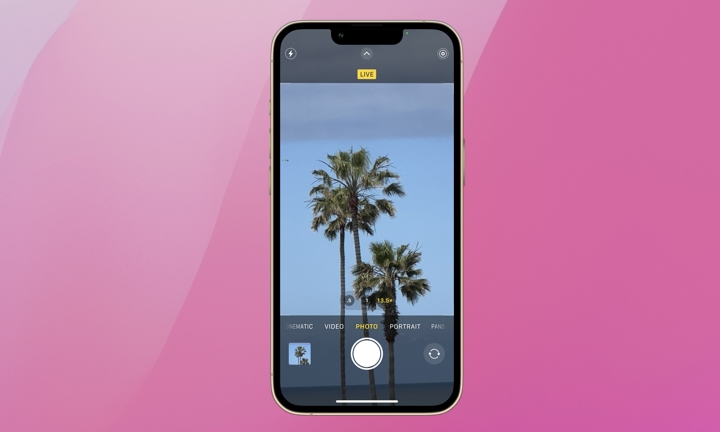
Toggle Dark Mode
Apple added Live Photo capabilities to the iPhone 6S in 2015 to help you capture more of the moment. When enabled, Live Photo records what happens 1.5 seconds before and after you take a picture. It creates a living snapshot that gives life to still photos by capturing both movement and sound.
Many users intentionally disable Live Photo because they take up more storage space than regular pictures. However, there are a few fun and useful reasons to use Live Photo beyond the inherent sentimental value of a mini video.
Improve a Missed Shot
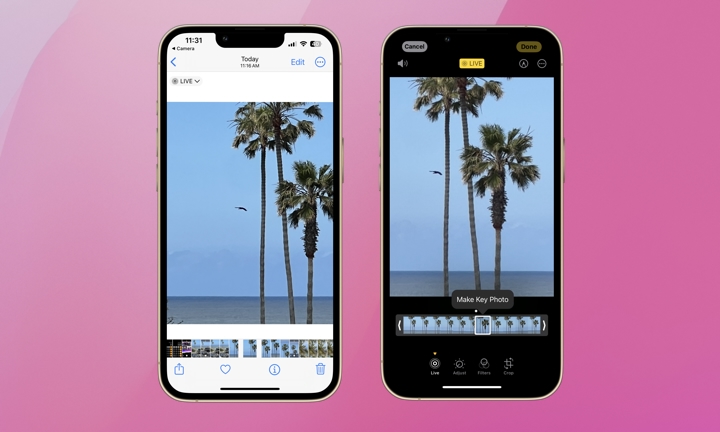
Have you ever taken a photo but missed the moment, like a blink or a smile, by a split second? Live Photo lets you correct these swings and misses with a feature called Key Photo.
Key Photo allows you to select any frame of the image from the Live Photo and make it the primary or “key” photo. The Key Photo will then become the image that appears in your library or what’s shared with others.
Here’s how to update a Live Photo with a new Key Photo:
- Open the Photos app and find the Live Photo in your library.
- Select the image and tap Edit at the top-right of your screen,
- Tap the Live icon in the bottom-left.
- Swipe left or right on the filmstrip bar below the photo to select a new frame.
- Tap Make Key Photo to replace the original image.
- Tap Done in the top-right corner.
Loop and Bounce Live Photos
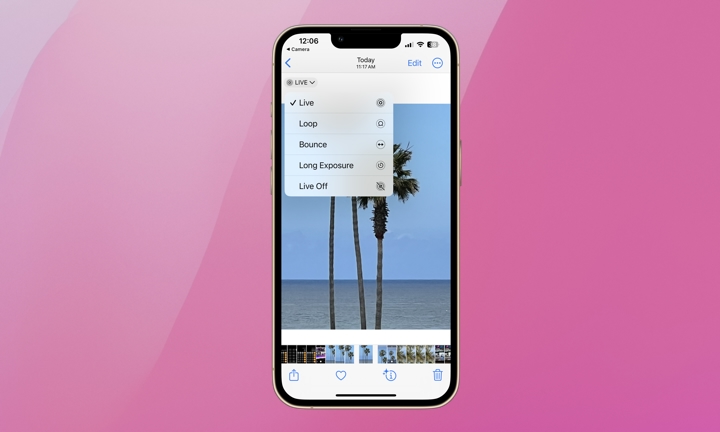
A Live Photo also gives you the option to create a Loop or Bounce from the mini-video. A Loop plays the Live Photo continuously over again, while a Bounce plays the Live Photo forward and then backward.
This lets you have some fun with your Live Photos. You can share and save the loop or bounce version like any other photo.
Here’s how to create a loop or a bounce:
- Open the Photos app and select the Live Photo.
- Tap Live in the top-left of the image.
- From the pop-up menu that appears, select Loop or Bounce.
Permanently Turn Live Photo On or Off
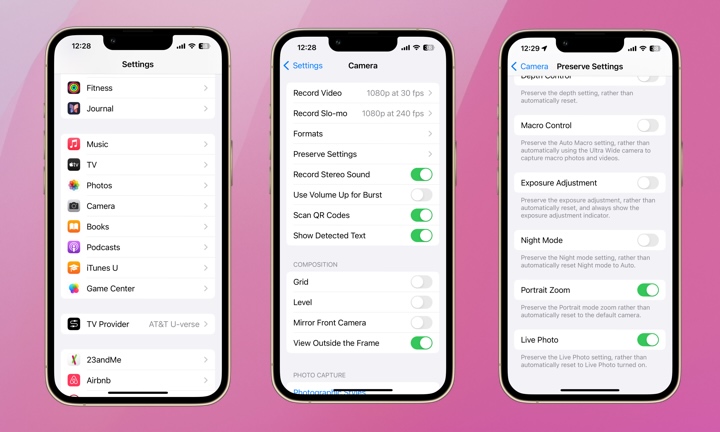
Live Photos is turned on by default. If you disable Live Photo for a picture and close the Camera app, Live Photo will be enabled the next time you open the Camera app.
However, you can also turn Live Photo off more permanently so you don’t have to manually disable it each time you open the Camera app. Here’s how:
- Open the Settings app on your iPhone.
- Scroll down and select Camera.
- Select Preserve Settings.
- Scroll to the bottom and toggle on Live Photo. With this setting enabled, the Camera app will remember if Live Photo was on or off when the app was last closed and reopen with the previous setting maintained.
While Live Photos do consume more storage, they enrich each snapshot with life and sound. Although we might not fully appreciate this feature now, as we venture down memory lane in the future, the extra storage space used will seem insignificant compared to the value of reliving those moments. Don’t worry so much about storage, especially when capturing special occasions.






