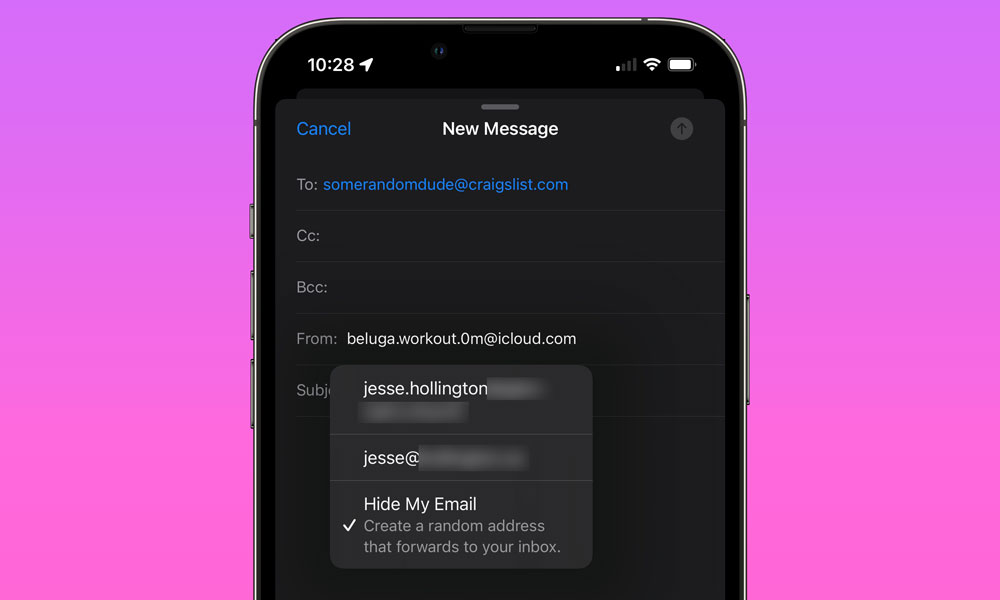Hide Your Email Address
Apple recently introduced Hide My Email as a part of Sign in with Apple and iCloud+. Sign in with Apple is Apple’s take on Single Sign-On (SSO). SSO is a way for users to quickly sign in to or up for a service/app using another service—such as Google, Facebook, and now Apple—instead of needing to create a new username and password.
As part of Apple’s SSO, users can choose “Hide My Email” when signing up for a service which provides the service with a “spoofed” email address. This email address forwards to your actual email address, so you still get the emails, but the sender can’t see your real address. This also allows you to easily unsubscribe from these emails if you choose to.
With iCloud+, Apple takes Hide My Email even further. Now you can create as many of these spoofed email addresses as you want, even when Sign in with Apple isn’t an option.
- Simply go into the Settings app.
- Select your name/Apple ID at the top of the page.
- Select iCloud.
- Then choose Hide My Email (you must be subscribed to iCloud+).
Here you will see a list of current email addresses and have the option to create new ones. Deleting an email address will stop all emails being sent to that address from reaching you.
Why It Matters
In a nutshell, Hide My Email lets you keep others from having your actual email address. This means, you can easily delete the address Apple gives them to permanently unsubscribe from all emails from that provider/service. You can also use the same address for multiple services to make it easy to unsubscribe from all of them at a later time.