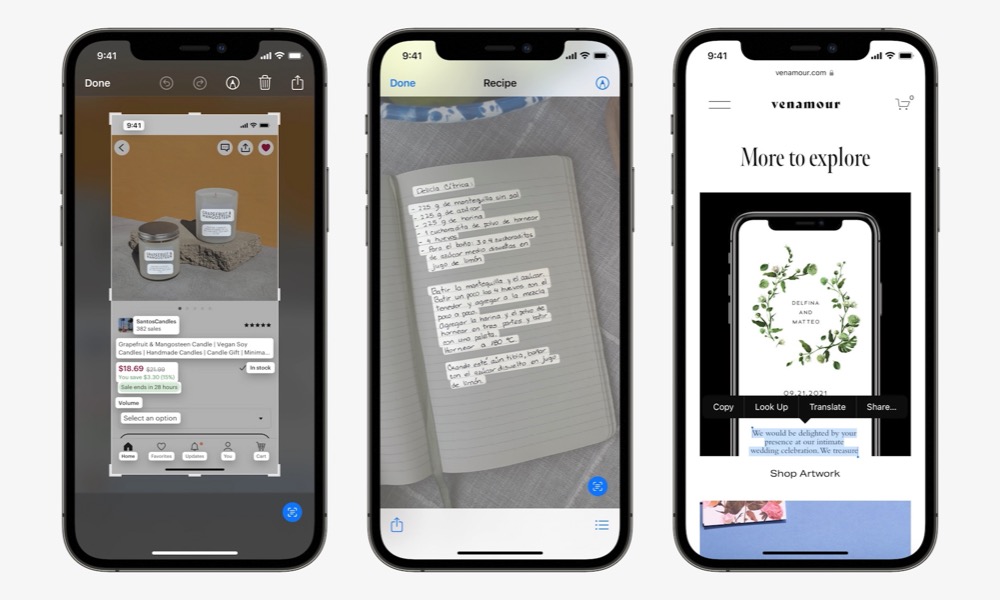Select Text in Photos
With iOS 15, Apple introduced Live Text. Live Text allows you to select, copy and paste, lookup, and translate text in images. It also lets you navigate to URLs, call phone numbers, compose emails, and more, straight from the text in a photo. Additionally, you can even search your photo library using text that appears in photos.
Overall it’s really cool and incredibly useful. It does a great job recognizing a large number of fonts and handwritten text and can even let you select text in a screenshot, which can be useful if copy and paste are disabled or unavailable in a particular app or website.
There are a few different methods for using Live Text. As the “live” portion suggests, you can select text in real-time from the camera; or, you can select text from an image on the web or in your photo library.
When using the Camera app (or other supported apps that use the camera feature—such as Notes) use the Live Text button to display recognized text. From here, you can simply select the text you want to work with.
- When viewing an image in the Photos app or in Safari, simply touch and hold a word to select it.
- You may also see the Live Text button in the corner of the image. Tap this to display all selectable text.
Just like when selecting actual text, you can interact with selected text in photos. Simply press and hold for options such as Look Up and translate or tap phone numbers to dial them.
You can learn more on Apple’s website or from our very own Kelly Hodgkins.