Apple Arcade Free Trials End Soon: Here’s How to Cancel Before You’re Charged
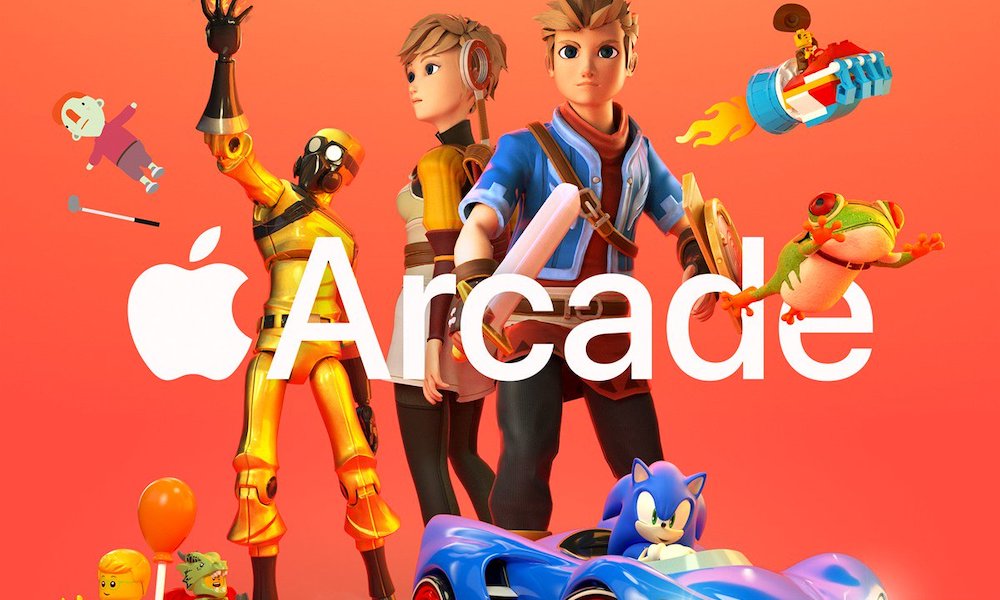 Credit: Apple
Credit: Apple
Toggle Dark Mode
Signed up for an Apple Arcade free trial but don’t want to keep paying for it? You may only have one day to cancel it before you’re charged for an actual subscription.
Apple first launched its new gaming subscription service — which offers a catalog of games for $4.99 p/m across various Apple devices — last month. It launched to mostly positive reviews, but that doesn’t mean everyone will want to pay for it.
Apple also offered a free 30-day trial period for first-time subscribers. If anyone signed up for the free trial right around launch in September, that means their trial period is about to end.
To avoid getting a $4.99 charge on your credit card or account, you’ll have to explicitly cancel the subscription within the App Store. You can cancel it on any device that supports Apple Arcade, though. Here’s how to cancel Apple Arcade on your iOS device, Mac or Apple TV.
Cancel Apple Arcade on iPhone, iPad or iPod touch
-
Open the App Store on your iOS device.
-
Tap your profile in the top-right corner — it should have your picture or a person icon.
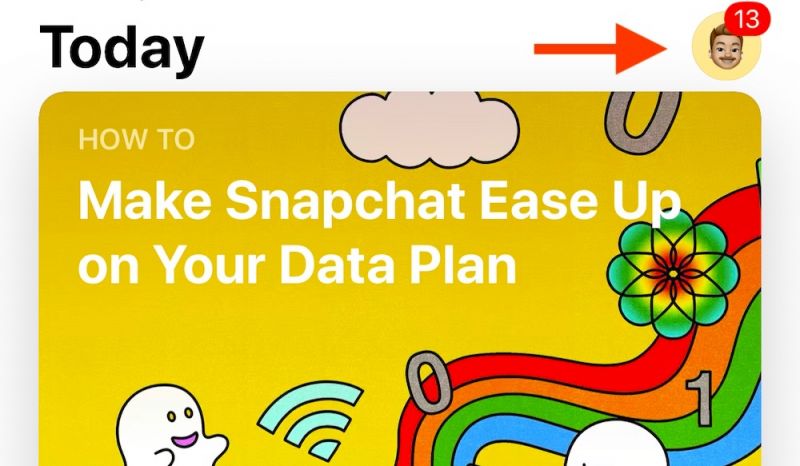
Elijah Waeterling -
Tap on Subscriptions.
-
Select Apple Arcade from the list.
-
From here, tap either Cancel Free Trial or Cancel Subscription.
-
Tap Confirm.
Cancel Apple Arcade on a Mac
-
Open the Mac App Store.
-
Tap your profile in the top-right corner. Again, it’ll have your picture or a generic icon.
-
Click on View Information.
-
Look for the Manage subheading. There should be a small blue button also titled Manage.
-
Select Apple Arcade from the list.
-
Now, select Cancel Free Trial or Cancel Subscription.
-
Confirm your cancelation.
Cancel Apple Arcade on an Apple TV
-
Open the Settings app on your Apple TV.
-
Select Users & Accounts.
-
Now, select your profile or Apple ID account.
-
Under your profile, select Subscriptions.
-
Look for Apple Arcade and select it.
-
Click on Cancel Free Trial or Cancel Subscription.
-
Click on Confirm to cancel it.
Keep in mind that doing so will immediately end your subscription and you’ll lose access to any Apple Arcade games on your device.
Because of that, you may want to wait until the very last minute before canceling it. Just make sure to cancel before the actual day that the trial ends to avoid any charges.






