Add Shazam Music Recognition to Your iPhone’s Control Center
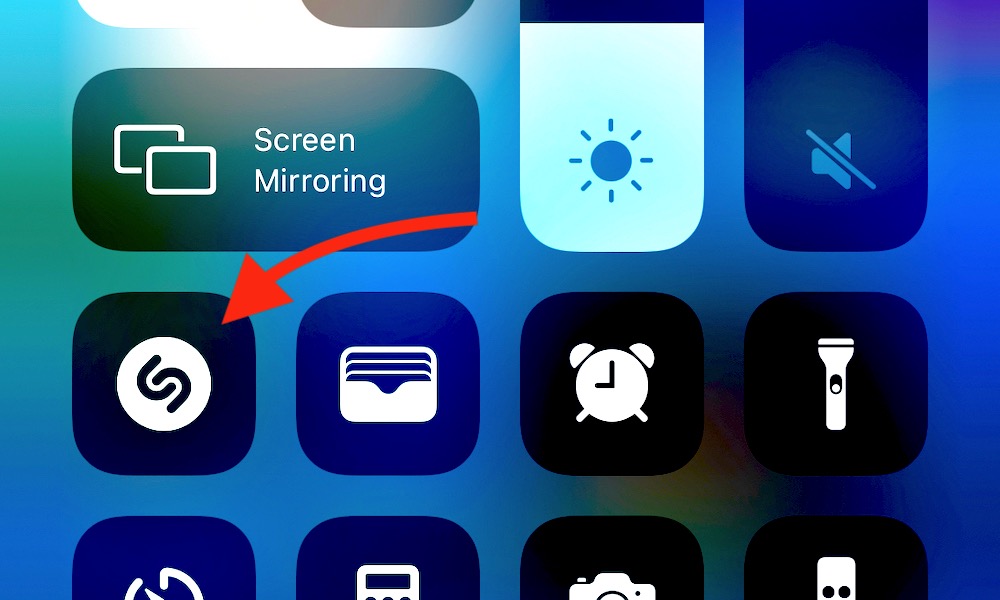 Credit: Elijah Fox / iDrop News
Credit: Elijah Fox / iDrop News
Toggle Dark Mode
Many users already take advantage of the iPhone’s Control Center. With a simple swipe down from the top-right corner of the screen, users can add quick access to various controls and apps. Customizing the Control Center makes it easier to manage settings and features without having to constantly dig through the Settings.
It’s been around since iOS 7 and has been evolving ever since. The Control Center allows for efficient management of settings like airplane mode, Wi-Fi and Bluetooth, media controls, home automation, and features like the calculator, camera, and flashlight.
Unlike the iPhone 15 Pro, older iPhones lack the Action Button that provides even faster access to customized controls. But the Control Center is still pretty effective. Want to add Shazam music recognition to your Control Center so you can identify that awesome tune in a pinch wherever you are? Here’s how.
How to Add Shazam to Control Center
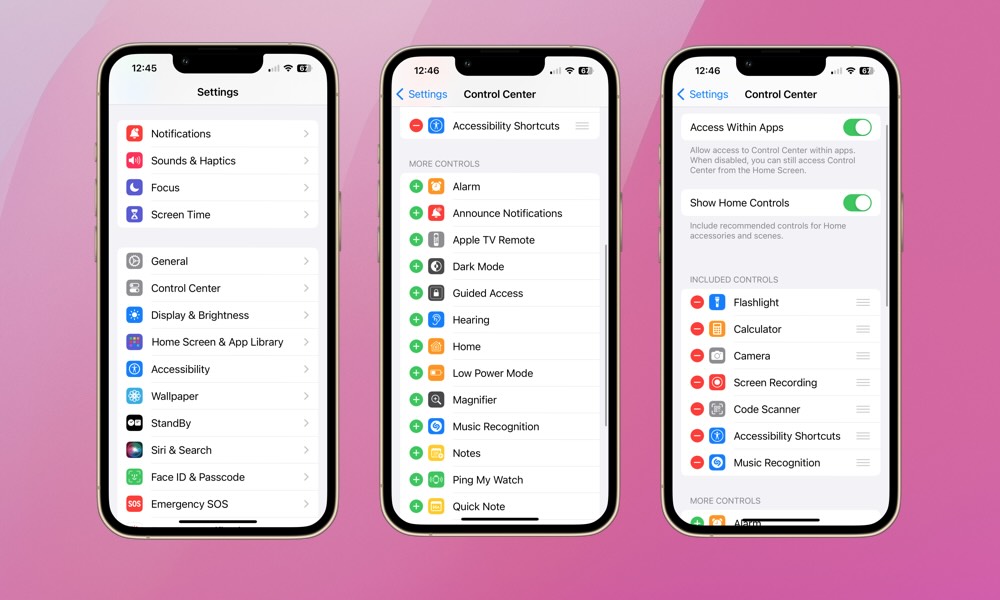
- Open the Settings app on your iPhone.
- Select Control Center.
- Tap the (+) next to Music Recognition.
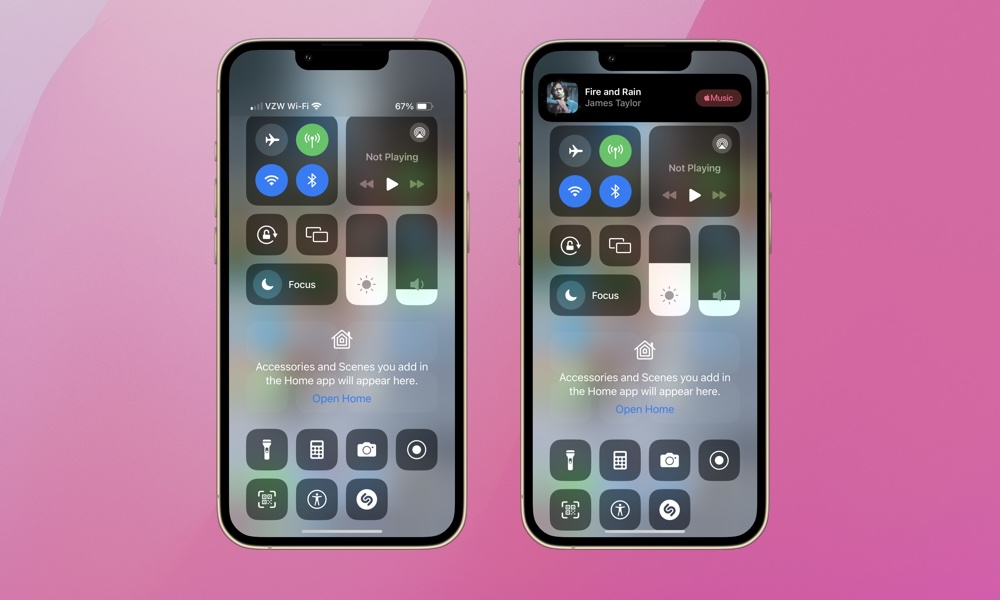
This adds Shazam music recognition to the Control Center. It’s the icon with the sideways ‘S’ inside the circle in the bottom row of both above images. The second image shows the results after identifying a song. In this case, Fire and Rain by James Taylor.
Now, access to Shazam is fast and discreet through the Control Center. Users will no longer have to hustle through apps or shout over the music to Siri to identify a new jam. Shazam only takes a few seconds to work.
We think Shazam is one of the iPhone’s best features and is worthy of some precious Control Center real estate. Also, with the launch of iOS 17.4, songs Shazam identifies will automatically be added to your Apple Music library.
Are you making the most of your Control Center? Perhaps it’s time to revisit it. If some of your most used features and apps are available for addition to the Control Center, it might be time to update it. We bet if you take a look, you’ll both add and remove some controls so Control Center best reflects the way you currently interact with your iPhone.






