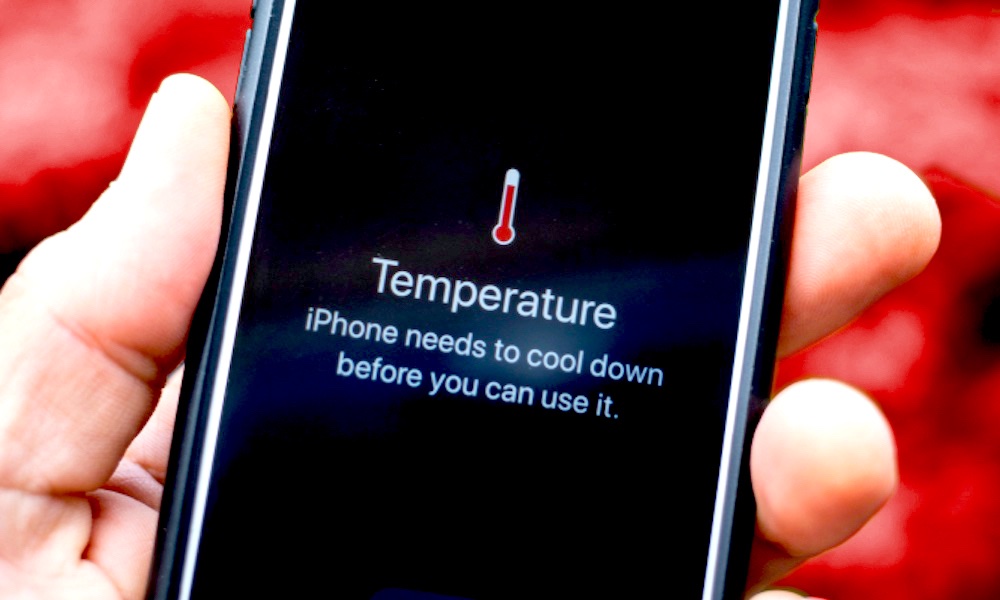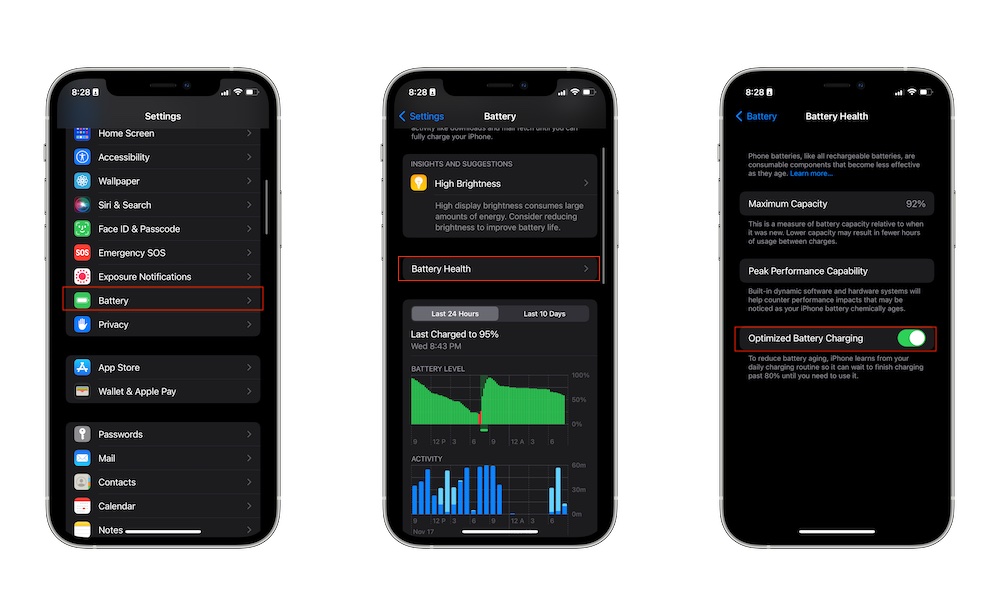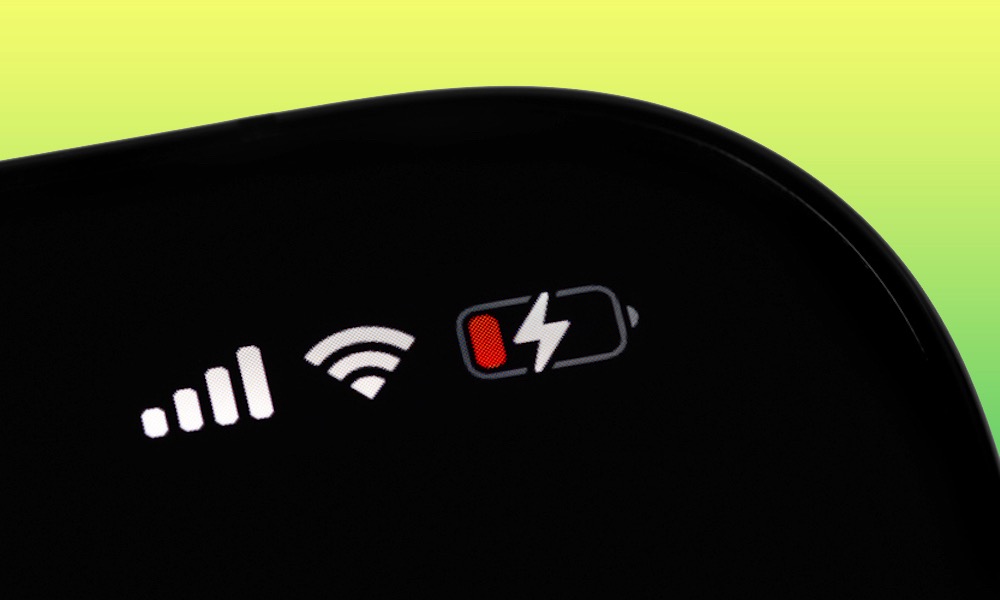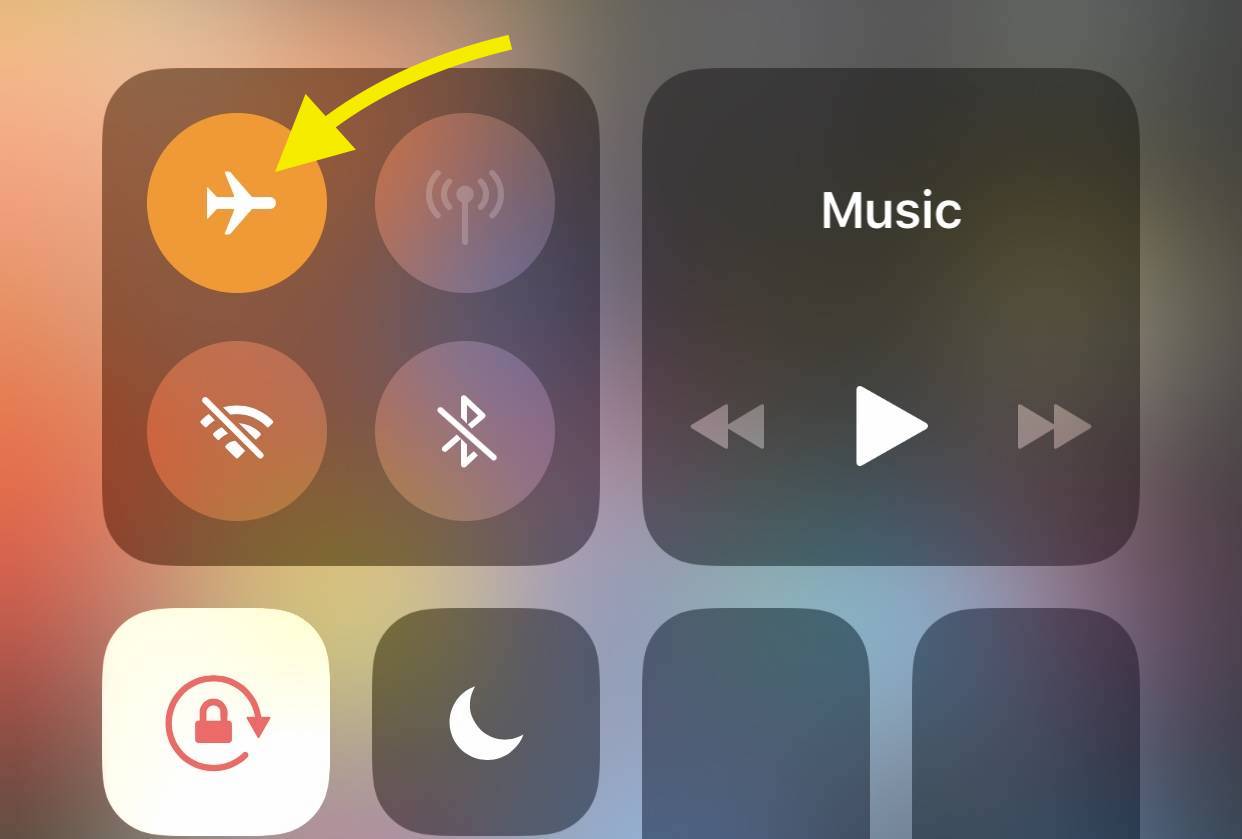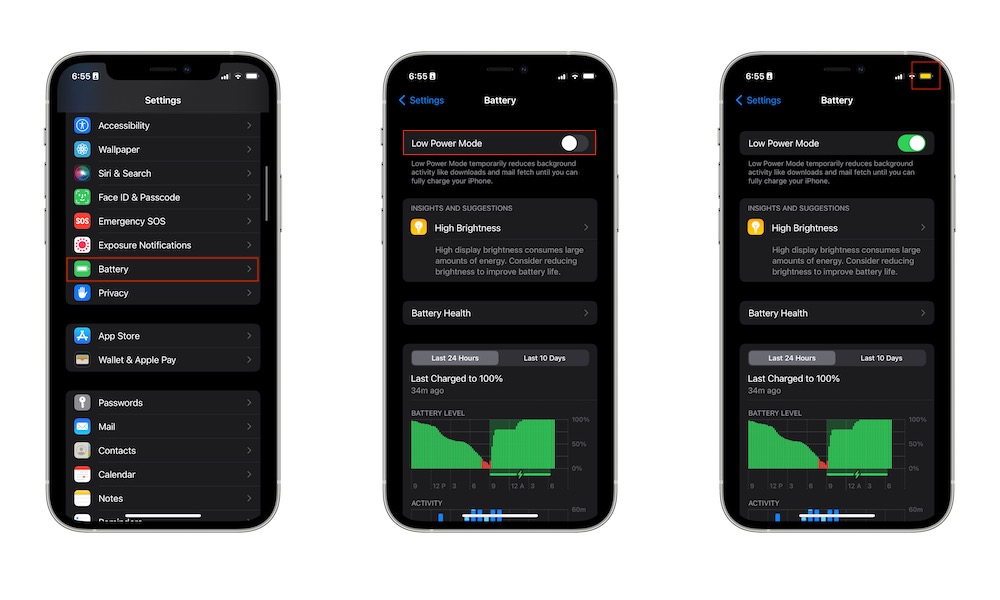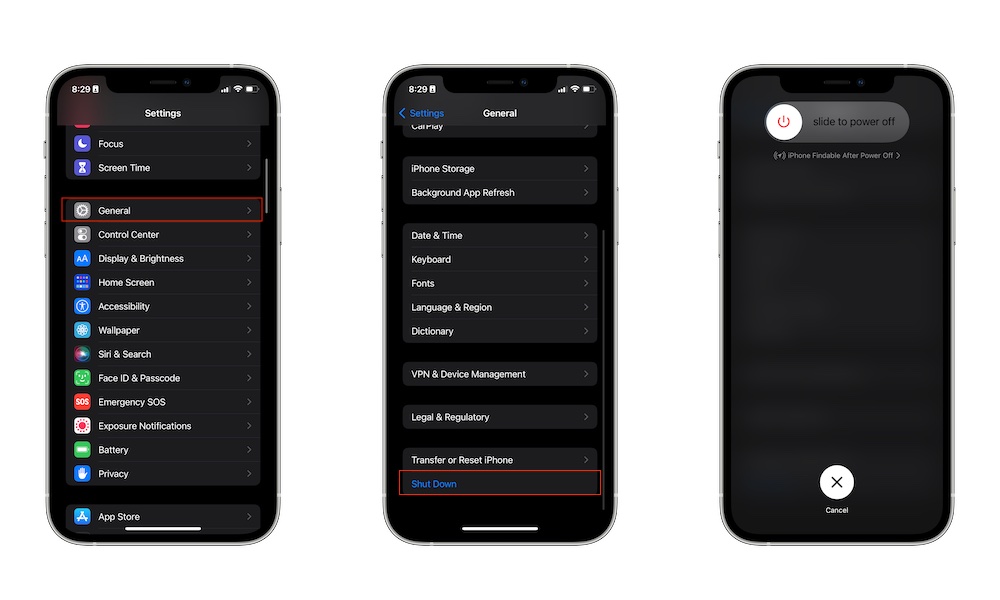9 Tips to Charge Your iPhone Faster
 Credit: Framesira / Shutterstock
Credit: Framesira / Shutterstock
Even though most modern devices, like the iPhone, already offer fast charging, you've likely struggled to get enough power in the time you have. With that said, you might need to help your iPhone charge even faster for it to last throughout the day.
Fortunately, there are some things you can do to help your iPhone charge faster for those times when you're in a hurry and realize your phone is nearly dead. Read on to learn 9 Tips to Charge Your iPhone Faster.
Always Use a Charger Brick
Nowadays, you'll find many wall outlets with a USB-C connection so you can charge your device without a charger brick. Likewise, you can use your lightning cable to charge your iPhone by plugging it into your car or your Macbook.
Even though it comes in handy when you only have a cable, it's not going to be enough to charge your iPhone fast. If you want to charge your iPhone as fast as possible, you'll need to use a charging brick and lightning cable.
Upgrade Your Charger and Cable
If you actually want to take advantage of your iPhone's fast charging, you'll need to get the right charging brick and cable. Apple no longer includes a charger with a newer iPhone. So if you purchase the iPhone 13, you'll have to get the charger on your own.
There are many great chargers for iPhone you can get right now, but if you're not sure which one to get, make sure it's a 20W charger. This will be more than enough to fast charge any iPhone you have.
Skip Wireless Charging
There's no doubt that wireless charging is really convenient. Plus, it's pretty cool to be able to set your iPhone down and have it start charging.
With that said, if you really want your iPhone to charge fast, you should stick to your Lightning port. Don't get me wrong, charing your iPhone with a MagSafe charger is fast, but it isn't as fast as using a regular charging cable.
Keep Your iPhone at the Right Temperature
Your iPhone is smart enough to know when the environment is too hot to charge. If your iPhone starts overheating, it'll either slow down its charging or stop completely.
Try to charge your iPhone in a room where the temperature isn't too high. Likewise, take your iPhone out of the case if it's making it too hot to charge. And, of course, as try not to use your phone as it charges because that will also make it hot.
Turn Off Optimized Battery Charging
Apple added Optimized Battery Charging as a feature that will help reduce your iPhone's battery aging. It does this by learning your charging routines and making your iPhone charge slower after hitting the 80% mark. That means your iPhone will charge slower by default.
If you're in a hurry, you might want to change it like this:
- Open the Settings app.
- Go to Battery.
- Tap on Battery Health.
- Toggle Optimized Battery Charging off.
Keep in mind that Optimized Battery Charging is a feature that you should keep on. It'll help you and your iPhone's battery in the long run. So make sure you only disable this feature when you need a quick charge and turn it back on again when you're done.
Don't Use Your iPhone While It Charges
This should be a given, but try not to use your iPhone while it's charging if you want it to fast charge. That way, it won't have to waste power as it's trying its best to charge.
Not only does using your iPhone while charging not let it charge as fast as possible, but it can also potentially damage your iPhone's battery if you do it too often. Overall, it's best to give your iPhone a rest while it's charging.
Turn On Airplane Mode
Another thing you can do to help your iPhone charge faster is to turn Airplane Mode on. This will disable your iPhone's cellular connectivity, and it'll be easier for your iPhone to charge.
Believe it or not, cellular connectivity takes a lot of power out of your iPhone since it's constantly searching for the best cell tower to use.
You can turn on this feature by swiping down from the top right side of your iPhone to go to Control Center. Then tap the airplane icon to turn on Airplane mode.
Airplane mode will disable your cellular and Wi-Fi connectivity, but if you want, you can turn Wi-Fi again in case of emergencies.
If you're using it, make sure you also turn Bluetooth off. Your Apple Watch and AirPods will be disconnected from your iPhone, but that's pretty much the idea.
Use Low Power Mode
Low Power Mode is a feature that will help your iPhone reduce background activity. This feature is usually used to help you save battery life, but you can use it to help your iPhone charge faster too.
Since your iPhone won't be doing so much work in the background, its battery will charge slightly faster, just like with Airplane mode. Keep in mind that most apps won't update in the background so that you won't receive as many notifications and emails. But again, that's the idea.
To turn Low Power Mode on, you need to:
- Go to Settings.
- Tap on Battery.
- Toggle Low Power Mode on.
Low Power Mode will automatically turn off when your iPhone is fully charged, so don't worry about turning it off afterward.
Turn Off Your iPhone
When everything else fails, you can turn your iPhone off, so it charges as fast as possible. If you can spare some time without your iPhone, this is the best option to charge it as fast as possible with the time you have.
There are two ways to turn your iPhone off. First, press and hold the volume up and the side buttons for a couple of seconds and then slide to power off at the top of your screen. Or you can:
- Go to Settings.
- Tap on General.
- Scroll down and tap Shut Down.
- Slide to Power off at the top of your screen.
If you don't want or can't turn off your iPhone, you can just turn on Low Power Mode and Airplane mode, as we showed you before.