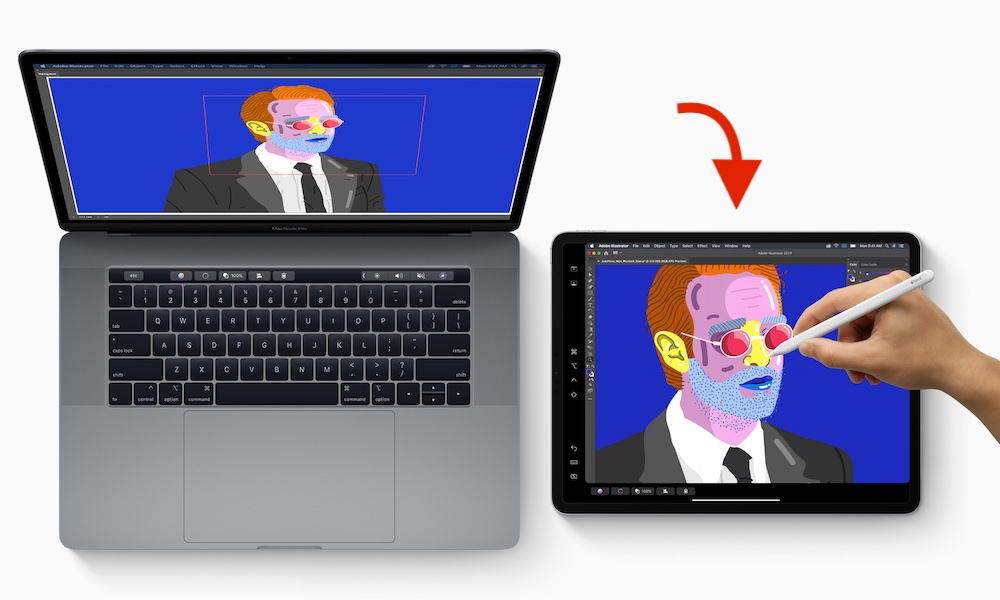Use Your iPad as a Second Monitor
Sure, Split View is great, but do you know what would really take your multitasking to the next level? That’s right, having two monitors.
Thanks to a feature called Sidecar, you can connect your Mac to your iPad to use it as a second monitor! You can even move windows across both devices and use the touchscreen to draw (or sign a document) on your Mac. Here’s how to do it:
- First, make sure you’re using the same Apple ID on your Mac and iPad.
- Turn on your Wi-Fi and Bluetooth on both devices. You can also connect them by using a USB cable.
- On your Mac, go to the Apple Menu.
- Select System Preferences…
- Click on Sidecar.
- Click on Select Device and select your iPad.
Your Mac and iPad screens should turn black for just a second. Afterward, you’ll see your Mac’s home screen on your iPad. Note that you can still use your iPad normally by going back to the home screen.