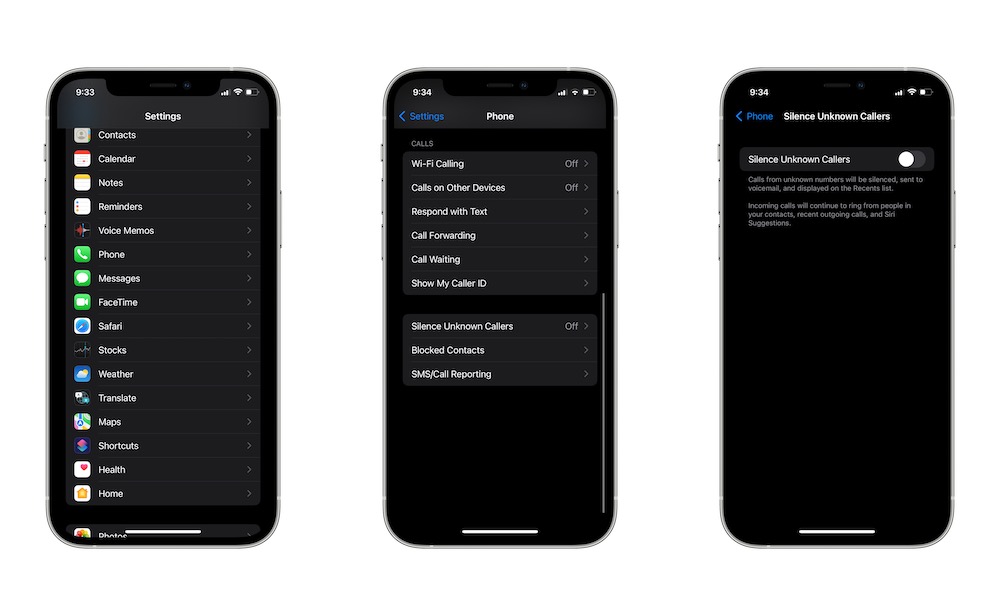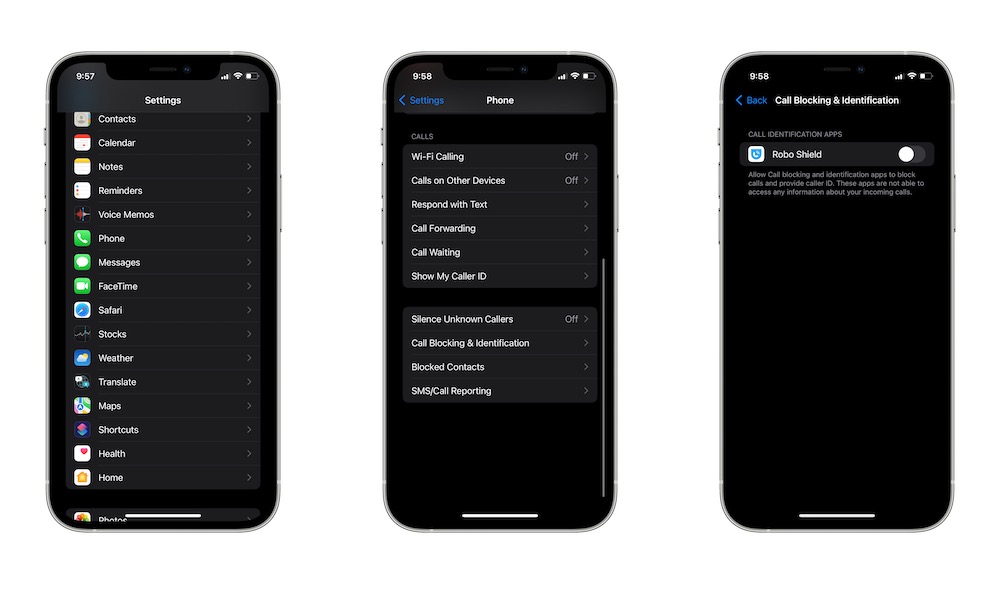5+ Ways to Block (or Reduce) Spam Phone Calls on Your iPhone | How-To
 Credit: Rclassen / Shutterstock
Credit: Rclassen / Shutterstock
There's nothing more annoying than answering the phone only to realize it was a spam call. Most of the time, these spam calls are nothing but annoying. Still, it seems like they're far from being done – so we need to find other ways to block these spam calls before they drive us crazy. The good news is that your iPhone has more than one way for you to block spam calls with just a few taps. Whether it's changing your own iPhone's settings or getting an app to do the work for you, continue reading to browse a few ways for you to get rid of those annoying calls for good!
Use Spam-Blocking Apps
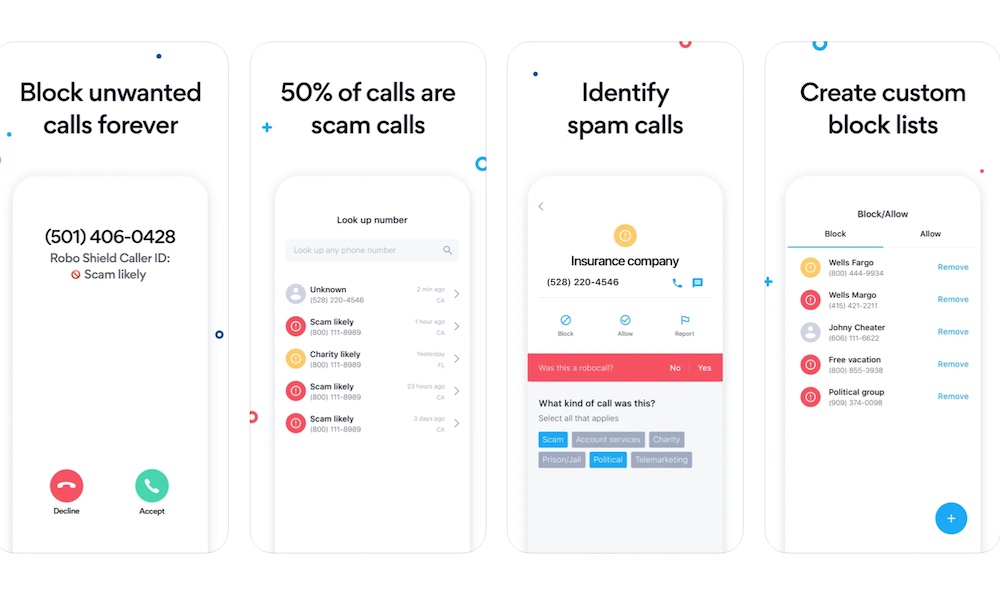
Of course, the Call Blocking & Identification feature won't work if you don't have any good apps installed on your iPhone. So you'll need to pick one or two to help you block those annoying spam calls.
There are many spam-blocking apps available on the App Store, so we'll only recommend a few that you might want to try.
RoboKiller is another popular option. What's cool about this app is that when it detects a spam call, it redirects the phone call to an answering robot so that they'll learn not to call you again. Plus, what better way to spook spam callers than with Ice T answering your spam calls.
Robo Shield is considered one of the best apps on the App Store to block and filter spam calls on iPhone. It's pretty easy to use, and it basically holds your hand the entire setup process, so you don't have to worry about it later.
Truecaller is an amazing and easy-to-use app as well. All you need to do is set it up and forget about it. What makes this an amazing choice is that it's free to use and considered one of the best in the market.
What's great about this app is that it has a long list of possible spam calls, and it'll immediately block them on your iPhone so you won't get bothered. Of course, as you can guess from the name, this app is exclusive to AT&T users.
Just like the previous app, this is a great app for T-Mobile users. It's got a long list of possible spam calls, and it'll automatically block them.
It's worth noting that Apple says the apps you use won't have access to any information about your incoming calls, and they'll only help you block and filter your incoming phone calls.
Turn on Silence Unknown Callers
The iPhone has a feature called Silence Unknown Callers, which you can pretty much guess what it does, but it's much more than that. When Silence Unknown Callers is on, it'll automatically block phone numbers that you've never been in contact with or that you don't have saved in your contacts list.
What's cool about this feature is it's pretty smart. If someone has shared their phone number in an email, or you've texted with that person before, the phone call will still go through, which is great if you don't have every person you talked to saved in your contacts.
The only requirement to enable Silence Unknown Callers is that you have at least iOS 13 installed on your iPhone. Afterward, you just need to follow these steps:
- Go to the Settings app.
- Scroll down and tap on Phone.
- Scroll down again and select Silence Unknown Callers.
- Toggle Silence Unknown Callers on.
Before you enable this feature, make sure you save all the important contacts from people you do want to get phone calls from.
After you enable this feature, phone calls from unknown callers will go directly to voice mail. You'll still be able to see the phone call in your recent calls list, and you'll still get voice mails.
Also, it's worth noting that if you place an emergency call, Silence Unknown Callers will be automatically disabled for the next 24 hours so people can reach you during an emergency.
Block Specific Callers
This option can be pretty obvious for some, but you can still block phone numbers so spam callers can reach you without your consent. What's great about this option is that it'll help you get rid of people who are on your contacts list.
Blocking phone numbers, it's super easy. This is all you need to do:
- Open the Phone app on your iPhone.
- If you aren't already, tap on the Recents tab at the bottom of your screen to access your recent calls list.
- Select the phone number you want to block.
- Tap on the "i" icon on the right side of the phone number
- Scroll down to the bottom and tap on Block this Caller.
- Confirm you want to block the phone number by tapping Block Contact.
And that's it! The phone number won't be able to contact you on your iPhone anymore. If you want to manage your blocked contacts, you can go to Settings > Phone > Blocked Contacts. From there, you can unblock them or add new phone numbers to block.
Use Call Blocking & Identification
Call Blocking & Identification is an iPhone feature that'll help you automatically block phone calls and provide the caller ID.
After you install an app that helps you block spam calls, you can go to your iPhone's settings and do the following:
- Open the Settings app.
- Scroll down and go to Phone.
- Scroll down again and tap on Call Blocking & Identification.
- Enable the app or apps you want to use to filter out spam calls.
Utilize All of These Features
The best thing about the iPhone is that you can enable all the features and install all the apps we mentioned in this post. The more security features you have, the more protected you'll be against annoying spam callers.