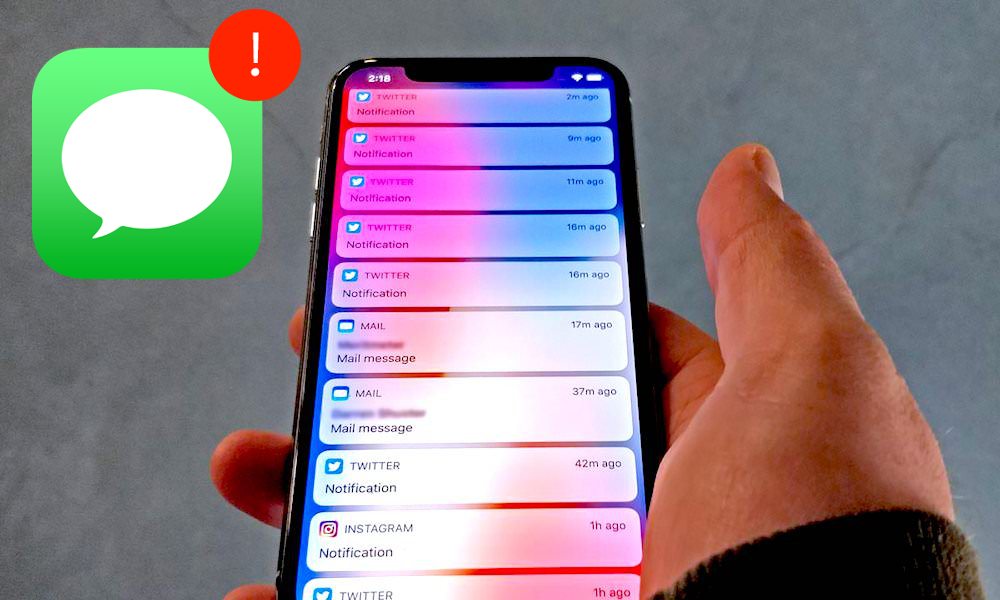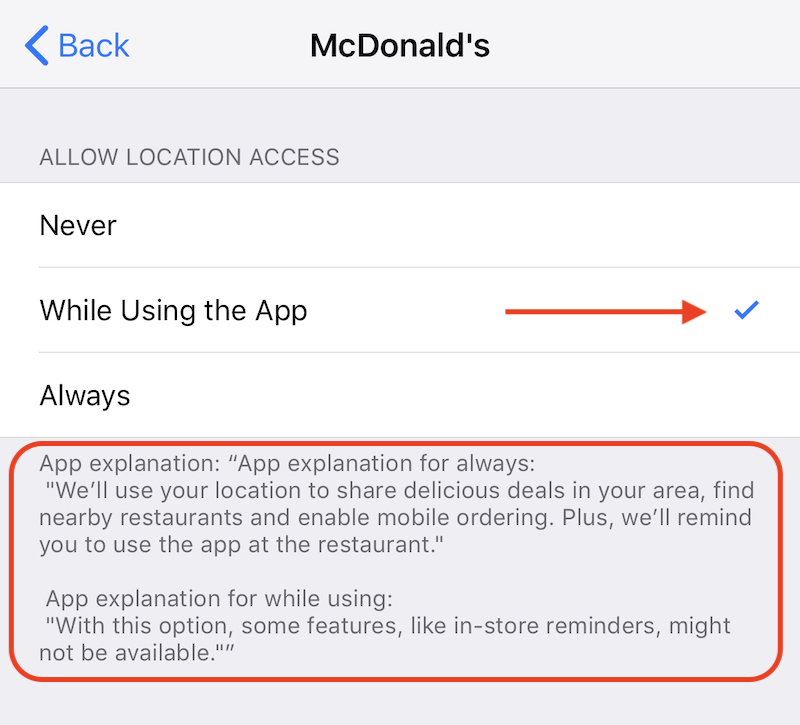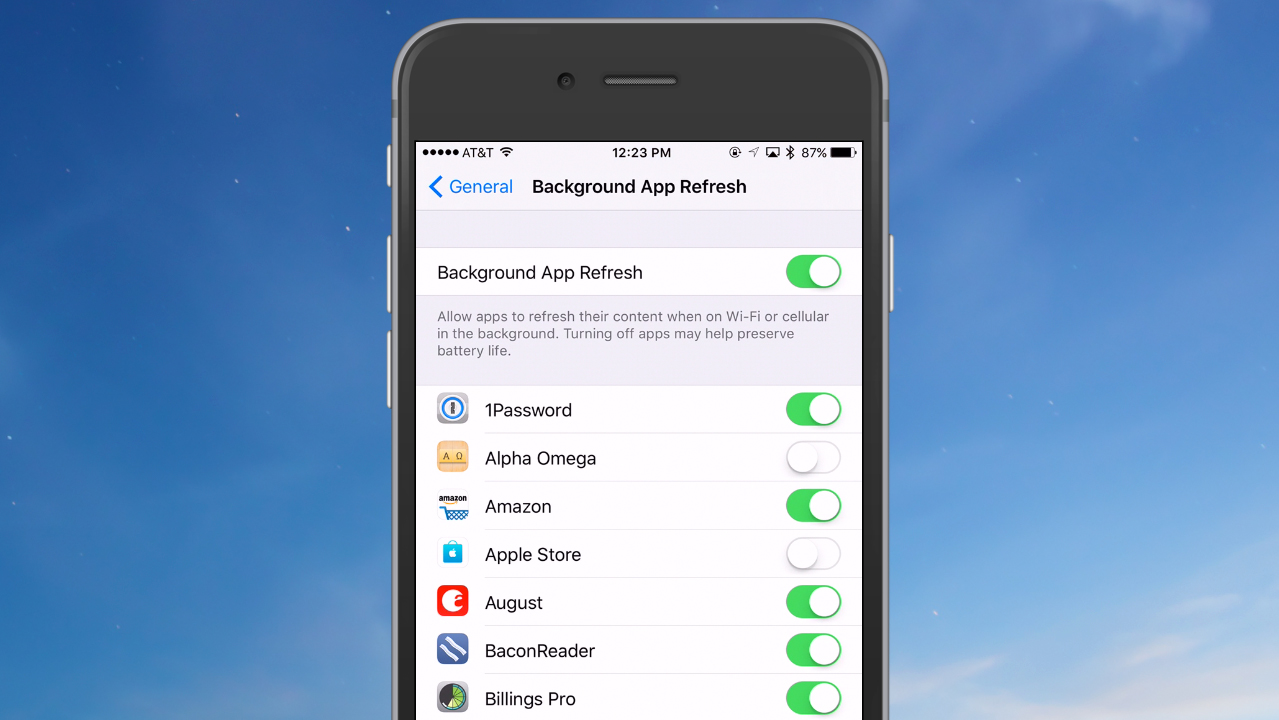4+ Ways You’re Killing Your iPhone’s Battery Life
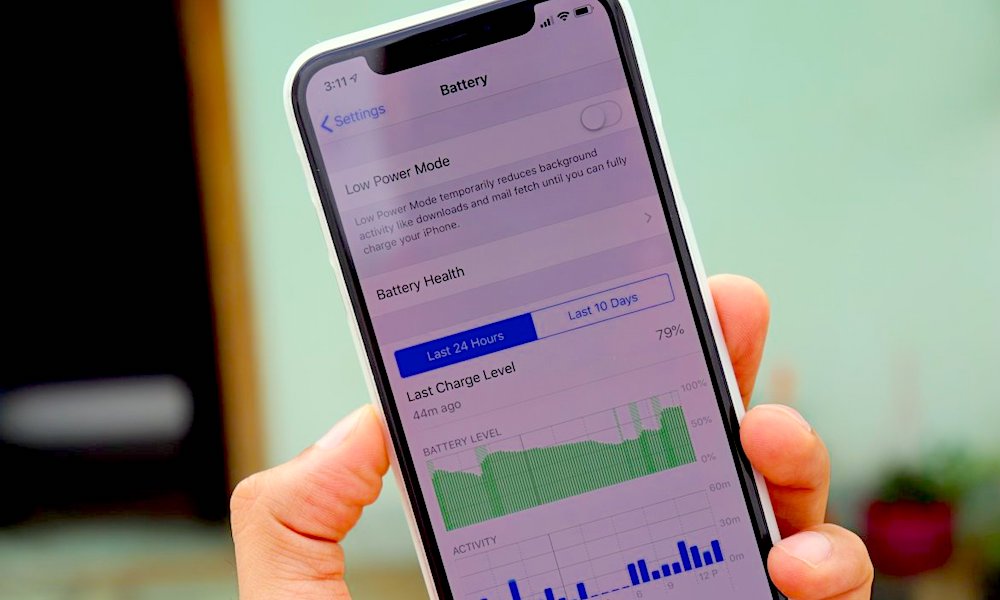 Credit: Allthings.how
Credit: Allthings.how
Since iOS 11.3, Apple's given you the capability to gain a great deal of insight into your iPhone's overall battery health. As your battery's health decreases, so does its maximum capacity. It's important to be mindful of this so that your battery can last as long as possible.
iPhone batteries are good until their health decreases to about 80%, which is equal to roughly 500 charge cycles. But what is a charge cycle, you ask? Each time your battery collectively discharges 100%, that counts as one charge cycle.
Let's say you leave for work in the morning, and your battery is at 100%. When you get home, it's at 50%. Then tomorrow you repeat the same thing; 50+50=100, that's equal to one charge cycle.
So now that we know how the iPhone's battery health works, let's dive into things you can do to prevent your battery from draining so quickly each day. Continue reading to learn 4 Ways You're Killing Your iPhone's Battery Life.
You Have Too Many Push Notifications
We all like to be kept up-to-date with everything we have going on in our lives. But aside from text messages and phone calls, do we really need to know about every Tweet? Or be reminded of our daily horoscope every morning? With each notification that comes in, our screen lights up, we hear a sound, and our Haptic Engine vibrates the phone. Each one of those notifications doesn't make a massive difference at once, but they do add up.
Sometimes, we don't even realize how many notifications are piling in. But every so often, take a look at how many notifications you have before unlocking your phone. They add up quick, and they can cause your battery to drain faster.
Think of which applications are really important to you, and what you need to keep up with. The rest of the applications should have their notifications removed or altered. There is a lot of options so dig in by going to Settings > Notifications and turn off anything you don't need.
Your Location Settings Are Wrong
Each time you download and launch a new application, you'll be greeted with a few quick questions. One of the questions will be about its location settings.
For each application that you set to "Always," your battery will be drained more than necessary.
Now, that doesn't mean that all applications should be set to "Never" or "While Using the App." However, making the right choice is critical.
Many applications only need to have access to your location when you are actually using the app.
When making the decision, take a second to think if the application really needs access to your data all of the time. There is a good chance it doesn't. To adjust your location go to Settings > Privacy > Location Services.
Background App Refresh Is Turned on
Remember the days of double tapping your Home button and closing all of your apps to "save" battery life? Well, that does nothing anymore. However, apps can still run in the background and use up your battery unnecessarily.
Background App Refresh is designed so that apps can refresh their content in the background automatically. If an app is not on the screen, it can still keep up-to-date. An example when this could be useful is something like Facebook or Instagram. Even though you aren't actively in the app, Background App Refresh will make sure that your timelines are still kept up to date.
But, for me personally, I have background app refresh turned off completely. I don't mind the few seconds when opening an app for it to get caught up, because the pay off is better battery life.
To adjust your Background App Refresh settings go to Settings > General > Background App Refresh. You can choose to turn off individual apps or the entire process altogether to save battery life.
Other Smaller Changes Can Help Too
Here are a few other quick tips that can help save a minimal amount of battery life. Although, you might find it's worth it to leave these useful features or settings turned on!
- Turn off "Hey Siri".
- Turn off "Ask to Join Networks" under your Wi-Fi settings.
- Turn off True Tone if your iPhone has it.
- Shorten your screen Auto-Lock time to 30 seconds.
- Also, temperature is a key factor as well. You don't want to leave your phone exposed to heat or cold for a long period of time.
There are so many misconceptions about batteries and battery life. Ask five different people and you will get five different answers. I'll dig in to more tips and tricks in the future, but for now just keep an eye on your daily usage by going to Settings > Battery, where you can see exactly what's eating up your battery life. And learn more about your iPhone's battery health, here.