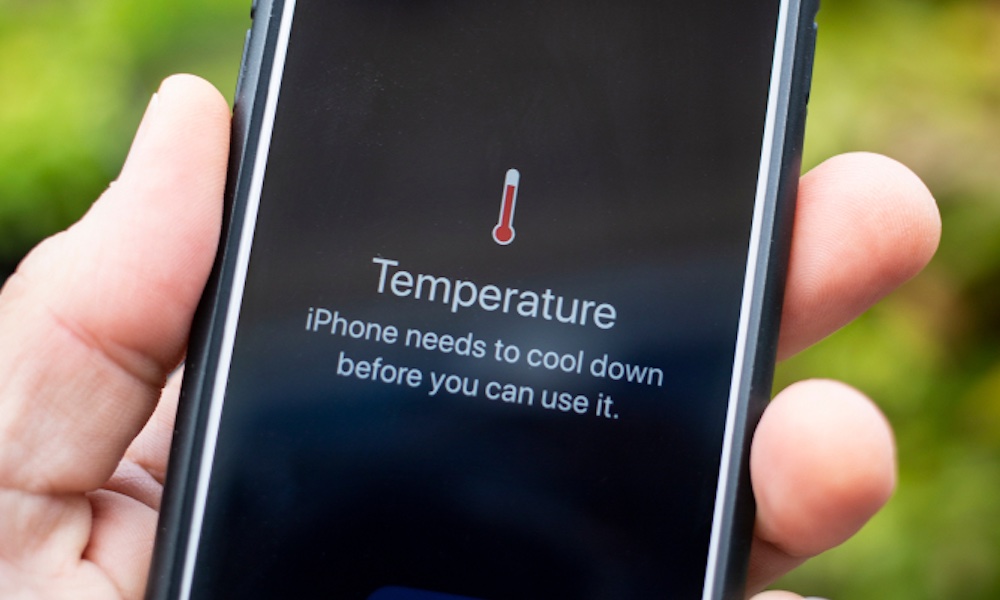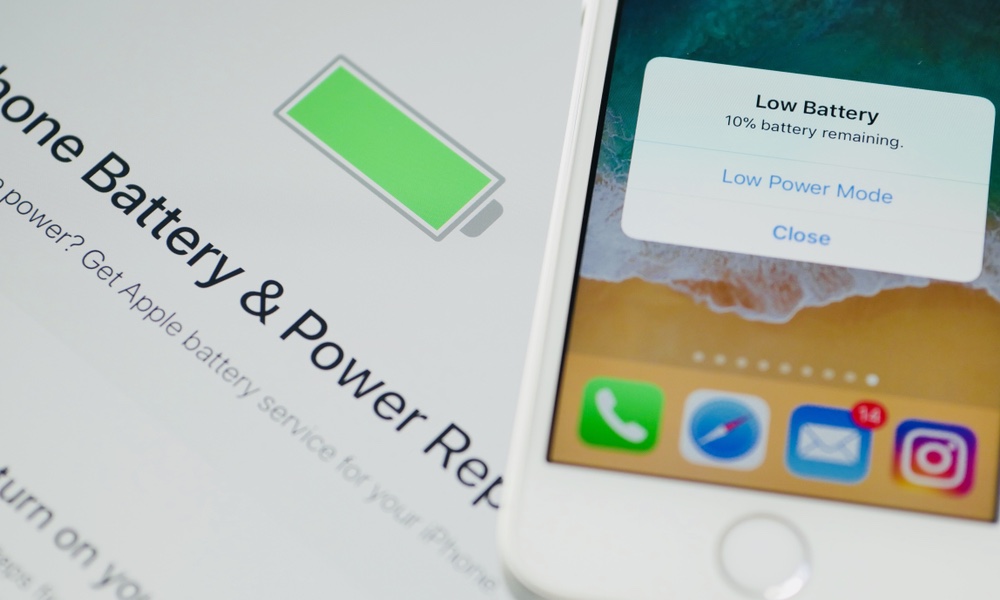11 Ways to Extend Your iPhone’s Battery Life Right Now
 Credit: Daniel Korpai
Credit: Daniel Korpai
Battery life is a big concern for iPhone owners, especially those with smaller phones like the iPhone SE and the iPhone 8. Owners of these phones have to charge at the end of each day. Some days they'll even run out of juice, especially when they've put a strain on their phone by opening a ton of apps, watching movies, or streaming music for long periods. Unleash yourself from the burden of a dead battery. Continue reading to browse 11 Ways to Extend Your iPhone's Battery Life Right Now.
Place Your iPhone Face Down When You're Not Using It
The iPhone has a facedown detection feature that can automatically sense when it's placed face down and will turn off the screen. This helps save battery life as your phone's display will not be turned on while it's sitting idly on your desk and receiving notifications.
Turn on Dark Mode (OLED)
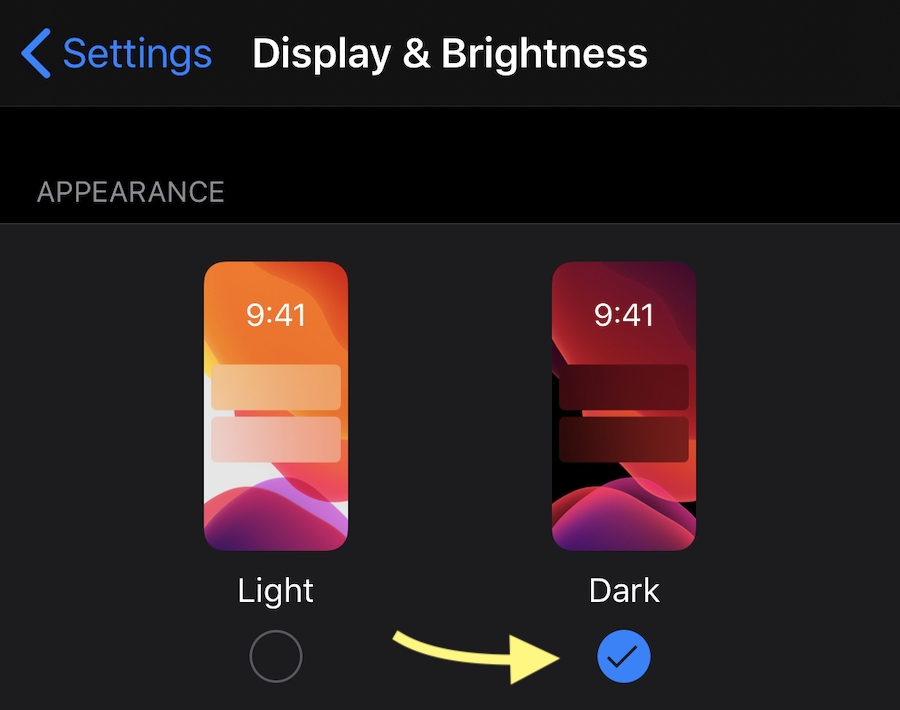
If you have an OLED display like the found in the iPhone X, then enable Dark Mode in iOS 13, which outfits your phone with a power-saving dark-colored theme.
- Open the Settings app.
- Find and tap on Display & Brightness.
- Tap on Dark to change the appearance from light to dark.
- Finally, enable it in the Control Center for quicker access.
Disable Dynamic Wallpapers
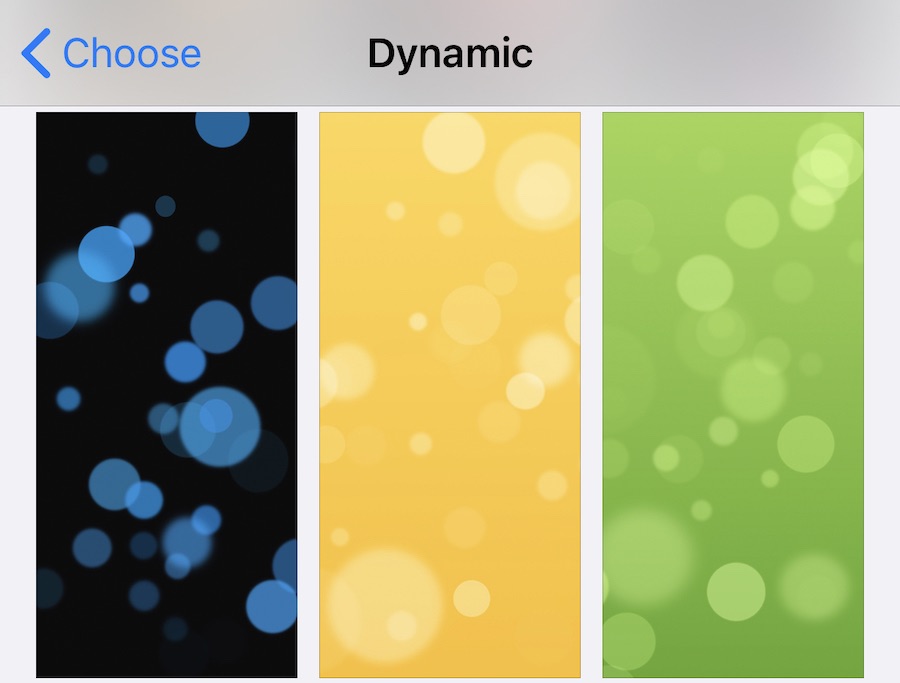
Dynamic wallpapers look great, but they may place a small strain on the battery. Choose a static wallpaper that does not require processing and display changes.
- Open the Settings app.
- Go to Wallpaper > Choose a New Wallpaper > Stills.
- Select a solid color wallpaper and then set it as both the Home Screen background and the Lock Screen background.
Don't Use Raise to Wake
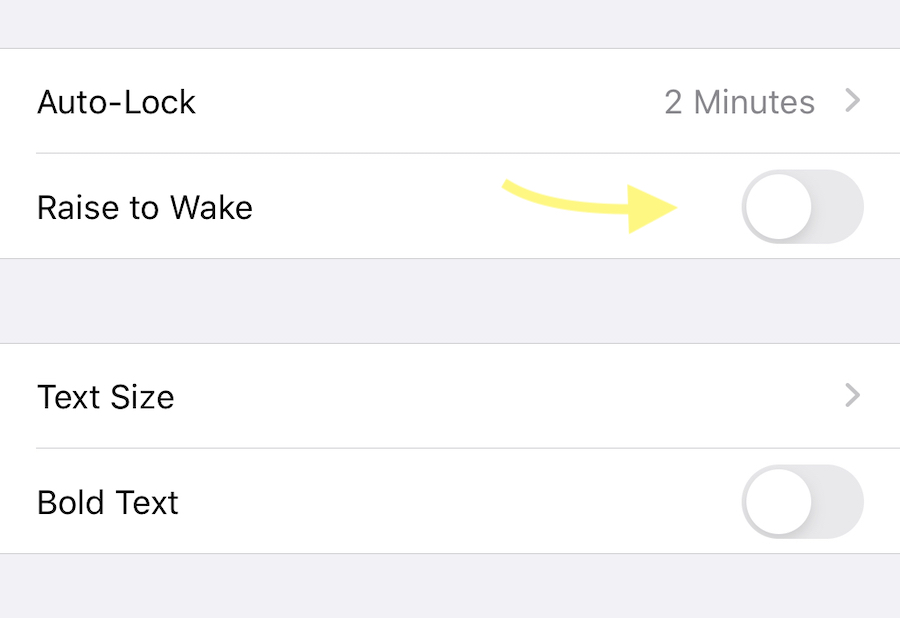
Raise to Wake lets you pick up your phone and turn on the screen automatically. It's great when you need to use your phone instantaneously. Unfortunately, it also means that every time you pick up your phone, the display turns on. This may unnecessarily drain your battery, especially if you are not picking up your phone to use it. You can turn off this feature to stop wasting precious power.
- Open the Settings app.
- Find and tap on Display & Brightness.
- Tap on the toggle to disable the option for Raise to Wake. Hint: Green means enabled, gray means disabled.
Disable Background App Refresh
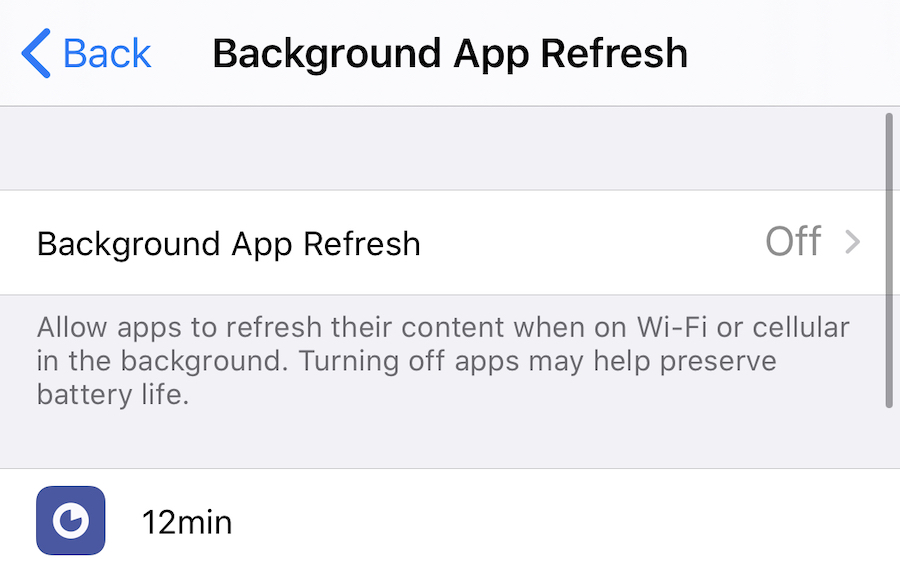
Background App Refresh will download app updates, like new messages, weather details, and similar data, from the internet, even while the app is not actively running on your screen. These background processes can slowly drain your battery throughout the day. You can turn off these notifications on an app-by-app basis.
- Open the Settings app.
- Go to General > Background App Refresh.
- Disable this feature for any apps that are not critical, or disable it entirely.
Turn off Motion Effects
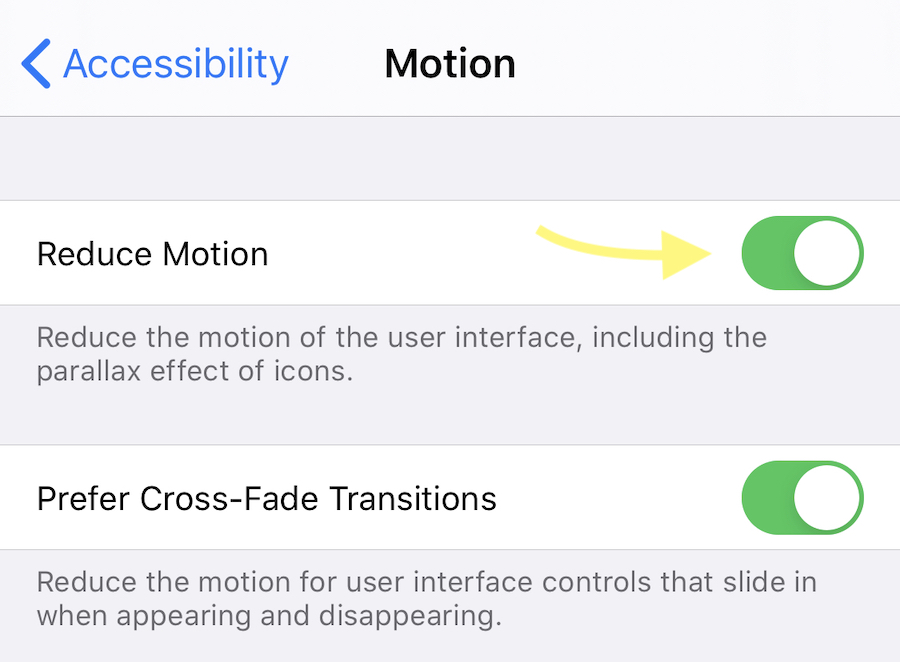
Motion effects create the perception of depth on your phone. It enables animations and effects within apps and uses transitions as you switch from screen to screen. It even makes your wallpaper and alerts appear to move as you tilt your phone. Try turning motion off for a small battery boost.
- Go to Settings > Accessibility.
- Select Motion, then turn on Reduce Motion.
Disconnect Unused Bluetooth Devices
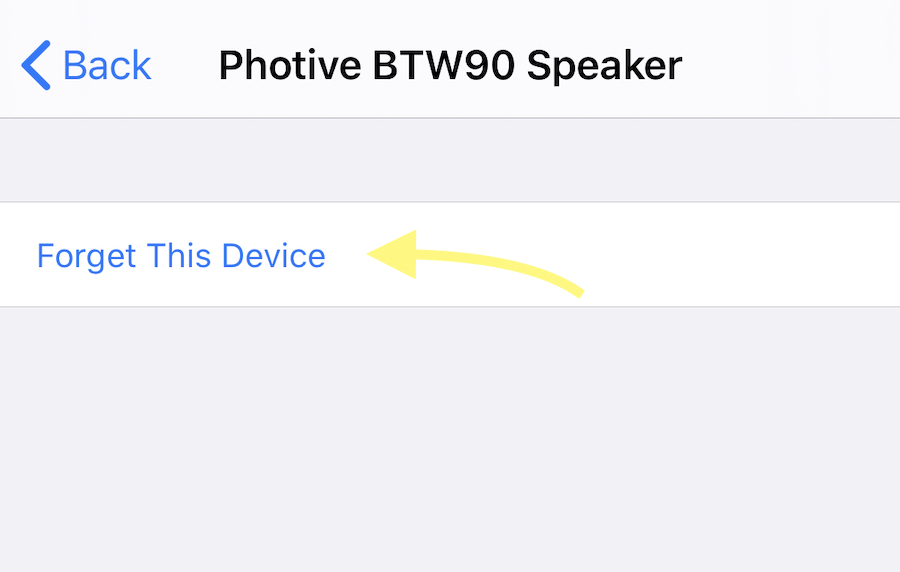
Bluetooth devices can connect when they are in the range of your phone and drain your battery without you knowing. Cameras, watches, speakers, earbuds, and more are the most common culprits.
- Open the Settings app.
- Go to Bluetooth.
- Find the Bluetooth device you want to remove and tap on the (i) button next to the name.
- Tap on Forget This Device to remove the device.
Turn off Location in Apps That Don't Need It
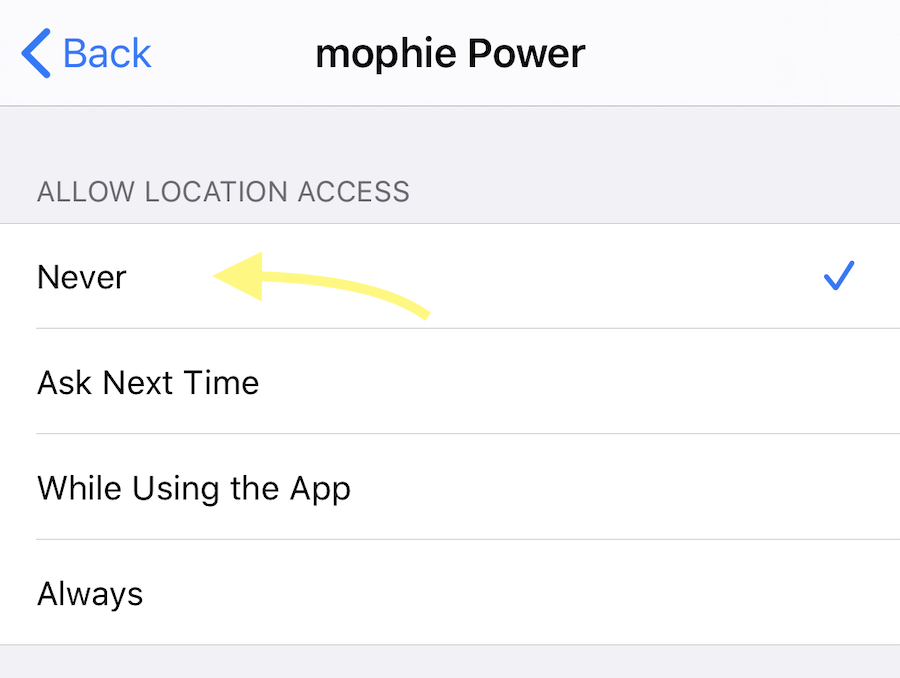
Remember that time you had to turn on Location for an app and then you forgot to turn it off? Yeah, me too. Unfortunately, this always-on location tracking can drain your battery. The more apps that are tracking in the background, the more drain will be on your battery. Disable the ones you don't need in:
- Settings.
- Privacy.
- Location Services.
Avoid Temperature Extremes
Temperature can have a profound effect on battery life. Cold temperatures can drain a battery so quickly your head will spin. Extreme heat also affects a battery, gradually reducing its available charge over time.
Use Optimized Battery Charging
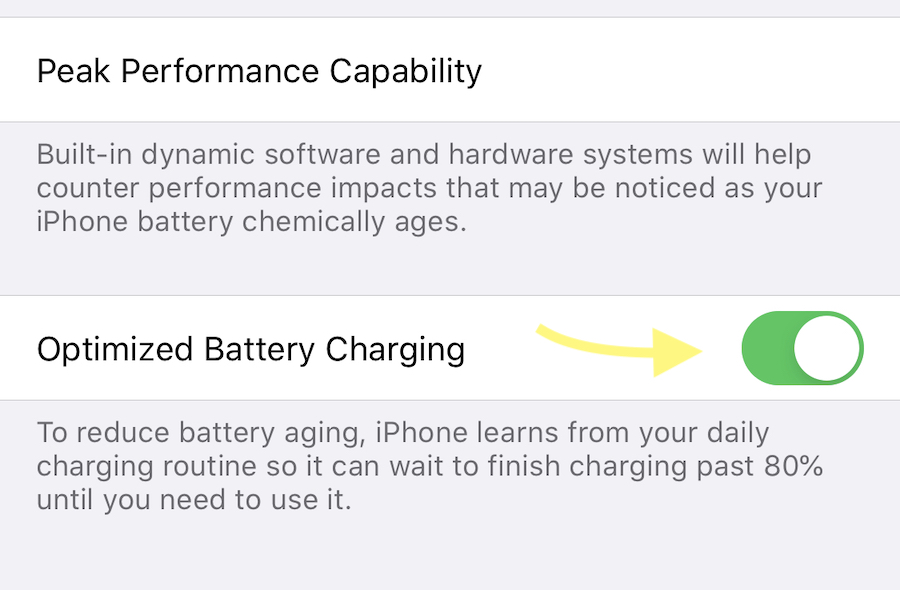
Starting with iOS 13, Apple introduced optimized battery charging that will reduce the wear and tear on your battery. This smart charging feature keeps your battery at an optimal level while it's charging, not allowing it to go to 100 percent until the end of a charging cycle. It most often activates during an overnight charge cycle where the battery is kept at 80 percent for the majority of the night and then jumps to 100 percent right before you usually wake up.
Enable Low Power ModeÂ
One effective way of extending battery life is to use Low Power Mode, which limits non-essential services to preserve battery life. It's a last-ditch effort, but can be useful to slow down battery drain. You can turn it on when needed and it will automatically shut off when your battery life is restored.
If that's not enough, try a battery case or a portable power bank to get you through the day.