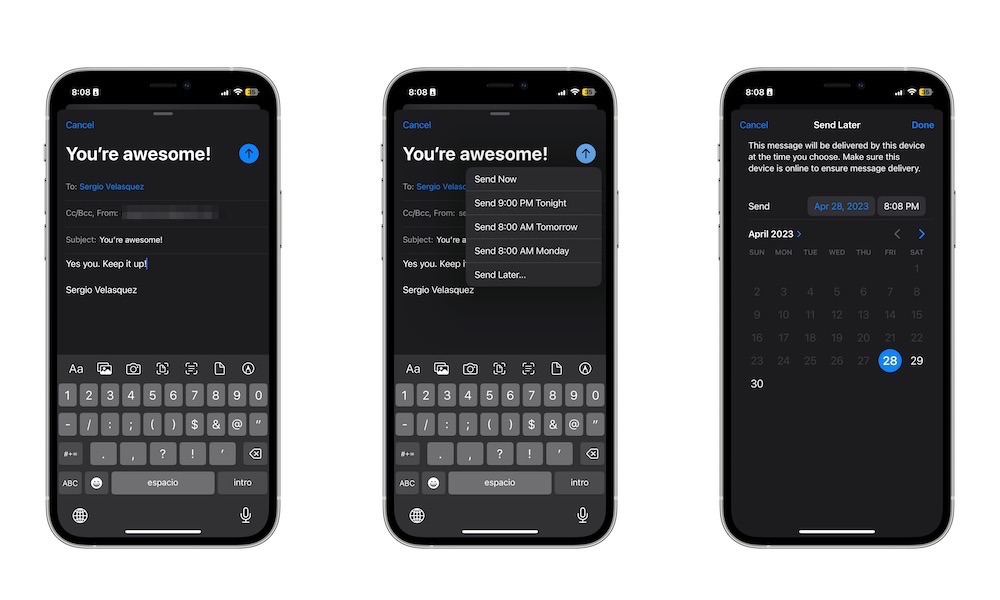Learn How to Schedule Emails
There’s no worse feeling than waking up at night because you got an email notification that could’ve waited until the morning. If you don’t want to be that type of person, the good news is that Apple Mail in iOS 16 now lets you schedule your emails to be sent at a later time.
- First, open the Mail app on your iPhone.
- Create a new email by tapping the Compose button in the bottom right corner of your screen.
- After you’re done writing your email, press and hold the Send button (the blue button arrow button in the top-right corner of your screen) for a few moments.
- Choose one of the default schedules or select Send Later… to pick a more specific date and time.
Note that, unlike “send later” features offered by webmail providers like Gmail and Outlook, your scheduled message is kept on your iPhone to be sent out at the chosen time. This means that your iPhone will need to be powered on with a data connection available when it’s time for the message to go out.