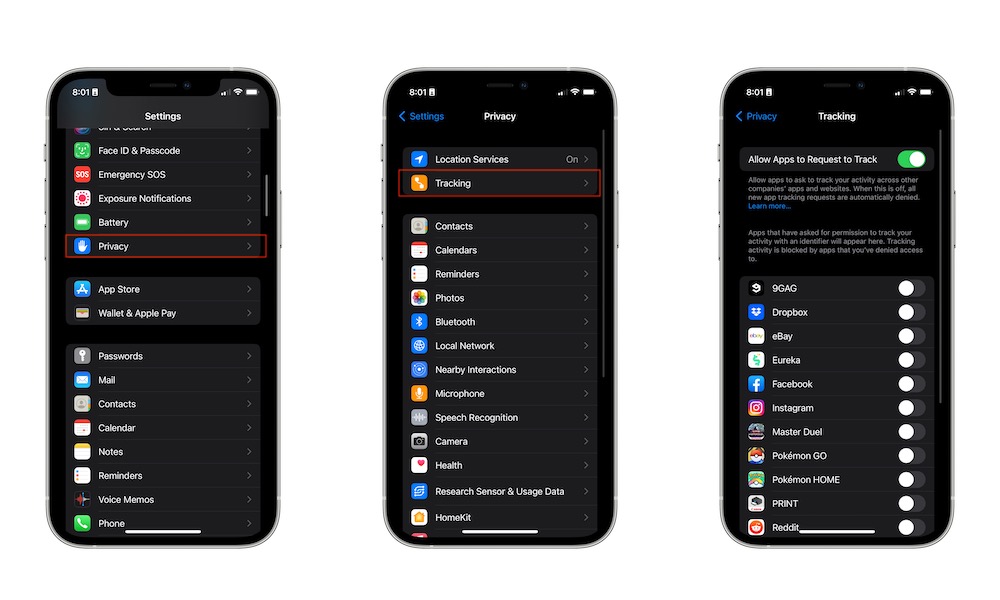Manage App Tracking on Your iPhone
Another helpful feature Apple introduced a few years ago is the ability to manage app tracking from your iPhone.
By default, Apple prevents developers from tracking your activity across other companies’ apps and websites while you use your iPhone unless you give them permission to do so. This data is important for developers and advertisers, as they use it to provide targeted ads and even share your information to make a profit.
Needless to say, you should deny tracking to any app that asks for it, which they’re now obligated to do when you first open the app. However, if you don’t want every new app to ask if it’s okay to track you, you can disable tracking altogether by doing the following:
- Open the Settings app.
- Scroll down and go to Privacy & Security.
- Tap on Tracking.
- Turn off Allow Apps to Request to Track.
When you turn off this option, all tracking requests from the apps you install will be automatically denied.
If you want to keep this option on, you can still check which apps asked you for tracking permissions and disable (or enable) those permissions from here.
Note that disabling app tracking won’t prevent you from seeing ads; it just means that an app like Facebook won’t be able to show you ads based on products that you searched for in the Amazon app. It also doesn’t prevent developers from tracking you across their own apps, so Google Chrome will still know what you’re doing in Gmail.
You’ll also note this prompt only offers the option to “Ask App Not to Track.” Apple has no way of preventing tracking entirely, as there are many ways for less scrupulous developers to find ways around Apple’s restrictions, such as tracking you based on your IP address (this is one reason why a good VPN is very helpful for protecting your privacy). You can read more about how this works in our guide on Apple’s App Tracking Transparency feature.