How to Add a Filter to Your Photo

Toggle Dark Mode
101 Greatest iOS 9 Tips and Tricks for iPhone and iPad
Just as you’ve been able to do on Instagram for a while now, Apple’s iOS 9.3 camera software features an all-new “Add Filter” option — for overtones ranging anywhere from the old-school black/white, all the way up to the warmer, rich bronze hues, and almost everything in-between.
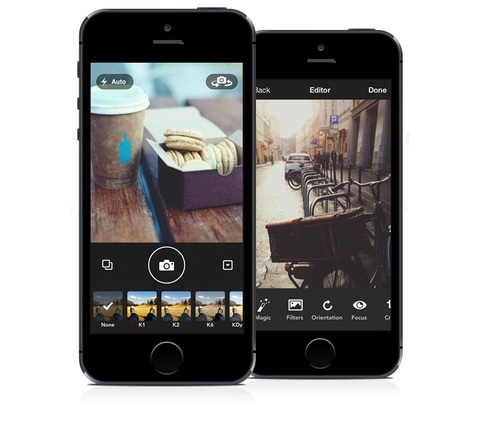
To add a filter to your photo, simply go to Photos, select the photo you want to edit, and then tap Edit (in the upper right-hand corner). Finally, tap on the middle-most editing icon in the 5-option toolbar, which looks like 3 circles partially overlapping one another, and then browse through the menu to select the filter that’s most appealing to you. Once your changes are made, you can tap Done to save them, or go back and keep browsing.
Back to 101 Greatest iOS 9 Tips and Tricks for iPhone and iPad






