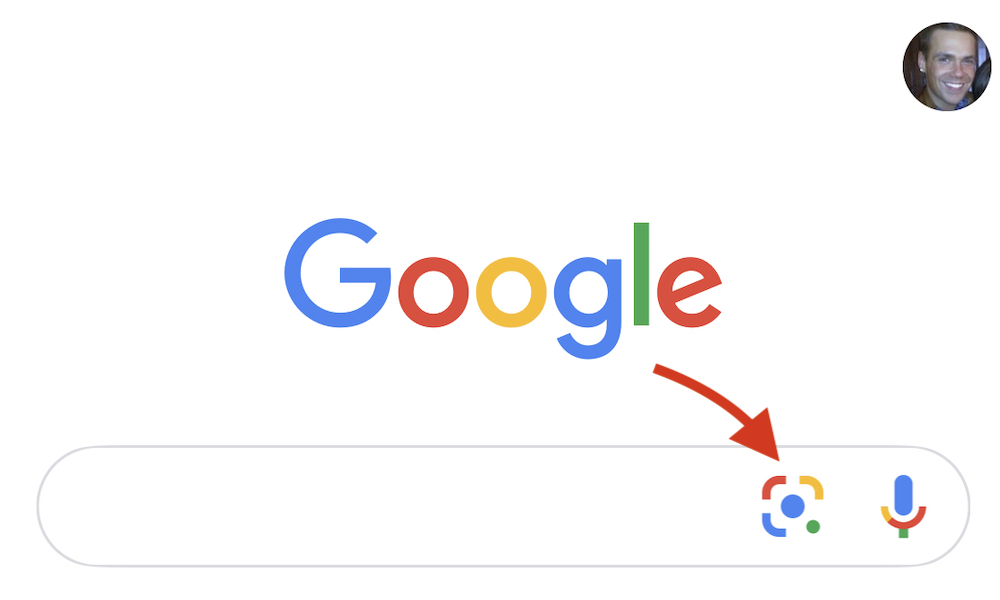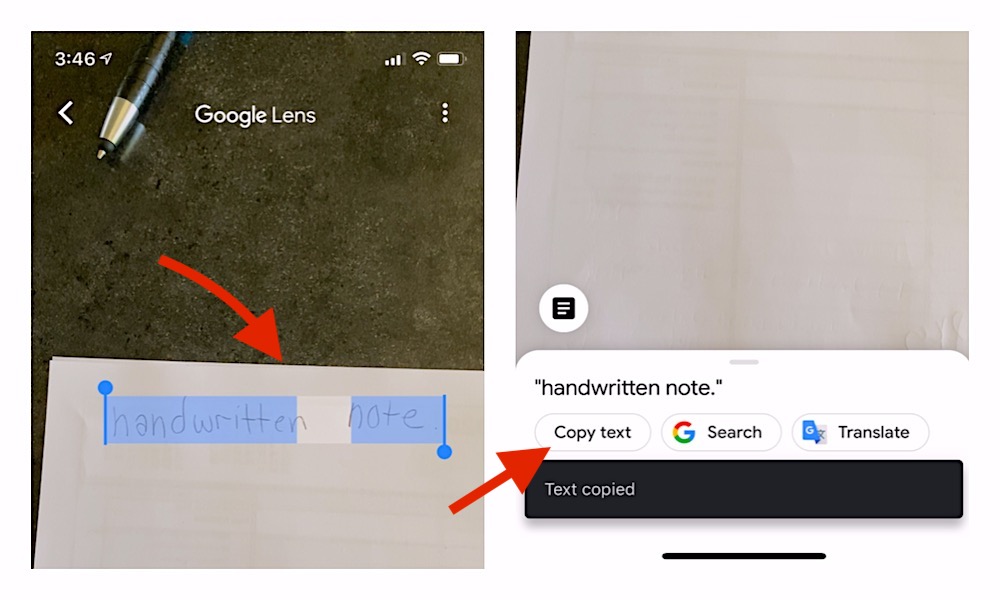Google App Lets You Copy Handwritten Notes and Paste Them onto Your Computer
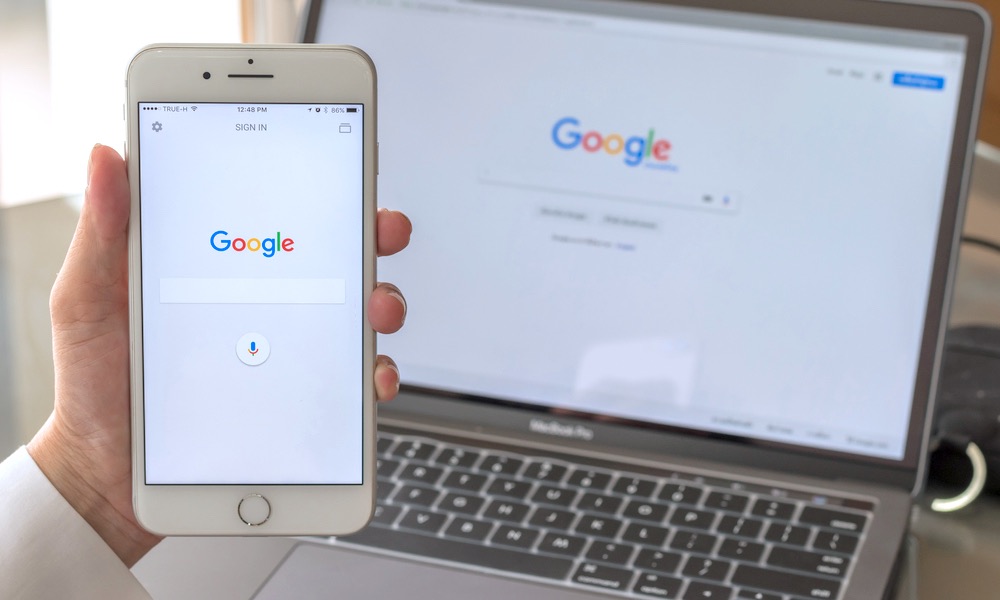 Credit: Chinnapong / Shutterstock
Credit: Chinnapong / ShutterstockToggle Dark Mode
Google Lens turns your iPhone’s camera into a powerful search tool that you can use anywhere that you have an internet connection. But it does much more than help you to identify beautiful flowers in a field. It’ll also translate text, snap a photo of a real-life product to find it on the web, explore nearby landmarks, and more.
Now, Google has made its iOS app even more useful by adding a few new features including a “copy to computer” command and a pronunciation tool for foreign languages.
How to Copy Handwritten Notes and Paste Them onto a Computer
Google Lens already allows you to copy and paste text from a handwritten document straight to your phone.
The new copy to computer feature takes this one step further by extending it to your other devices.
Now, you can capture a handwritten note and send a portion of the text directly to your computer.
- Open the Google app and press the Lens icon inside the search bar.
- Point your smartphone camera at a handwritten note.
- The note and its text will appear on your smartphone’s screen. You may have to manually capture an image of the text by pressing the large shutter button.
- Highlight the text that you want to copy and select Copy text.
- The Lens app will copy the text and automatically send it to the clipboard on your computer.
It Requires the Latest Version of Google Lens and Chrome
Using Copy to Computer requires a bit of preparation before you can snap a photo and send it anywhere you want.
There are three steps you need to complete before you can put this feature to good use.
- First, You need the latest version of the app if you want this feature to work. It is available in both the Google app on iOS and the Google Lens app on Android.
- Second, you need to install the latest version of Chrome onto your computer.
- Third, and last, you need to be signed into the same Google account across the devices and apps you plan to use.
New Listen and In-line Search Results
Google also added a few other new features to Google Lens in this recent update.
One addition is called Listen, which will help you when you are learning to speak a foreign language. When you point Google Lens at a document written in another language, Listen lets you highlight the text and have it spoken out loud so you can hear how it is pronounced.
Another new feature enables you to search for complex words or phrases and view the search results in-line.
Availability
All these features except Listen are available in the Google app on iOS and the Google Lens app on Android. The rollout of Listen is staggered. It’s available now on Android but is coming soon to iOS.