15 How to Add and Manage Widgets
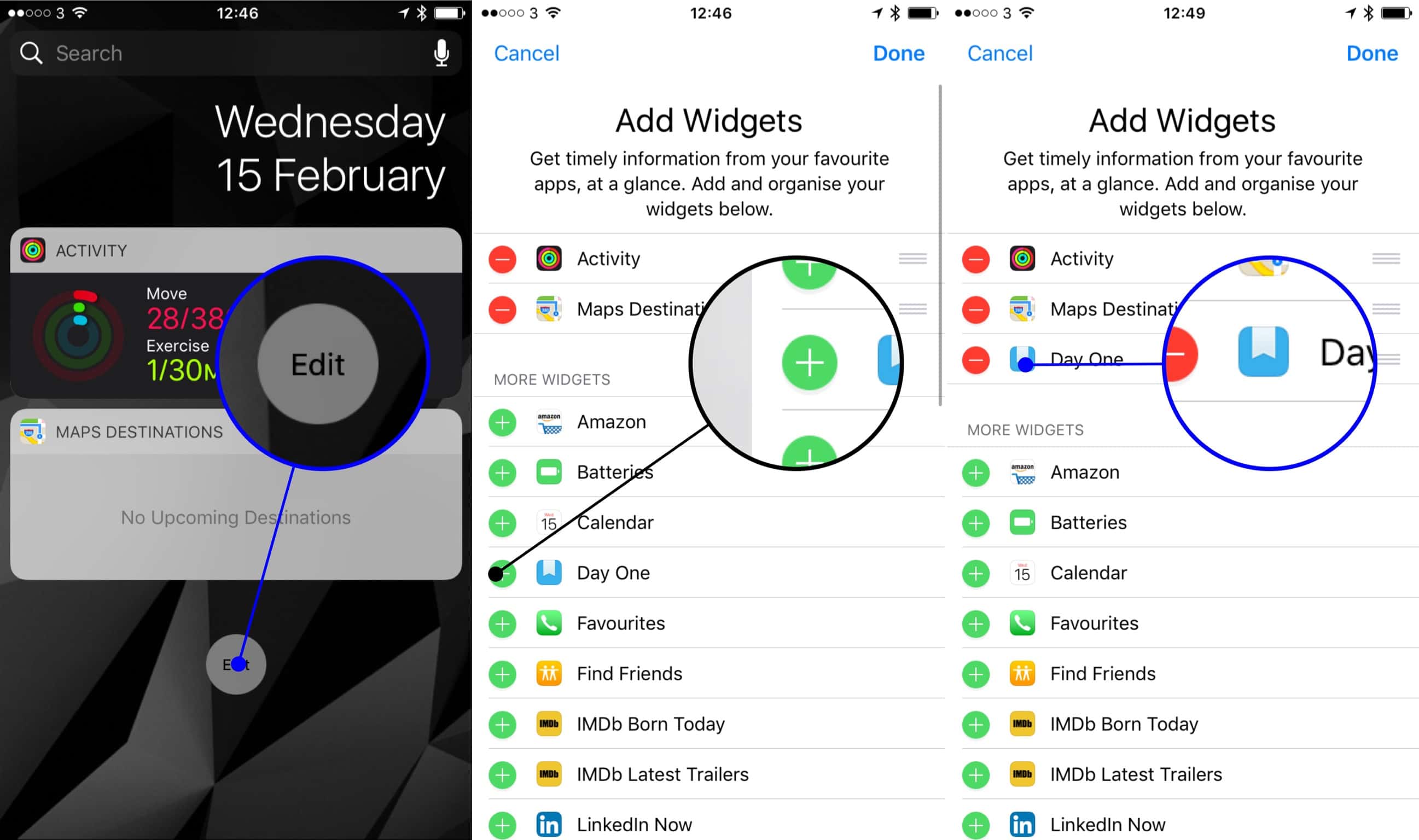
There are two main ways for adding widgets to your Today View.
One way is to find an app that has widgets by 3D Touching on the app’s icon and see the widget. You’ll see an option to “add widget” in the top-right corner. Tap it, and your widget will appear in the Today View.
The main way to add and manage widgets is from the Today View itself. When in the Today View, scroll to the bottom and tap the “edit” button. You’ll see a list of your current widgets at the top and a list of “more widgets” below them. To add new widgets, simply find the widget you want to add and tap the corresponding green add button. Likewise, you can remove widgets with the red minus buttons.
To organize widgets, tap and drag the “handle” on the right side of a widget to move it up or down. This will change the order in which widgets are displayed in the Today View. Organizing widgets is a great way to make sure the content you need the most is at the top of your Today View.
