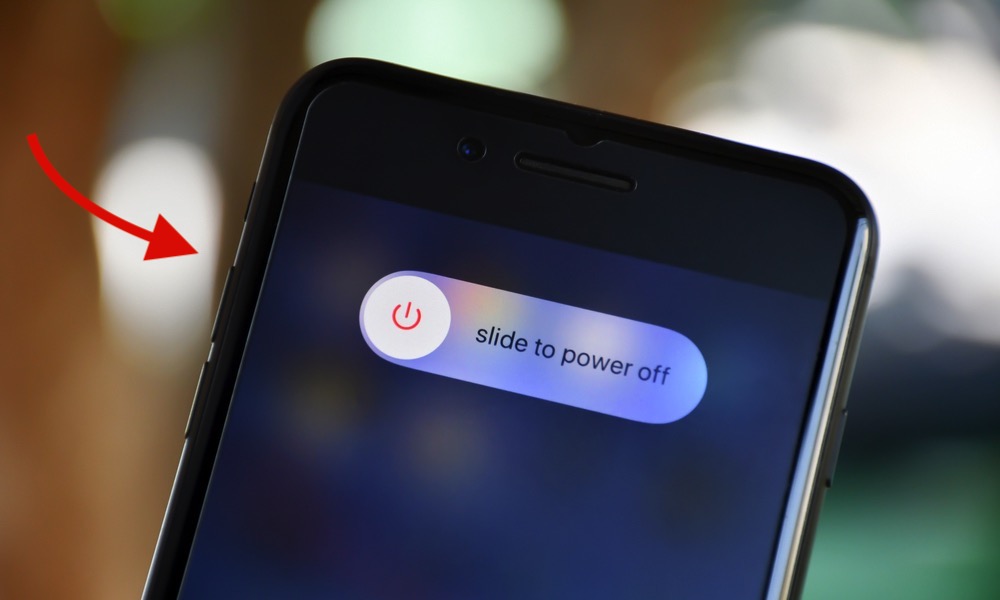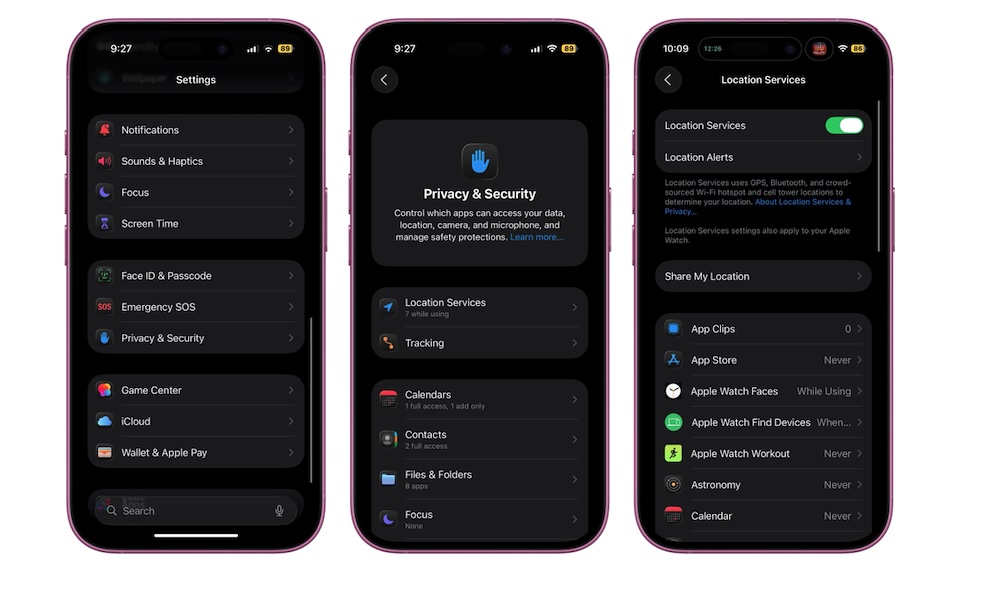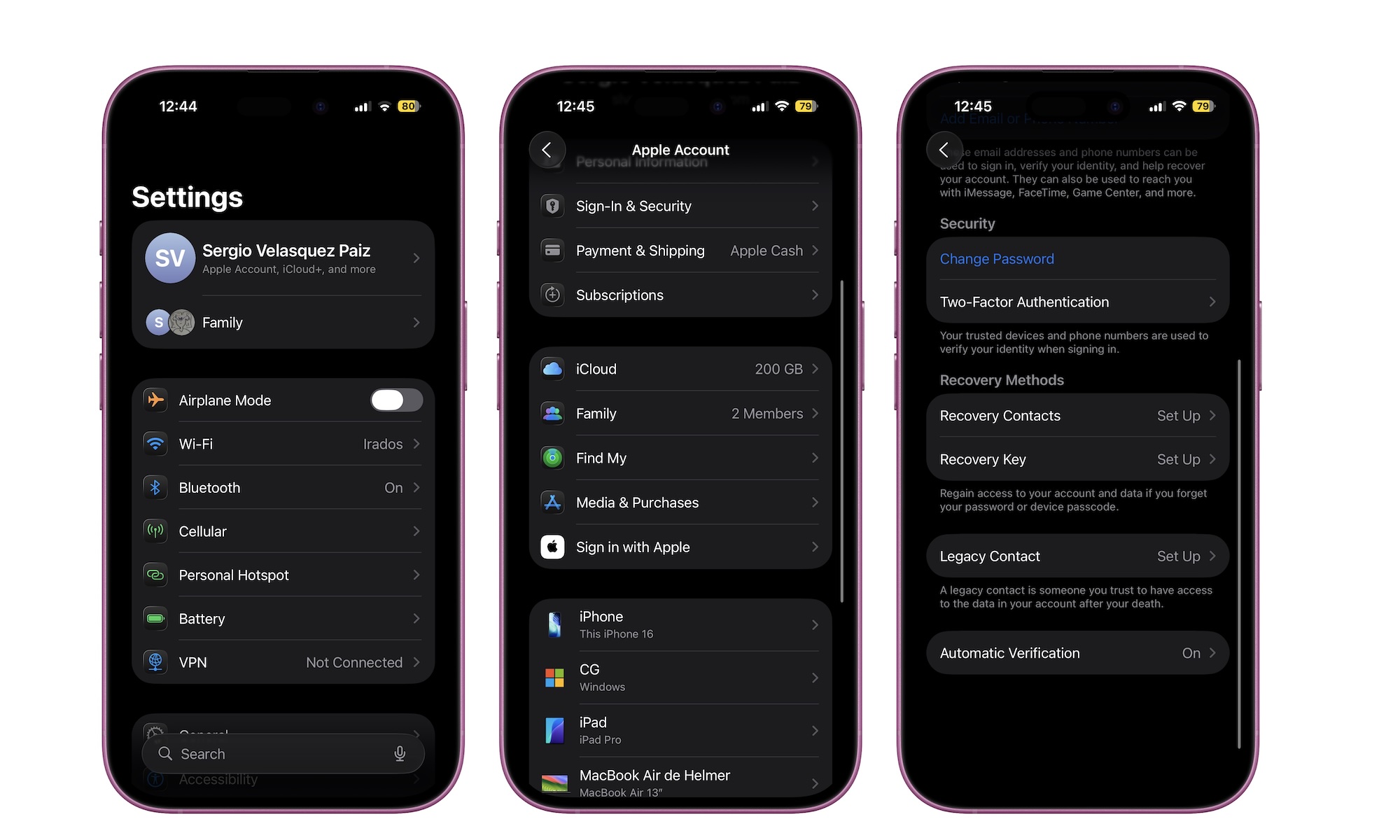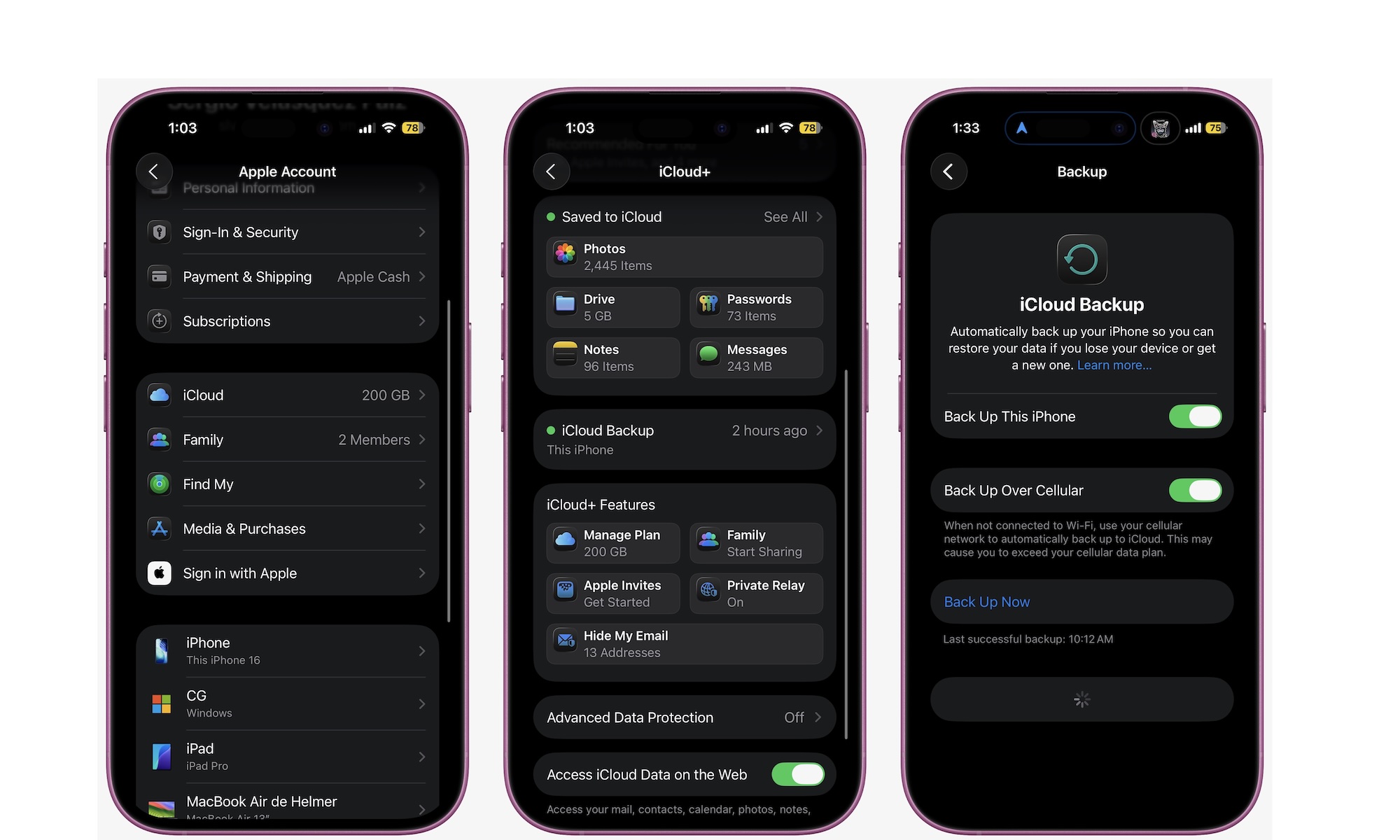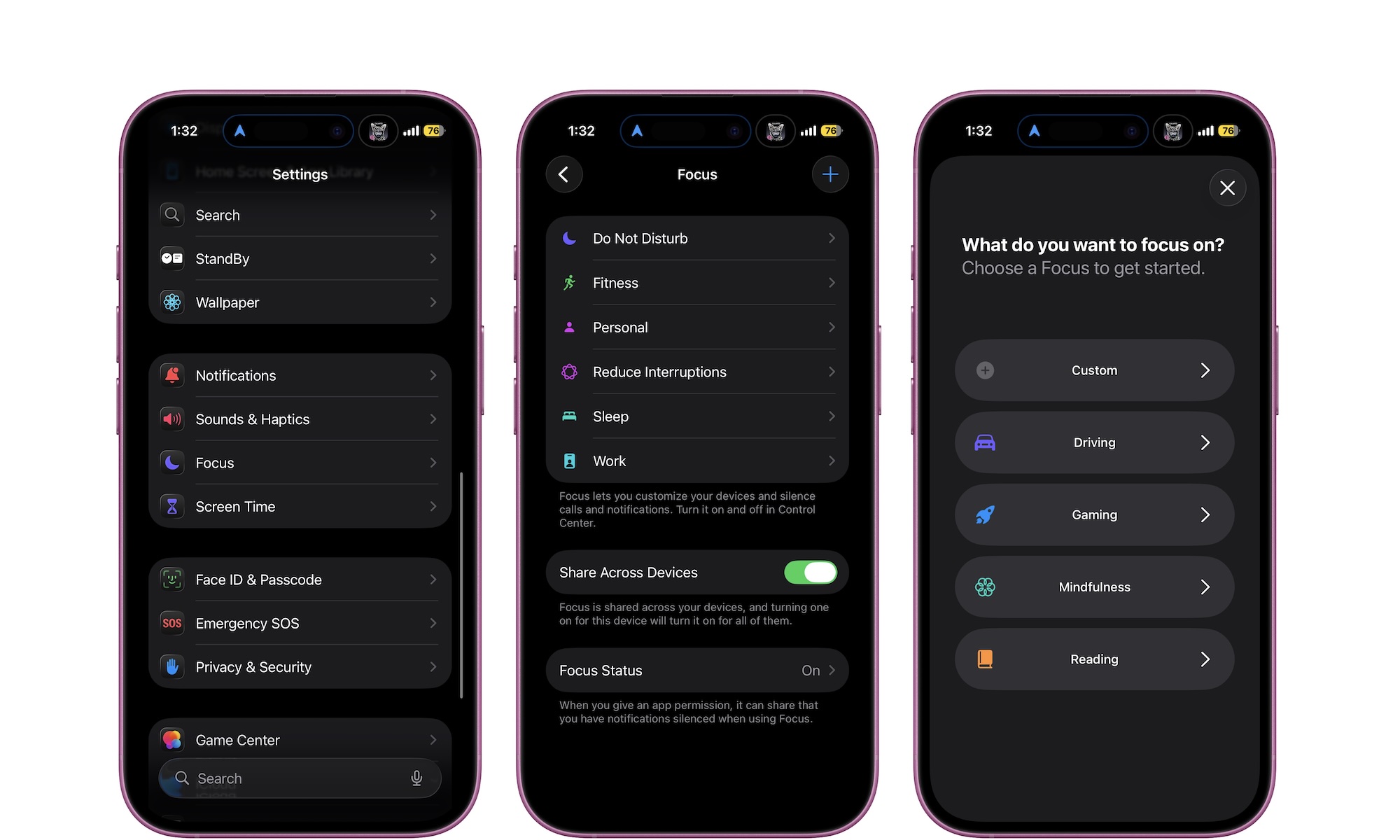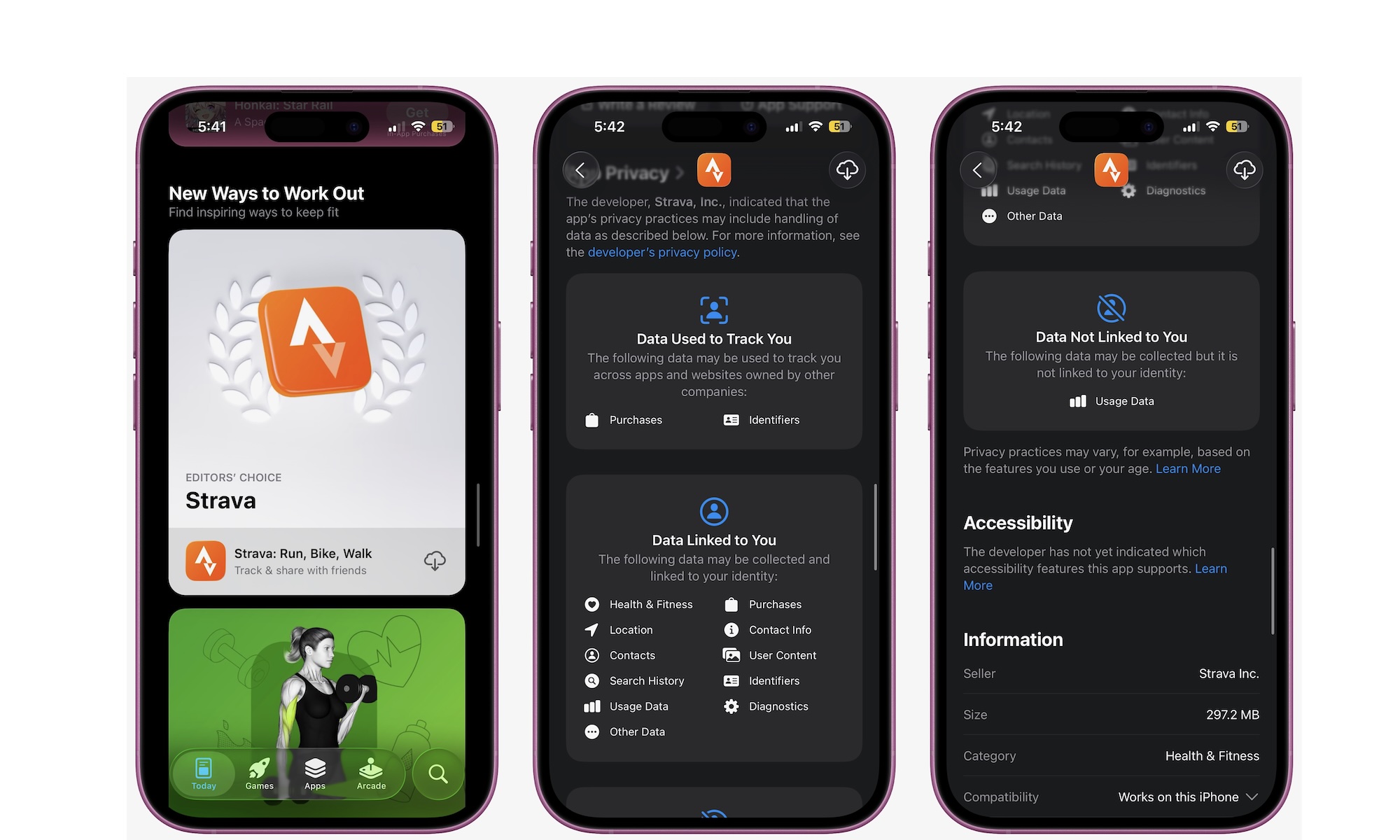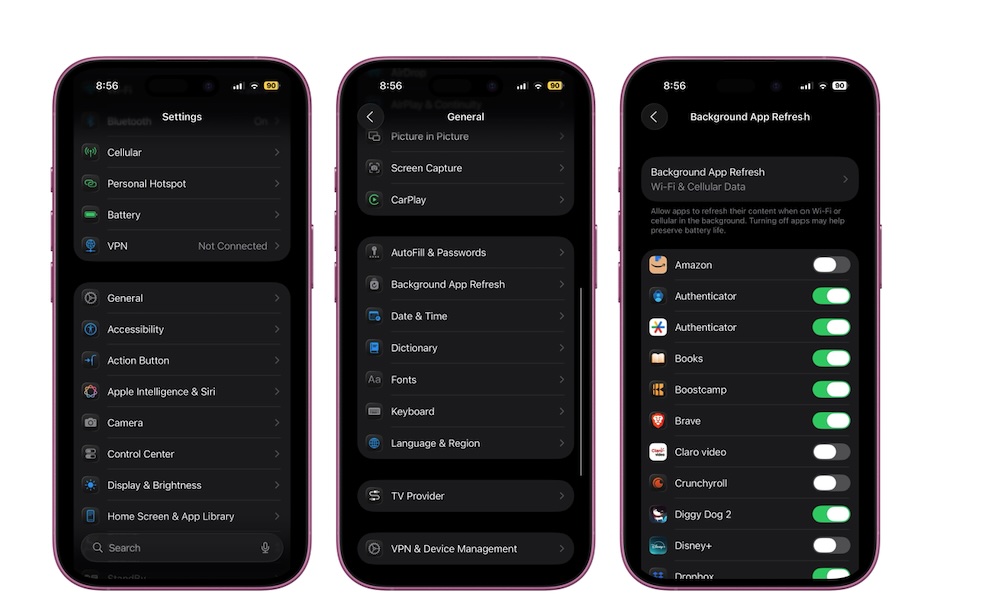9 Things Your iPhone Wishes You’d Stop Doing
 Getty Images / Unsplash
Getty Images / Unsplash
A modern iPhone can feel fast and reliable for years without any issues. However, tiny habits can chip away at your iPhone's smooth performance. It's not your fault; even experienced iPhone users often make simple mistakes that can slow performance, drain battery life, or compromise security.
The good news is that most of these issues are easy to fix. A few tweaks in Settings, a quick restart here and there, and a small change in habits can go a long way. Read on for the 9 most common mistakes people still make with their iPhone — and some simple fixes you can follow in minutes.
Never Restarting Your iPhone
Going weeks without restarting your iPhone can let small glitches pile up, especially on older iPhone models. Your iPhone and the apps you use tend to leave small bits of data in memory, which can accumulate and increase the risk of sluggish performance or odd bugs.
A quick reboot clears memory and often fixes odd Wi-Fi or Bluetooth behavior in one shot. If your phone feels laggy, apps suddenly close more than usual, or the keyboard stutters, a quick restart is the easiest first step to try.
To quickly restart your iPhone, press and hold the Side button and the Volume Up button until the Power Off slider appears. Slide it to the right and wait anywhere from five to ten seconds after your iPhone shuts off. Then, simply press and hold the side button to turn on your iPhone again.
Leaving Bluetooth and Wi-Fi on (When You Don't Need It)
Wireless connections are convenient, but they can also decrease your battery life during the day, especially if your iPhone is older.
While Wi-Fi or Bluetooth are on, your iPhone is constantly scanning for nearby networks and accessories — quietly draining battery in the background. This drain is usually negligible, but can be more noticeable on older devices or in areas with lots of Wi-Fi networks.
Leaving these on can also make you more vulnerable if someone wants to hack into your iPhone and access your personal information.
There are a couple of ways to turn Wi-Fi and Bluetooth off. First, you can do it from the Control Center. Simply swipe down from the top-right corner of your screen, then turn off Bluetooth and Wi-Fi. However, doing this won't turn them off completely. They'll be temporarily disabled and automatically turn back on the next day, and will also remain active to support features like AirDrop and connect to accessories like your Apple Watch or AirPods.
If you want to fully and permanently turn them off, go to the Settings app, then tap Wi-Fi or Bluetooth, and toggle them off individually.
Allowing Too Many Apps to Track Your Location
Apps have to ask for location access in order to work properly. For instance, weather or mapping apps in the App Store require your location to provide accurate information.
With that said, many apps keep tracking in the background longer than you expect. That extra polling drains the battery and gives companies behind these apps a lot more information than you may realize.
That’s why it’s important to manage your location settings so only the apps that truly need it can track you — here's how:
- Open the Settings app.
- Scroll down and go to Privacy & Security.
- Tap on Location Services.
- From here, you can choose two options: You can turn off Location Services altogether, so no app can track your location. Or you can scroll down and manually turn off location services for each app.
Next to the app's name, you can see whether they're using your location. If you feel like the app only needs to know your general location, like what town or neighborhood you're in, you can turn off Precise Location.
Skipping Two-Factor Authentication
A strong password always helps, but a single breach into any of your accounts can put your Apple Account at risk. Two-factor authentication sends a one-time code to a trusted device, which automatically lets you control who can access your Apple Account even if your password leaks. That extra step protects your photos, messages, backups, and purchases tied to your account. Needless to say, it can save you from a world of hurt if things go south.
Many newer Apple Accounts already have Two-Factor Authentication enabled, but it's worth checking just to make sure. Here’s how:
- Open the Settings app.
- Tap on your name at the top of the app.
- Tap on Sign-In & Security.
- Under Security, tap on Two-Factor Authentication.
- Follow the instructions on your screen to add a trusted device that you can use to verify your identity.
By default, Apple will use other Apple devices to confirm your identity, but you can also add a phone number if you want.
Skipping Backups
We get it: not everyone has the extra cash to subscribe to iCloud+ so you can keep backing up your iPhone in the cloud. Unfortunately, no one misses backups until a phone is lost, stolen, or damaged.
iCloud Backup keeps your photos, messages, app data, and settings safe in the cloud. A backup runs automatically when your iPhone is locked, charging, and on Wi-Fi (or cellular, if enabled), as long as it’s been at least 24 hours since the last one. This helps protect your data if you lose your iPhone or switch to a newer model.
You can also back up your iPhone to iCloud manually — here's how:
- Open the Settings app.
- Tap on your name at the top.
- Tap on iCloud.
- Scroll down and tap on iCloud Backup.
- Tap on Back Up Now.
If you'd rather not pay for iCloud, you can still back up your iPhone to your Mac or PC, but it's less seamless — you have to remember to plug your iPhone in and do it manually.
Also note that if you’re switching iPhones, Apple offers temporary iCloud storage to make a one-time full backup and restore — even if you don’t subscribe to iCloud+.
Living With Nonstop Notifications
Constant pings create stress and eat attention. Every notification pulls focus away from work, family time, or your much-needed sleep. Not only that, but constant notifications can also drain your iPhone's battery. Fortunately, it doesn't have to be that way.
Sure, you can turn off the apps' notifications, but if you don't want to go through that hassle, you can use a Focus mode instead. Focus modes block or allow specific notifications depending on what mode you're in.
For instance, you can create Focus modes for when you want to work, exercise, or have some downtime. You can then customize notifications so only specific apps or people can reach you, making your iPhone feel calmer without silencing the people who truly need you.
Here's how to create a new Focus mode:
- Open the Settings app.
- Scroll down and tap on Focus.
- Tap the plus icon in the top right corner of your screen.
- Select Custom, or use one of the templates available, and follow the instructions on your screen to create your Focus mode.
- You can then choose the notifications from specific People or Apps that you still want to receive.
And that's it. You can schedule Focus modes by time, location, or app. Once active, you won't be bombarded with needless notifications.
Ignoring App Store Privacy Labels Before Downloading an App
Every app lists the data it collects on its App Store page. Skipping this section invites tracking you might not want. After all, something like a calculator doesn't need your precise location to work. So, quickly glancing at Data Used to Track You or Data Linked to You on the app's App Store page can help you pick a less invasive option (assuming one exists).
To check this information, simply go to the App Store and choose any app you want to download. Before hitting the download button, scroll down and check the Data Used to Track You and Data Linked to You to see what information you'll need to share with this app.
Just remember that privacy labels are self-reported by developers — use them as a quick guide, but stay cautious with unfamiliar apps.
Letting Background App Refresh Run Wild
Background App Refresh is a useful feature that keeps apps up to date. It can also drain your battery, affect your iPhone's performance, and chew through mobile data for apps you rarely use. This is typically only needed for a handful of apps, such as mail, calendars, or messaging. Most others don’t need it.
Here's how to manage Background App Refresh on your iPhone:
- Open the Settings app.
- Scroll down and go to General.
- Scroll down again and go to Background App Refresh.
- Turn off Background App Refresh altogether, or manually manage which apps can use this feature.
Note that turning off Background App Refresh doesn’t stop notifications — those come from the developer’s servers and are handled by iOS, not the app itself.
Not Customizing Your Control Center
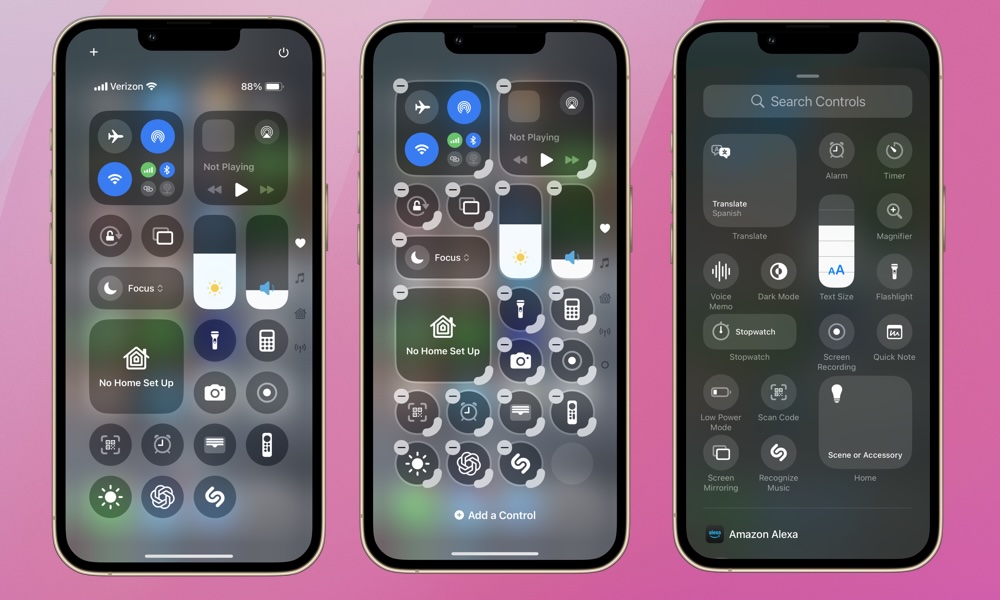
We can let you off the hook with this one, as it's a relatively new feature. Nevertheless, if you're still rocking the default Control Center look, without any third-party controls, you're missing out on one of the best customization features in iOS.
You can add handy shortcuts for built-in tools like flashlight or Low Power Mode, or even third-party apps that support Control Center, making your everyday life a little easier.
Here's how to customize your Control Center:
- Swipe down from the top-right corner to open it.
- Tap the plus icon at the top-left of your screen.
- From here, you can tap the minus button at the top of a control to delete it, or tap on Add a Control to search and add other controls available.
- You can also drag the small handle in the bottom right corner of each control to change its size or press and hold the control itself to move it to a new spot.
Once you're done, tap any empty space to close the editor and enjoy your new Control Center.
Avoid These Mistakes
Most common iPhone issues can be traced back to a handful of habits. Long stretches without a restart lead to glitches. Too many app activities running in the background can drain your battery. Misusing your privacy settings can lead to tracking you never intended to allow. None of this needs a call to Apple support, but ignoring them might cause a bunch of issues in the long run.
Of course, this is just scratching the surface. There are many more issues that you can fix by getting to know your iPhone and playing around with the settings from time to time. In the meantime, changing these few habits and you’ll feel the difference — snappier performance, better battery life, and fewer privacy surprises — without a Genius Bar appointment.