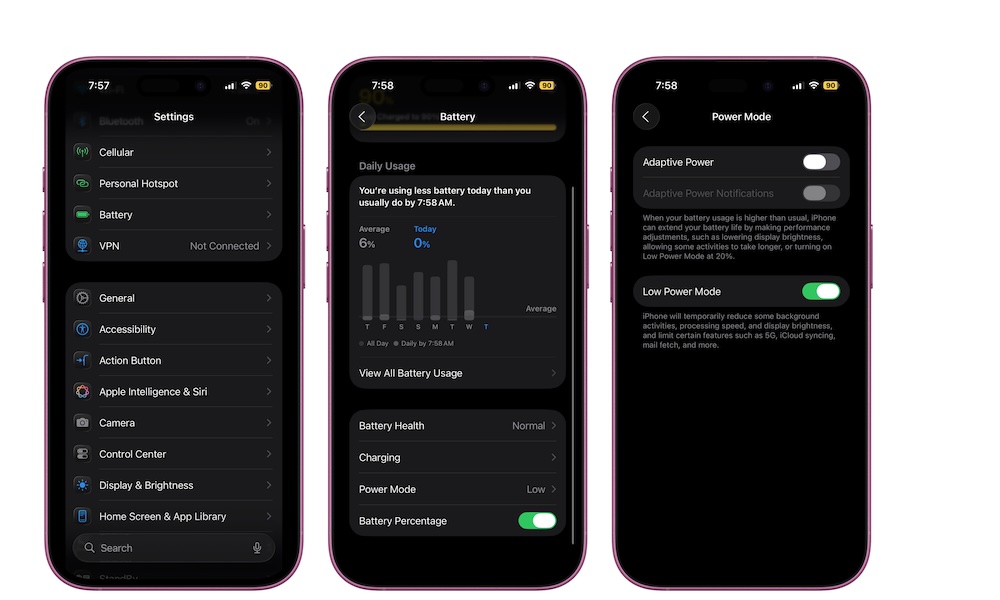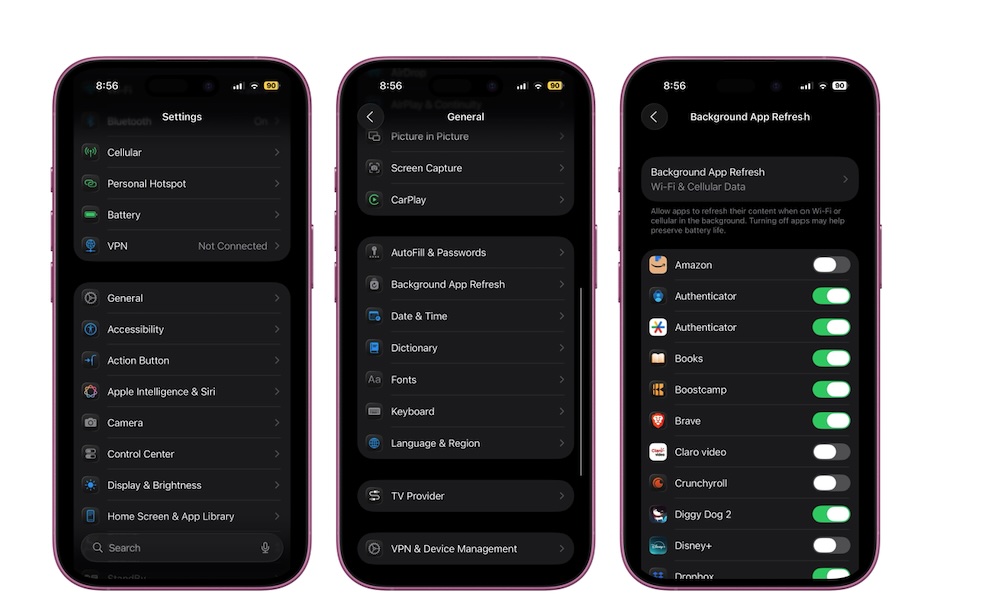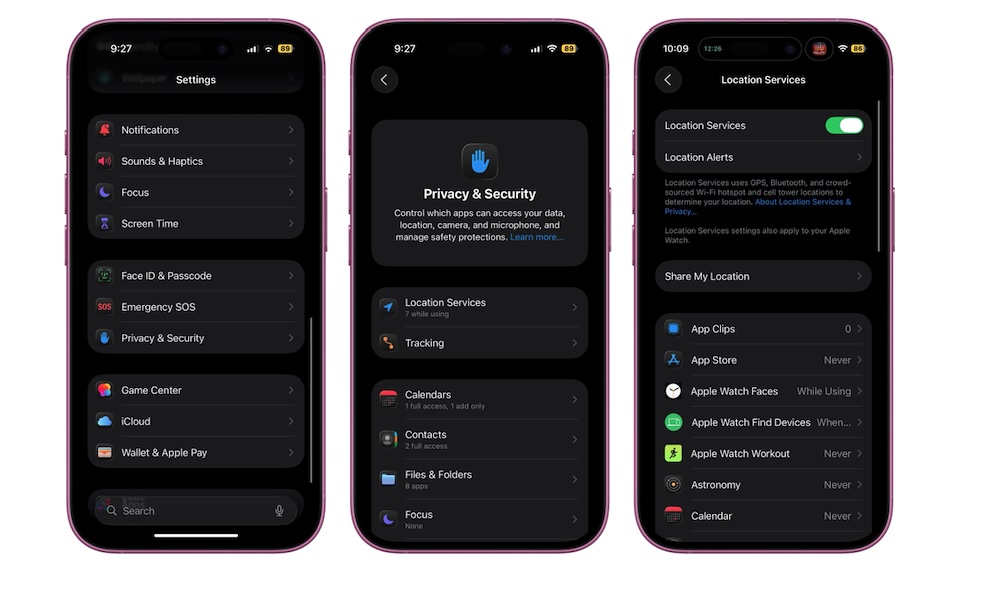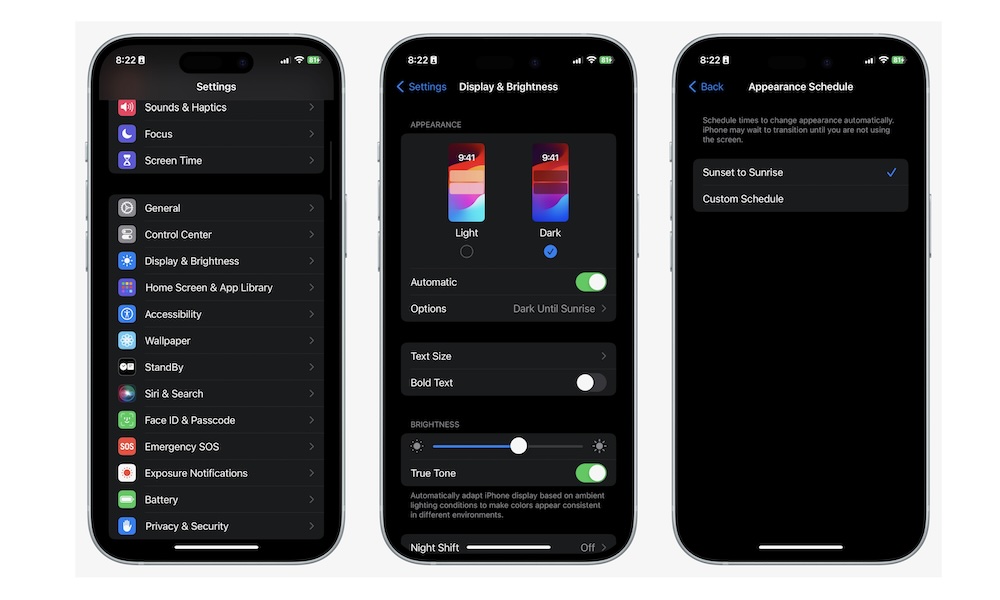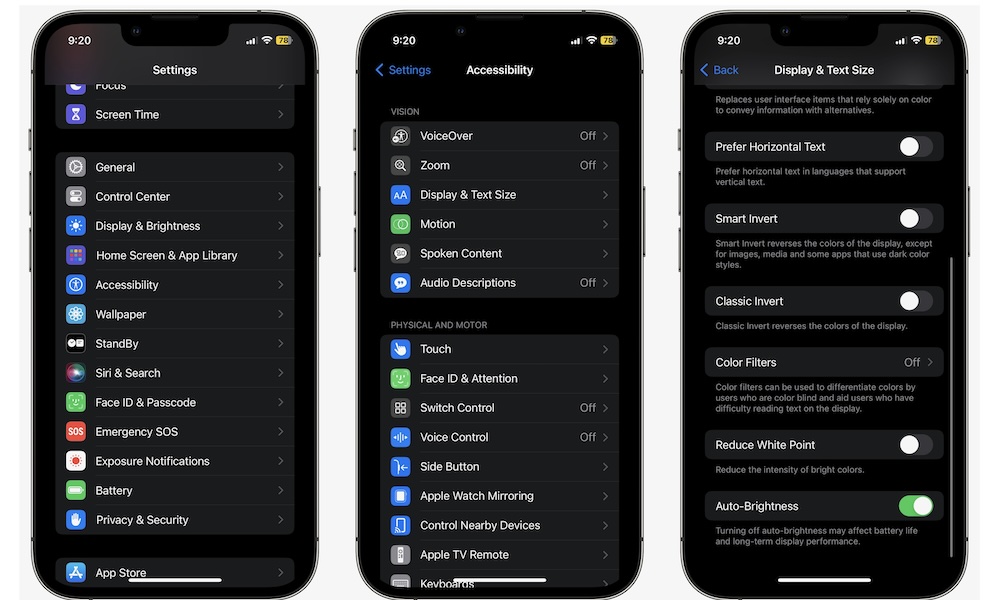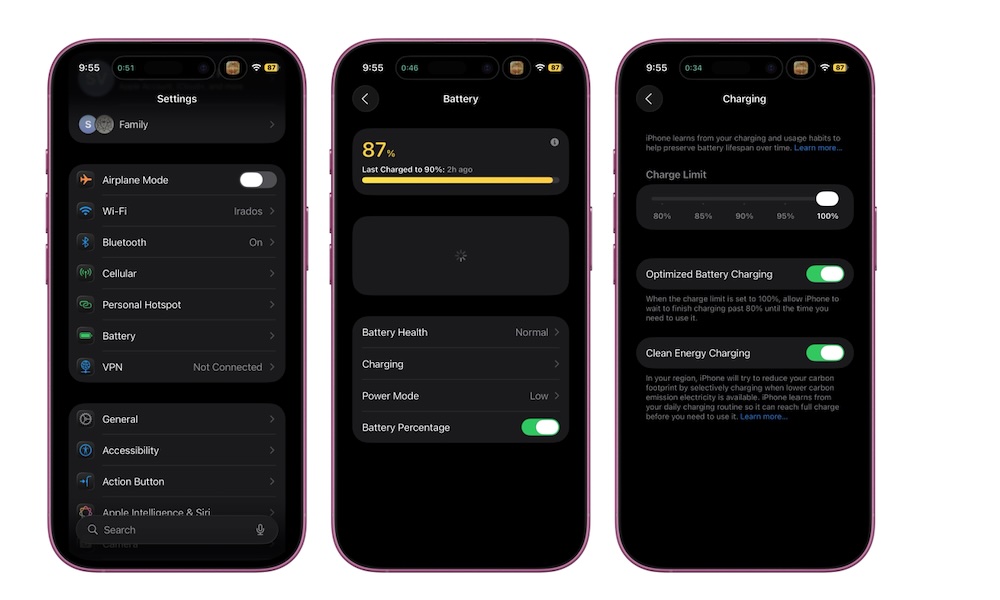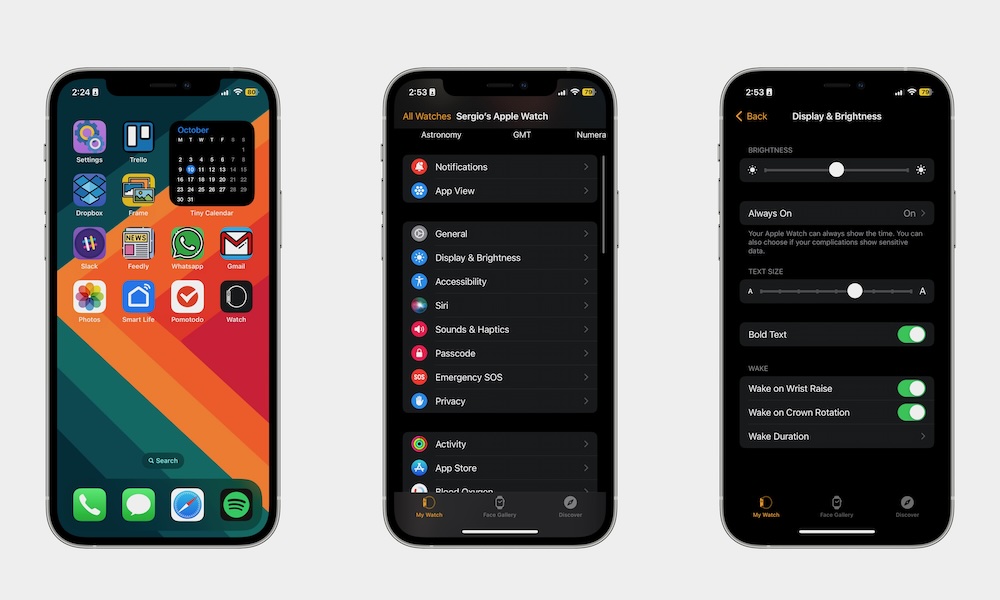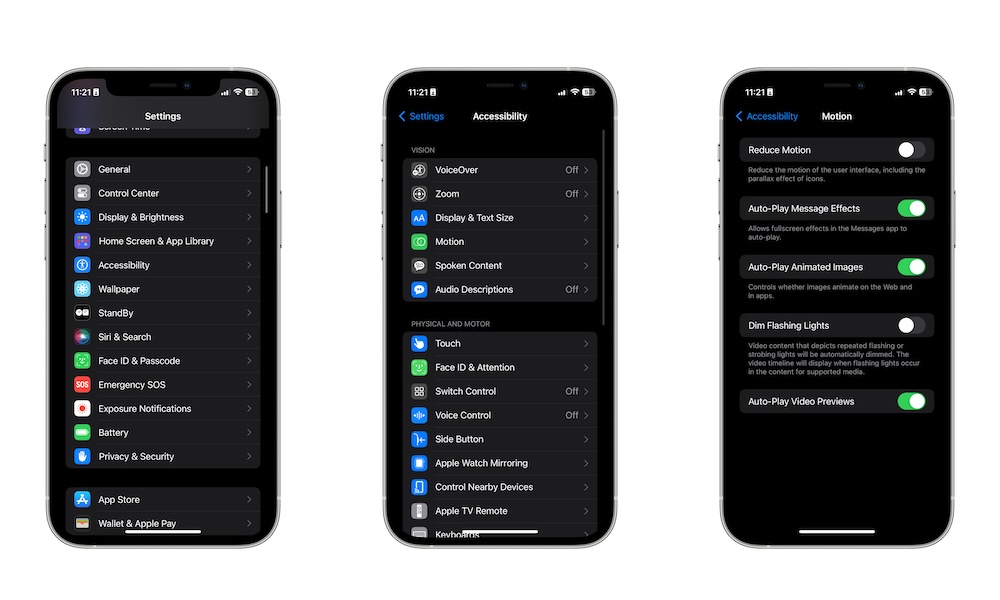8 Fantastic Battery-Saving Tips That Actually Work
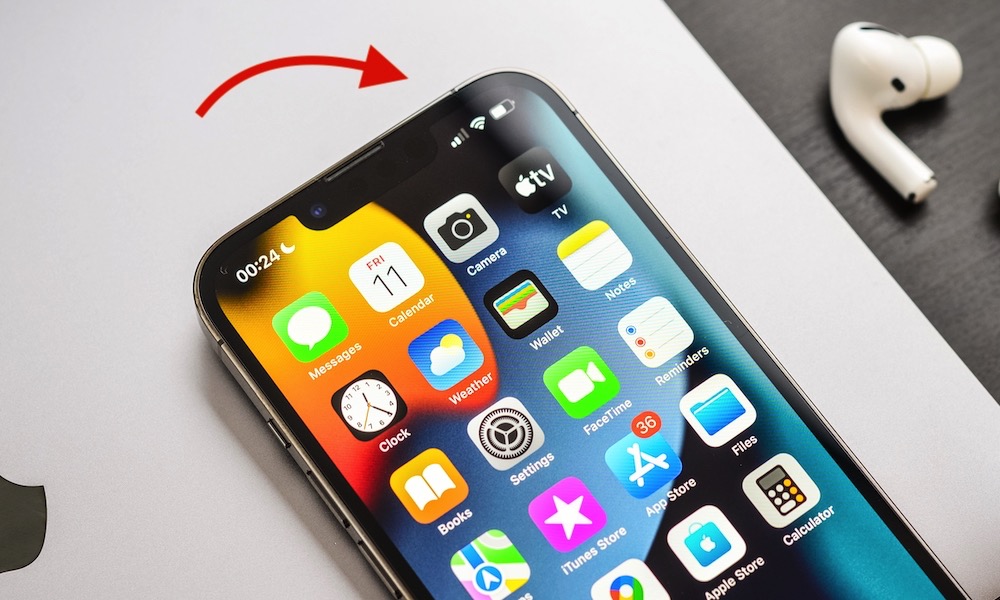 mama_mia / Shutterstock
mama_mia / Shutterstock
Battery life can make or break your iPhone experience. Even the latest iPhones with more efficient chips and the latest features can still drain faster than you’d like, especially if you’re a power user who's always watching videos or juggling dozens of apps.
The good news is that battery life doesn't have to be a constant worry in your mind; your iPhone comes with many features that help it have a longer battery life and keep the battery healthy for as many years as possible.
There are more than a handful of simple, effective changes you can make that actually change your experience with your battery life. It doesn't matter if have have an older iPhone or the latest iPhone Air, these tips will help you extend your battery life. And the best part is that it will only take you a few minutes. Read on for 8 battery-saving tips for any iPhone.
Start Using Low Power Mode
Low Power Mode is one of the most effective battery-saving features on your iPhone. Once it’s turned on, your iPhone cuts down background activity like mail fetch, visual effects, and app refreshes. It also reduces screen brightness and turns off 5G in certain situations.
The result? Your battery life will last longer. Despite everything that Low Power Mode reduces, your overall experience shouldn't be affected in the slightest.
Here's how to turn Low Power Mode on:
- Open the Settings app.
- Scroll down and go to Battery.
- Tap on Power Mode.
- Turn on Low Power Mode.
Additionally, you can also add the Low Power Mode control to your Control Center by opening it, tapping the plus icon in the top left corner of your screen, and then selecting the Low Power Mode control. You’ll know Low Power Mode is active when your battery icon turns yellow.
Turn Off Background App Refresh
Many apps continue working behind the scenes even when you’re not using them. That means they’re pulling data, updating feeds, and checking notifications. They do this to give you a quick and up-to-date experience, but of course, all of this can quietly drain your battery pretty quickly.
That's where Background App Refresh comes in. This iPhone feature lets you manage which apps can work in the background, and which ones can't. You'll probably want to keep your most essential apps running in the background while keeping the others turned off. Or, you can simply turn off Background App Refresh altogether. In most cases, that won't have a serious effect on your experience.
To turn on Background App Refresh on your iPhone, you need to do the following:
- Open the Settings app.
- Scroll down and go to General.
- Scroll down again and tap on Background App Refresh.
From there, you can hit the toggle for the apps that don't need to use Background App Refresh. Or, you can tap on Background App Refresh at the top and choose Off if you want to stop using it completely, which gives you the best results. However, there's a Wi-Fi-only mode that provides a good middle ground if you still want some background updates while at home or work/school but want to preserve battery while on the go.
Disable Location Services for Unnecessary Apps
GPS is a well-known battery killer, especially when apps are constantly using it in the background. Although it's rare for apps to turn on the GPS entirely — this is usually limited to actively navigating somewhere in apps like Apple Maps or Google Maps — you might still be surprised how many apps are set to always use the location of your iPhone through other means that can still consume more power than necessary.
Luckily, Apple makes it really easy to manage your Location Services, letting you control which apps deserve to track your locations and which ones aren't worth it at all. This is how:
- Open the Settings app.
- Scroll down and tap on Privacy & Security.
- Tap on Location Services.
From there, scroll down and tap on any app you want. Choose Never to completely disable Location Services for that app, or select Ask Next Time or When I Share, or While Using the App, depending on what you want.
Alternatively, you can toggle Location Services off and never worry about tracking again. Just be aware that this will also disable your location in apps like Apple Maps and Weather. Off means off, and Apple doesn't exempt its built-in apps from its privacy settings.
Don't Forget About Dark Mode
On OLED screens (like the ones found in most modern iPhones), dark pixels require less power, which means using Light Mode can help decrease your battery life. Granted, the change might not be too drastic if you use Light Mode, but it's a great option to use if you need as much battery life as possible.
Switching to Dark Mode can reduce battery usage, especially if you spend a lot of time in Safari or browsing through social media. Plus, it just looks cooler.
To turn on Dark Mode on your iPhone, you need to follow these steps:
- Open the Settings app.
- Scroll down and go to Display & Brightness.
- At the top, choose Dark.
And that's it. Alternatively, you can also set it to change automatically at sunset by turning on Automatically. Next, tap on Options and select the schedule that works for you.
Reduce Screen Brightness or Use Auto-Brightness
Your screen is responsible for draining the most battery life out of your iPhone, especially when it’s set to full brightness. If you’re indoors or in a low-light environment, you likely don’t need it that high.
To manually lower it, swipe down from the top-right corner to open Control Center, then drag the brightness slider down. If you’d rather let your phone handle it, go to Settings > Accessibility > Display & Text Size and toggle on Auto-Brightness. This helps your screen adjust to ambient light while also saving a little more power.
Start Using Optimized Battery Charging
You probably want your battery life to last you the entire day, but if you want your iPhone's physical battery to last as many years as possible, you'll need to manage the way you charge your iPhone.
Enter Optimized Battery Charging, a useful feature that helps extend your battery’s lifespan by learning your daily charging habits. Instead of charging to 100% immediately, your iPhone will pause around 80% and finish charging closer to when you typically unplug it.
Here's how to turn on Optimized Battery Charging:
- Open the Settings app.
- Scroll down and tap on Battery.
- Tap on Charging.
- Turn on Optimized Battery Charging.
On the other hand, if you want to prevent your iPhone from charging all the way to 100% and you're using an iPhone 15 or newer model, you can change the Charge Limit, which is located on the same screen above Optimized Battery Charging. This will prevent your iPhone from charging all the way to 100% every time, which will help with your battery's wear and tear over time.
Disable Raise to Wake
Raise to Wake makes your screen turn on every time you lift your iPhone. It’s useful if you check your phone a lot, but it can also cause your screen to light up unnecessarily — like when you're just moving your phone from your pocket to a table.
Here's how to turn off Raise to Wake:
- Open the Settings app.
- Scroll down and tap on Display & Brightness.
- Scroll down again and turn off Raise to Wake.
And that's it. Now, you’ll need to tap the screen or press the Side button to wake your iPhone, but it’ll reduce the number of times your display lights up throughout the day.
Stop Auto-Playing Videos in Safari
If you browse the web a lot, you've probably noticed how some videos just start playing automatically. That's actually by design, and it's a helpful feature that auto-plays any video in Safari.
With that said, auto-playing video previews can be a subtle battery drainer, especially if you browse the web a lot. Disabling this feature prevents videos from playing automatically when you land on certain pages.
To turn it off, go to Settings > Accessibility > Motion > Auto-Play Video Previews, and toggle it off. Safari will stop playing videos until you tap on them.
Make Your Battery Last
If your iPhone battery never seems to last as long as you need it to, try combining a few of these tips.
Even small tweaks — like reducing screen brightness or disabling Raise to Wake — can add up over the day. And if you’re looking for a more serious way to help your battery life, Low Power Mode is the best place to start.
With a few habit changes and settings adjustments, your iPhone won’t just last longer between charges; you'll also have more control over your apps and maybe avoid more distractions.