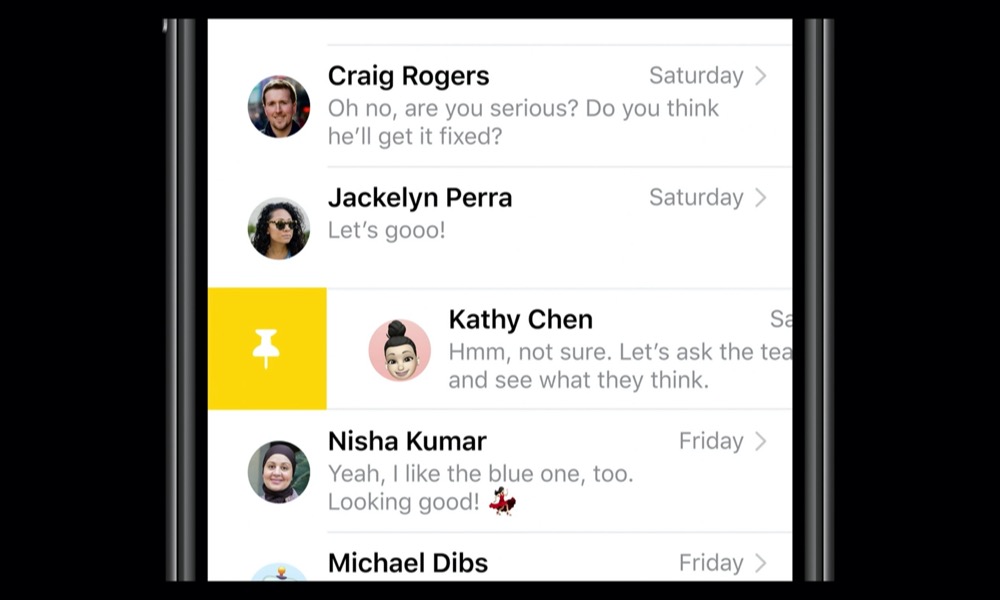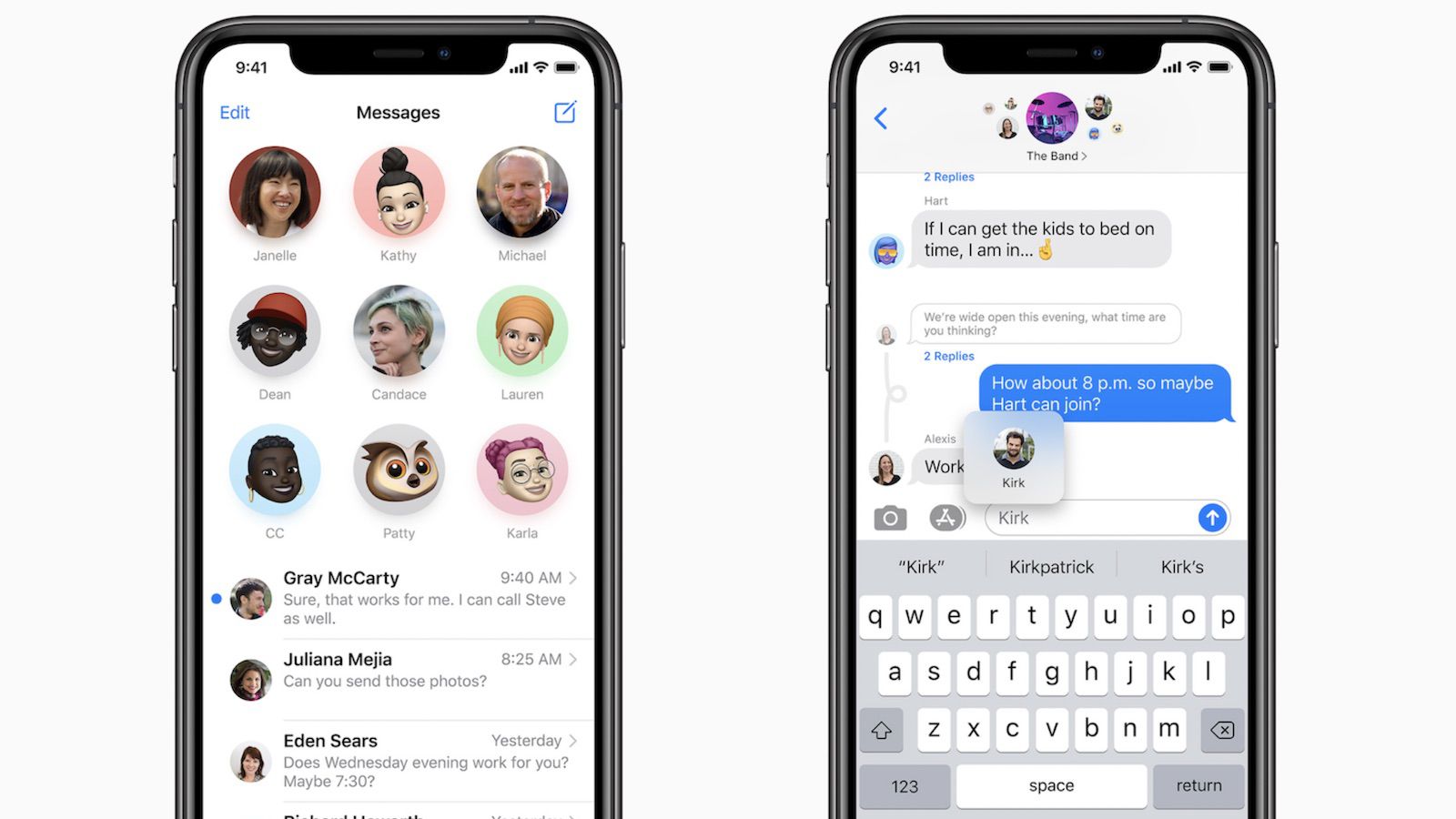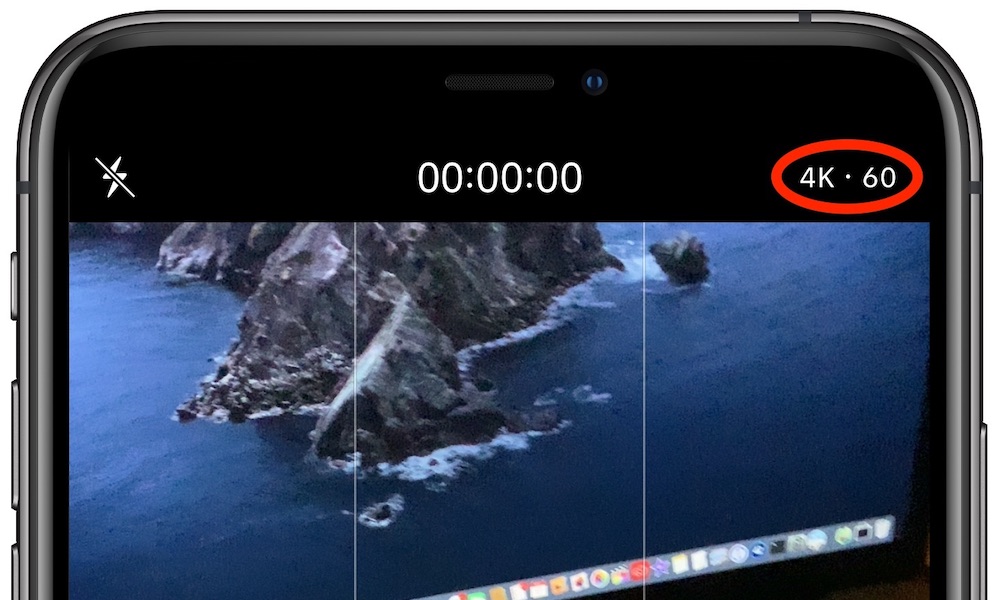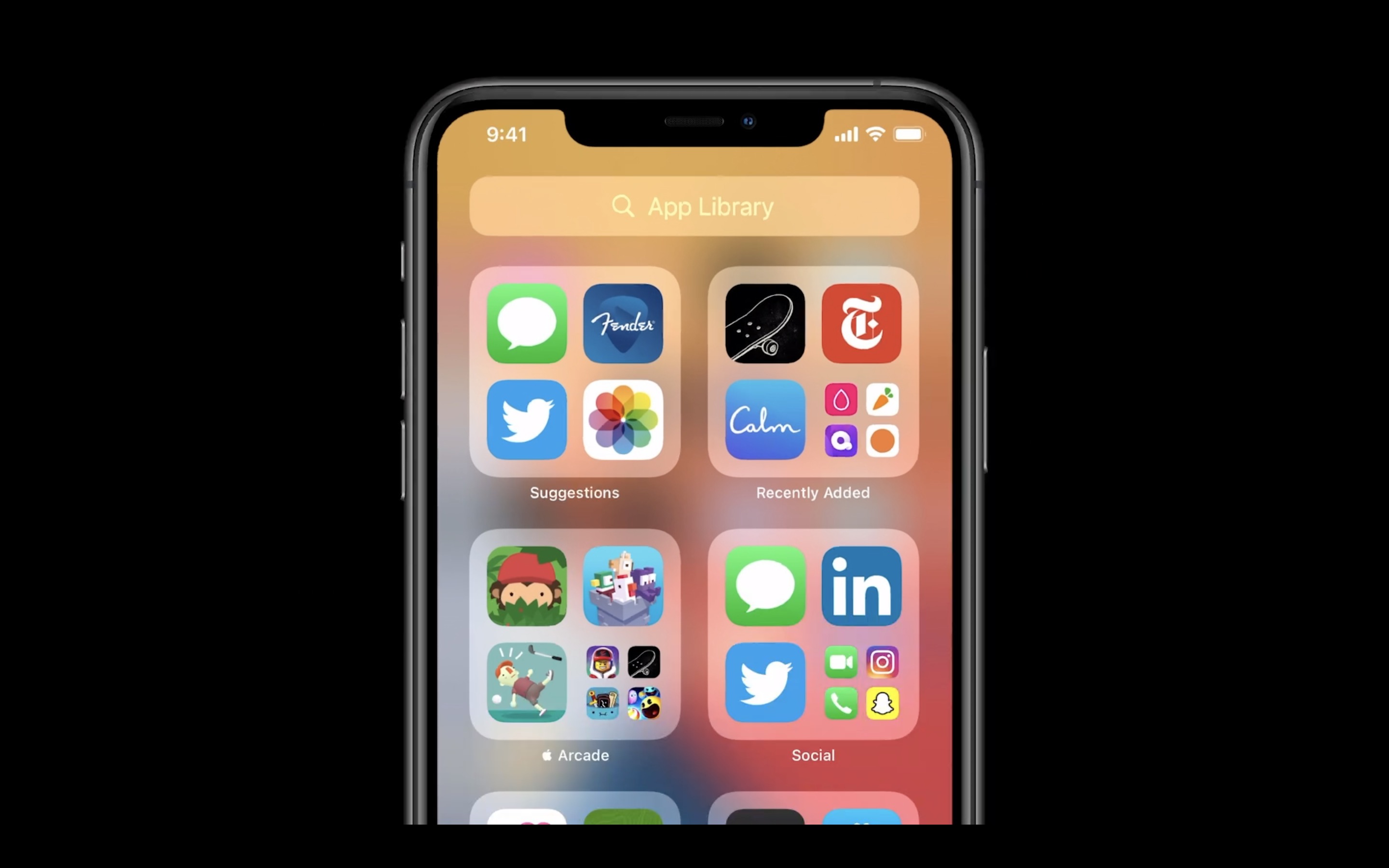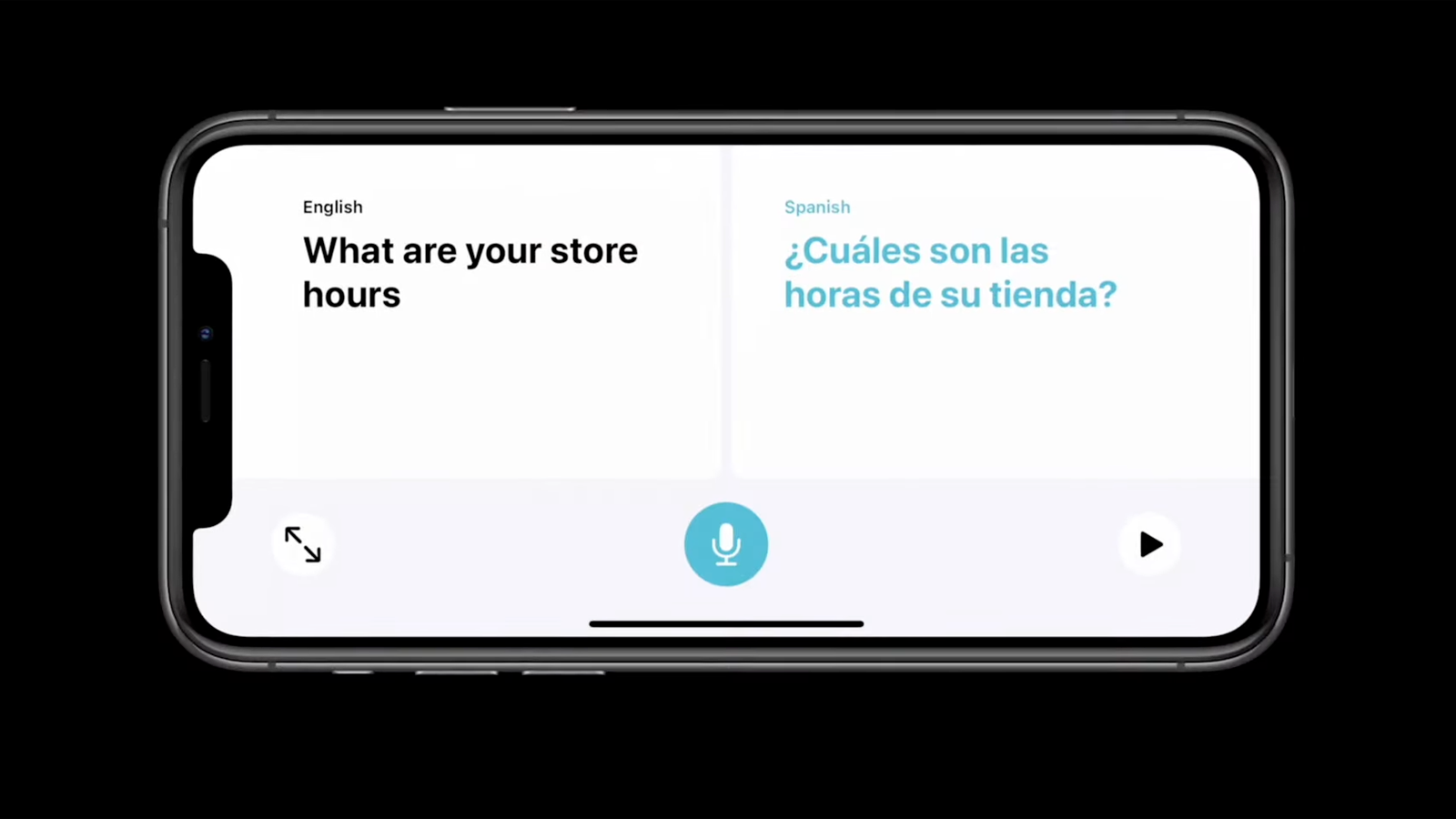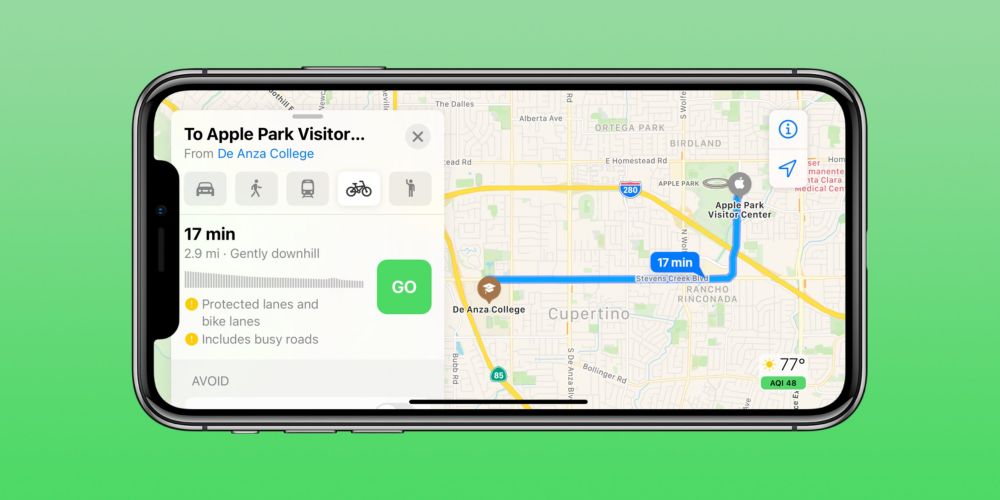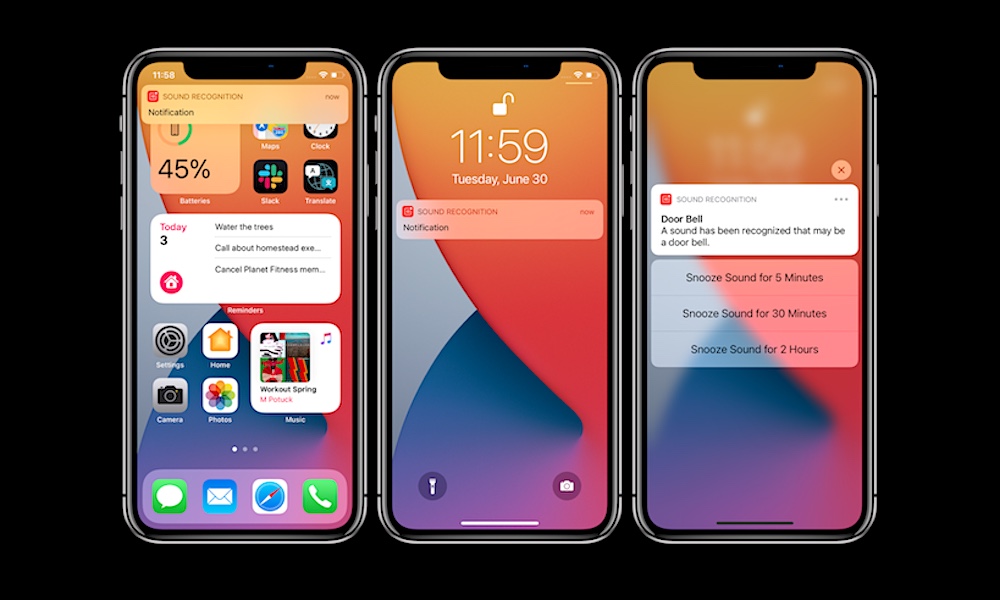7 Settings and Hidden Features to Try in iOS 14 Right Now
 Den Photos / Shutterstock
Den Photos / Shutterstock
Every major iOS upgrade comes with its share of exciting changes, and iOS 14 is far from an exception. After you download it on your iPhone, continue reading to learn about seven features to check out and settings to change!
Pin Your Favorite Contacts
A new feature in iOS 14 allows you to pin a conversation or a contact to the top of the Messages app. Just swipe right on a thread, pick a person or recent conversation, and choose to pin them.
Tag Someone in iMessage
Other chat apps have this feature, but it was missing on iMessage until now – and it’s automatically enabled, so you can start using it right away. If you are in a group chat will a bunch of other people, you can call someone out specifically so that they get an alert. Just type the “@” symbol and their name in iMessages. You can also long-press on a particular message and tap reply to create a separate thread.
Change Resolution and Frame Rate on the Fly
This is a great setting for vloggers and social media authorities who snap lots of videos on their iPhones. They will now have the ability to directly control video resolution and frame rate with a new control in the Camera app. Whenever you swipe to record a video in the Camera app, you will see an icon for resolution and frame rate you can adjust in the top-right corner. This is excellent for getting a certain look, saving storage space, or making clips easier to stream or download online.
Organize Your App Library
Do you have a lot of apps on iOS? Too many to comfortably swipe through when you are searching for something? iOS 14 introduces something called the App Library.
Swipe to the far right to access it, and you can see several folders that have automatically organized your apps. You can look at categories like Health & Fitness or Social apps, search for an app by name, or check recently added apps – and more. It should be a great way to cut through app clutter, but it’s important to practice using it.
When downloading a new app, you’ll also get the option to download it to the Home Screen, or only to your App Library. This is a great way to cut down on app mess and keep everything organized by giving apps different levels of visual priority.
Translate Voice Mode
iOS 14 gets a new Translate app, but we want to highlight our favorite setting when using the app for an online conversation. Translate can translate text as a conversation unfolds. But, try turning your phone into landscape mode, and Translate will branch out into a nifty side-by-side view that allows each side to see the ongoing translations and emphasizes voice translations. It’s great for learning languages and international communication when you're traveling, so give it a shot!
Try Cycling and EV Navigation
Apple Maps now has an option for cycling navigation specifically meant for those on bikes. It has some very cool features, including elevation for hilly areas and navigation specifically meant for bikes. The catch is that it’s rolling out slowly to dense-populations, bike-friendly cities, limited to areas like New York, L.A., and Beijing for now.
Perhaps more applicable to other users is the new setting for EV (electric vehicle) navigation. Switch to this setting and you will be able to see temperatures, weather info, and charging station locations to help you make the best navigation decisions.
Try Sound Recognition
Open up Accessibility settings in iOS 14, and you’ll find a very interesting new feature called Sound Recognition. Technically this setting is to help people who may have hearing limitations, but it’s also great if your earbuds are in and you don’t want to miss anything important. The setting can send you alerts if it recognizes things like sirens, babies crying, doorbells, loud barking or other pet noises, and a lot more.