6 Save Images
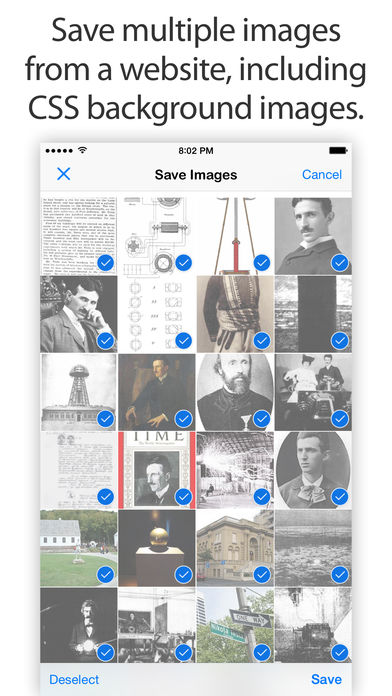
You can easily save images in Safari with a tap and hold gesture, but what if you wanted to save all the images on a particular web page all at once? This is where a third-party extension known as Save Images comes into play. With the single tap of a button, the extension finds all the images that are on the page and allows you to save all or some of them to your iPhone.
After downloading the extension from the App Store, go to the web page that has the images which you’d like to download. Then open the iOS Share Sheet and tap on the Save Images extension. It will find and display all the images that are available on the page. Tap Select in the top right corner, choose the images which you’d like to save, then press the Save button. All the selected images will get saved to your iPhone’s Camera Roll. It’s as simple as that. Download: Save Images (Free)
