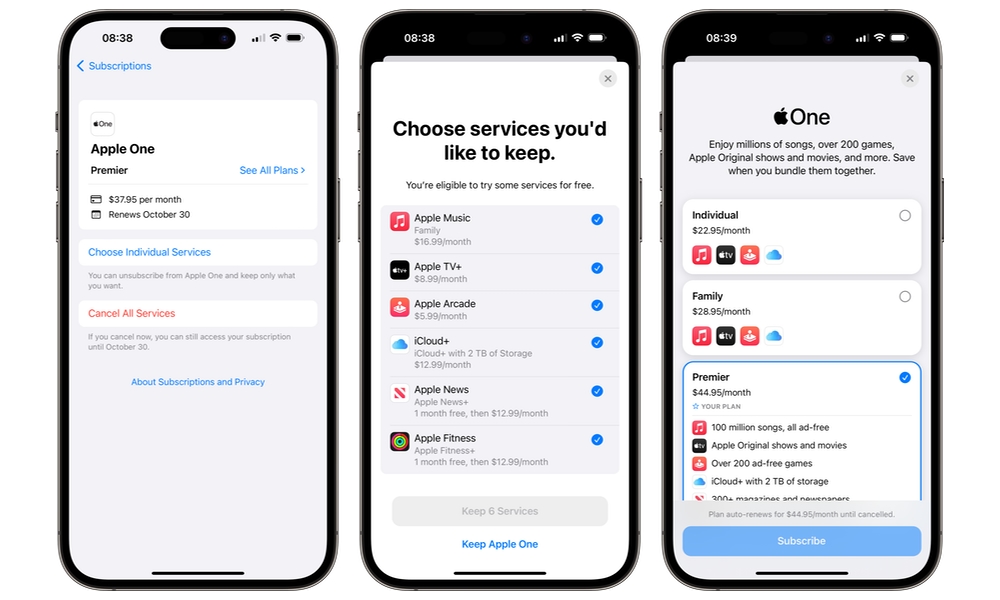Upset With Apple’s Latest Price Hikes? Here’s How to Cancel Your Subscription
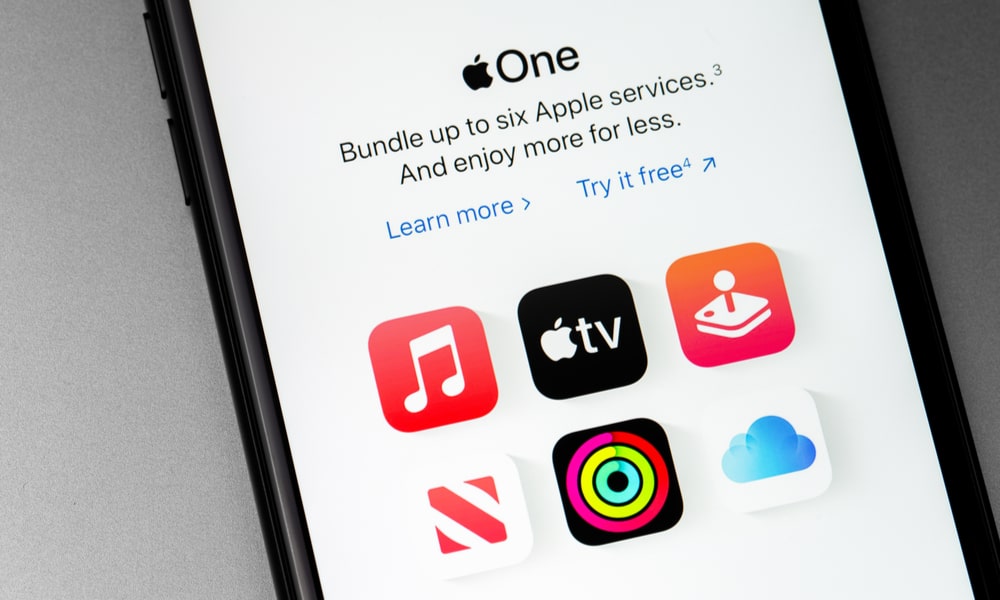 Credit: Primakov / Shutterstock
Credit: Primakov / Shutterstock
Toggle Dark Mode
Apple today joined the ever-growing group of streaming and other services that are hiking their subscription prices, announcing significant price increases for several of its popular services, including Apple News+, Apple Arcade, and Apple TV+. The Cupertino firm also increased the cost of its Apple One bundle of services, which includes the above-mentioned services, as well as several others.
To recap, the new prices in the US are as follows:
- Apple TV+ Monthly: $9.99 per month, up from $6.99/month
- Apple TV+ Annual: $99 per year, up from $69/year
- Apple Arcade: $6.99 per month, up from $4.99/month
- Apple News+: $9.99 per month, up from $12.99/month
- Apple One Individual: now $19.95 per month, up from $16.95/month
- Apple One Family: now $25.95 per month, up from $22.95/month
- Apple One Premier: now $37.95 per month, up from $32.95/month
The new prices go into effect immediately for new subscribers, while existing customers will see the hike take effect on their next renewal date after 30 days from today. Existing customers will likely receive emails from Apple informing them of the price changes.
How to Cancel Apple Services
Money is tight for many of us these days, and if today’s price hikes are the straw that broke the streaming viewer’s back, you’ll be glad to know that you can easily cancel any or all your Apple services.
Here’s how to cancel your Apple services from your iPhone or iPad:
- Open up the Settings app.
- Select your profile at the top of the Settings app’s main screen.
- Choose Subscriptions.
- If necessary, scroll down to locate the subscription you would like to cancel and select it.
- If you subscribe to an Apple One bundle, you can select either Cancel All Services to end your subscription for every service or cancel specific services while retaining others by selecting Choose Individual Services. You can also switch to a different Apple One plan by selecting See All Plans near the top and then choosing a new plan from there.
- If you only have individual subscriptions, choose each one of the subscriptions you wish to cancel and select the Cancel Subscription option.
- Choose Confirm to confirm the cancelation.
Once you cancel your Apple services, you’ll continue to have access to them until your next billing date. So, if your billing date was yesterday, the 24th, you’ll have access to the canceled services until November 24th. If you normally pay for your services annually, you’ll have access to the canceled services until your renewal date. Please note that the Apple One bundle can only be subscribed to on a monthly basis.
If you choose to cancel only some of your services from an Apple One bundle, you’ll be moved over to individual subscriptions for each service, and will continue to pay the old rate until your next renewal date — this includes the Apple TV+ Annual Plan, making it a good opportunity to lock in the lower price for another year.
You may also be eligible for free trial periods for those you haven’t subscribed to individually in the past. For example, if you only had Apple Fitness+ through an Apple One bundle, you can get that free for a month before you’ll be billed for it.
You can also cancel your subscriptions from your Mac in a similar way. Here’s how:
- Open the System Settings app by clicking the Apple in the upper left-hand corner of your Mac’s desktop and clicking System Settings.
- Click on your profile picture at the top of the left menu pane.
- Select Media & Purchases in the right-hand pane.
- Click the Manage button, found next to Subscriptions.
- Follow the same steps listed above for iPhone and iPad users.