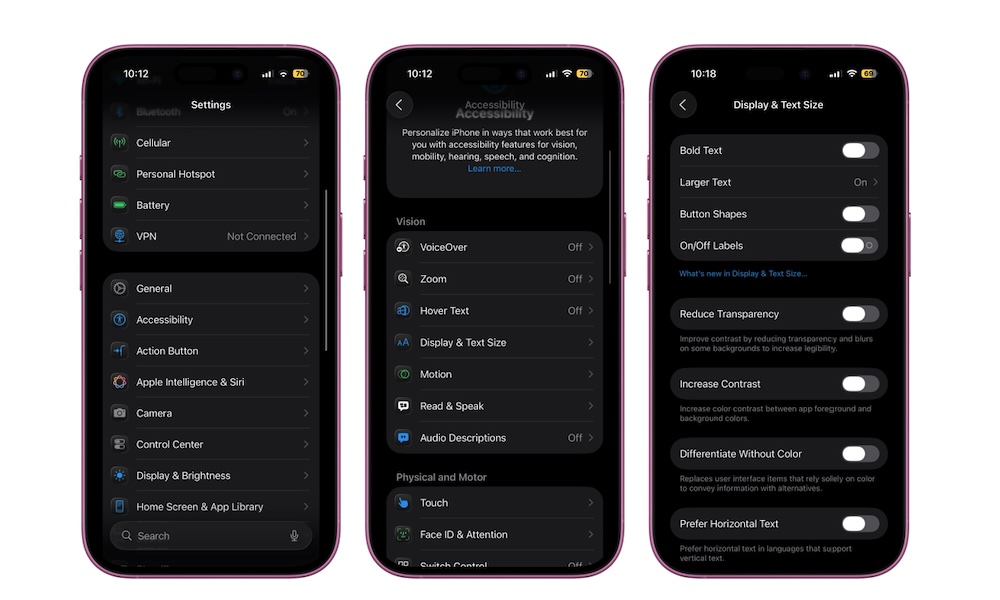Liquid Glass Design
The first thing you’ll notice after installing iOS 26 is the brand-new interface. Apple calls it Liquid Glass, and it gives apps, menus, and icons a translucent, glass-like finish. Panels look like they refract light, and when you move through menus or swipe into Control Center, the new glassy design makes everything pop out immediately.
Of course, just like every new change, not everyone is a fan of the new design, and we really can’t blame them. It’s definitely not for everyone, and the fact that you can look behind certain objects might distract you.
Fortunately, you can adjust this effect whenever you want. It should be turned on by default as soon as you install iOS 26, but you can tweak how transparent your iPhone looks. Here’s how:
- Open the Settings app.
- Scroll down and go to Accessibility.
- Tap on Display & Text Size.
- Turn on Reduce Transparency.
You’ll instantly notice that areas like the Control Center don’t have a transparent effect anymore, letting you experience iOS 26 without any distractions.