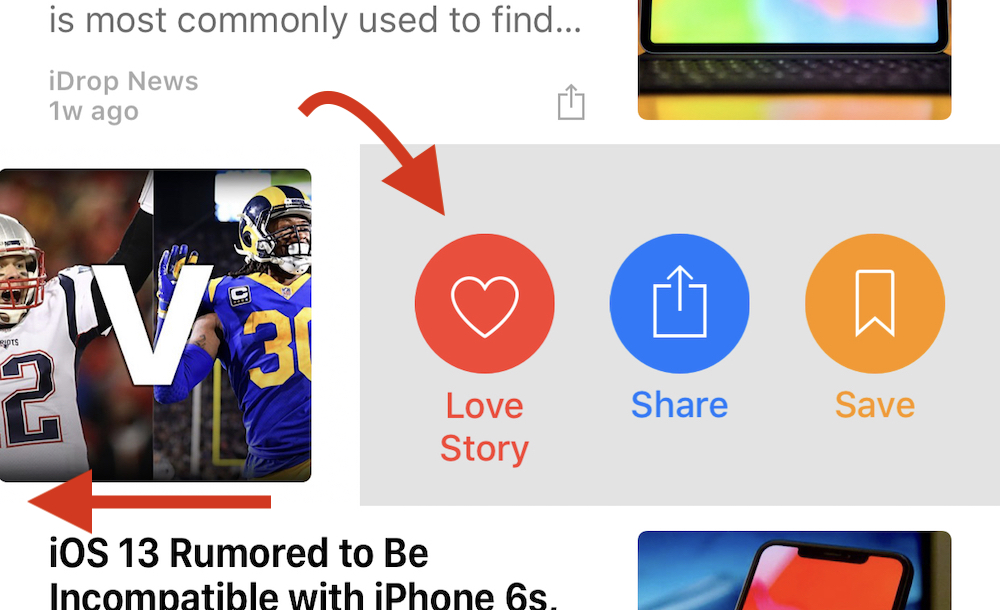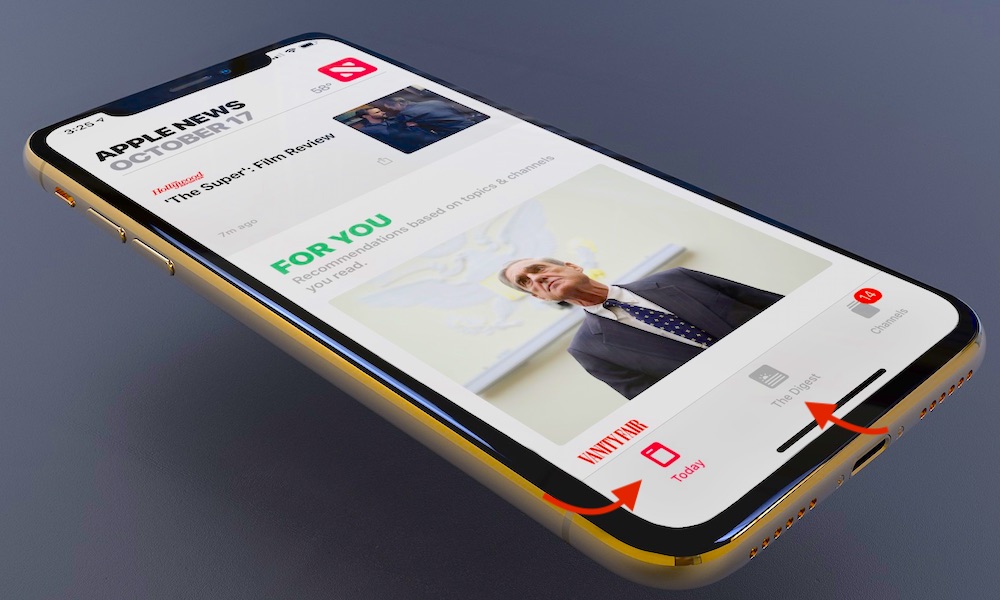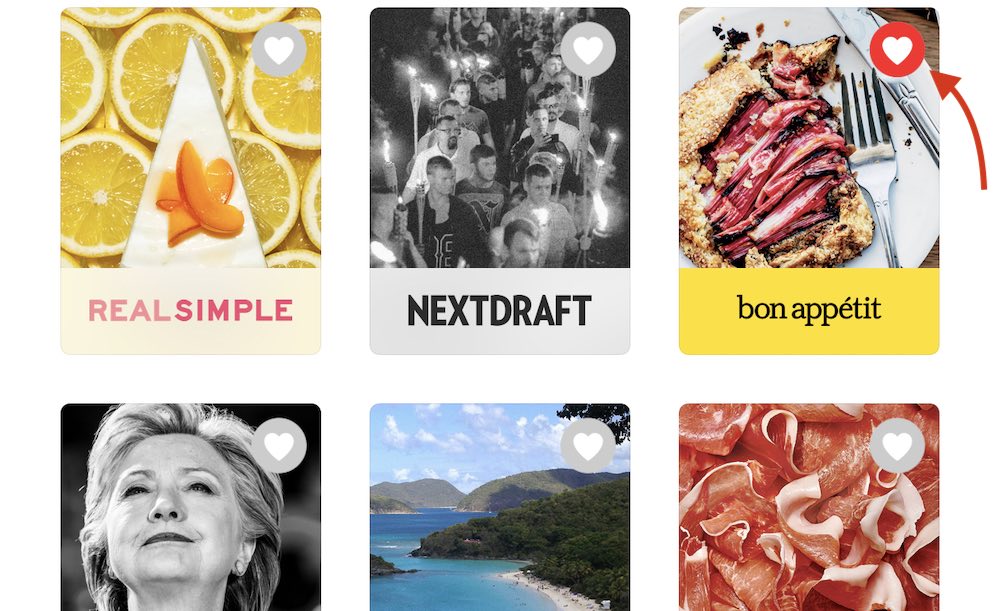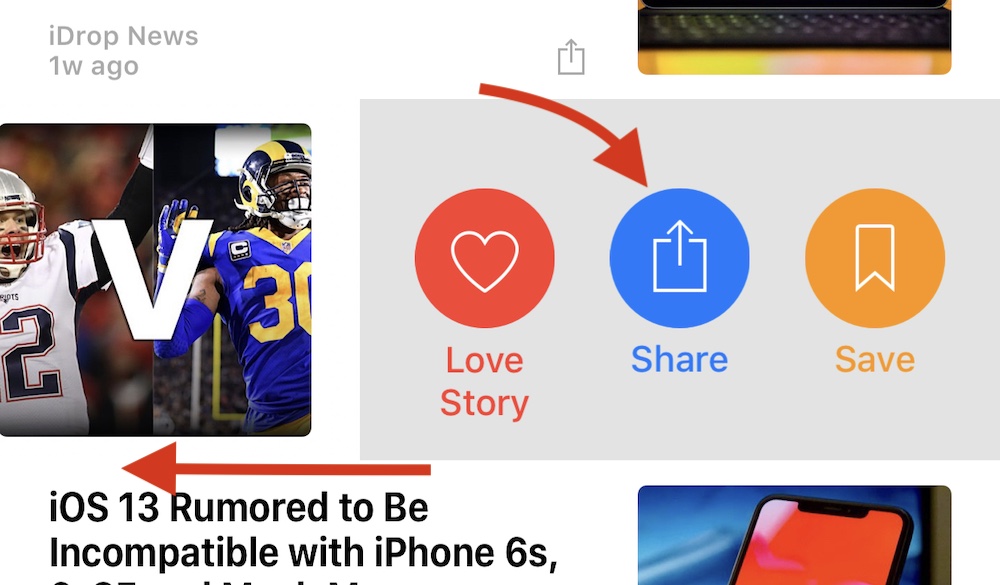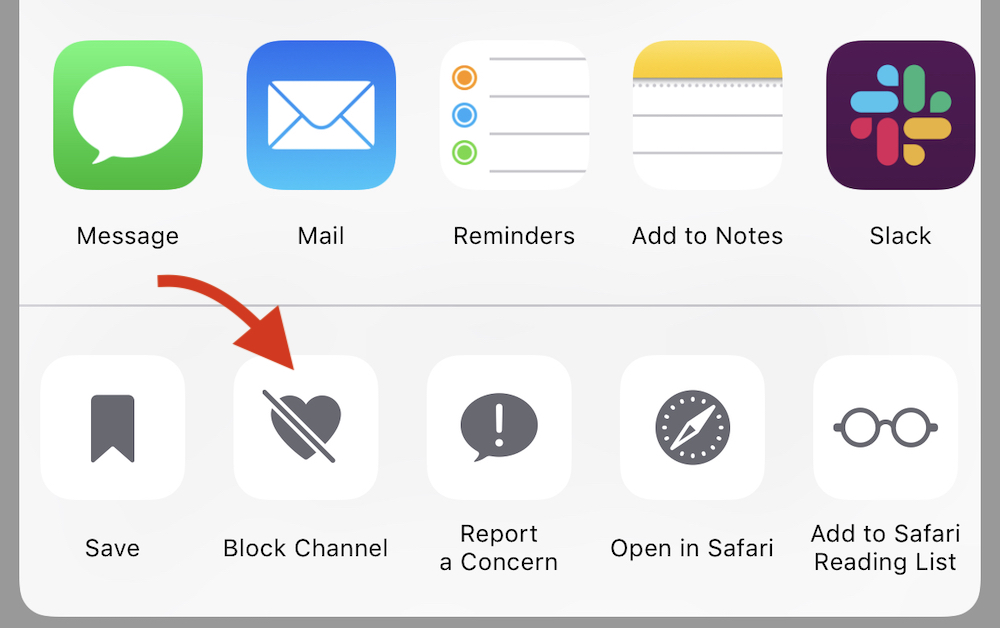Apple News 101: Best Tips to Get Started Using the Apple News App
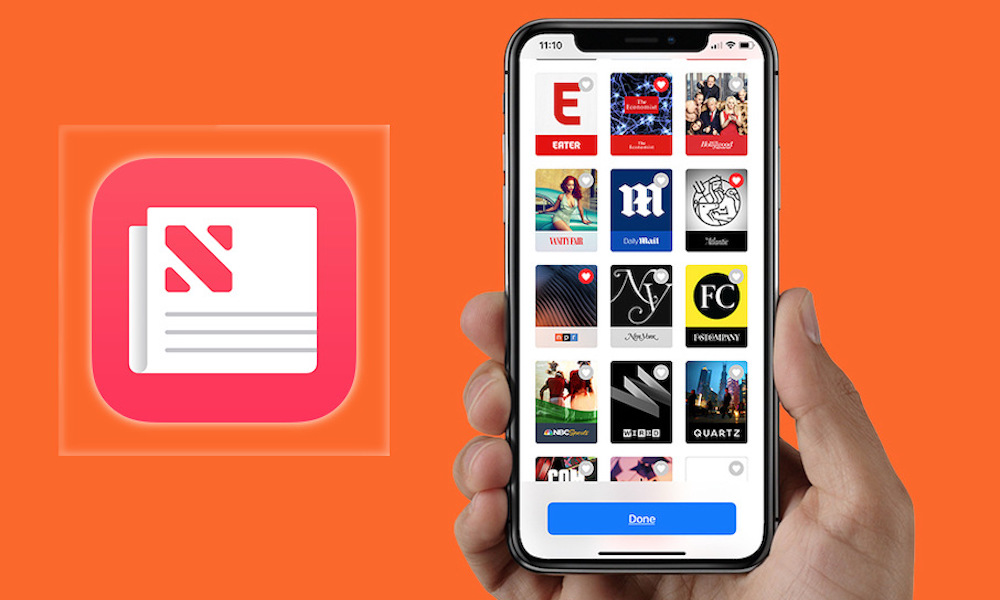 Credit: Apple
Credit: Apple
Toggle Dark Mode
Apple has been pushing its Apple News app as a way to view the latest news on your Apple device, and for good reason. If you’ve used apps like Flipboard or other slick news curators in the past, Apple News does the same thing but with an updated interface, useful tools and a variety of viewing options for every preference.
Of course, if you give it a shot (which we encourage you to do), it helps to know how the app works and what tricks can make it function properly, especially if you’ve never really used a news curator before. Let’s walk through the tips you should know as you begin using the app.
Read and Vote on News Topics
Apple News personalizes news based on what you choose to read and like. Look for the red heart that signifies “Love story” and choose this to let Apple know you appreciated it.
You can also choose the crossed heart sign at various places in News to dislike a story.
Apple will take this information and use it to send you stories you are more likely to “love” in the future.
It’s up to you how much you want to use these features to personalize your experience. Sometimes, liking and disliking too much can lock you into a cycle of similar articles that can restrict your access to things that are actually, well, news. So you may not want to constantly personalize. However, if you really want Apple to know what you like, you can take it a step further on your Mac.
- Open the Apple News app on your Mac.
- Then choose News at the top of your menu screen.
- Click Preferences.
- Here, you can choose to Find Content in Other Apps, which means Apple will pay attention to what you read in a bunch of apps, instead of just in Apple News. You can find the same option in Siri & Search on mobile.
Understand “Digest” vs. “Today”
Digests and Today are two important tabs in Apple News. But do you know the difference between them?
Digests contain the top quality stories of the day, personally picked by human news editors. Digests don’t appear to be affected by personalization and so they’re a good way to get a broad swath of news from reliable sources. Note that this tab may be replaced with trending stories/events (ex. The Grammys).
Today, meanwhile, is a feed of the latest news stories that remains highly impacted by your personalization choices. That makes Today a better choice for your own niche interests and following news that may not appear in publications from larger organizations – think about your hobbies, industries, and narrow interests when customizing this feed!
Select Channels to Follow
The third important tab in News is Channels. When you first begin using News, Channels is a collection of publications offering their native news stories to peruse – newspapers, journals, e-zines, etc. You can search for any channel you want to see if it’s available on Apple News.
When you find a channel that you really want to follow, then select the heart icon, and Channels will begin to collect a list of the channels that you are already following, and start suggesting particular channels based on that list.
If you come across a story you want to read while scanning your channels, you choose the Save/Save Story option found by pressing the Share button to add it to your Saved Stories. This can also be accessed by swiping left on an article in the main feed.
Once you read a saved story, it will show up in your History section.
Share Your Favorite Stories
While reading an article, you can select the Share button on your screen to quickly share a story.
You can get the same option by swiping left outside of a story if you’re on a touchscreen.
This will open up a number of sharing methods based on the apps you have downloaded, like Messages or Facebook. Share using your preferred method!
Restrict Stories as Needed
Sometimes you will find a story you don’t want, or realize that a channel you followed isn’t providing anything of value. Here, you can tap or click the Share button and use the crossed heart icon to Block Channel.
This will do more than just dislike the story, it will remove the channel entirely and prevent it from showing in Channels again.
Blocking a topic is a little trickier (you may end up blocking stories you want to see), but will generally prevent topics with similar headlines from appearing in the News app ever again.
You can find a list of Blocked Channels & Topics at the bottom of the Channels section in case you ever do want to unblock something.
Distribute Your Own Content
Are you a blogger, or do you manage a publication? Look into publishing on Apple news. Apple works to make signing up easy, and also offers advertising opportunities for growing your brand. Don’t worry if you’re new to the whole publishing thing – Apple offers many guides and tutorials to train you on everything you need to know to begin publishing.