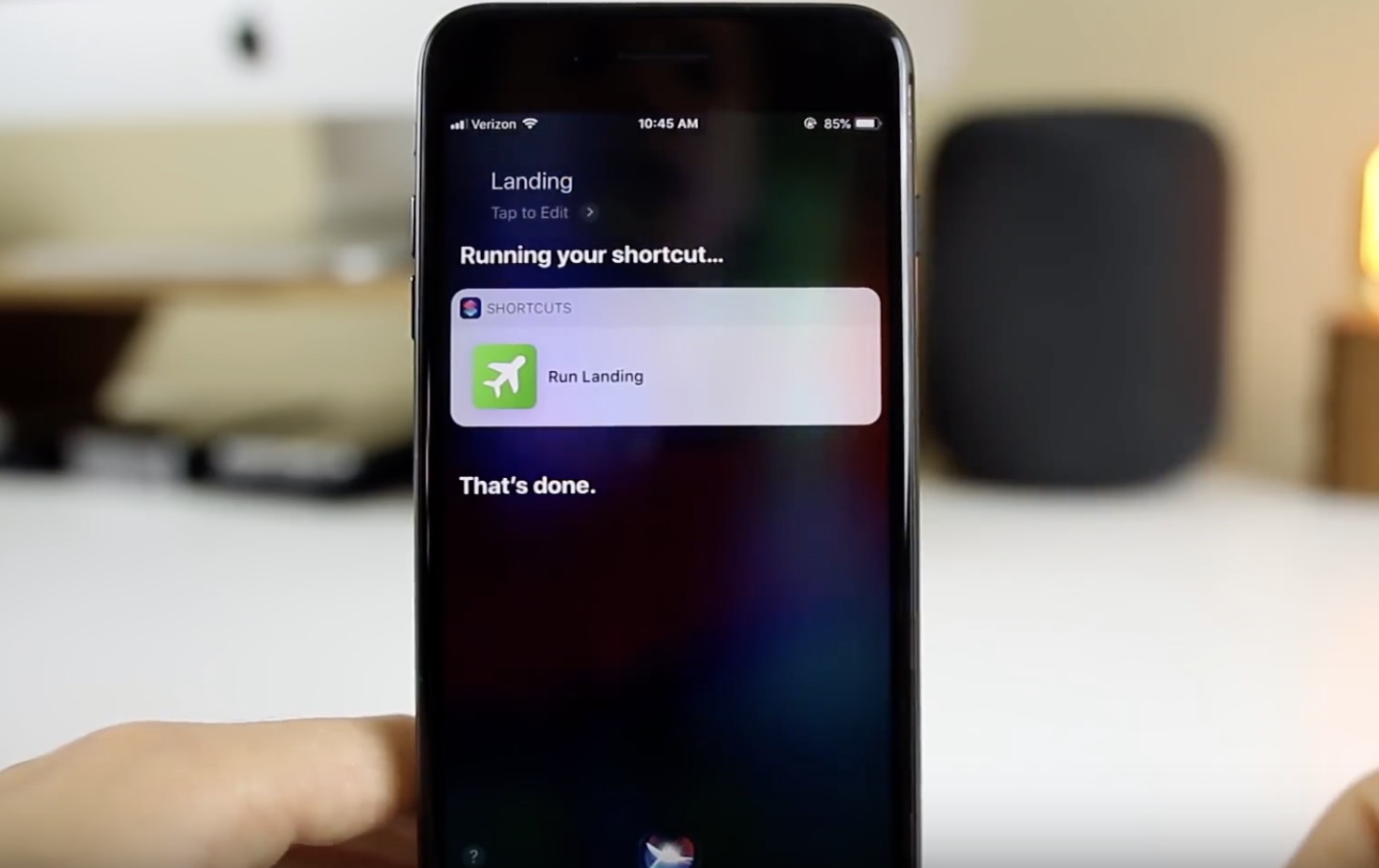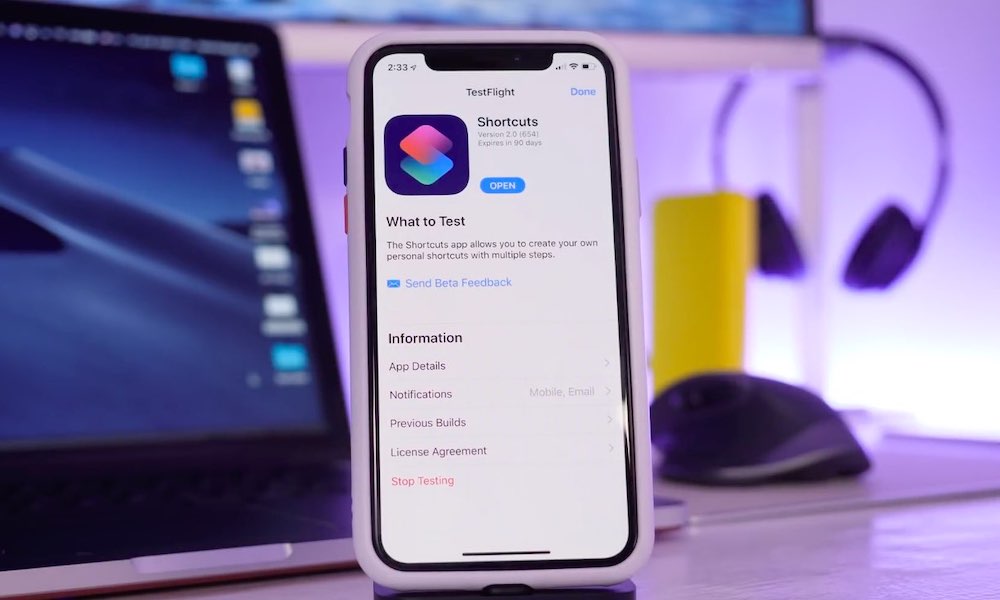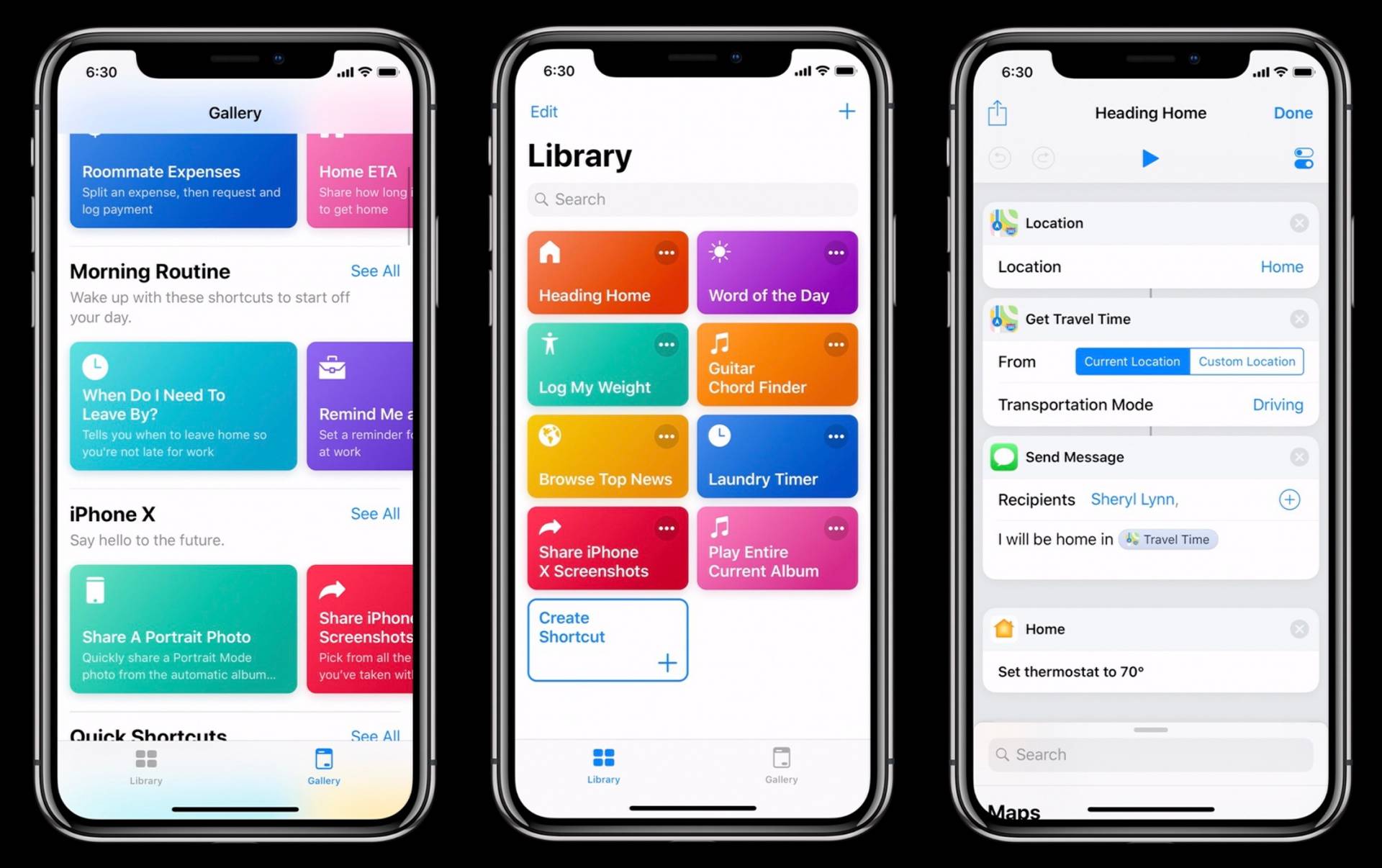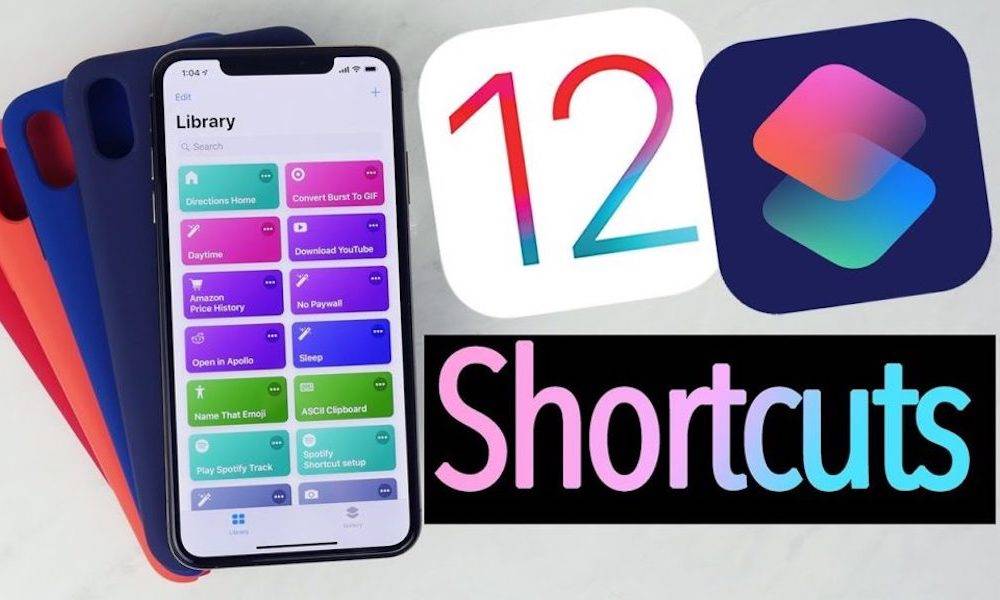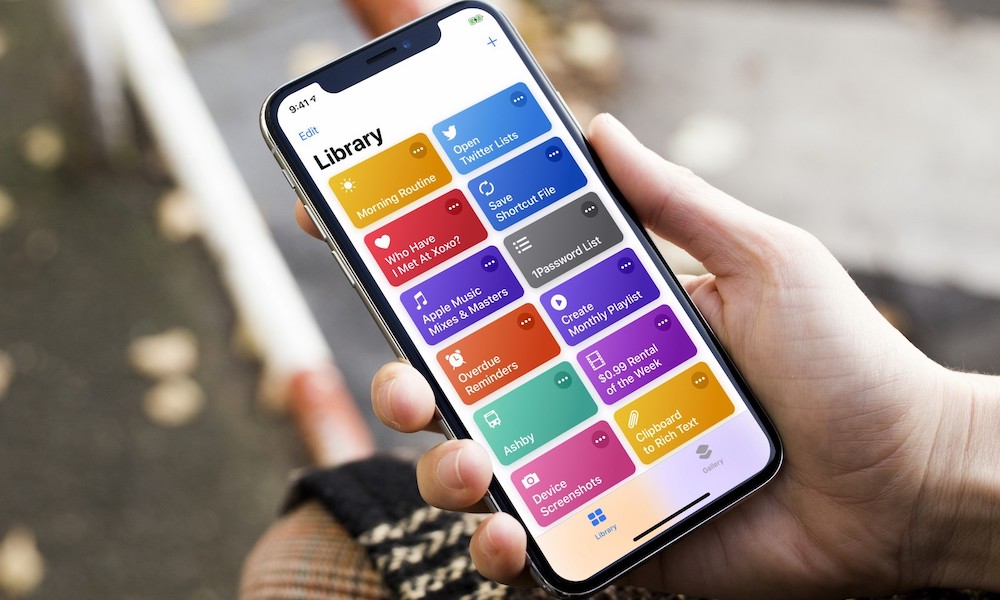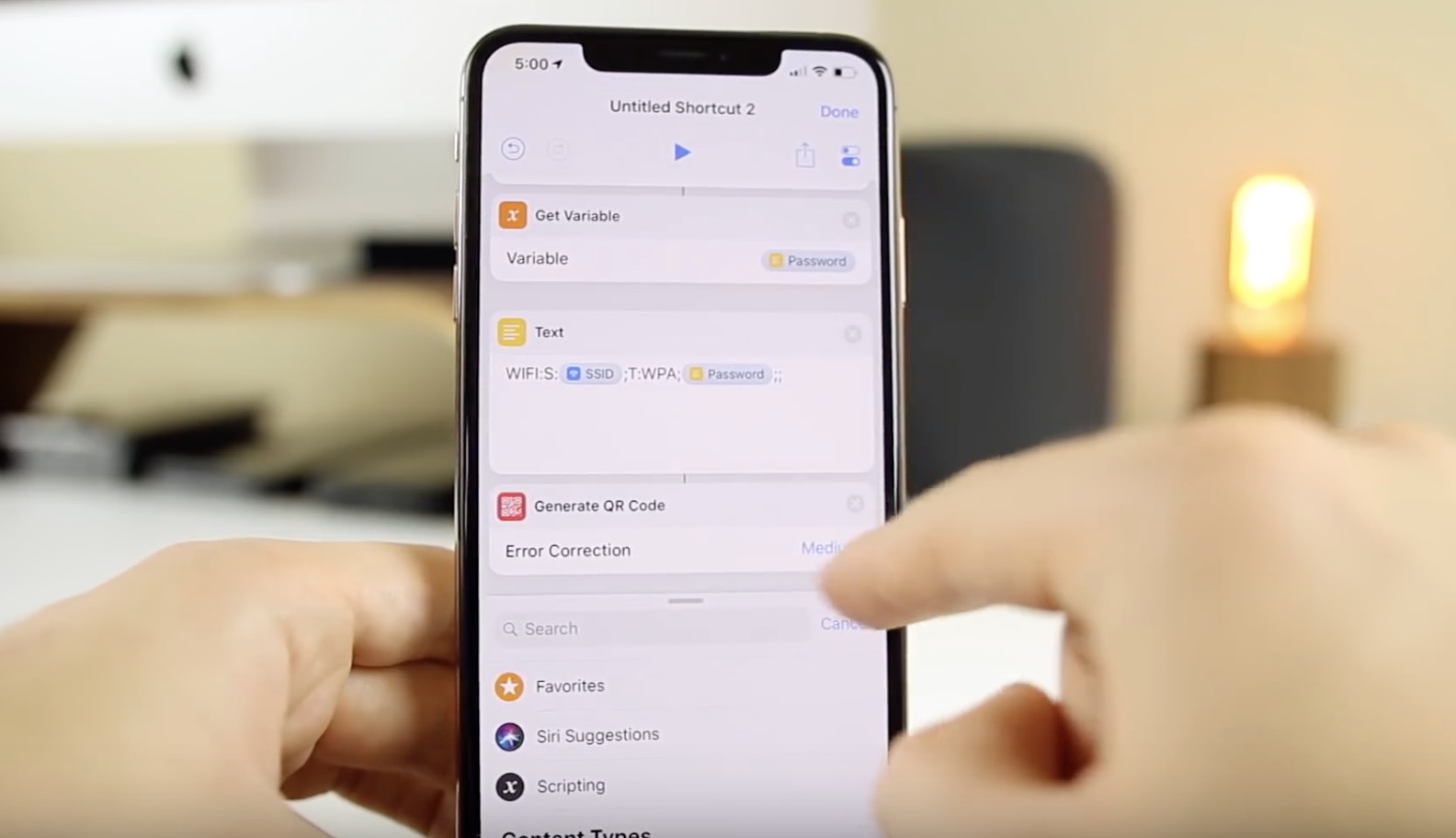7+ Great Tips to Get Started Using Siri Shortcuts Today
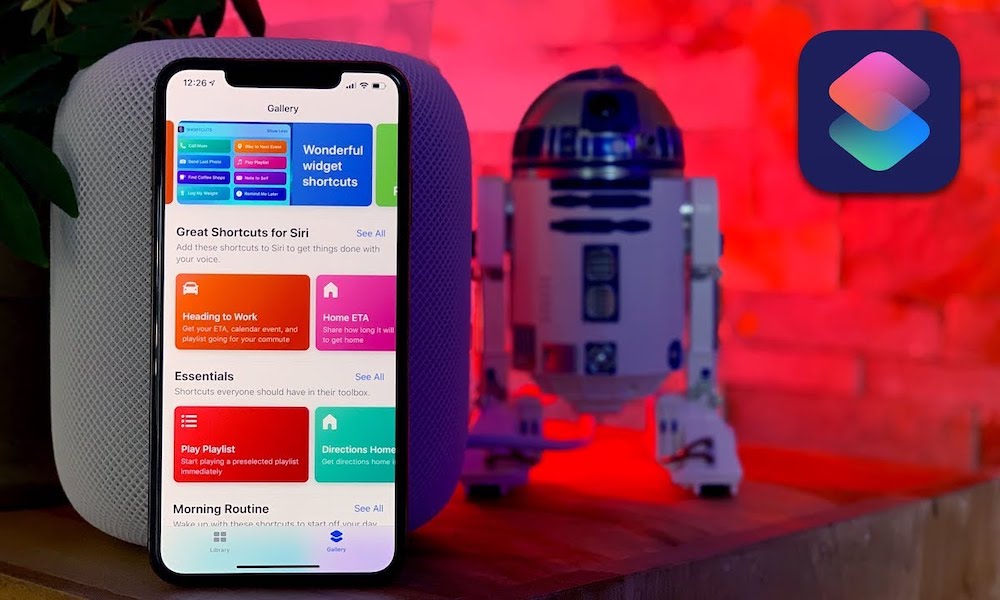 Credit: Rene Ritchie
Credit: Rene Ritchie
Shortcuts, which debuted way back in June 2018, is arguably one of the best things to happen to iOS and Siri in a long time. That’s why it’s a shame more people aren’t using it.
For whatever reason, Shortcuts didn’t blow up the way many people expected it to. Maybe it’s because Shortcuts isn’t a baked-in app, or maybe it’s because it isn’t the easiest platform to understand out of the gate.
If you aren’t using Shortcuts, you really should be. Continue reading to learn 7+ great Siri Shortcuts tips to get you started.
Know the Basics
If you aren’t familiar with Siri Shortcuts, the basic premise is pretty simple.
It’s an app that can automate various tasks into “workflows” that can be activated with a single tap or voice command.
It’s like coding, without needing to know any sort of code.
For example, with the proper Shortcut set up, you could say “Siri, I’m heading home,” and Shortcuts can enable your commute playlist, text your significant other, set your house's thermostat, and open up Waze — all in one go.
But it can be even more powerful than that, and all Shortcuts are also fully customizable to your own needs.
Go Get the App
You don’t need the actual Shortcuts app to get started. You’ll see some basic Siri Shortcuts in Settings > Siri & Search like “Search Twitter” or “Send a message to (contact)”. These are decent places to get started if the idea of shortcuts intimidates you.
But to leverage the full capabilities of Shortcuts, you’ll want the actual app. Of course, for one reason or another, the Shortcuts app isn’t baked into iOS. You’ll actually need to download it from the App Store. It is what it is. You can get the Shortcuts app here. Continue reading to learn about the Shortcuts Gallery.
Check out the Gallery
There is a built-in Gallery in the actual Shortcuts app, which has a variety of Apple-approved shortcuts. But there’s a ton of creativity that exists outside of that gallery, too. (While there are some security considerations to keep in mind, we’ll cover those in the next section.)
Various third-party shortcut galleries, like Sharecuts or ShortcutsGallery.com, will have a lot more variety than the built-in app gallery. Also, there’s the Shortcuts Reddit — which is a dedicated community of users focused on curating and detailing the best shortcuts available.
Keep Security in Mind
Earlier this month, a pair of reports revealed a few security risks about Shortcuts. While shortcuts are undoubtedly useful, those reports indicated that malicious people created shortcuts can be used to carry out ransom attack on users or harvest their data. That’s not good, but it’s something you can avoid.
You can, of course, stick to getting shortcuts from Apple-approved sources. But as we mentioned, that leaves out a lot of useful and creative shortcuts.
A better bet is to check out the underlying actions of each shortcut you download and avoid granting permission requests to portions of your iPhone you aren’t comfortable giving out.
Try Some out for Yourself
This is perhaps the most important tip to stress: To understand shortcuts, you’ll need to actually use shortcuts.
Just download one that appeals to you and try it out. You can’t go wrong really, and you won’t get comfortable with the system unless you experiment with it.
The "Say Cheese" shortcut is a great example available in the official gallery. Just download it and try it out. When you run the shortcut in the actual app, it’ll take a picture once you tap “run.” But you can tap the three-dot icon and the slider icon to set it to a Siri voice command.
Start Creating Your Own
Once you get the hang of using shortcuts, you can try out creating your own. This is Shortcut’s best capability, since you can create highly tailored shortcuts that suit your exact needs. But first, you’ll want to get comfortable creating them, so start with a really simple shortcut. One great example comes from MacStories’ Federico Viticci.
Just create a shortcut with a Show Result action and a Clipboard variable. Now, all you have to do is open the Shortcuts widget and run your shortcut and it’ll show you exactly what is in your iOS clipboard (something you can’t do otherwise). It’s a great shortcut to show off how simple but useful the system can be.
Know the Limitations
There are, of course, still some limitations with Shortcuts in its current form. That includes some core discrepancies between Siri and the Shortcuts app, as well as lack of integrated support for various capabilities and third-party platforms.
But Apple is working on making Siri better, and that probably now includes the Shortcuts app. There are a variety of things that Apple can do to make Shortcuts a better app, and many of those things may be on the table. So keep the limitations in mind, but rest assured that Shortcuts will improve in the future.