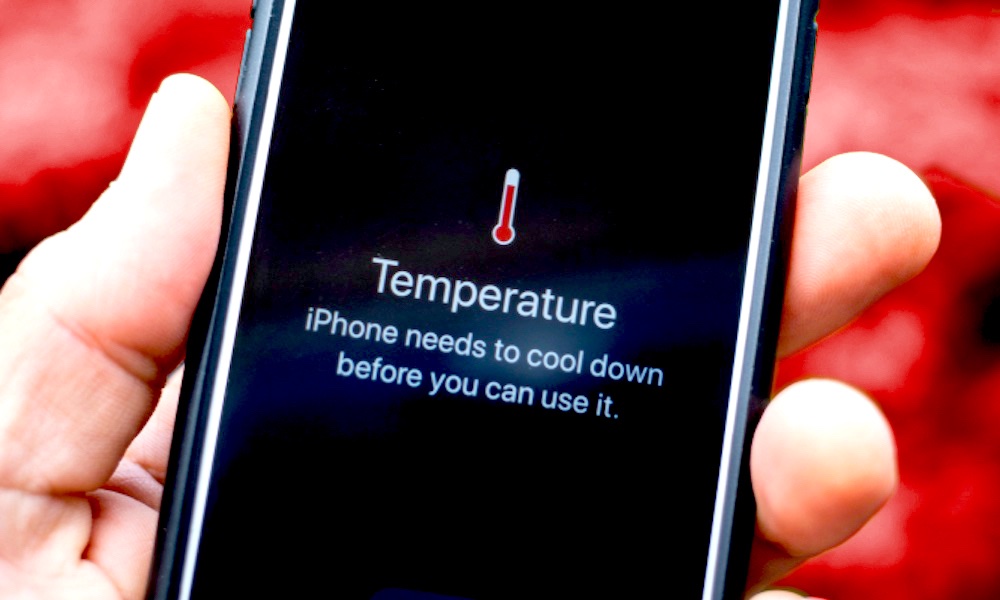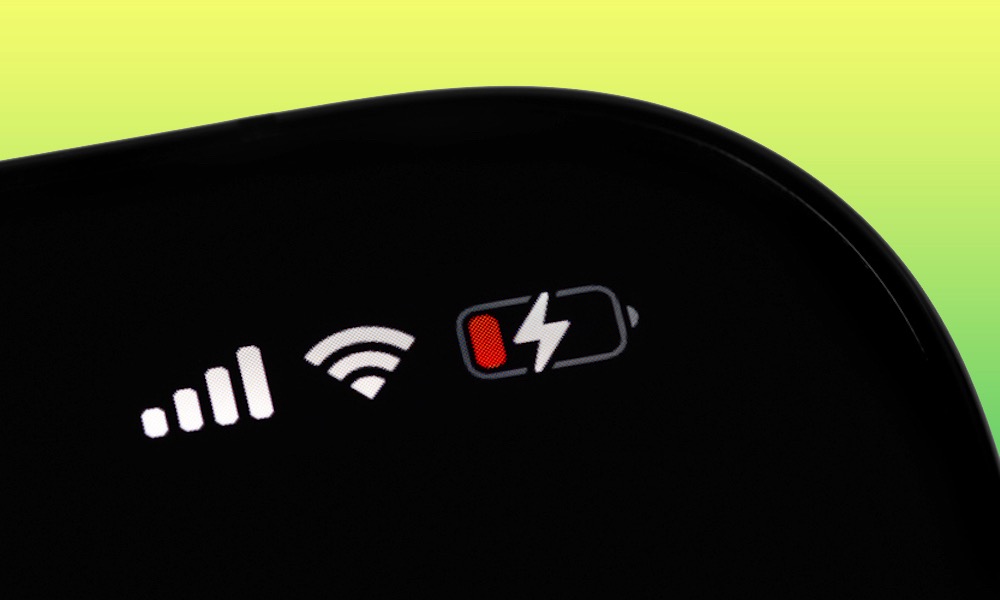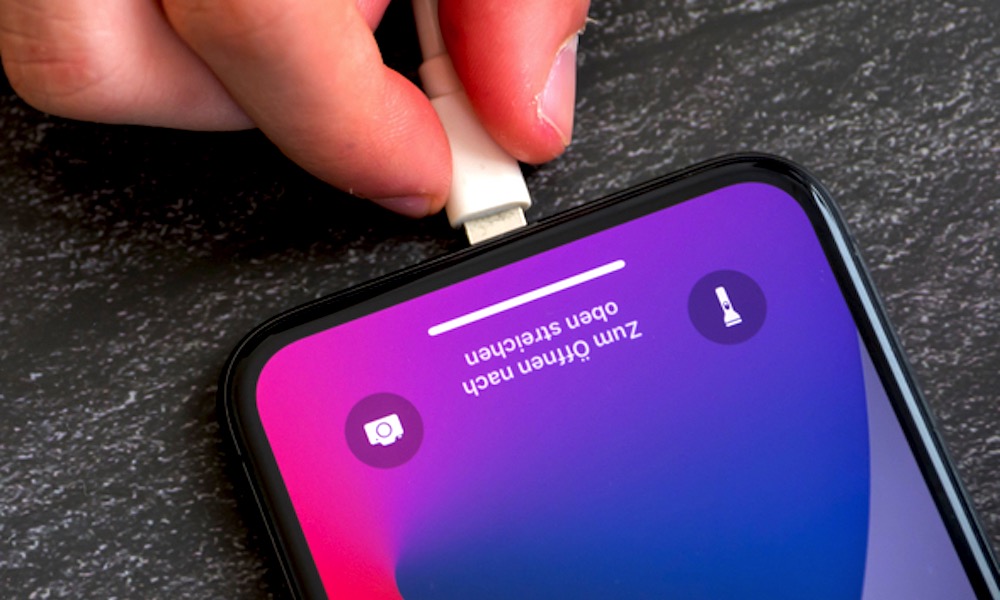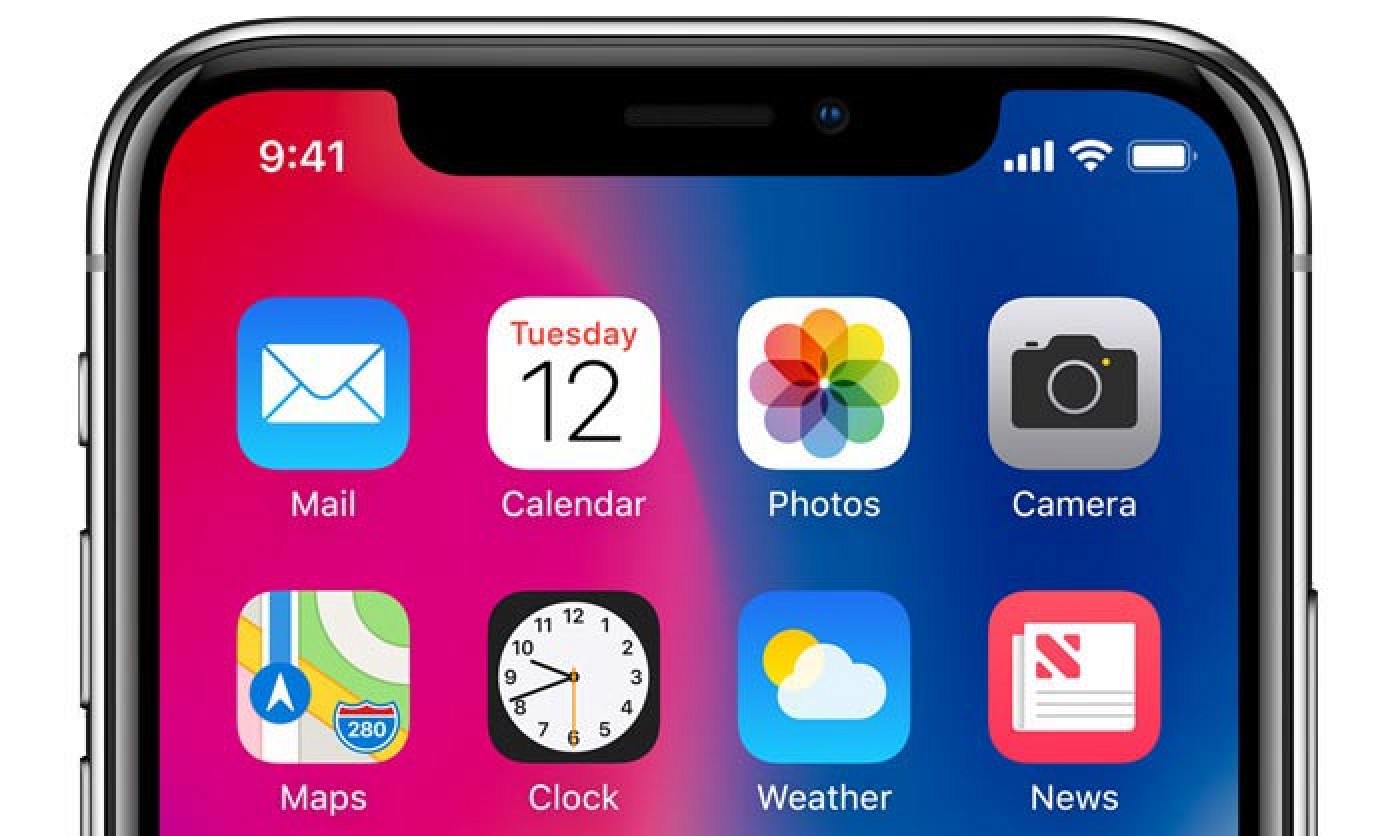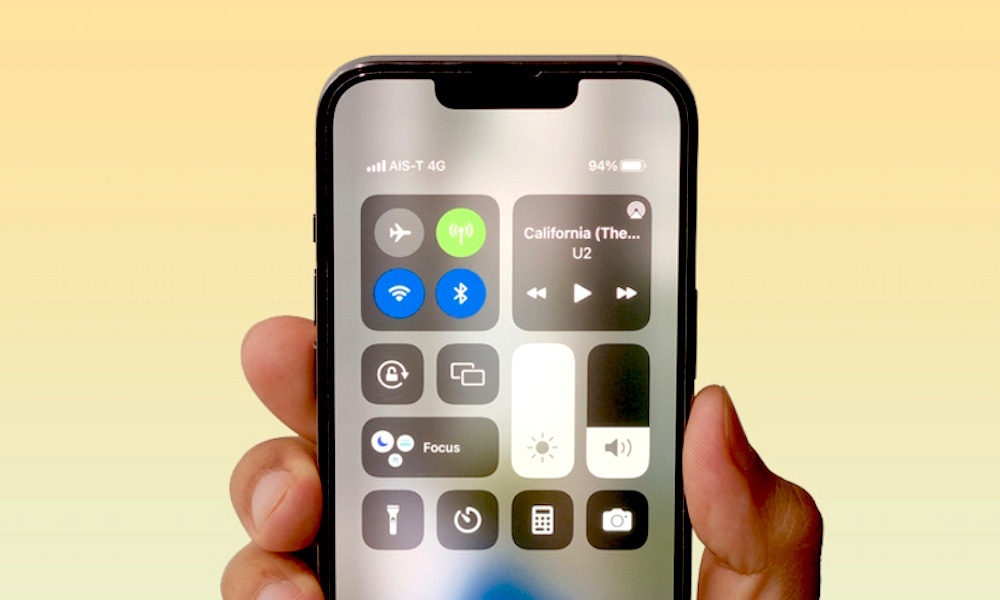7 Common iPhone Problems and How to Fix Them
 Credit: Dhe Havian / Unsplash
Credit: Dhe Havian / Unsplash
Many people choose the iPhone because it's so easy to use — you basically just need to turn it on, and you're usually good to go.
Still, that doesn't mean that you won't face a few issues with it every now and then. Most of the time these aren't likely to be anything serious, but you might encounter some things that you won't be quite sure how to fix.
The good news is, you're not alone. Many other iPhone users have likely had the same problems — and have already found ways to fix them.
If you're having a minor issue with your iPhone, you can try fixing it yourself—at least as a first step. Read on for some common iPhone issues you might experience — and how to fix them.
Your iPhone Is Overheating While Charging
It's perfectly normal for your iPhone to heat up a little when it's charging, but if you feel it getting so hot you can barely touch it, that's not a good thing. Overheating while charging can cause permanent damage to your iPhone's battery, so you need to take it seriously if your iPhone starts to get really hot when you plug it in.
First, as a general rule, it's best not to use your iPhone while it's charging. It's okay to pick it up to check your email or dash off a quick text, but you should definitely avoid demanding apps like games. If you find your iPhone getting hotter while using it, let it charge with the screen off, and that might fix your issues.
You also need to take the temperature of the surrounding environment into account. If the room where your iPhone charges is too hot, that's not going to help, and your iPhone may even stop charging until it gets back to a normal temperature. Change the room where you charge your iPhone or move it to a cooler place, and by all means avoid placing it in direct sunlight.
Your iPhone's Battery Is Draining Too Fast
If your iPhone is a bit older, you might feel like the battery doesn't last as long as it used to. Unfortunately, this is normal in any device with a rechargeable battery. As batteries age through normal use, they gradually lose their ability to hold as much energy as they once did.
To find out how much capacity your battery still has, you can go into your iPhone's Settings app and select Battery > Battery Health. You'll see a percentage here that indicates how much juice your battery can still hold compared to what it could when it was new. This will give you a good idea if the problem is your battery's age, or if it's something else.
Unfortunately, if your battery's maximum capacity has dropped below an acceptable level, there's no magic fix — you'll either need to live with it or have it replaced. The good news is that replacing it isn't as complicated as you might think, and if you have the necessary tools, you can even do it yourself. Of course, it might be easier to let an expert do it for you. Plus, if your iPhone is still under warranty or an AppleCare+ plan, there's a chance you can get it replaced for free.
If your battery health is fine, you can use your battery settings to find out if an app is using too much power. You can also try some of these tips to max out your iPhone's battery. They're pretty easy things to do, and your battery life might improve.
Your iPhone Is Running More Slowly Than Usual
Even though the iPhone is crazy fast, there will be times when it might start to slow down for no apparent reason.
If that ever happens to you, there are a few things you can try. First, simply restart your iPhone. It might sound like a joke, but it often does work.
You should also try updating your iPhone to the latest iOS release. It's possible there could be a bug that Apple already fixed. Apple describes even the smallest point releases as including "performance improvements."
You can also clean up your iPhone storage. Believe it or not, if your iPhone is too full, it will start to run more slowly, so be sure to delete as much useless data as possible. Anything from old screenshots to unused apps might do the trick. If it's Safari that's giving you trouble, you can also try clearing your cache and search history. You can do this in the Safari section of your iPhone's Settings app.
If all else fails, you can always start from scratch by erasing and resetting your iPhone. Keep in mind, though; this will delete everything on your iPhone, so make sure to make a backup before you do it.
Your iPhone's Screen Isn't Responding
If you feel like your iPhone doesn't register your taps anymore, there's a good chance you have a faulty display, which is usually a hardware problem. In this case, you'll need to change your screen.
Before going that far, though, make sure the problem really is your physical screen. If it only happens in certain apps, then the problem is much more likely the app you're using and not your iPhone hardware.
Sometimes this can also be an iOS-level software problem too, so it's worth restarting your iPhone or updating to the latest iOS release to see if that does the trick. While your iPhone's turned off, also try cleaning the screen—and your hands—too. A bit of dirt may be causing the problem.
If none of that works, you might need to look for a display replacement. Just like your battery, you could do it on your own, but if you're not that tech-savvy, you might want to talk to tech support first. This is also normally covered by your iPhone's warranty or any AppleCare+ coverage you may have, so definitely take your iPhone in to an Apple Store or authorized service provider if it's still relatively new.
Your iPhone's Not Charging
There might be a few reasons why your iPhone has suddenly stopped charging when you plug it in.
Firstly, as we mentioned earlier, make sure your iPhone isn't too hot, or it won't charge. You'll usually see an error message if this is the case, but even if you don't, try waiting until it gets cooler and trying again.
You'll also need to make sure your iPhone is actually the problem, as charging issues are much more likely to be caused by a cable or power adapter. If you can, try connecting it to another device or using a different cable and see if it works. You can also try to use a MagSafe charger or standard Qi wireless charger to see if that makes a difference.
If wireless charging works but wired charging fails, try cleaning the Lightning port. Be careful when you do this, though; you don't want to make the problem bigger than it already is.
Your iPhone's Earpiece Isn't Working
If you spend too much time saying hello with no reply when you get a phone call, the fault could like with your earpiece speaker.
If you can't hear anything from your iPhone's earpiece, you can try to fix it yourself, but start by making sure that's actually the problem. Try making a call to two or more people to determine what you can hear. If you can't hear them through the earpiece but you can hear them fine when using a wired/wireless headset or the speakerphone, then the problem is definitely the earpiece receiver.
Also be sure to check your sound settings and confirm that the volume is turned up; keep in mind that the iPhone's earpiece volume is controlled independently of the speakerphone and headset volume, so it's possible for one to be turned down even though the others are up. Press the volume up button several while on a normal phone call using the earpiece to ensure that it's turned all the way up.
Also, make sure you don't have your AirPods or any other Bluetooth device connected. It might sound a bit silly, but it happens.
If the volume is up and you still can't hear people on the other end of your phone calls through the receiver, then you can try cleaning that spot to see if that does the trick. Avoid using any solvents or strong cleaning solutions in that area, however, as you can cause more damage. A damp cloth with water should be all that's needed.
If that doesn't solve it, you might want to talk to Apple and see if tech support can fix it or replace it. Apple technicians have special tools and techniques to clean the earpiece speaker properly, so if it's simply a problem with dirt your local Apple Store Genius will likely be able clear it up in only a few minutes.
If you have an iPhone 12, Apple might be able to fix your iPhone for free. Some iPhone 12 models are having sound problems, and it's a factory issue. Check the iPhone 12 and 12 Pro Service Program, make sure you meet the requirements, and talk to Apple.
Your iPhone Won't Connect to Wi-Fi
Whenever your iPhone can't connect to your Wi-Fi, and it isn't your router or network's fault, you can try to fix it yourself.
Make sure everything's connected properly. That means your iPhone's connected to your network, Airplane mode isn't on, and your connection is stable enough.
You can try to restart your iPhone and see if that fixes the problem. If not, you can go to the Wi-Fi settings, forget your network and try connecting your iPhone again.
If all that fails, you can go to Settings > General > Transfer or Reset iPhone > Reset > Reset Network Settings. This will delete all your settings, and you can start from scratch.