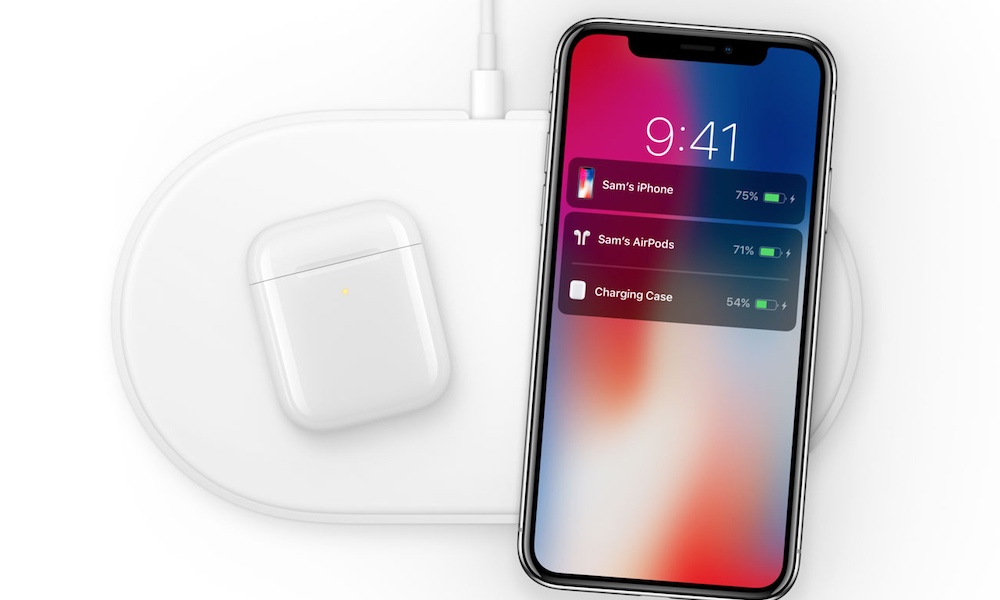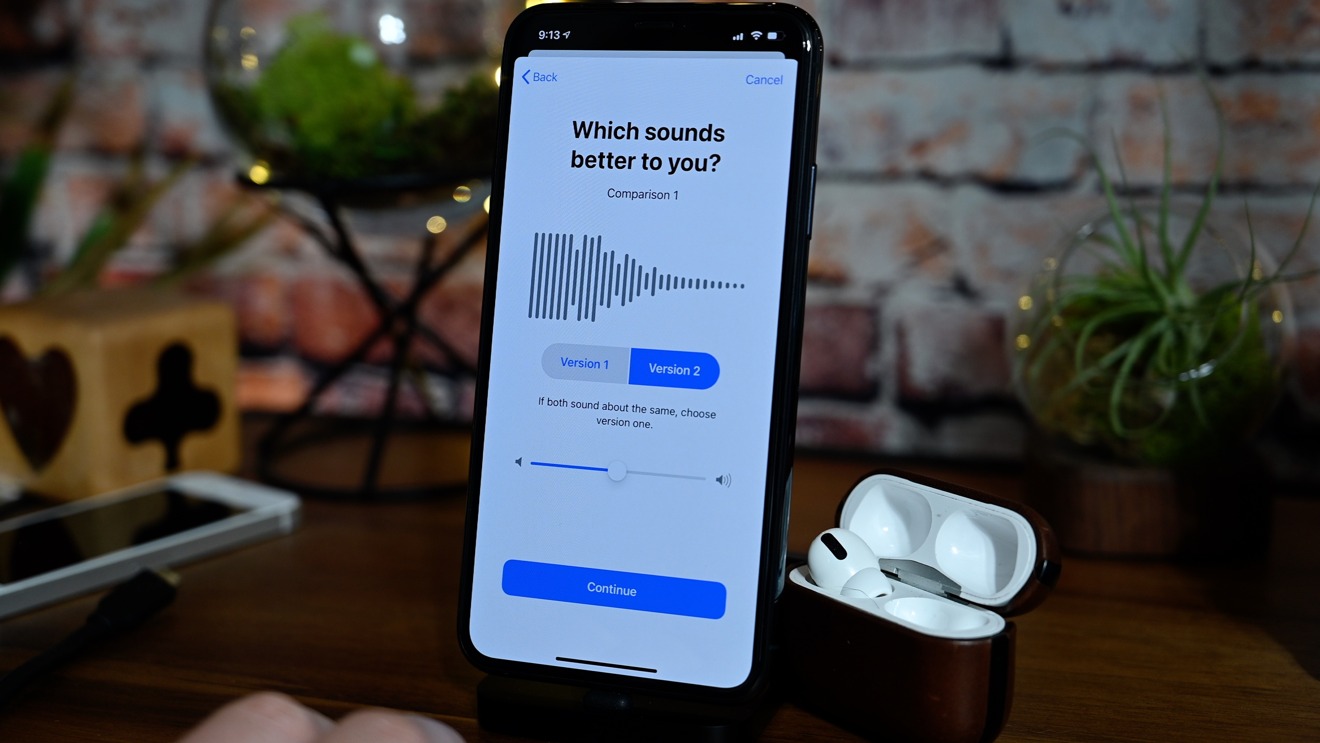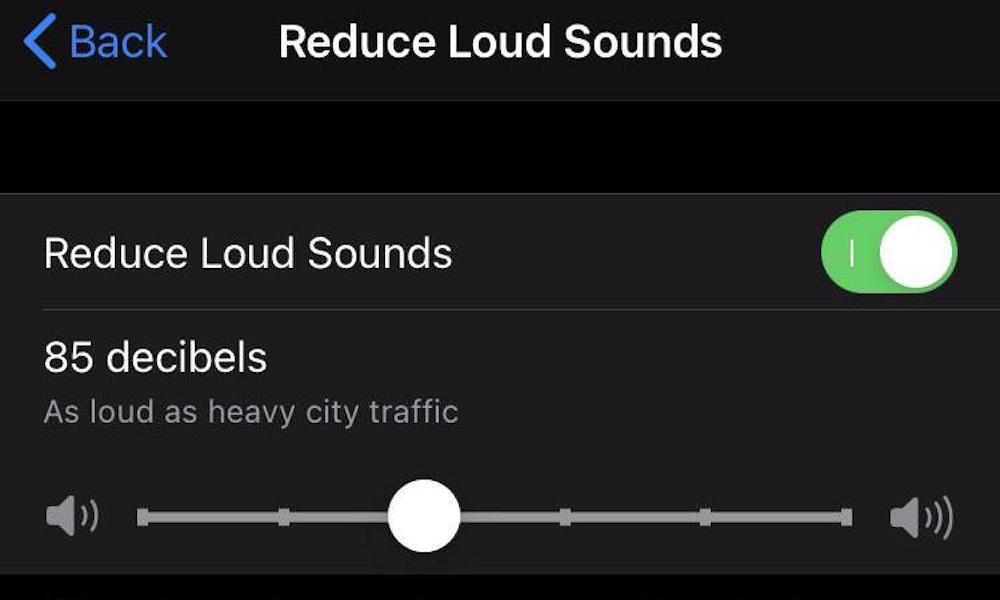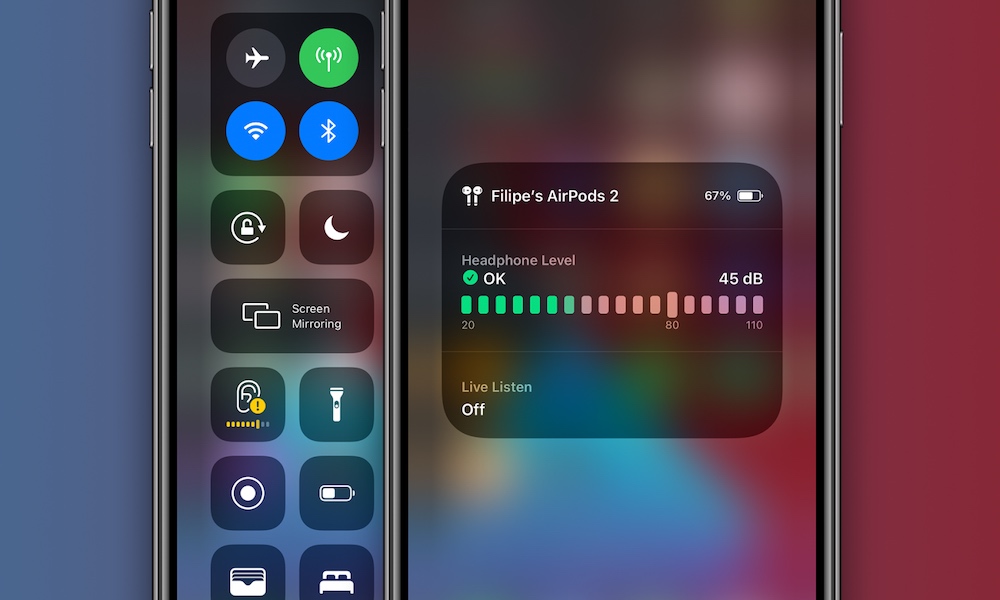6 New Ways iOS 14 Will Supercharge Your AirPods
 Credit: DenPhotos / Shutterstock
Credit: DenPhotos / Shutterstock
Don't have a pair of Apple AirPods yet? After iOS 14 is released you're going to want a pair. Apple added a handful of new high-end features tailored specifically to enhance your audio experience. These features only work with Apple's AirPods so you'll have to jump on the Apple bandwagon if you don't want to miss out. Continue reading to learn 6 New Ways iOS 14 Will Supercharge Your AirPods.
Automatic Device Switching
Automatic device switching makes it easy to move your headphone connection from one device to another. Watching a video on your iPad and want to switch to your Mac? Easy peasy with iOS 14, as it'll switch automatically for you. There is one caveat – all the devices have to be attached to your iCloud account for switching to work. This limitation is not a big deal for people who have all their devices tied to iCloud. It could be a problem if you want to switch from a work device to a personal device. In this latter scenario, you'll have to do a manual switch.
Spatial Audio
Spatial Audio brings a surround sound experience to your iOS devices. More than just some clever stereo hacks, Apple's new spatial Audio uses dynamic head tracking and positioning information from your iPhone to deliver an immersive experience. When you move, the sound moves along with you providing consistent surround sound regardless of what you're doing. This feature takes advantage of the gyroscope and accelerometer in the AirPods Pro, so it won't work with the basic AirPods model.
Precision Power Management
Apple upped the ante when it comes to managing the battery of AirPods. First and foremost, iOS 14 will notify you when your AirPods need to hit the charging stand. When charging, Apple added new optimized battery charging in iOS 14. This feature learns your charging habits over time. It then will control the charging cycle to minimize the wear and tear on your battery, while ensuring your AirPods are ready when you need them.
Amplify and Clarify Sounds
Apple added a new Headphones Accommodations feature inside the Accessibility settings. This setting adjusts the frequencies of sounds and amplifies soft sounds, so music, phone calls, and more are crisp and clear. iOS 14 users can manually change these settings or use a wizard that tests different sounds before changing their settings.
Protect Your Hearing
Are you pumping up the volume while listening to music? It's better not to crank it up to 11, or you will get an alert from iOS 14 on your Apple Watch, telling you to turn it down. This new hearing protection feature monitors your usage and alerts you when you've reached the safe weekly listening dose set by the World Health Organization.
You can enable this "Reduce Loud Sounds" option and set the maximum decibel level in the Sounds & Haptics menu. Once activated, iOS 14 will analyze your headphone audio and lower any sounds that are over your chosen decibel level. These features work a variety of headphones, including the AirPods and AirPods Pro.
Use Control Center to Monitor Volume
You can add a "Hearing" feature to Control Center, which allows you to view the decibel level when listening to music with your AirPods or other similar headphones. With a glance, you can make sure your volume is at a safe level.