5 Split Your Screen for Better Organization
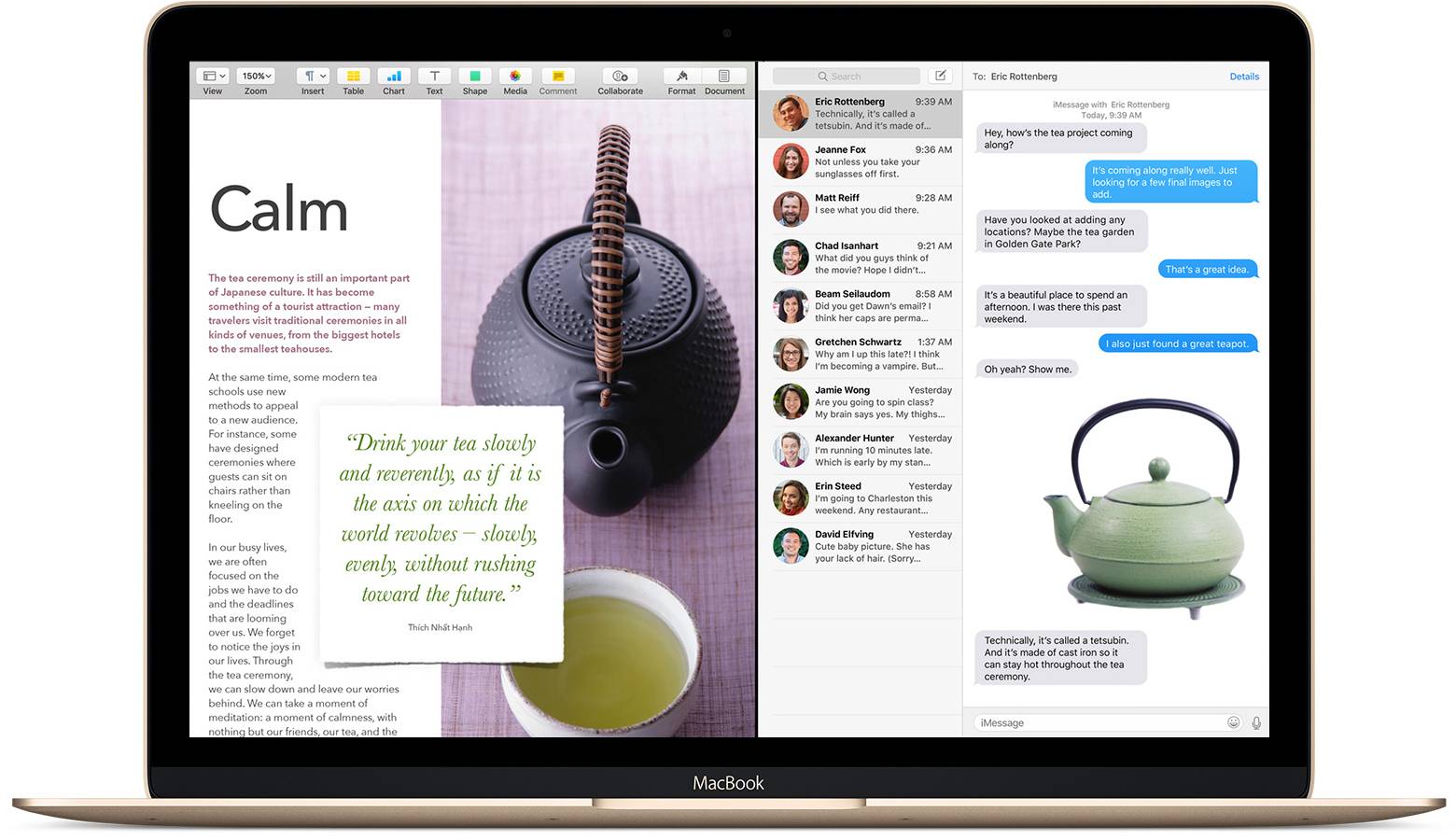
If you do a lot of work on your Mac, you should definitely know how to split the screen when necessary. This divides your screen into two different windows that you can use at the same time.
- Simply hover over that green button at the top of the first window you want to use: Selecting it once will enlarge the window, but instead you want to hold down on the green button and drag the window to either side of your screen. This should cause the window to “snap” into place on that side.
- Now head to your second window and use the green button to do the same thing, but with the other side of your screen. This will snap both windows into place and create your split screen mode, which you can deactivate at any time by closing out of the windows or simply enlarging one of them.
The split screen works with documents, browser windows, photos, and almost anything else you may need to view, making it an excellent study mode or perfect for research purposes. It’s particularly handy when using a MacBook, with its more limited screen real estate.
