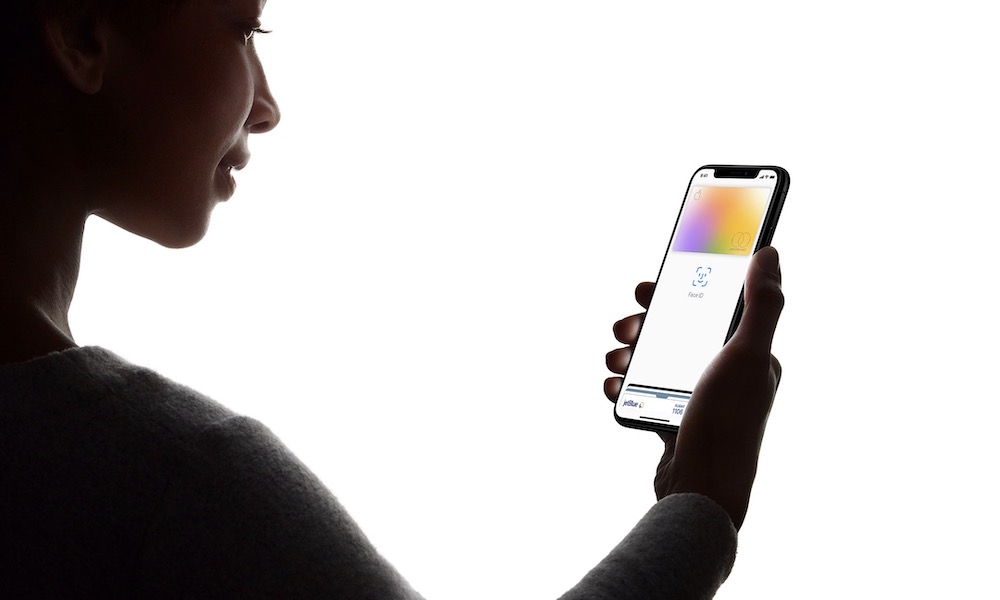You Don’t Type It in Very Often
But, of course, the flip side of this argument is that longer alphanumeric passcodes are more of a pain to type in and remember. As far as remembering it, we’ll leave that to you. You could try a secure password manager, or just write down your passcode and keep it in a safe, private place. There are options for keeping it both remembered and safe from prying eyes.
The first argument isn’t very convincing either. Aside from accessing certain features in Settings or logging into your iPhone when it first restarts, there probably aren’t that many times when you actually type in your passcode. More often than not, you’ll probably just use Touch ID or Face ID. Using those authentication systems along with a strong, alphanumeric passcode is one of the best ways to balance convenience with security.
How to Create an Alphanumeric Passcode
- Open Settings.
- Tap Face ID and Passcode.
- Enter your current passcode.
- Tap Change Passcode.
- Enter your old passcode.
- Tap Passcode Options near the bottom. It will be in blue text.
- Tap Custom Alphanumeric Code.