5 Important iPhone Voicemail Tricks Everyone Should Know!
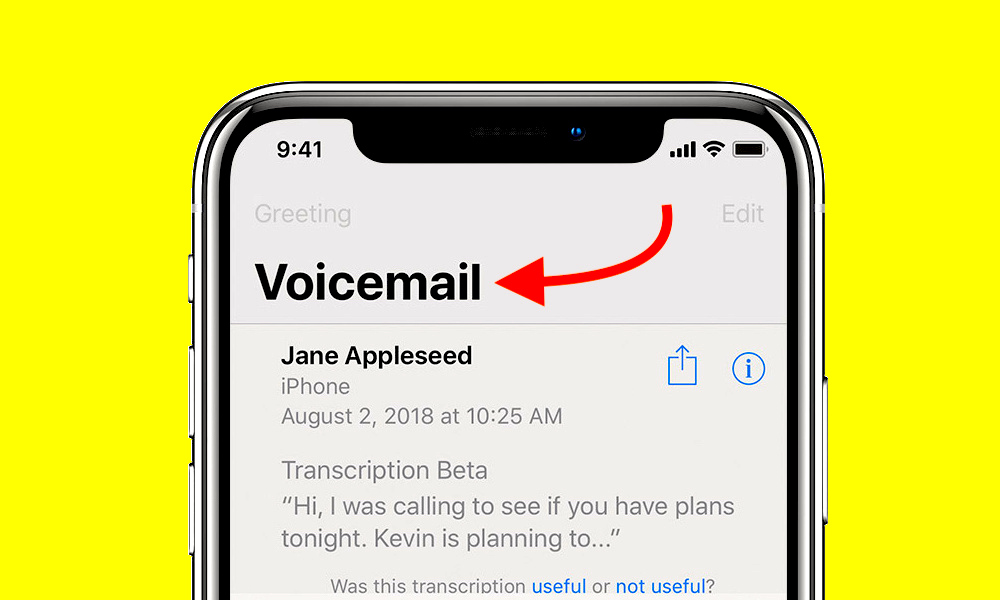 Credit: Apple
Credit: Apple
The voicemail section on your iPhone is probably not something you think about a lot. That's partly due to the fact that Apple's Visual Voicemail makes it incredibly simple to see and hear your voicemails. But, as always, there are still some tips and tricks that are worth knowing when it comes to your iPhone's voicemails. Continue reading to learn 5 Important iPhone Voicemail Tricks Everyone Should Know!
5 Save Your Important Voicemails
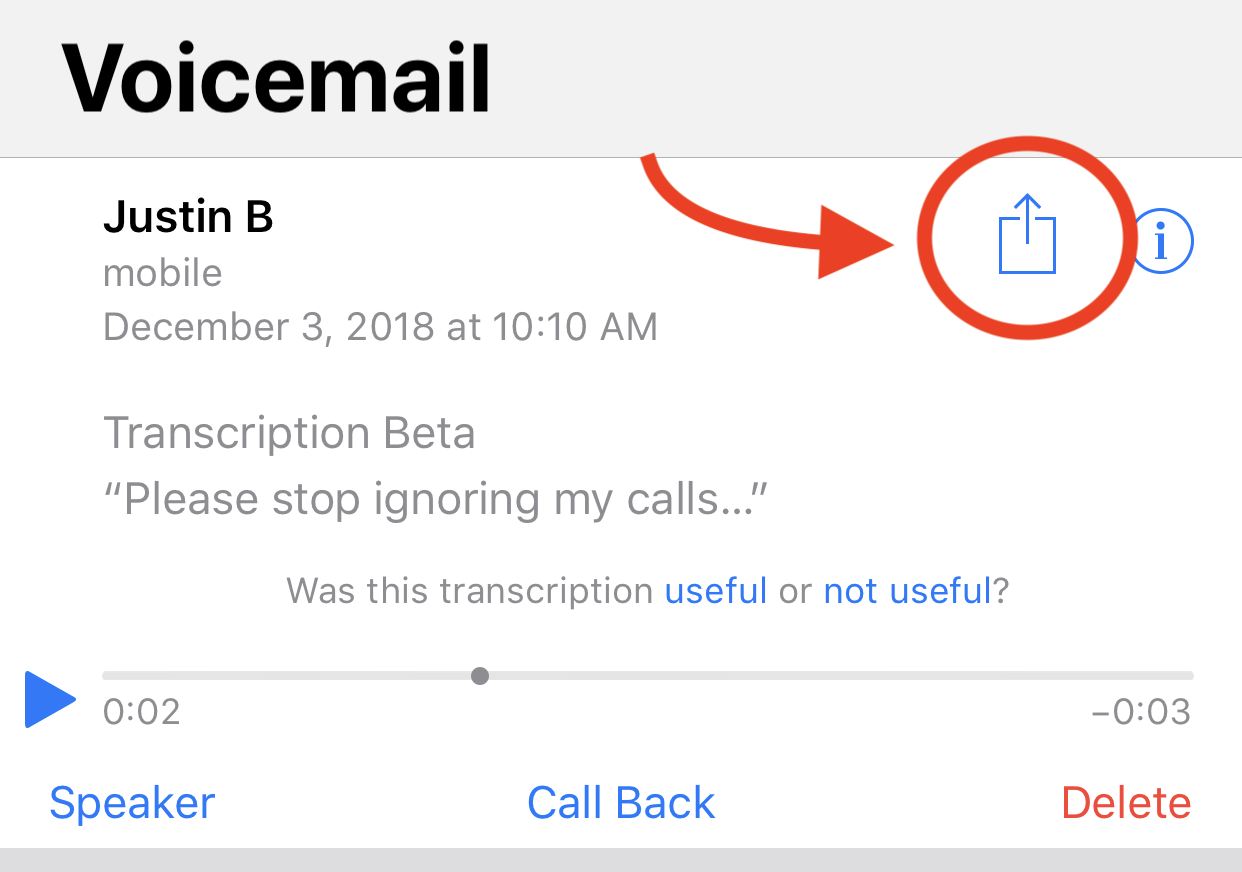
Sometimes, there are voicemails that we’d like to save or even share with others. In those instances, it might be smart to move the voicemail somewhere safe so it’s not accidentally deleted. Luckily, iOS supports this functionality natively.
Just open the Phone app, tap on Voicemail. Then select any voicemail and tap the Share icon to bring up the share sheet. A good option is to email it to yourself or save it to the Files app if you have iOS 11+.
4 Voicemail Still Full After Deleting Messages?
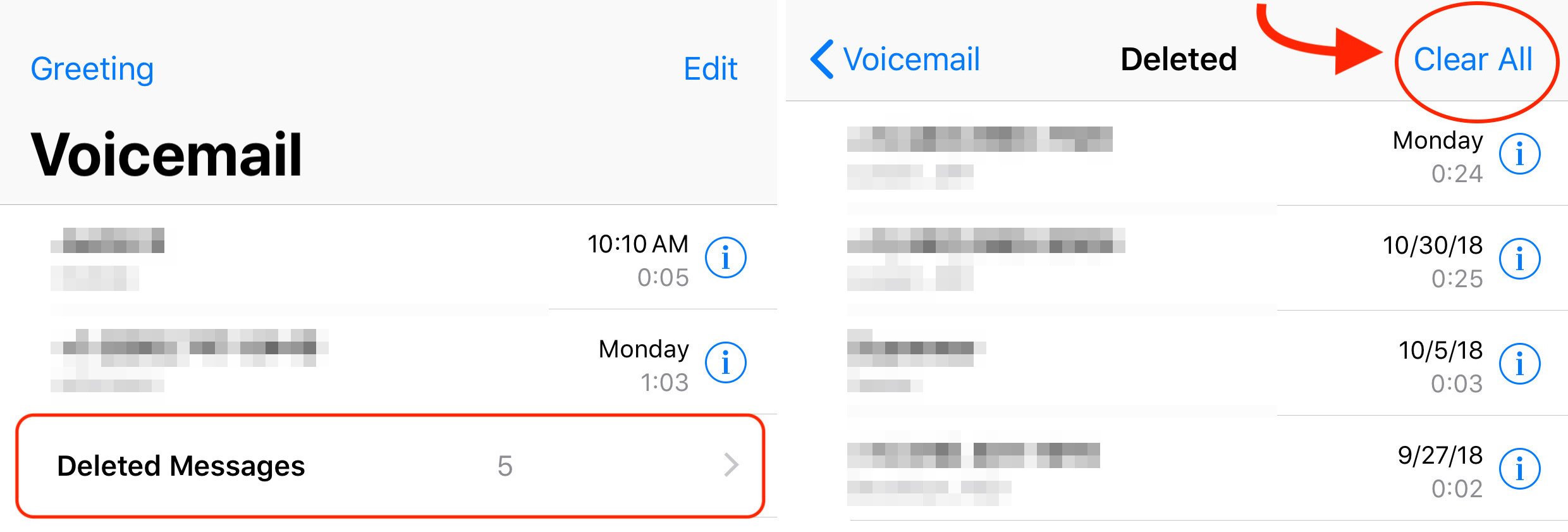
Deleting voicemails is one way to free up some storage space on your phone. But you may notice that your voicemail inbox still shows messages being stored even after they’re deleted. That’s because there’s actually a hidden “Deleted Messages” section and they're still using storage space there.
Just scroll to the bottom of the Voicemail section in the Phone app and you may see Deleted Messages if there are messages that can be undeleted. From there, you can tap Clear All in the top-right to permanently get rid of them. Alternatively, syncing your iPhone with iTunes also does the trick.
3 How to Mark Voicemails as 'Read'
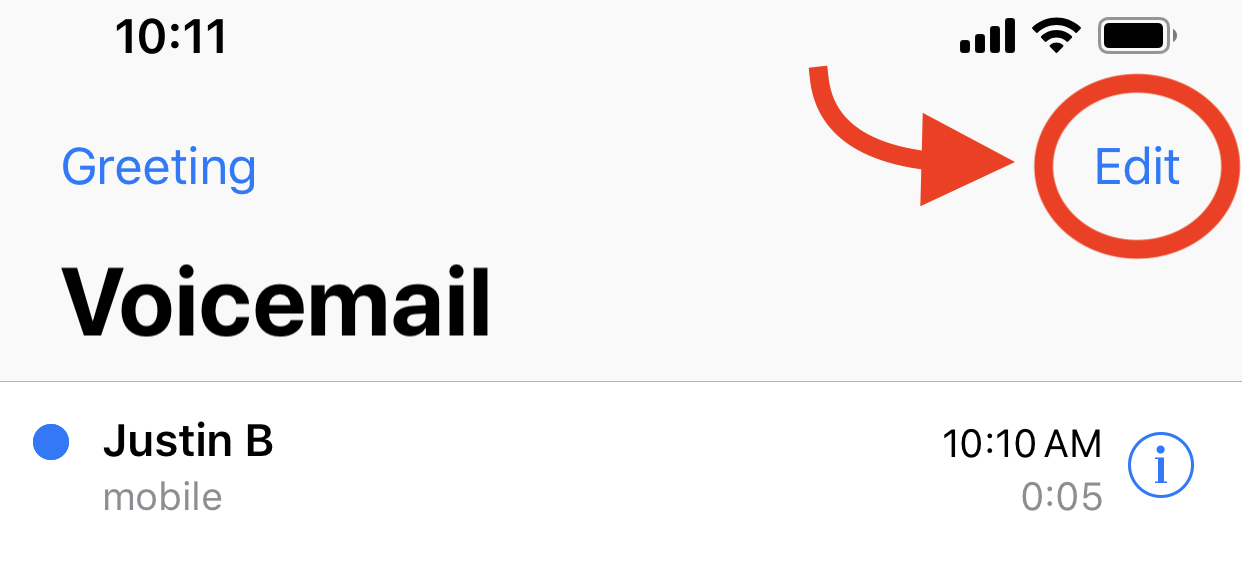
Are there unheard voicemails derailing your clean, “zero notifications” look? The easiest way to clear these voicemails is simply to listen to them — but not everyone has time to go through each and every message.
You may have noticed that simply tapping on a voicemail won’t mark it as “read.” If you’d like to quickly mark a voicemail as read, you can let it play for a few seconds. But by far the easiest way is simply to tap Edit in the top right. You'll see a new Mark as Read option in the bottom left corner.
2 Listen to Your Voicemail from Another Phone

For the most part, listening to your voicemail is something that you do on your own iPhone. But most carriers actually let you “call into” your voicemail from basically any number. All you have to do is call your own phone number and let it go to voicemail.
Once you hear the greeting, press the star or pound key to interrupt it — AT&T, Sprint and T-Mobile will use the star key, while Verizon uses the Pound key.
Once you enter your voicemail PIN, you can listen to your messages. (Voicemail PINs are resettable in Settings > Phone > Change Voicemail Password.)
1 Visual Voicemail Not Working?
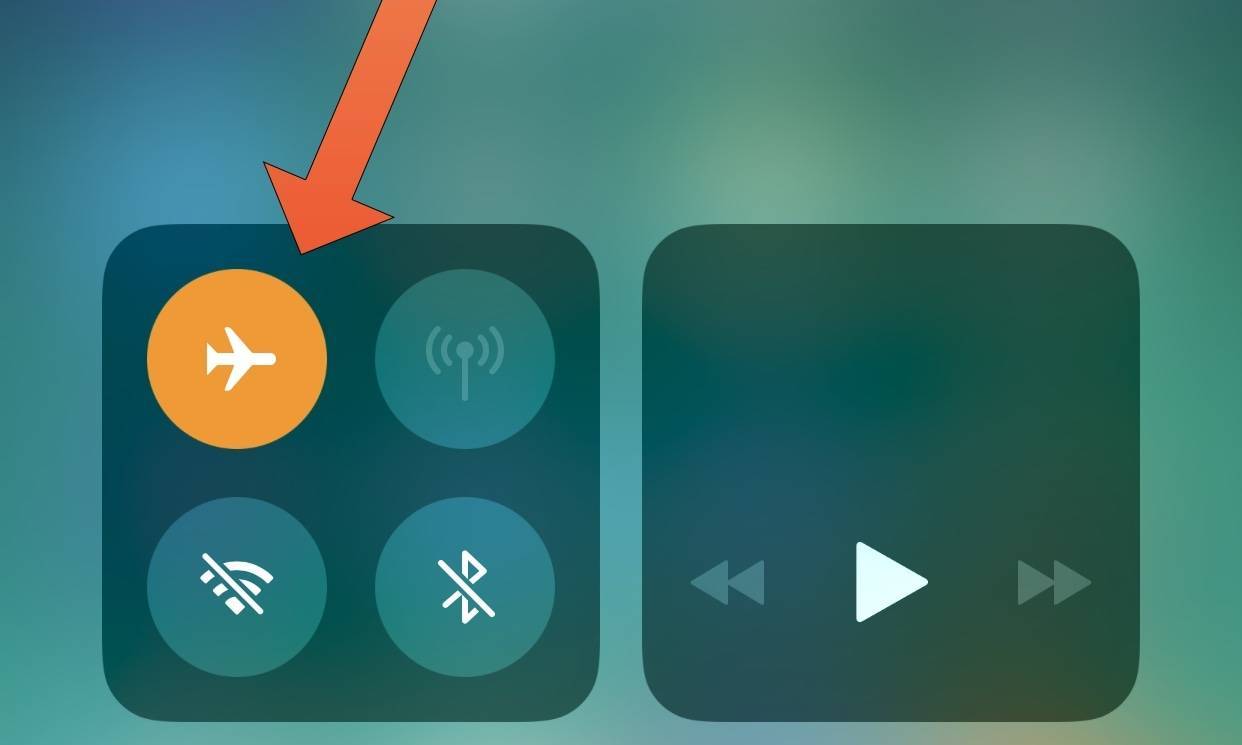
Some people report problems getting Visual Voicemail to work in iOS 11 or iOS 12. If that’s the case, there are a few things you can try. The first thing you can do is to simply reboot your iPhone. If that doesn’t work, some people report that listening to a voicemail, turning Airplane Mode off and on again, or resetting their network settings help. It’s also worth updating to the latest version of iOS — as well as updating the carrier settings on your device.
