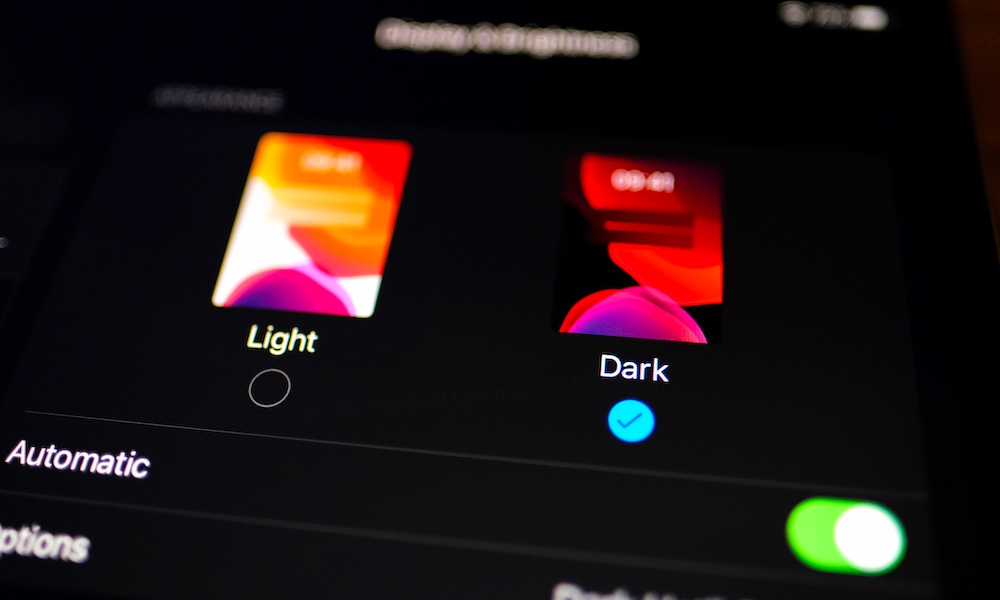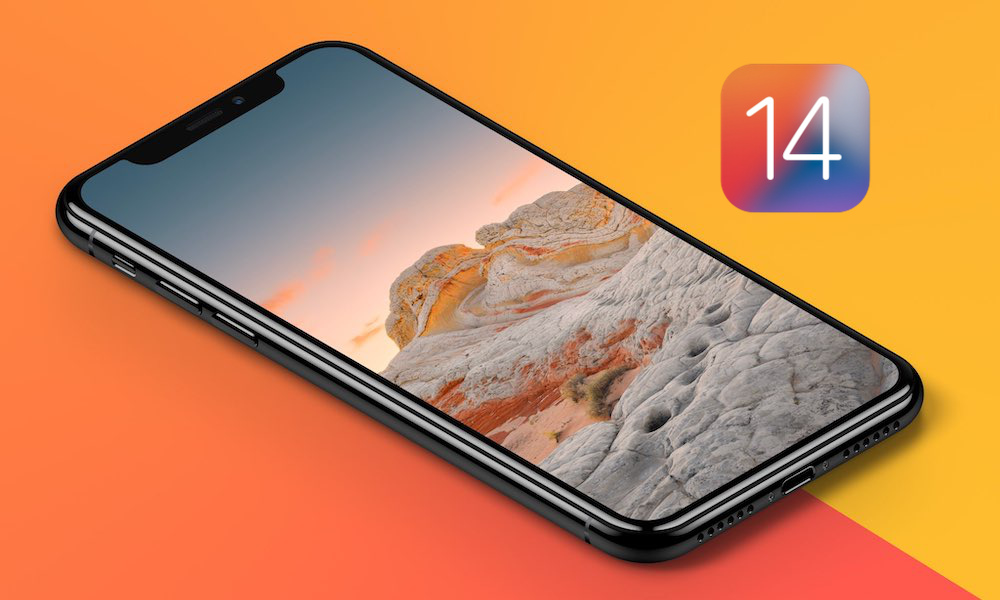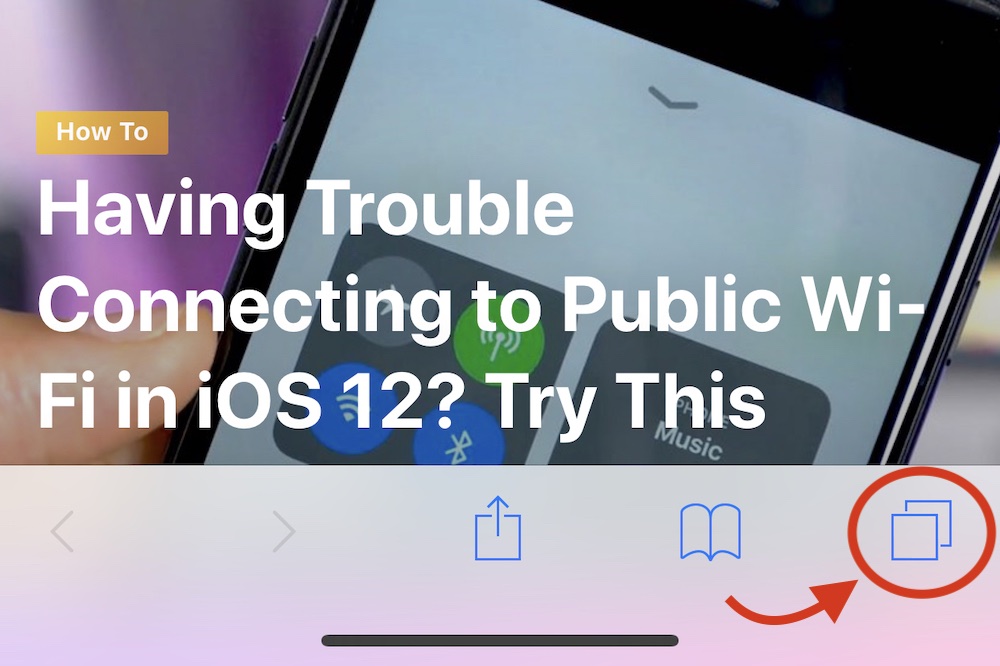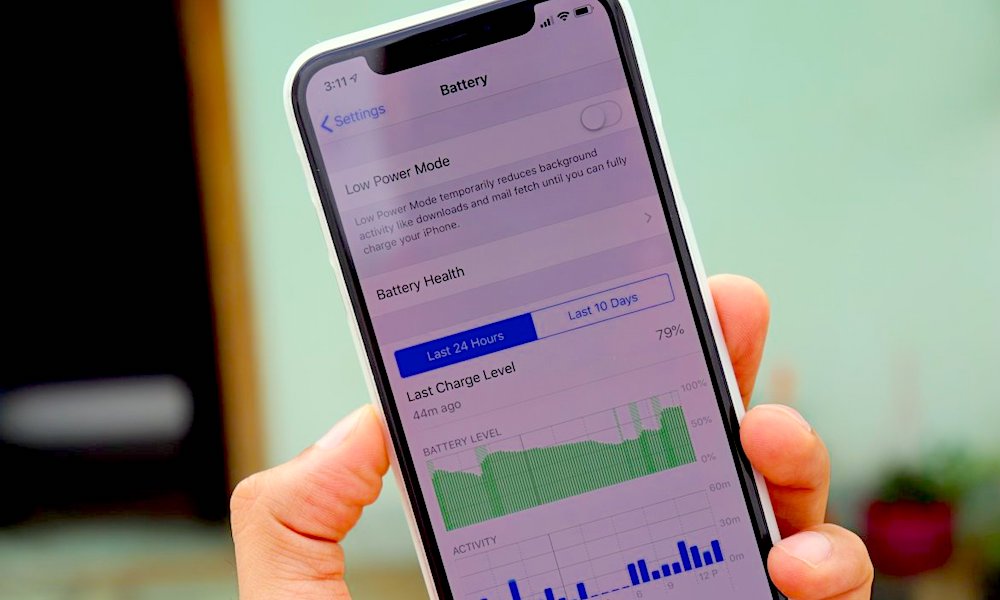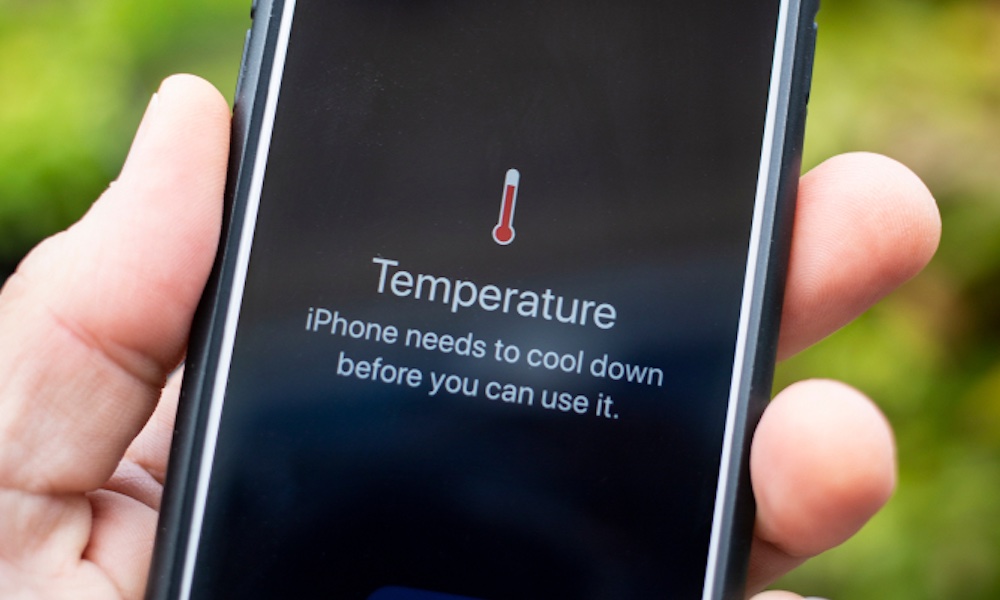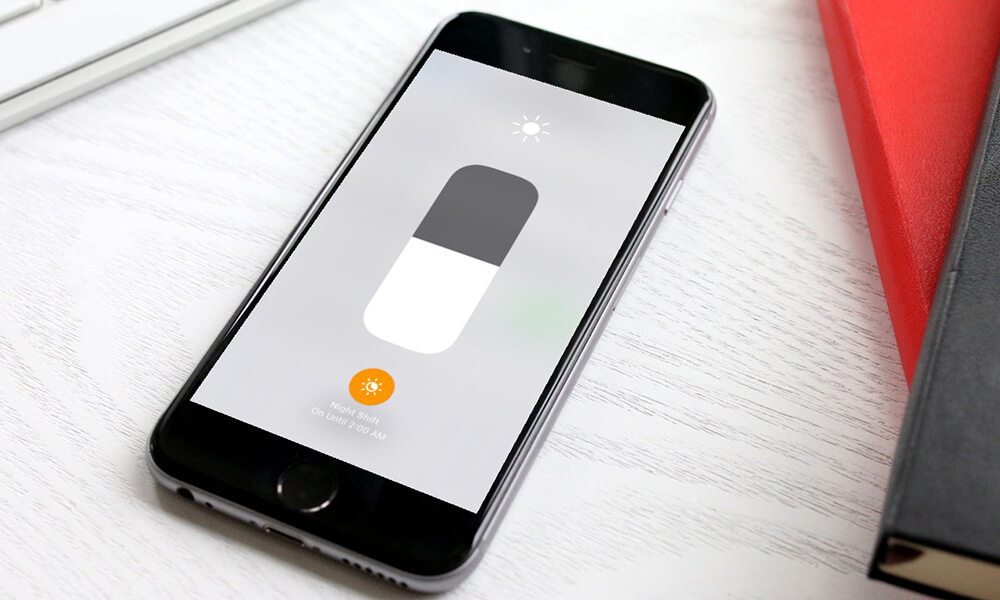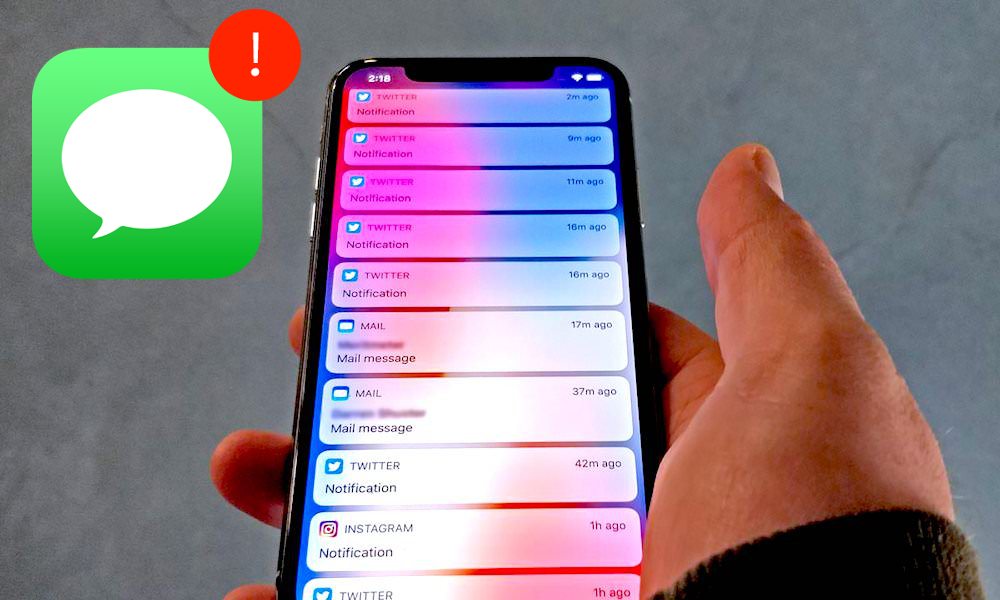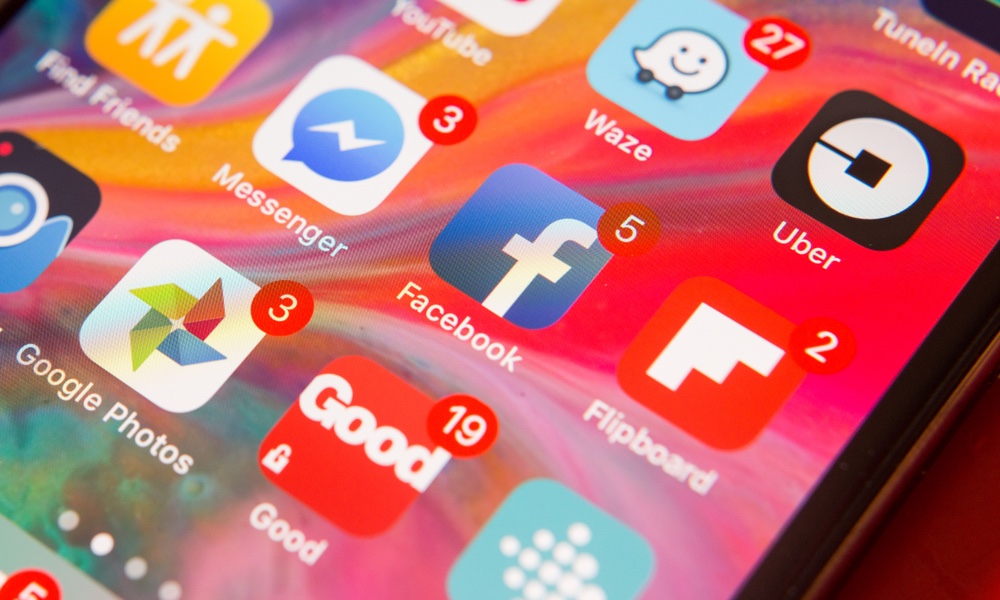11 Worst Things for Your iPhone’s Battery
 LDProd / Shutterstock
LDProd / Shutterstock
It’s common knowledge that iPhone batteries get worse with time, right? The older the battery and the more often you use your phone, the shorter the battery life becomes. But this doesn’t have to be the case. Many battery issues are preventable. In other words, battery life problems are often caused by confusion about the iPhone's settings as well as bad habits. Fix them, and battery life improves.
In the future, Apple may be forced to put removable batteries into its iPhones, which would be a gamechanger for consumers. But for now, replacing batteries can be an expensive and time-consuming process. Continue reading to browse the worst things for your iPhone's battery.
You're Not Using Dark Mode
Your iPhone has had a Dark Mode since iOS 13, so please use it. It looks great, and it lessens the brightness/whiteness of your screen, which saves battery life on iPhones with OLED displays. Even if you’ve never tried Dark Mode before, turn it on for a day or two to see how you like it. There’s really no downside. Here's how.
A Brand New iOS Update
Downloading the latest version of iOS can cause significant problems with battery drainage. iOS 13 was a particularly good example of this, with numerous people reporting serious battery problems after installing it. It was especially annoying because new iOS versions are designed to use energy more efficiently to save battery life. So what’s going wrong here?
Well, part of it is simply the cost of downloading and implementing a lot of changes. A new iOS may have to reindex the entire system, all of your photos and videos, your apps, and more which takes time and power.
Sometimes, simply waiting a few days for your iPhone to fully “get used” to the new iOS will fix battery problems. That's true for the Apple Watch as well.
Other times, new iOS versions come with bugs that can affect battery life. In this case, a patch is usually implemented quickly, so the best course is to wait and watch for any iOS updates that you can download.
Not Closing Your Browser Tabs
This has been a problem ever since it became easy to open a bunch of Safari tabs on iOS. Popping open a new tab is simple, but it’s not necessarily easy to see how many tabs you have open or to close them all quickly (and they can add up over time). That can really eat into your battery life, as some tabs may run in the background even while you're not using the app.
- Open Safari and to a long-press the tab button on the right, the one that looks like two windows next to each other.
- Here you'll see an option to close all open tabs.
Not Knowing Which Apps Are Draining Your Battery
Safari is far from the only app that can cause battery problems. Open up Settings and head to the Battery section. Here, there’s an option to scroll down to see which apps are using the most power (you can even adjust the timeframe).
Look for any unexpected apps that are responsible for a lot of power drain. You may be surprised to see particular apps responsible for so much activity (Facebook Messenger, if left on, can do a lot of damage).
Pinpoint the apps and change their settings or your habits to make sure they don’t use so much energy.
Your iPhone Gets Really Hot (or Cold)
Both sweltering and frigid temperatures are bad for your iPhone, but hot temperatures, in particular, are damaging to your battery. Fortunately, if your iPhone stays inside of a building, that's likely not a problem.
However, if you make the mistake of leaving your iPhone in the sun or a car, the battery is going to suffer. This may be more of an issue for enterprise iPhones used on the job, but either way, keep an eye on your environment.
Your Screen Is Always Bright
Auto-brightness has been an option for iPhones for a long time and is automatically enabled when you buy an iPhone. However, most users have been in a situation where they need to manually make the screen brighter to see something on the screen more clearly. The screen may look great, but it’s draining your battery life.
Make sure that automatic brightness levels are turned on so that the screen will darken and lighten again naturally when needed. On newer iPhones, you'll want to enable True Tone in Settings > Display & Brightness to achieve this effect.
You Have Constant Notifications
Apps will send notifications to your Lock screen on your iPhone, but a problem arises when you have too many apps sending notifications this way. If you get frequent messages, emails, social media updates, or more, then your iPhone may turn on the screen every time to alert you. Turning on the screen so often is a significant drain on your battery life, and many of these notifications aren't even necessary. Head to Settings and take a look at which apps can send alerts this way. Turn them all off except the ones you really, really need – usually only one or two apps like Phone and Messages.
Videos Autoplay
This particular issue has grown worse in recent years: Scrolling through the average social media app – or even a more traditional website – and you’ll see plenty of video posts. These videos are typically set to autoplay because it’s generally marketing content, and the goal is to get as many eyeballs watching it as possible.
Just scrolling through something like Facebook can lead to passing a dozen different videos, each of which starts autoplaying when you see it and doesn’t stop right away. This uses up a lot of battery life!
Fortunately, there’s an easy way to stop it. Go to the Facebook app's settings (or any app with autoplaying videos) and you should find an option to stop autoplay videos inside of the app.
Background Refresh Is Turned On
Background refreshing allows apps to automatically refresh their data even when you’re not using them. For some users, this isn’t a problem, but for others with a lot of active apps, it can be a huge battery drain – and it’s rarely necessary unless you have a super important app that needs to always stay updated.
In Settings,
you can go to General and choose the Background Refresh section
to turn all background refreshing off, or choose which particular apps can do
this. Try using it as little as possible.
Location Tracking
Location tracking is another feature that very few apps need to work, and if too many apps have access to the function, it'll drain your battery. Don't let apps track your location just because they ask. Instead, only let the most important apps, like map apps or weather apps, etc., track your location. The easiest way to adjust these settings is to head to:
- Open Settings.
- Choose Privacy.
- Tap Location Services.
Here you can set location service preferences for your apps so that they'll never track you, or will grab your location only while you're using the app.
Raise to Wake Is On
Raise to Wake is a simple feature that turns your iPhone screen on when you elevate it from a flat surface. Unfortunately, if you like to fidget with your phone or move around a lot, the feature will waste your battery.
- Head to Settings.
- Go to Display & Brightness.
- Toggle Raise to Wake off, so your phone doesn’t do this anymore.