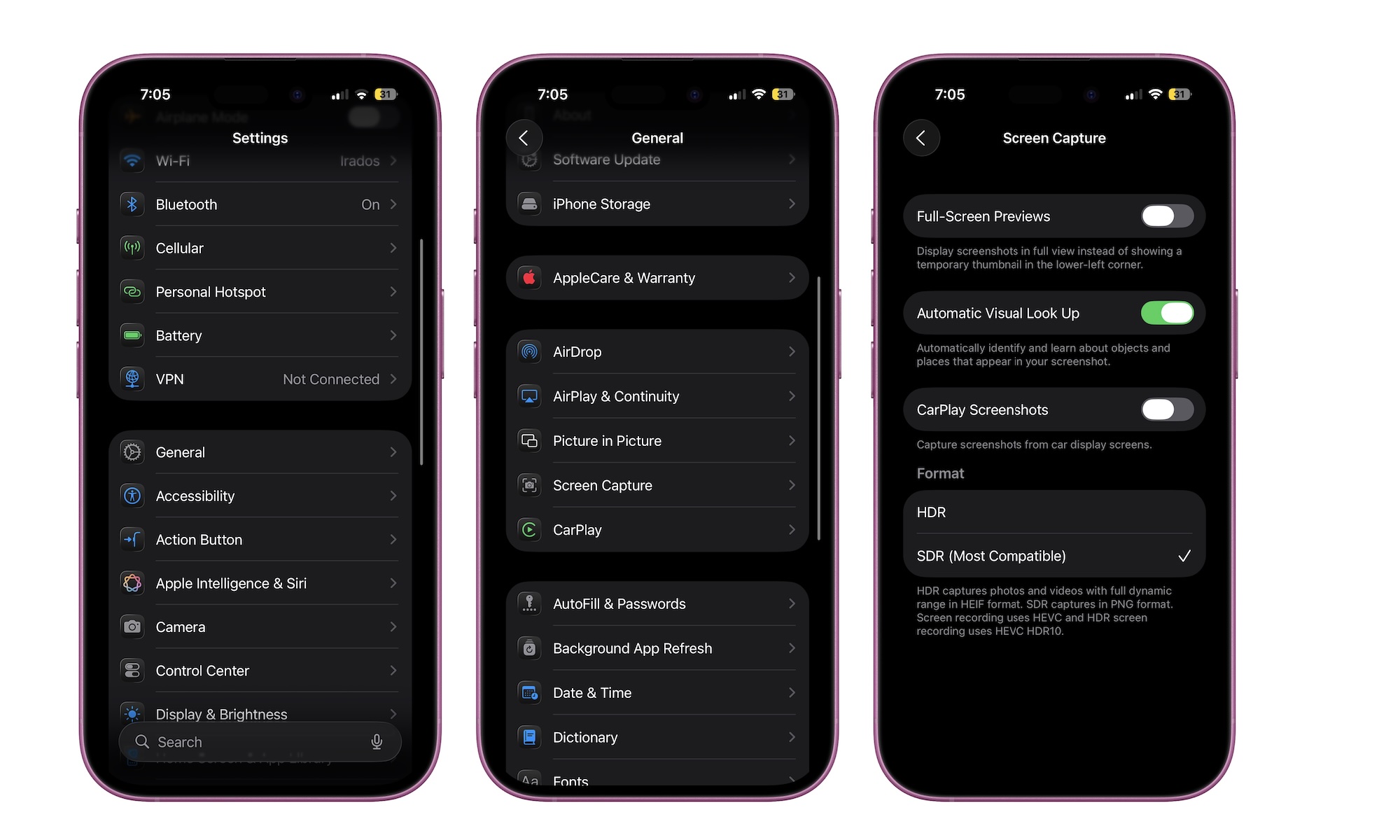Take Better Screenshots
Yes, you read that right; now you can even take better screenshots with your iPhone. iOS 26 introduces a new Screen Capture menu in the General settings to give you more control over how screenshots appear and how the preview behaves.
You can switch between full-screen previews or keep classic thumbnails that appear in the bottom left corner after you take a screenshot. Additionally, you can switch the format of the screenshot from SDR to HDR.
HDR, or High Dynamic Range, is a technology that helps your iPhone take more accurate screenshots. This means that the colors, intensity, and brightness will be better represented in an HDR screenshot or a screen recording. The downside? The images you take will be saved in HEIF format. That’s not a big problem if you only plan to keep your screenshots on your iPhone and other Apple devices.
Regular SDR or Standard Dynamic Range might be less accurate for your screenshots, but it will save all your captures in PNG format, which is way more compatible than HEIF.
For most of us, changing this will not affect compatibility, but it might give you better, more accurate screenshots and screen recordings. If you want to try it for yourself, you can follow these steps:
- Open the Settings app.
- Scroll down and tap on General.
- Go to Screen Capture.
- Choose Full-Screen Preview if you want a bigger preview after you take a screenshot.
- Enable HDR screenshots—if your iPhone supports it—if you want high-quality screenshot or video recordings.
- Finally, you can also enable Visual Look Up and CarPlay Screenshots if you prefer.