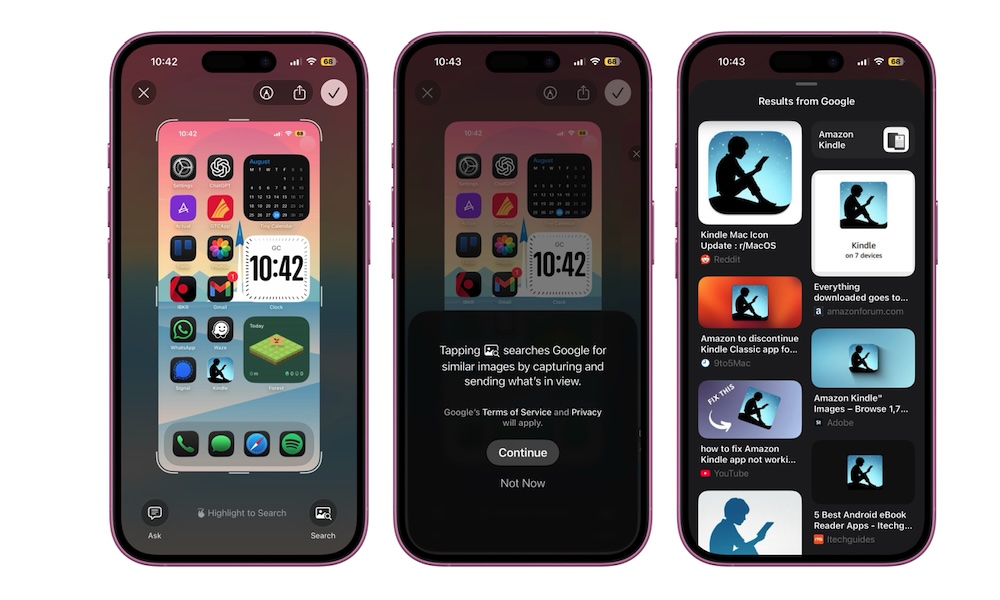Use Visual Intelligence to Search for What’s on Your Screen
Screenshots of PDFs or paused videos usually mean you want to remember something for later or search for something online.
Now with iOS 26, Apple Intelligence helps you do that in the moment. Draw a quick box around a date to add an event. Circle a pair of shoes, and you’ll get search results with their price. Or simply select an object or word and get more information from Google.
To start using this feature, you only need to take a screenshot with your iPhone (press the volume up button and the side button at the same time). Next, use your finger to highlight a section of the screenshot and then swipe up from the bottom to get results. Additionally, you can press the Ask button in the bottom left corner to talk to ChatGPT, or the Search button in the bottom right corner to get search results from Google.