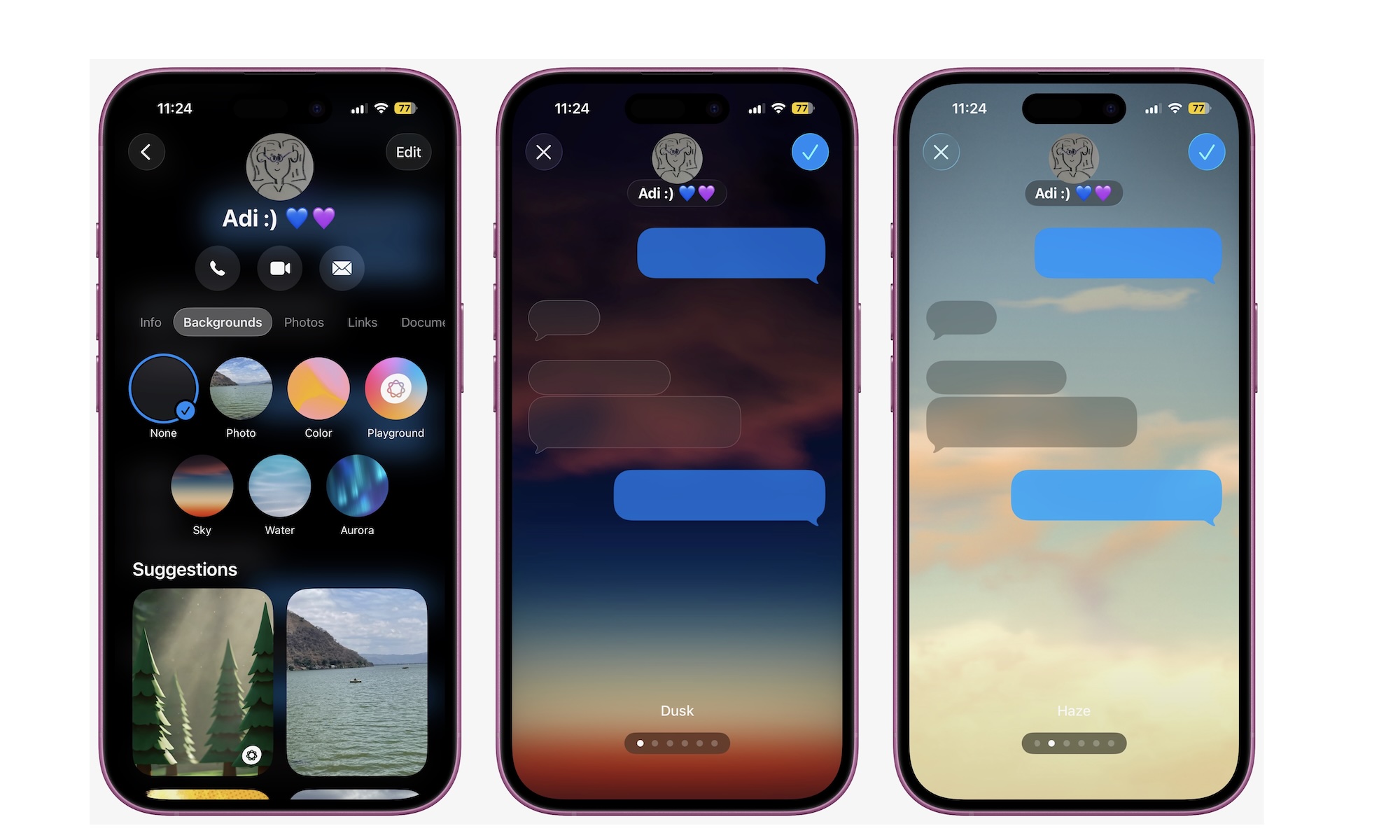Customize Your Favorite Chats with Backgrounds
Messages feel more personal and easier on the eyes when each chat gets its own background. With iOS 26, you can set photos, styles, or dynamic scenes.
It’s a small feature, but it will make your chats a little more fun to look at. Here’s what you need to do:
- Open a group chat in the Messages app.
- Tap the chat name at the top.
- Tap on Background near the top of your screen.
- At the top, you’ll find a few quick options, like a specific color or picture. Alternatively, you can scroll down and find other suggestions from Apple. Select the image you want to use.
- You’ll quickly see a preview of what the background will look like. If you like it, you can tap the check mark in the top right corner.
Be sure to keep text legible by choosing subtle images or light textures. You can repeat these steps with as many chats as you want. As a bonus, once you’ve given your chat a background, you’ll also be able to swipe up on the conversation bubbles to move them out of the way.