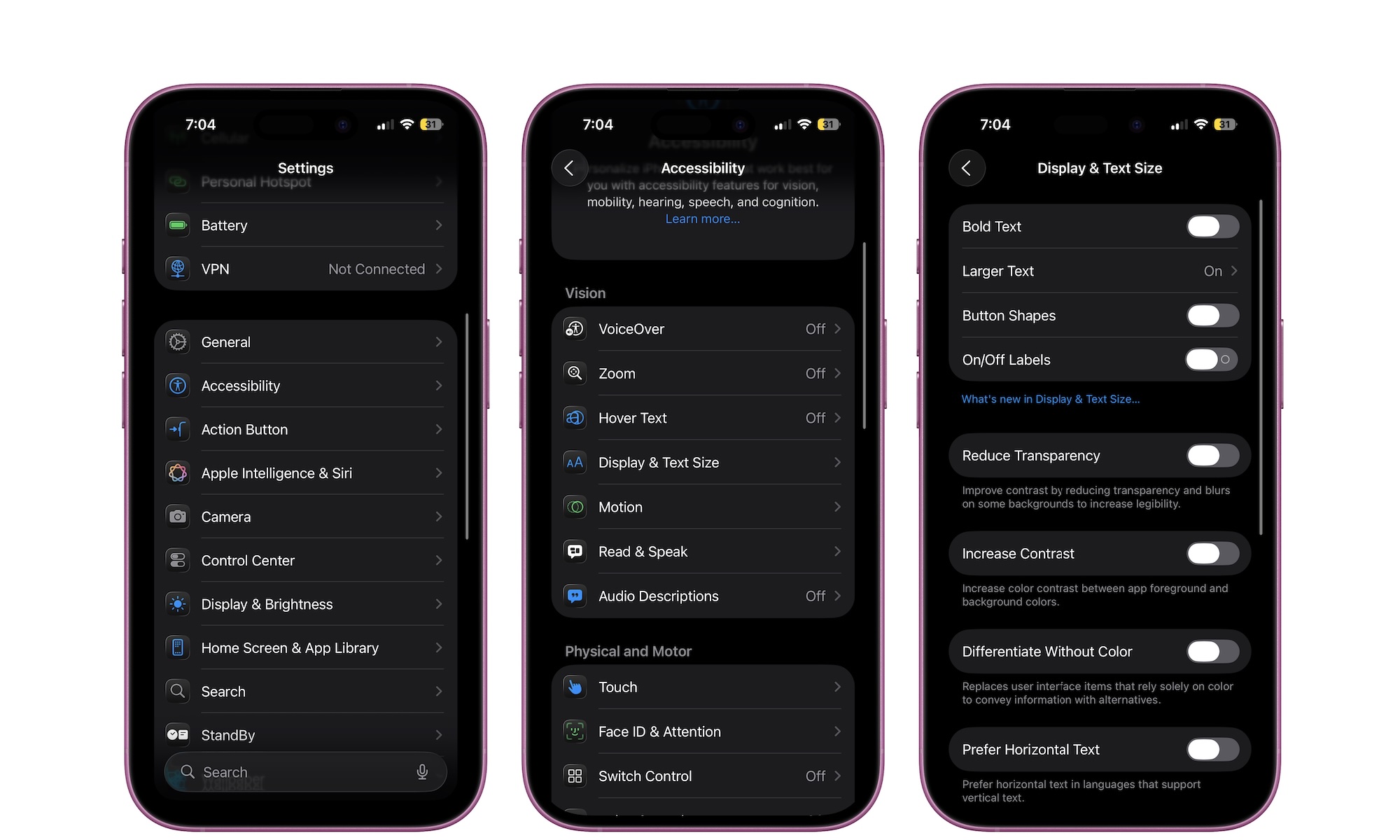Reduce the Transparency of Liquid Glass
As we mentioned before, not everyone is a fan of the new Liquid Glass design, and we can’t blame them. While the glassy look is pretty, it can also be pretty distracting. Not to mention that on specific backgrounds, you might not even see the apps in your Home Screen.
The good news is that you can tone the glassy effect down across all of iOS with a couple of taps. There’s an accessibility feature called Reduce Transparency that places a thin layer under translucent panels, allowing labels and icons to pop again. Here’s how you can turn it on:
- Open the Settings app.
- Scroll down and tap on Accessibility.
- Go to Display & Text Size.
- Turn on Reduce Transparency
Now you should be able to see things like your Home Screen apps and Control Center a little bit better. If you want even more help, you can turn on Increase Contrast right below Reduce Transparency. This feature will increase the contrast between the color of the apps and the background to make them stand out a little more.