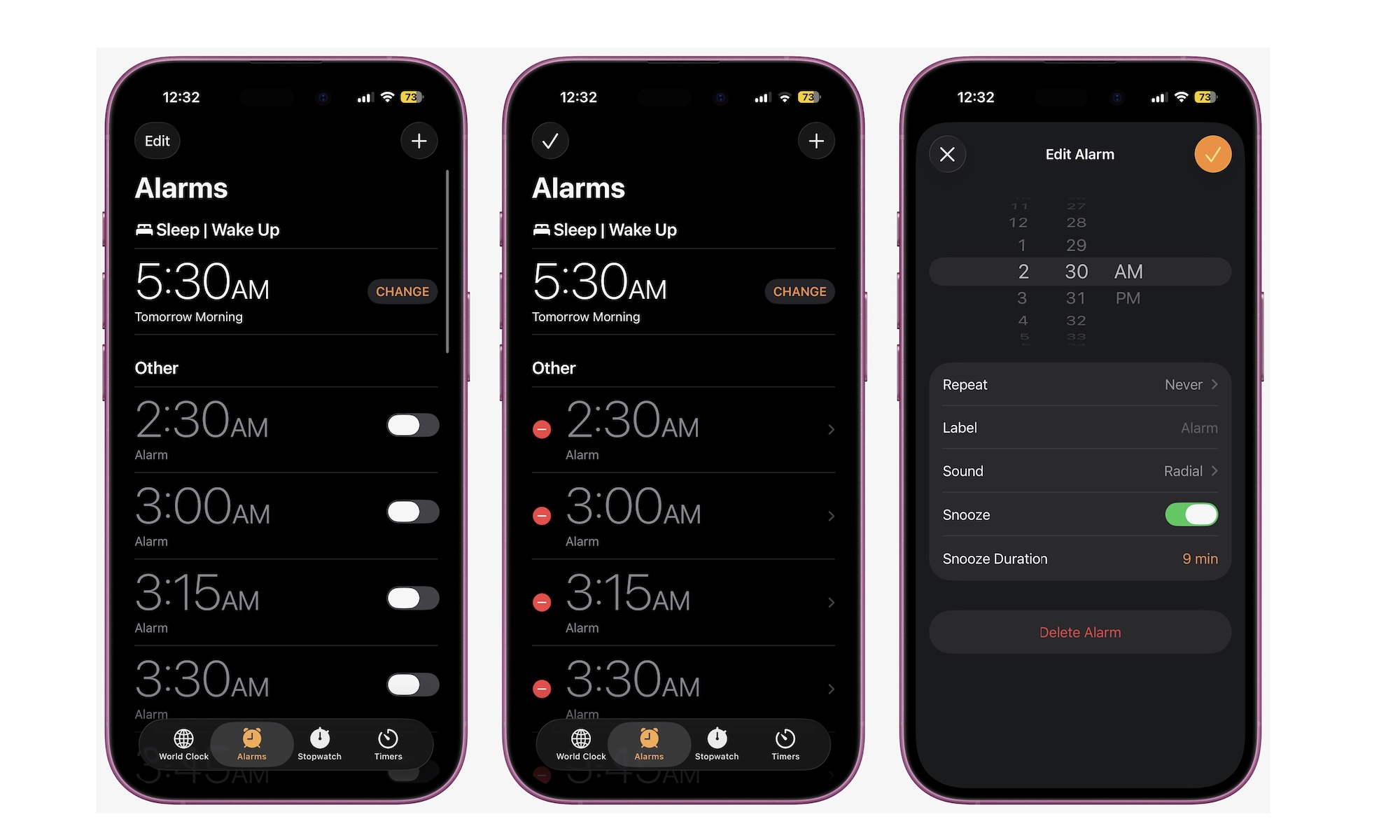Change the Default Snooze Duration in Your Alarms
A nine-minute snooze duration may not suit everyone. Luckily, iOS 26 finally lets you pick a snooze length that matches your routine.
You can set different snooze times for each alarm, which is great if weekdays and weekends require different rhythms. Here’s how to start adjusting your snooze duration:
- Open the Clock app and tap the Alarms tab at the bottom.
- Tap on Edit in the top right corner of your screen. Or if you want, you can tap the plus icon in the top left corner to create a new alarm.
- Make sure Snooze is on
- Tap the duration next to Snooze Duration and select the time you want.
- Tap the check mark icon in the top left to save your changes.
As you’ll see, you can go as high as 15 minutes and as low as one minute. You can also adjust the snooze time of all your alarms individually if you want.