5 Hidden iOS Photo App Features You Never Knew of
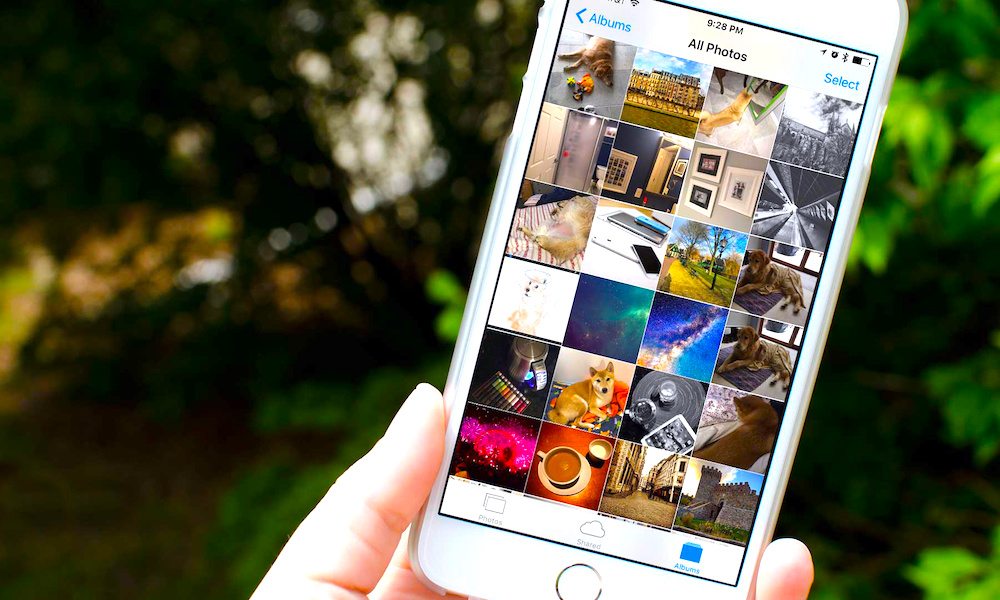 The App Factor
The App Factor
With iOS 11, users have many more options when it comes to editing, sharing, storing, and moving their photos and videos. But are you making the most out of your iOS 11 experience when it comes to your photos and videos? Press the right arrow to discover 5 Photo app tips and tricks you probably aren't taking advantage of.
5 Add Special Effects to Live Photos
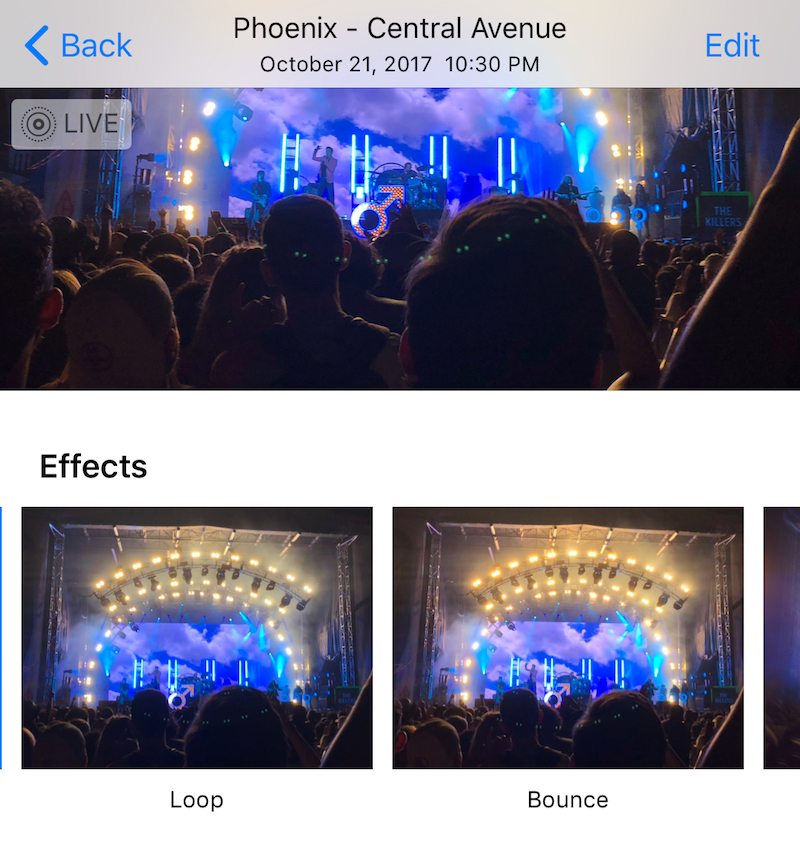
With the release of iOS 11, there are now three new Live Photo effects that you can apply to your photos: Bounce, Loop, and Long Exposure.
Loop - seamlessly creates a looped version of your Live Photo that plays over and over.
Bounce - similar to Instagram’s Boomerang feature, Bounce plays your Live Photo forward, and then in reverse.
Long Exposure - locates all of the moving elements in the photo and blurs these while keeping the stable elements clear.
Adding an effect is easy! Just follow these steps:
- Locate the Live Photo in your Photos app that you would like to add the effect to.
- Tap to open the photo.
- Swipe up on the photo to reveal the effects.
- Select your favorite effect.
4 Convert a Live Photo into a Regular Photo
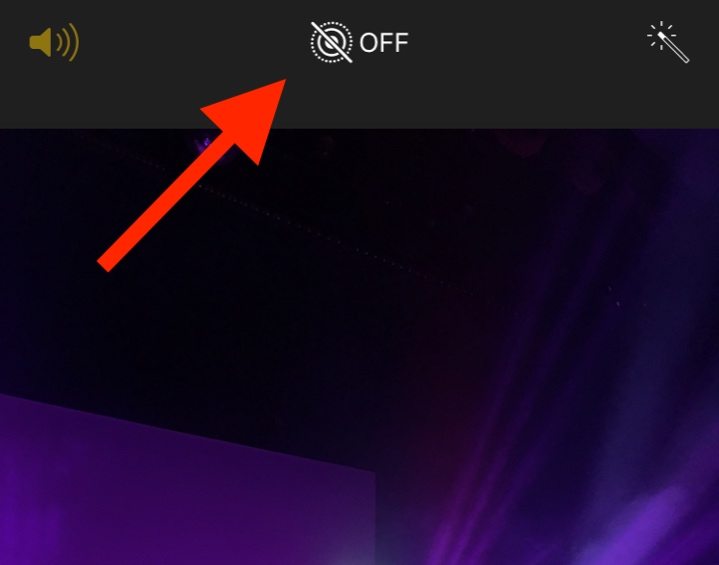
Have you ever opened your camera, taken a photo, and then realized that you took a Live Photo by accident? Have you wanted to convert it to a regular photo? iOS 11 gives you that capability. In order to do so, follow these steps:
- Select the Live Photo you want to convert.
- Tap the ‘Edit’ button in the top right corner.
- Toggle off the Live Photo icon in the center (at the top).
- Tap ‘Done’ to save the regular photo.
Pro Tip: You also have the option to keep the Live Photo version, but remove the sound, by tapping the sound icon in the top left corner
3 Reduce Photo Storage Size
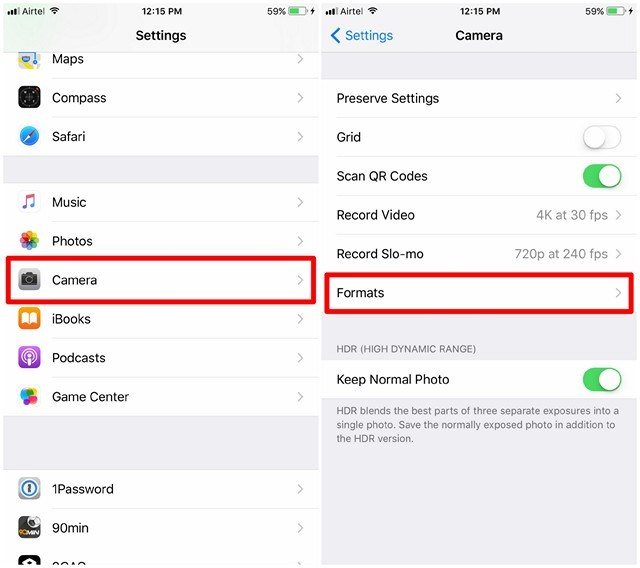
If storage space is an issue for you on your device, then you’ll be happy to know that Apple has included an option for users to reduce the file size of their photos. Note: this format is only applicable with iPhone 7 models and later.
- Open Settings.
- Select Camera.
- Select Formats.
- Choose High Efficiency.
By choosing ‘High Efficiency’ your photos and videos will now be saved in the new HEIF and HEVC formats, respectively.
2 3D Touch for Quick Options
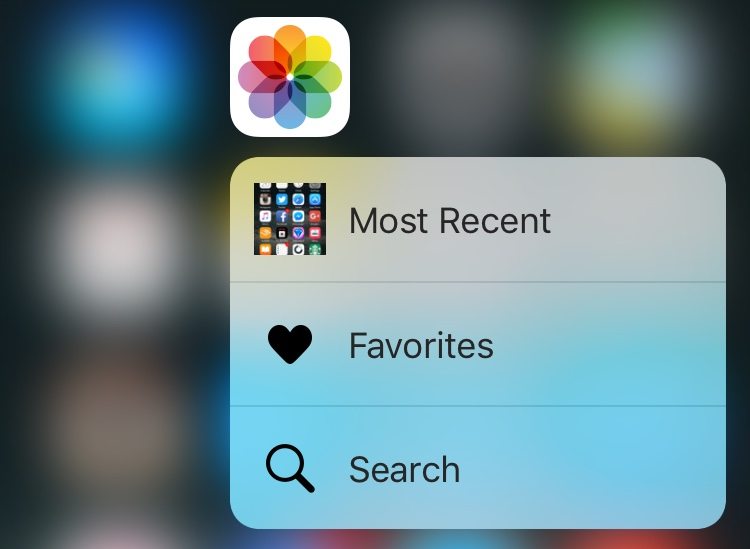
Available on iPhone 6s models and newer, 3D Touch gave iPhone users a fun new way to interact with their iPhones, offering new shortcuts for faster interaction with apps, photos, and more. 3D Touch can also be used on the Photos app, too!
Hard press on the Photos app icon to reveal the following options: Most Recent, Favorites, One Year Ago, and Search. It also gives you quick access to select Memories collections in a banner across the top, too.
1 Tap and Drag to Select Multiple Photos
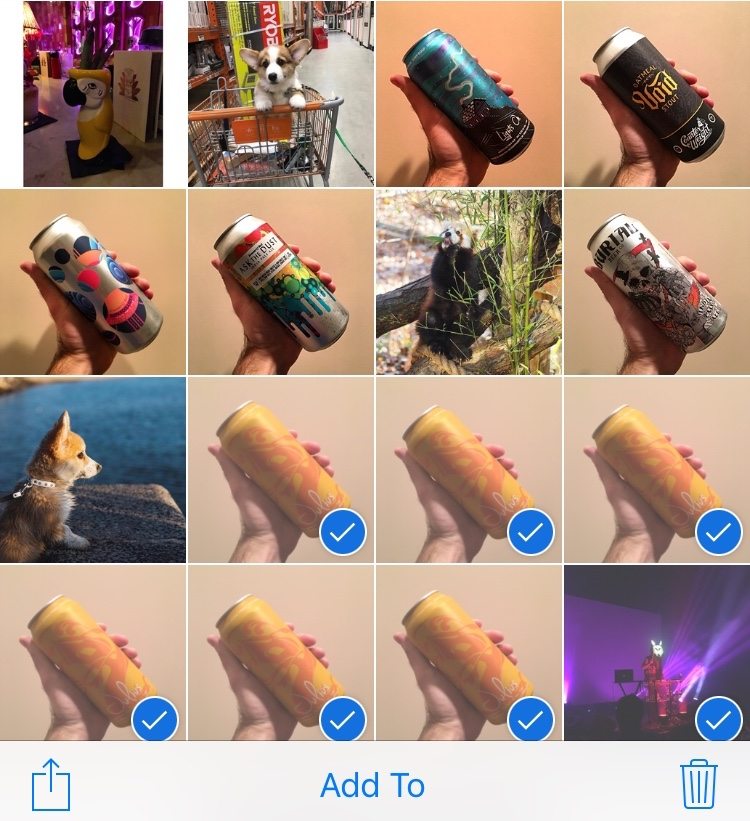
Are you trying to move mass amounts of photos to a new album, share multiple photos, or simply want to delete them off your phone? Instead of tapping each individual photo, you can tap and drag your finger across a row to select all the photos in that row.
- Open an album in the Photos app.
- Tap ‘Select’ in the upper right hand corner.
- Tap a photo, and drag your finger right across a row to select all of the photos in that row.
- Continue holding and drag your finger up to select the next entire row.
- Choose whether to Share, Add to another album, or Delete the photos with the options on the bottom.
